Managing system resources and monitoring applications are crucial for keeping your Windows 11 PC running smoothly. Task Manager is a powerful tool that helps you oversee CPU usage, memory consumption, disk activity, and more. If you're unsure how to access Task Manager in Windows 11, here are several effective methods to open it quickly.
Open Task Manager with a keyboard shortcut
One of the fastest ways to launch Task Manager is by using a simple keyboard shortcut:
Press Ctrl + Shift + Esc simultaneously on your keyboard, and Task Manager will open immediately.
This method is particularly useful if an application is unresponsive, or if you prefer using keyboard shortcuts for efficiency.
Right-click the Start Menu
If you like accessing tools via the Start Menu, you can open Task Manager with just a couple of clicks:
Right-click on the Windows icon (Start Menu) in the taskbar to open a context menu, then select Task Manager from the list of options.
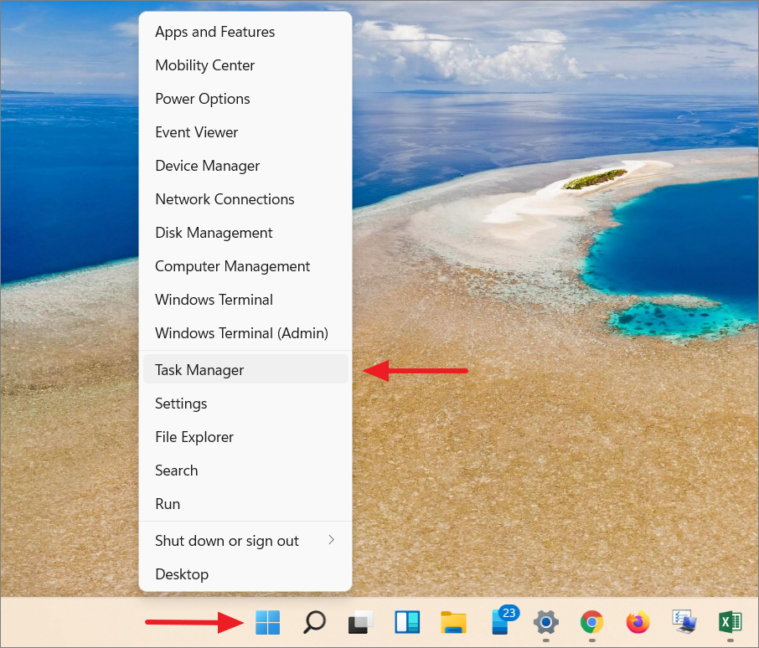
Task Manager will open, allowing you to manage processes and monitor system performance.
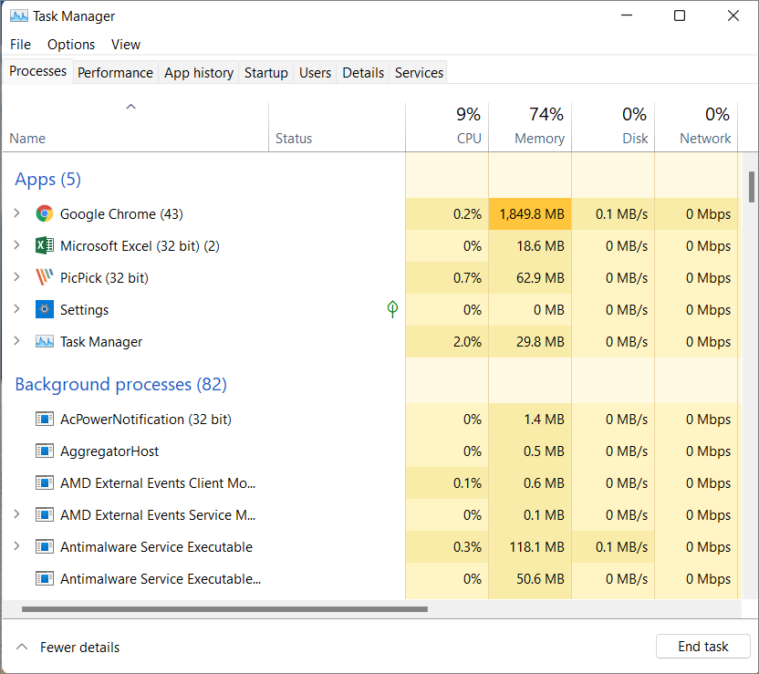
Pin Task Manager to the taskbar in Windows 11
For quick access, you can pin Task Manager to your taskbar. Follow these steps:
- Click the Search icon next to the Start Menu on the taskbar, or press Windows key + S to open the search bar.
- Type Task Manager into the search box. The Task Manager app will appear in the search results.
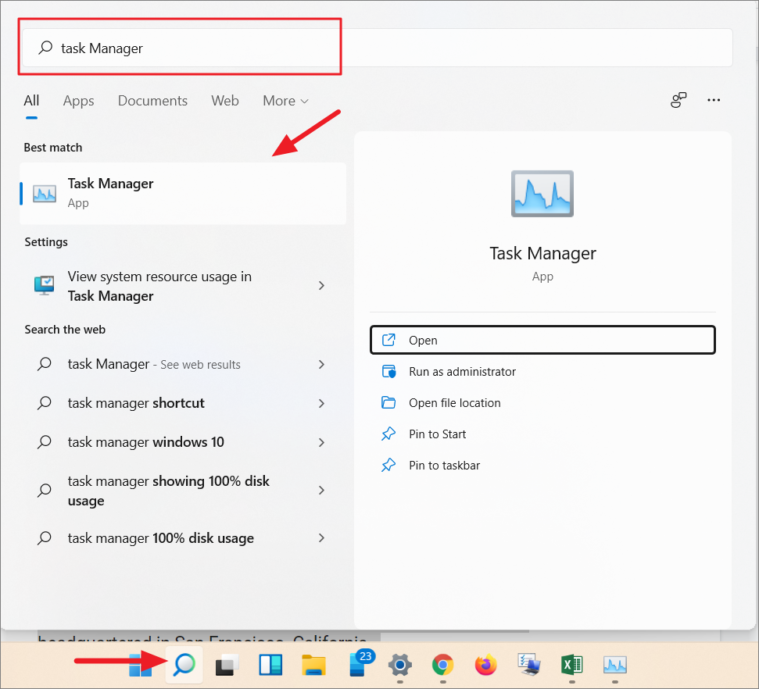
- With the Task Manager app highlighted, click Pin to taskbar on the right side of the search panel.
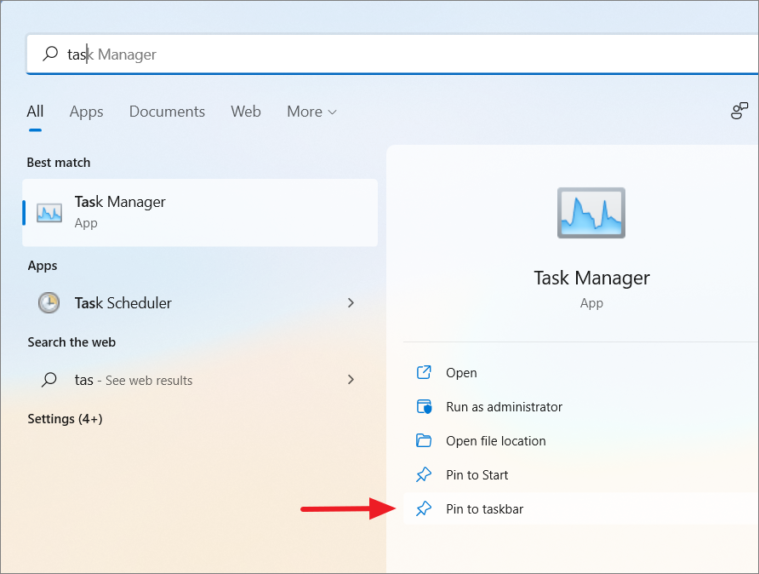
The Task Manager icon will now appear on your taskbar. You can open it anytime with a single click.
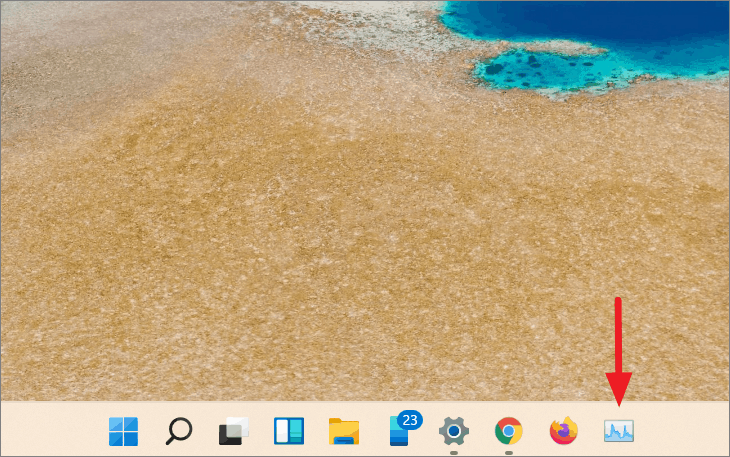
Create a desktop shortcut for Task Manager
If you prefer having a shortcut on your desktop, you can create one for Task Manager:
- Right-click on an empty area of your desktop, hover over New, and select Shortcut.
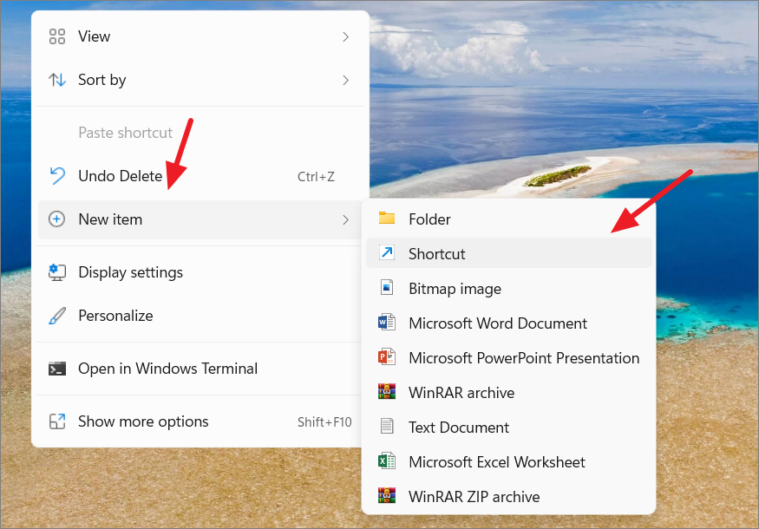
- In the Create Shortcut window, click the Browse button.
Navigate to C:\Windows\System32\, locate Taskmgr.exe, select it, and click OK.
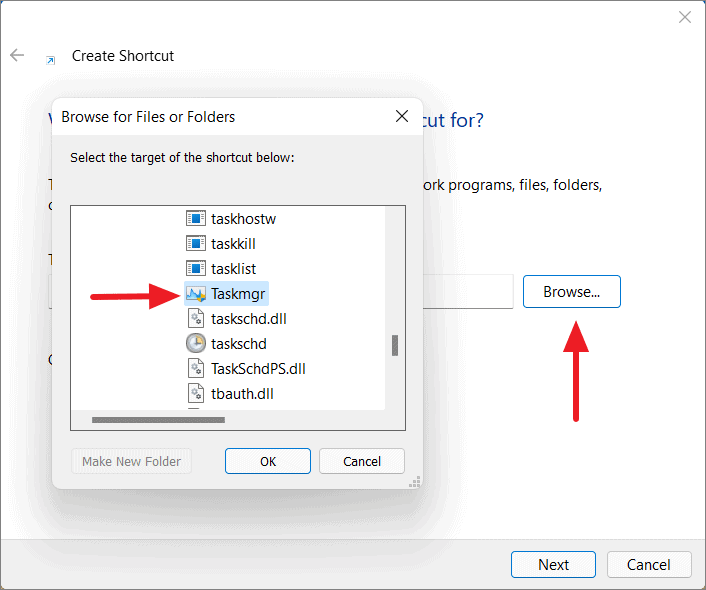
Alternatively, you can directly enter the following path into the text box:
C:\Windows\System32\Taskmgr.exe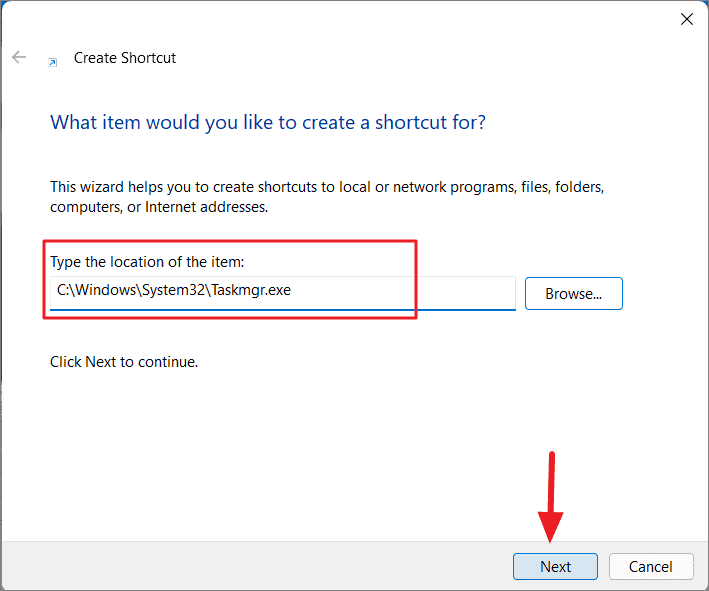
- Click Next to proceed.
- Enter a name for your shortcut (e.g., Task Manager), then click Finish.
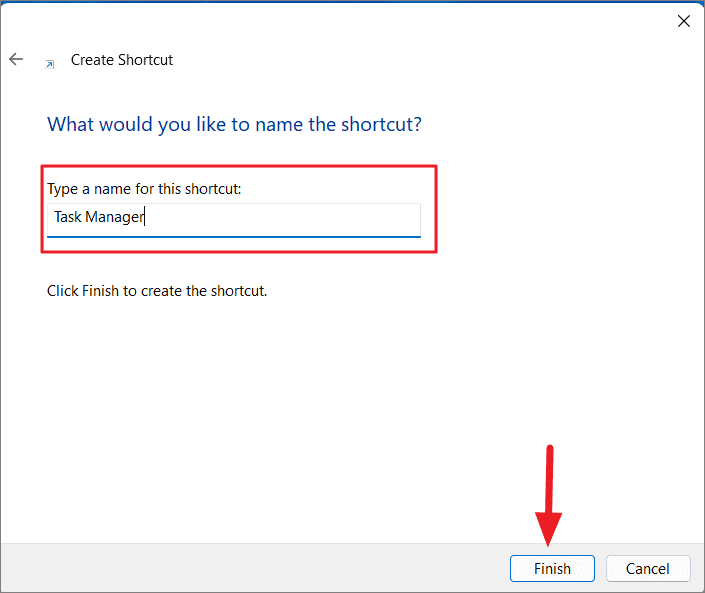
The Task Manager shortcut will now be on your desktop. Double-click it anytime to open Task Manager.
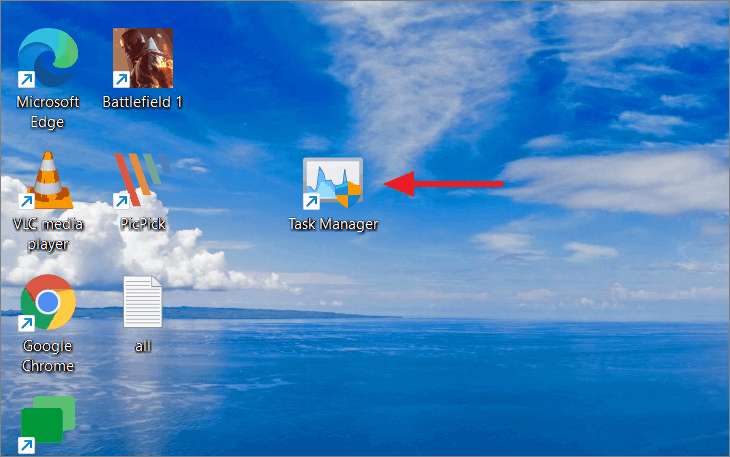
With these methods, you can easily access Task Manager in Windows 11 to monitor and optimize your system's performance.


