The launch of iOS 17 has brought about key updates and subtle changes, notably in the area of audio message recording.
In earlier versions, users could not extend an audio message once recording was stopped. They had to either record a fresh message or send extra data in another recording. iOS 17 has resolved this issue. Now, users have the ability to pause their audio messages and continue recording at their convenience, offering a more adaptable and user-friendly recording process.
Recording Audio Messages in iMessage
- Launch the Messages app and head to the conversation to whom you wish to send the audio message. To start a new conversation, tap on the icon in the top right corner of your screen.
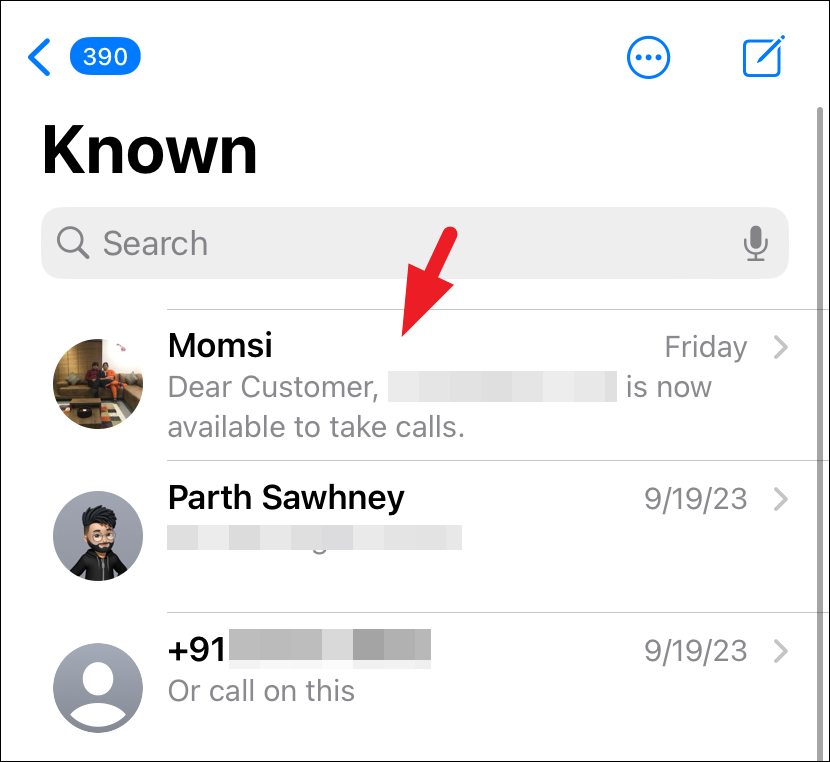
- Tap on the '+' icon in the bottom left to access the iMessage app drawer.
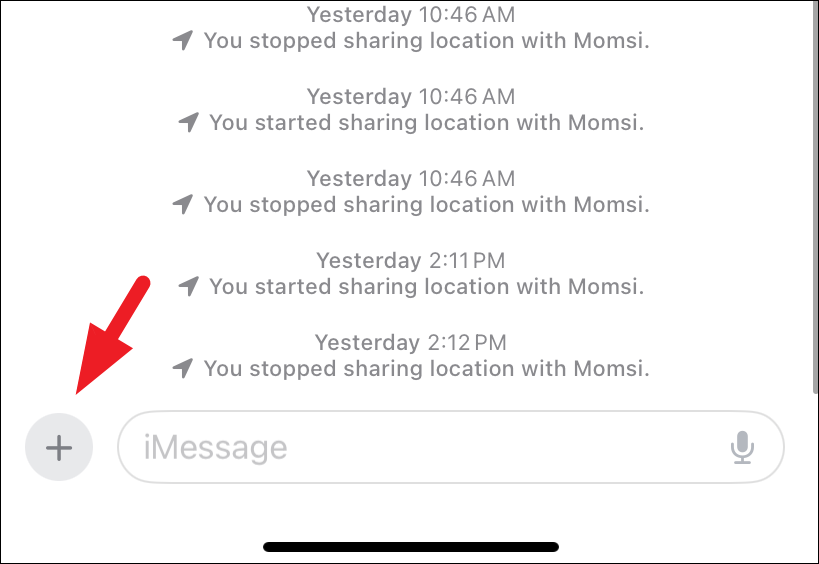
- Select the 'Audio' option. This will start recording audio immediately.
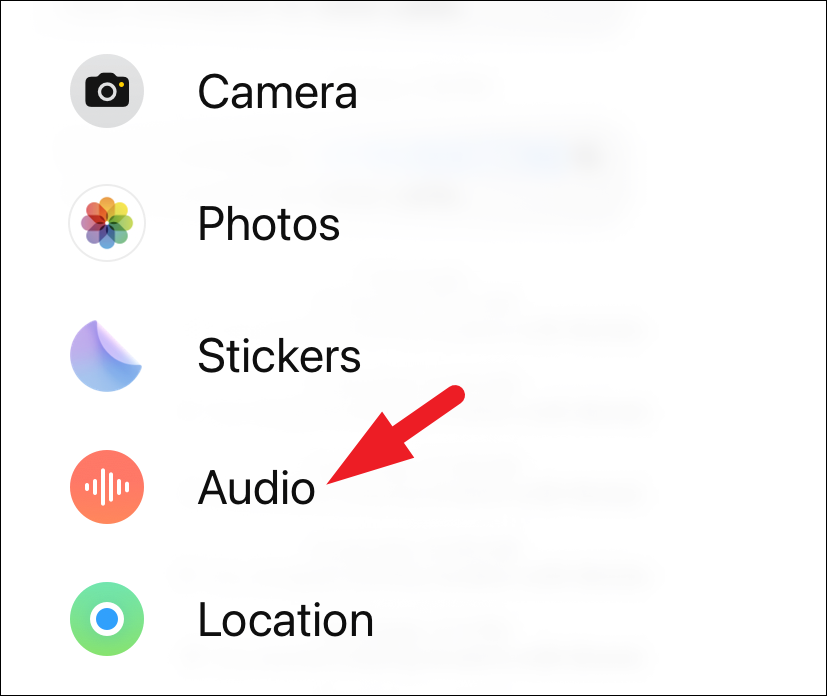
- Tap the 'square red' icon to pause or stop the recording.

- To resume or continue recording, tap on the '+' icon inside the recording interface. This action will initiate the recording process again. The feature allows you to pause and resume recording an audio message as many times as needed.
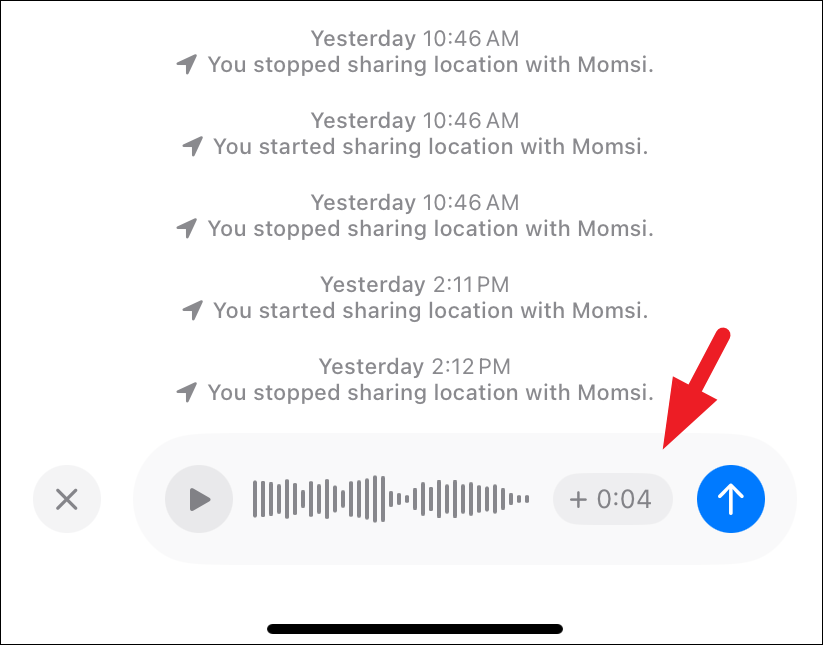
- Once you have the audio message ready, tap on 'Send'.
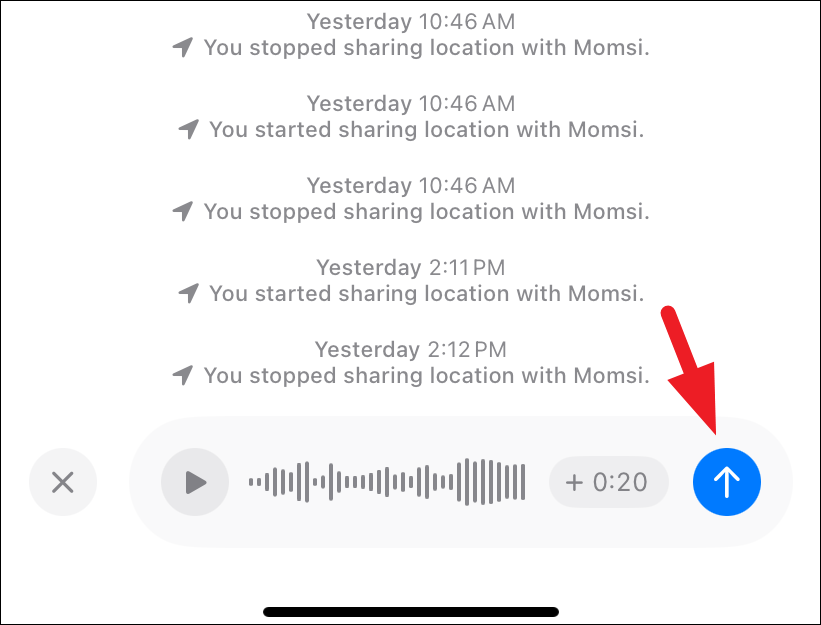
The absence of the ability to pause and resume an audio recording was a notable limitation in previous versions of iOS. However, with the introduction of iOS 17, this much-needed feature is now available on your iPhone.
Conclusion
iOS 17 has enhanced the user experience by introducing a feature that allows for pausing and resuming audio recordings in iMessage. This update addresses a significant limitation in previous iOS versions, providing users with a more flexible and user-friendly recording process. Now, users can effortlessly record, pause, and resume their audio messages whenever needed, making communication more convenient and adaptable.

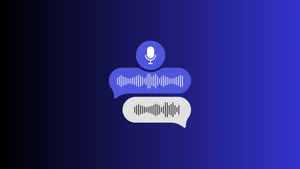









Member discussion