Add the 'Ping My Watch' option to your Control Centre. Open the Settings app, navigate to 'Control Centre', and tap the '+' next to 'Ping My Watch' under 'More Controls'. Then, to find your Apple Watch, open the Control Centre on your iPhone and tap the 'Ping My Watch' button. Your Apple Watch will emit a sound, even if it's locked or on silent, leading you right to it.
Locating our iPhones using our Apple Watch has always been an easy enough feat. But the same can't be said when the tables are turned. I'd rather crawl under the turned table or reach into the seemingly endless abyss beneath my bed to locate that sneaky little device instead of taking the long route of opening Find My on my iPhone.
However, with the release of iOS 17, we don't have to dally with the dust bunnies. The new update has blessed us with a shiny new way to ping our Apple Watches from our iPhones, and folks, it's as easy as pie. Some would say, "Even easier because, let's face it, making pie isn't a walk in the park." But they don't know that when I say as easy as pie, I'm talking about eating it, duh. Let's get on with it.
Add 'Ping My Watch' to Control Centre
First things first, before you can locate your Apple Watch using your iPhone without any hassle, you'll need to add the option to the Control Centre.
So, open the Settings app on your iPhone and make your way into the 'Control Centre'.
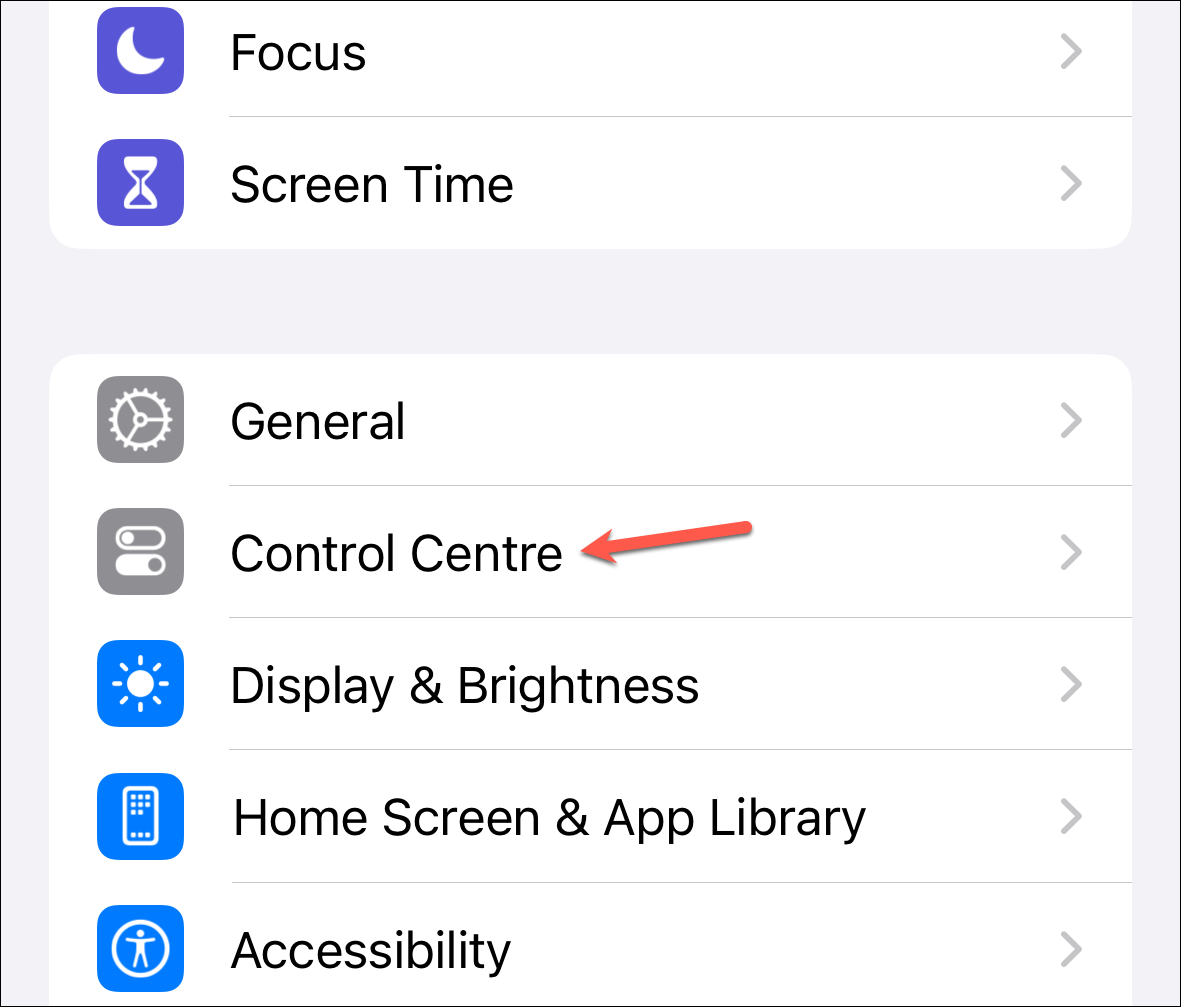
Then, scroll all the way down the Control Centre page until you see the '+' button next to the 'Ping My Watch' option in the 'More Controls' section and tap it.
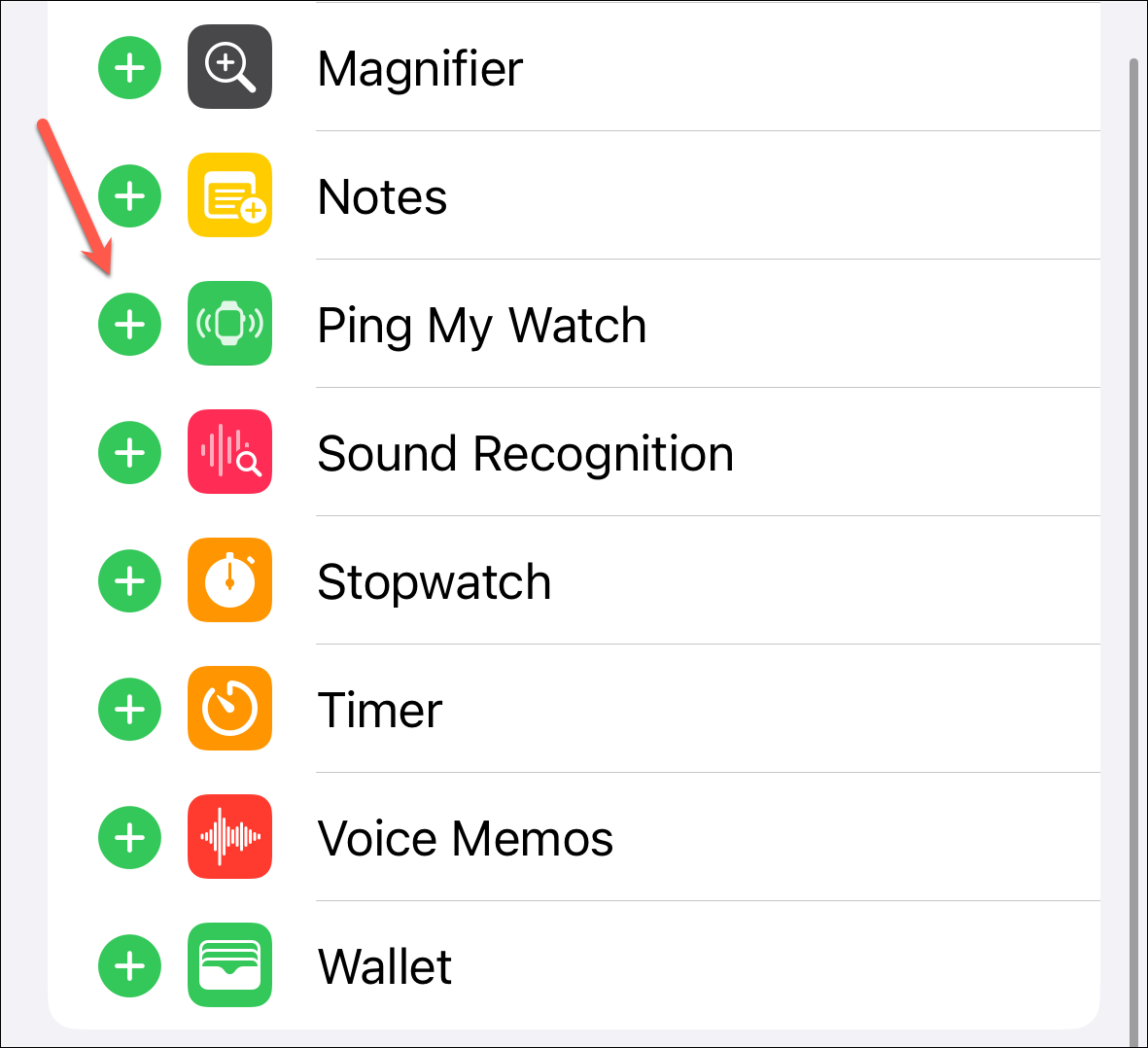
And that could be it. But if you want the Ping My Watch option at the top of the Control Center for easier access, just scroll back up to the 'Included Controls' section. Then, move the 'Ping My Watch' option up or down to place it wherever your heart desires.
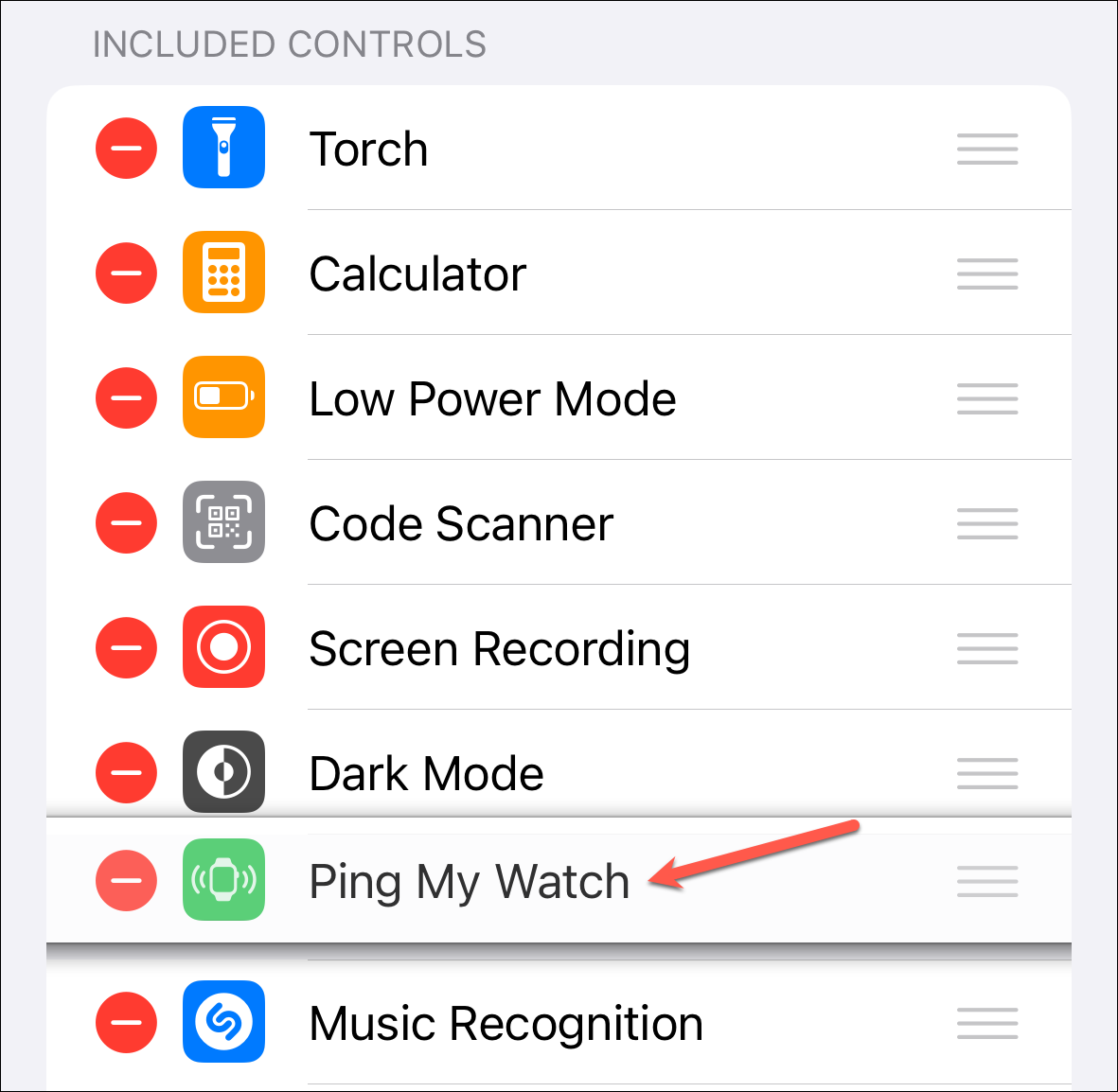
And that's it.
Ping your Apple Watch from the Control Centre
Once the button is added to the Control Centre, it'll take half a breath to locate your Apple Watch.
Swipe down from the upper-right corner of the screen (or swipe up if you're using an iPhone with the home button) to access the Control Centre – the place where the magic happens.
Tap the 'Ping My Watch' button. Your Apple Watch will make a sound, singing its location to you like a digital canary in a high-tech mine. Just follow the sound. And the best part? It'll make a sound even if it's locked or on silent. Of course, if it only made a sound when it's unlocked (which means it's on your wrist), that wouldn't be very helpful.
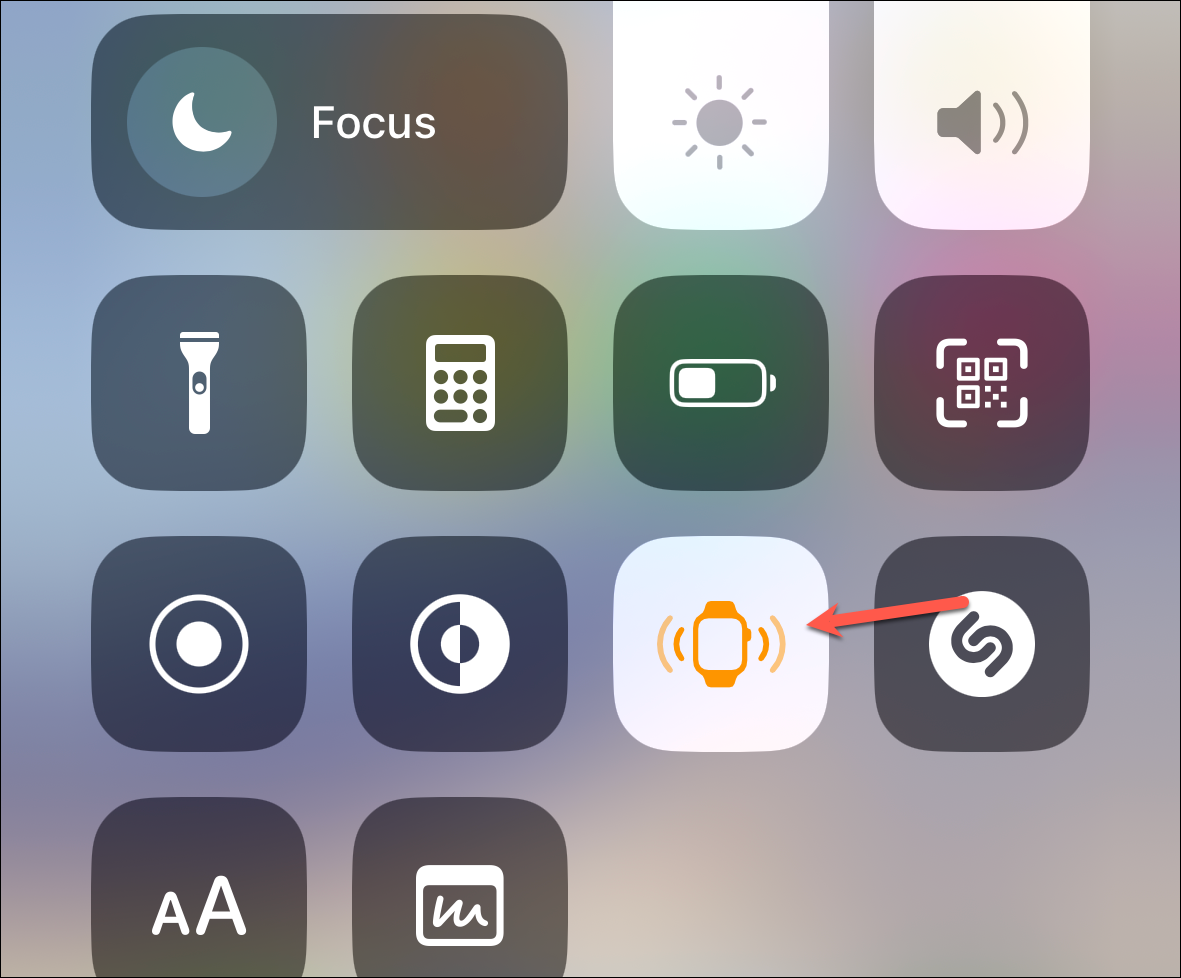
And there you have it! That's how you use iOS 17’s new Ping My Watch feature to quickly find your elusive Apple Watch whenever it decides to play hide-and-seek. No more tables, couches, beds, or fluffy dust bunnies involved.

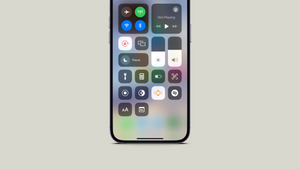








Member discussion