The beauty of iMessage games is that it is not mandatory for both the players to be available at the same time to play the game. One player can complete their turn according to their convenience and the game will be paused and the other player can pick up right where the first player left off.
One of the evergreen categories of gaming has been arcade, and iMessage gaming is no exception. People love to play arcade games while seamlessly chatting with their friends and family members combined with the ability to play according to their convenience.
Sea Battle is one such game, and if you have been wanting to get in on the action like everybody else, you have landed at the right place.
Install Sea Battle Using iMessage App Store
Since Sea Battle is not available as a standalone game on the App Store. You will have to download the ‘GamePigeon’ app with a collection of games and the Sea Battle.
To do so, first launch the iMessage app from the home screen of your iOS device.
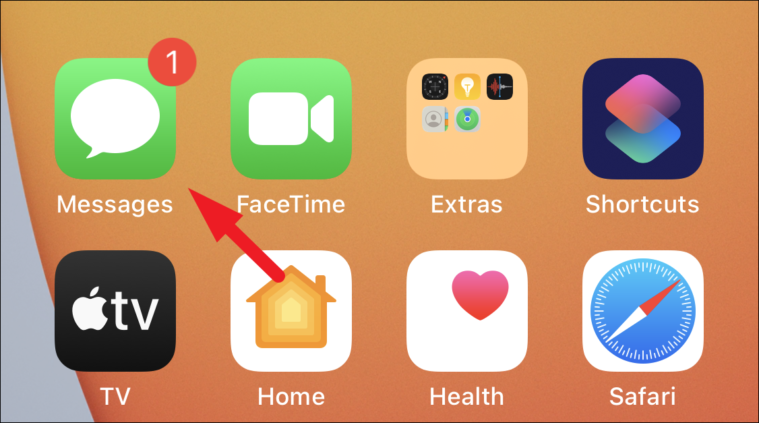
Then, tap on any one of the conversation heads present on the screen of your device.
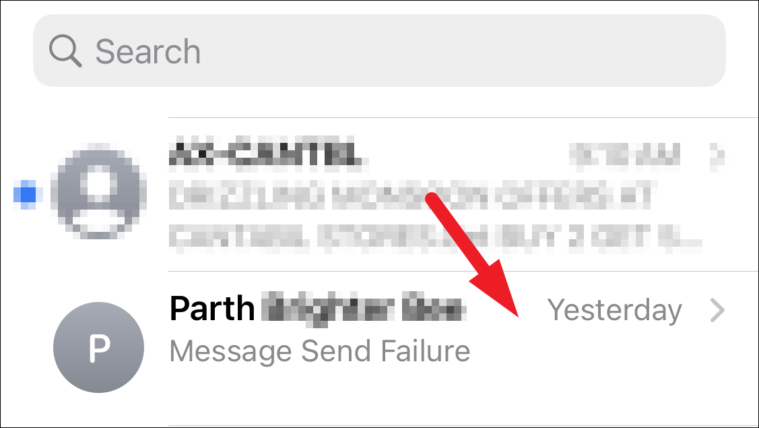
After that, then tap on the grey-colored ‘App Store’ icon present adjacent to the message box on the screen to reveal all the ‘App Store’ related options.
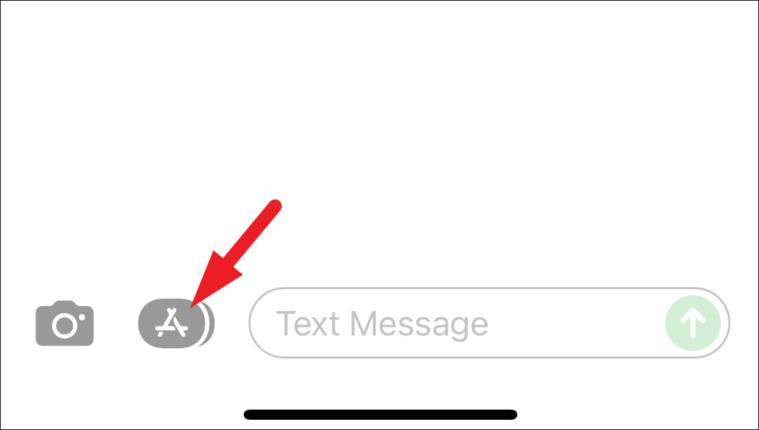
Next, click on the blue-colored ‘App Store’ icon present on the ‘App bar’ bar. This will open the exclusive iMessage App Store in an overlay window on your screen.
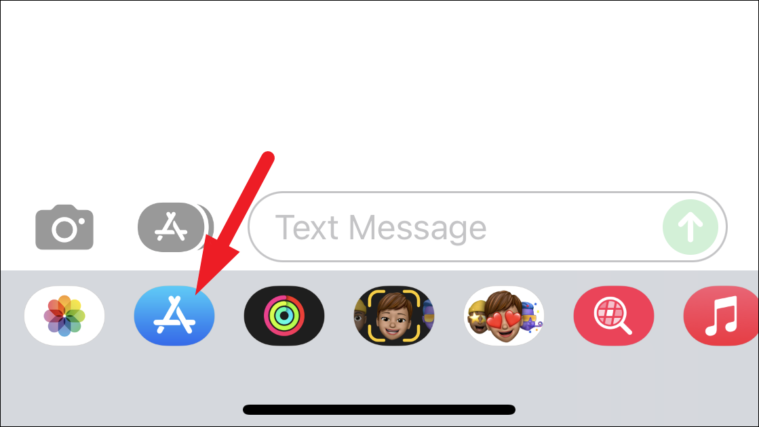
From the App Store overlay window, click on the ‘Search’ icon present on the top right section.
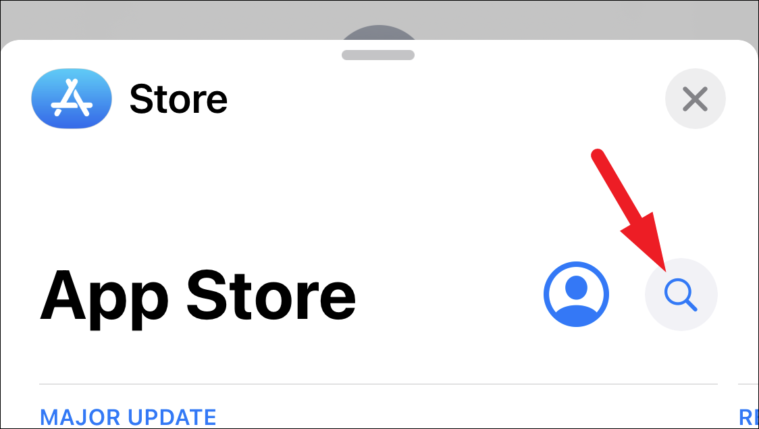
Now, type game pigeon in the search box and tap on the ‘search’ button present on the bottom left corner of the keyboard.
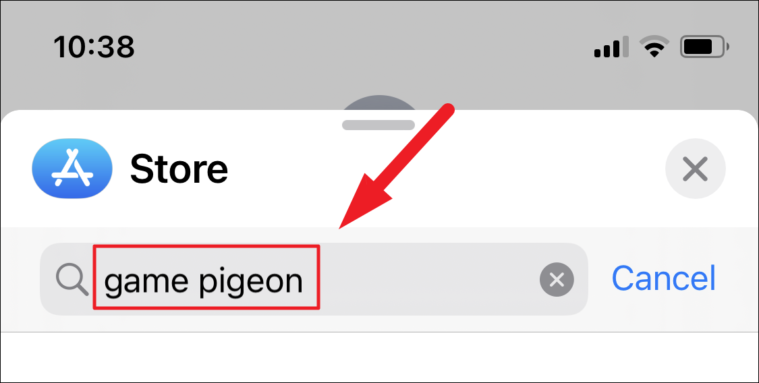
After that, click on the ‘Get’ button present on the ‘GamePigeon’ tile from the overlay App Store window and wait for the installation to be completed.
Note: If the ‘GamePigeon’ has already been purchased on your account, you will see a ‘Cloud with a downward arrow’ icon instead of the ‘Get’ button.
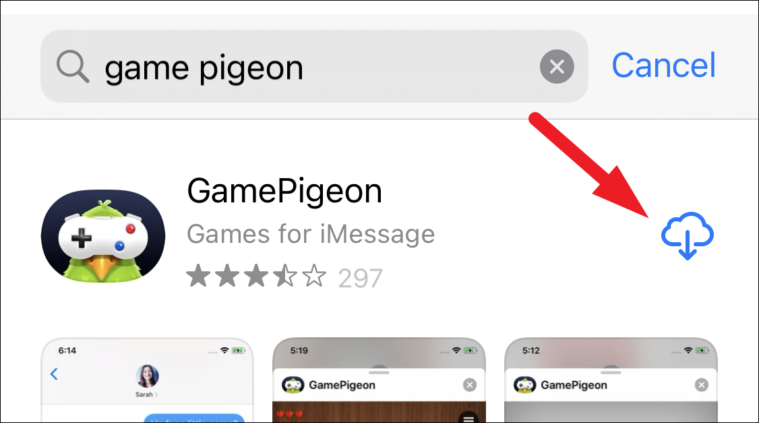
Start a Game of Sea Battle With your Contacts
Now that you have the Sea Battle game installed on your iOS device, let’s learn how to start playing it with your friends and family members.
After the installation, head to the Messages app from the home screen of your device. Then, tap on the conversation head already present in your inbox or tap on the ‘Compose’ icon to initiate a new conversation with your desired contact.
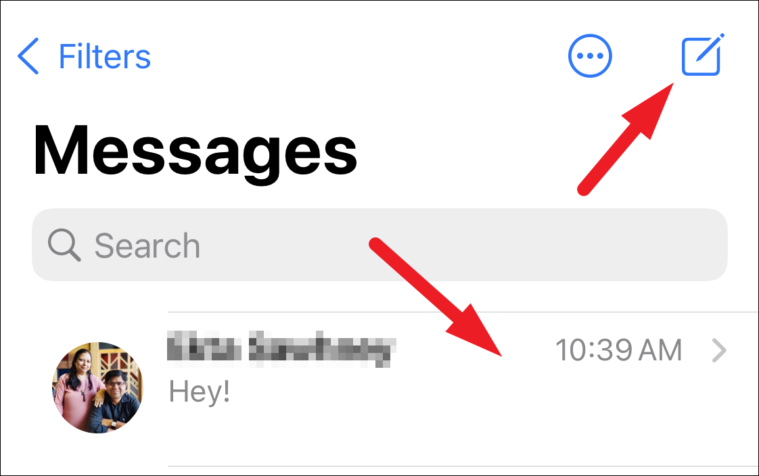
Then, scroll the ‘App Drawer’ present on the top of your keyboard and tap on the ‘GamePigeon’ icon. Next, tap to choose the ‘SEA BATTLE’ tile from the grid of options.
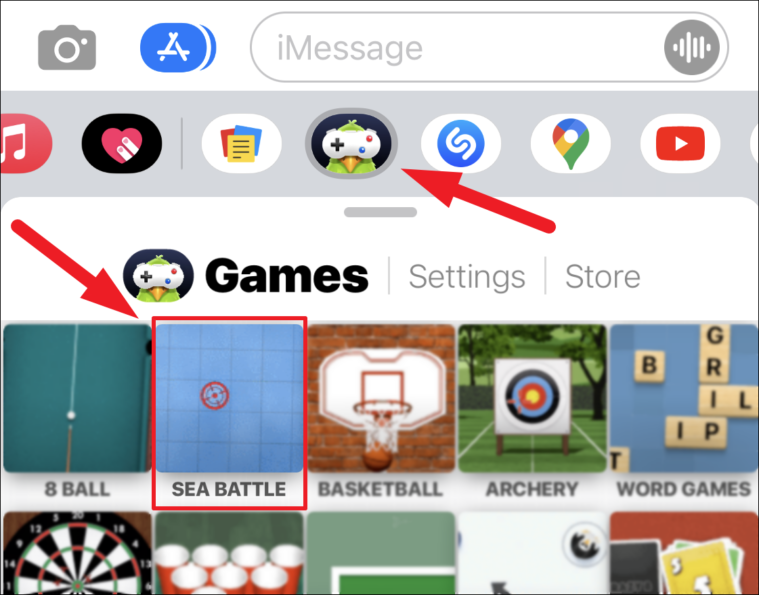
After that, select the game mode by clicking on the desired option present under the ‘GAME MODE’ section. The size depicts the grid size of the game; you can also customize the weapon carrier by clicking on the ‘CUSTOMIZE’ tile adjacent to the ‘GAME MODE’ section.
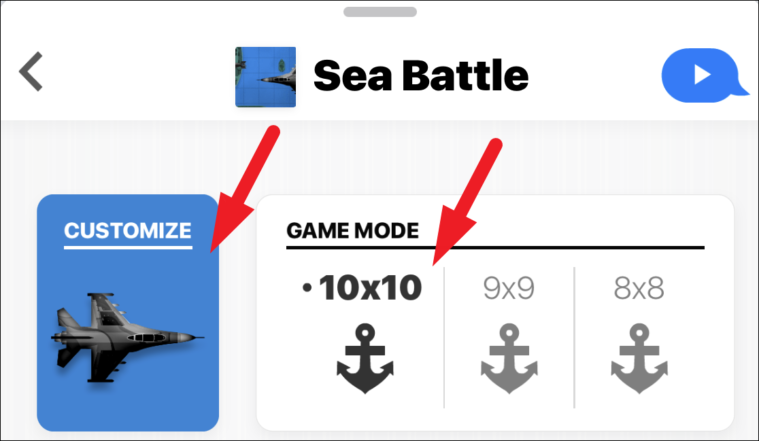
Then add a message if you wish to from the space provided and then tap on the ‘Send Message’ icon to invite your contact for a game.
Note: The person you are inviting for the game also needs to install the ‘GamePigeon’ app in order to play the game.
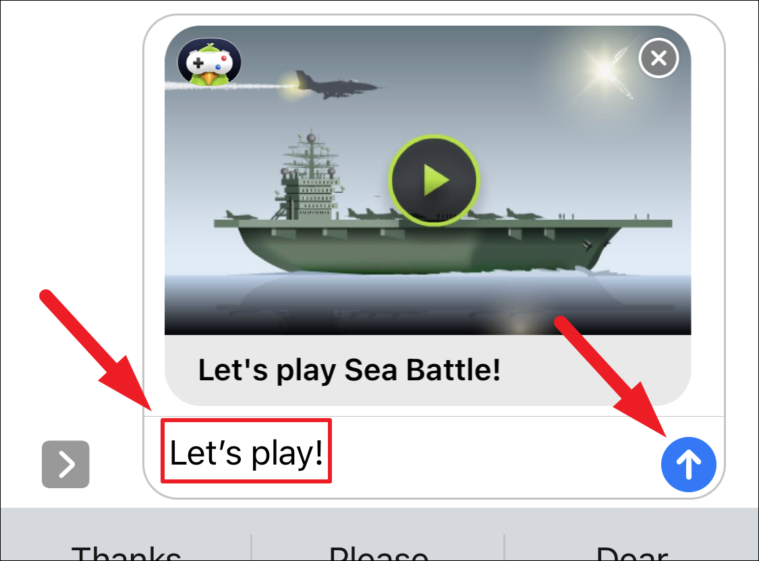
Once sent, they can simply tap on the ‘Sea Battle’ tile to join the game from your conversation view in the Messages app.
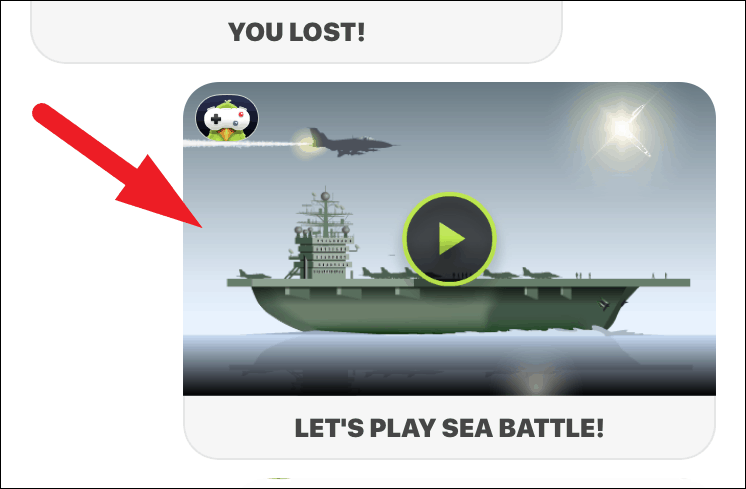
Since you sent out an invitation, your opponent gets to start the game. They can do that by dragging one of the ships present on the grid and arrange them as per their preference. Then, tap on the ‘Start’ button to start the game present at the bottom of the screen.
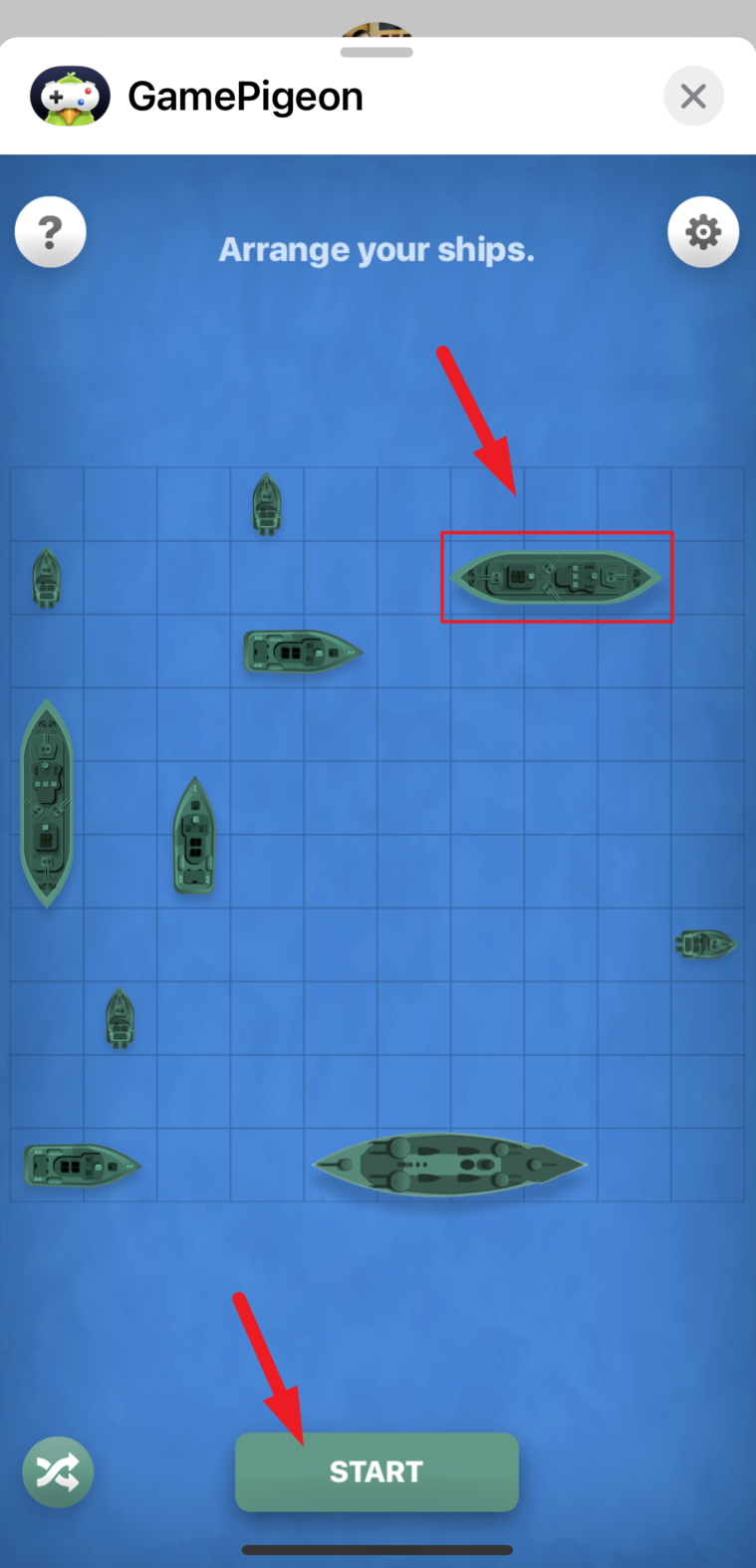
You cannot place ships too close to each other, if you do so, the blocks around the adjacent ships will turn red and you will see a message ‘Ships shouldn’t touch each other’ on the bottom of the game window.
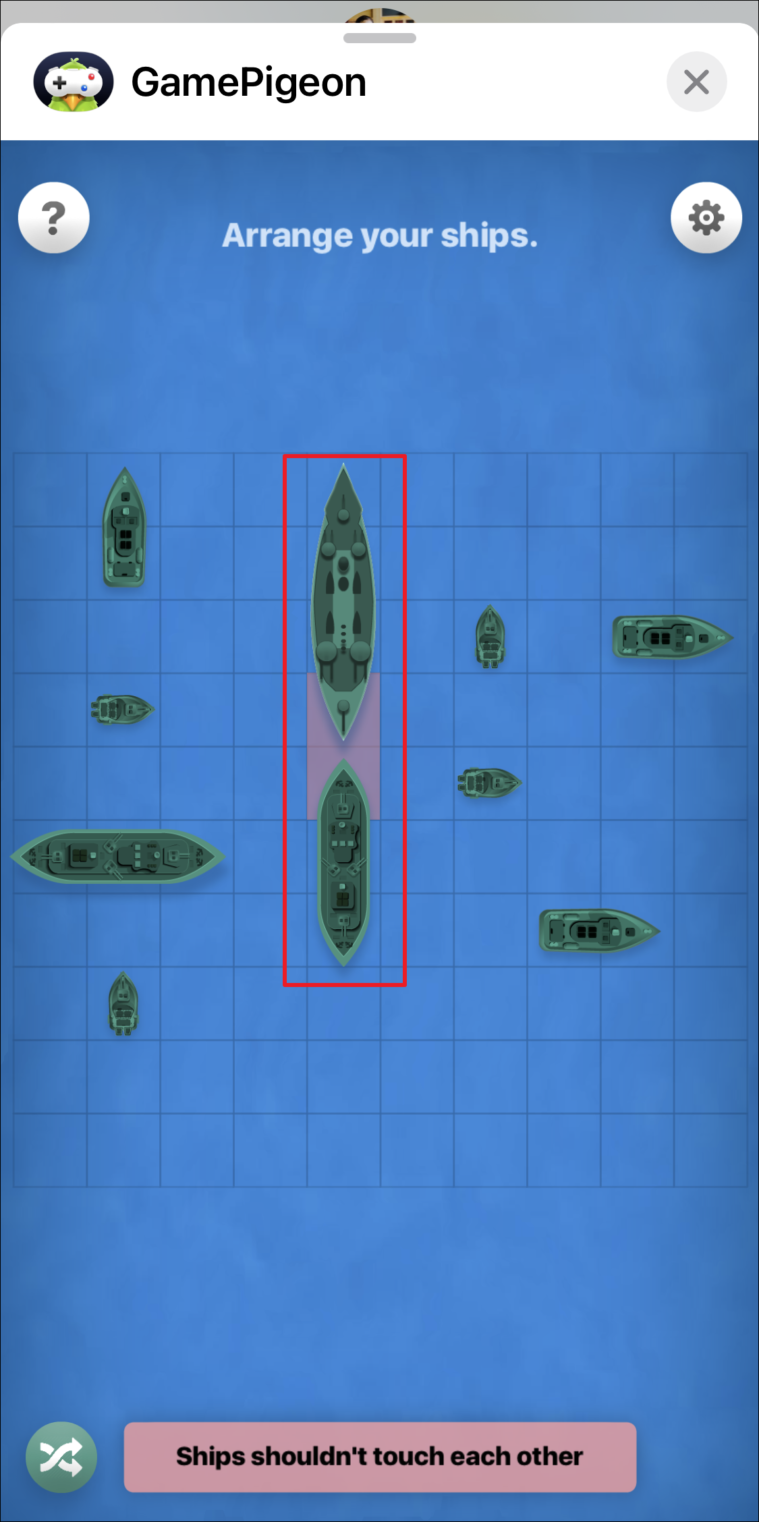
If you are not online and your opponent completes their turn, you will receive an iMessage from them with the game highlighting it is your move. Tap on the message tile from the conversation view to take your turn.
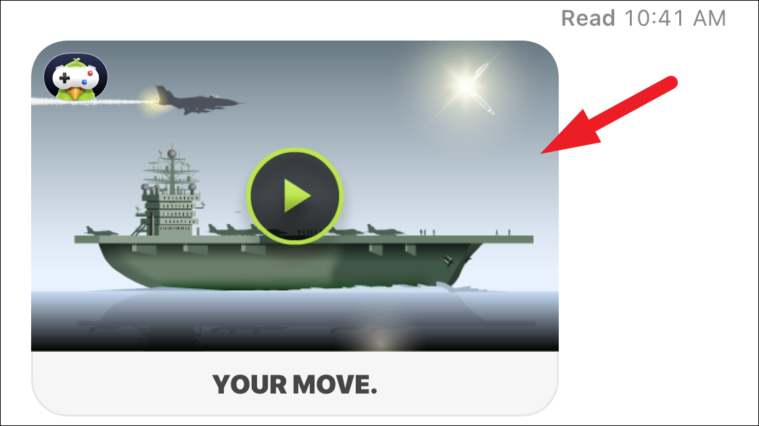
Since it is your turn now, you will now have to guess the location of their ship on the grid and tap on a block to confirm. Next, tap on the ‘Fire’ button present at the bottom of the screen to fire on your chosen location.
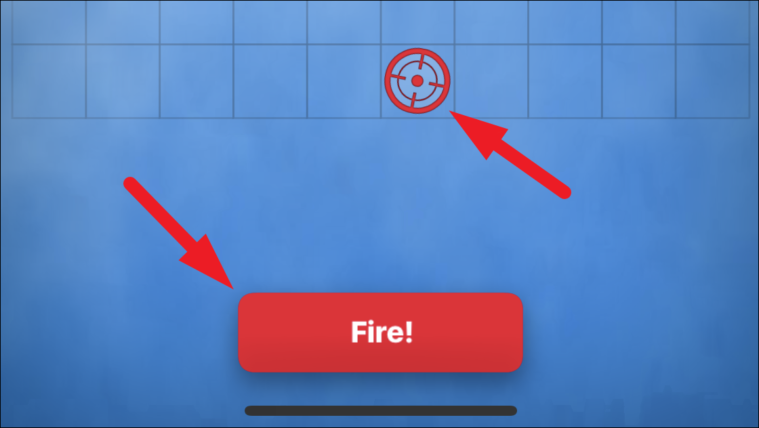
If you do not hit a ship, it will be the opponent’s turn now. In case you do hit one, your device will give you haptic feedback and you’ll see smoke emerging from that block on the grid on your screen. Now, to completely see and destroy their ship you will have to fire multiple shots by guessing and tapping on the surrounding blocks.
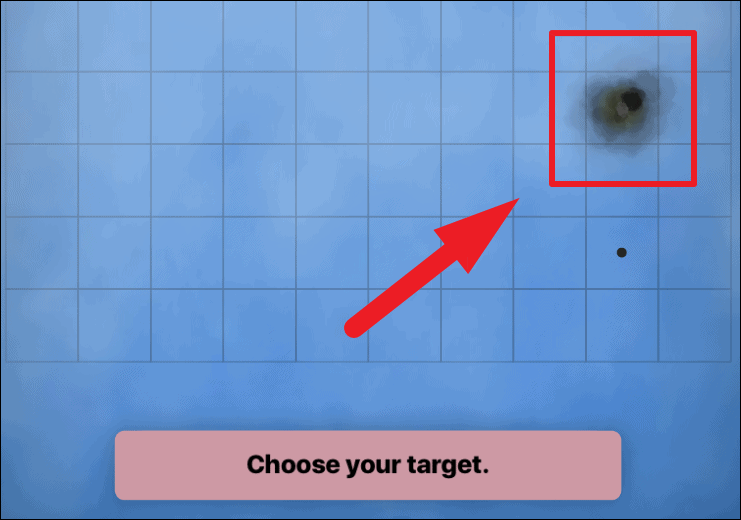
When you have completely destroyed the opponent’s ship, you will be able to see it completely on your screen. Once a ship has been destroyed, all the empty blocks around it will have a black dot.
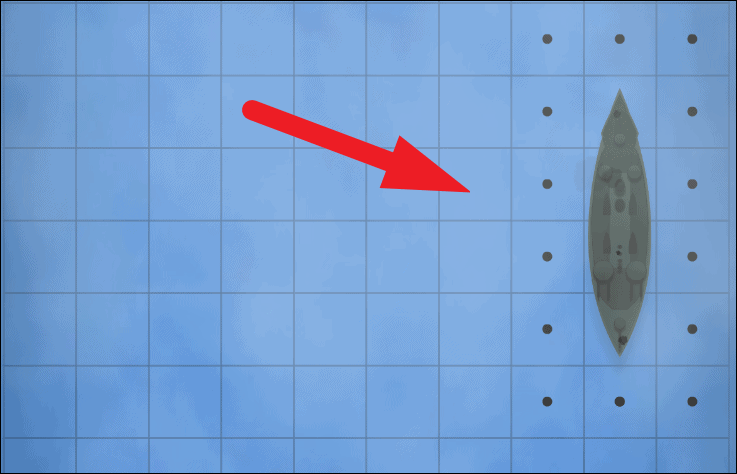
Now, whoever from the two of you completely destroys all of the opponent’s ship will be the winner of the game but do remember it take multiple missiles to destroy a single ship.
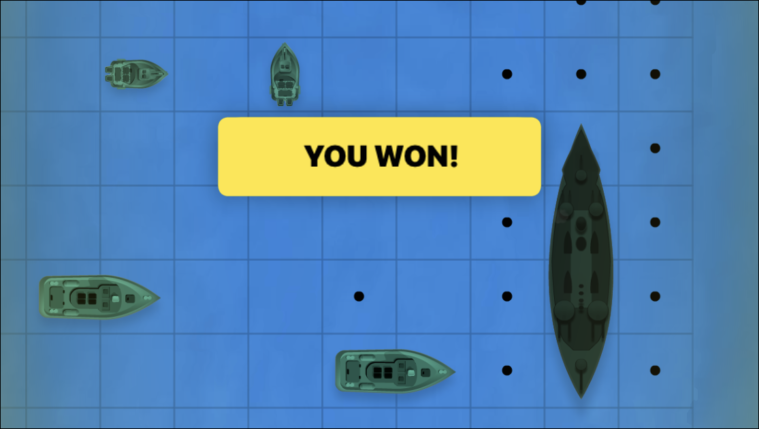
Sea Battle Character Customization and Game Settings
Many of us like to customize our characters and adjust game settings according to our preferences. And just like any other game, Sea Battle offers you its own set of customization and settings.
To do so, tap on the ‘Gear’ icon present on the top right section of the app window.
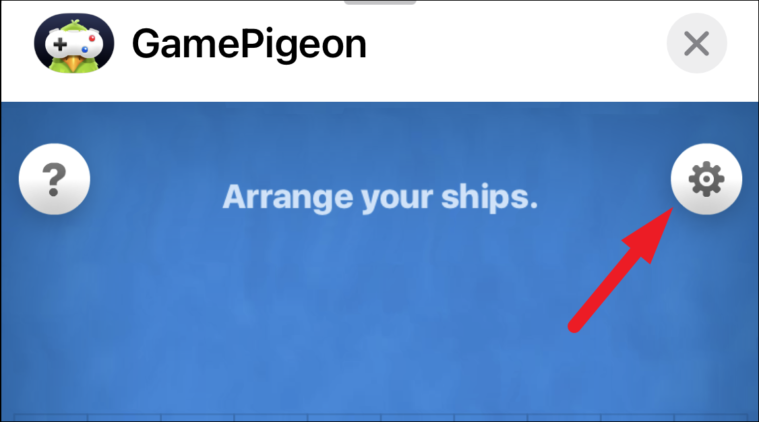
As you open the ‘Settings’ pane, you will see a host of customization options for your character. You can customize the background color for your character which you see during the gameplay, the skin tone of the character, along with hairs, facial emotions, clothes, and make the character wear hats and eyewear (as labeled in the screenshot below).
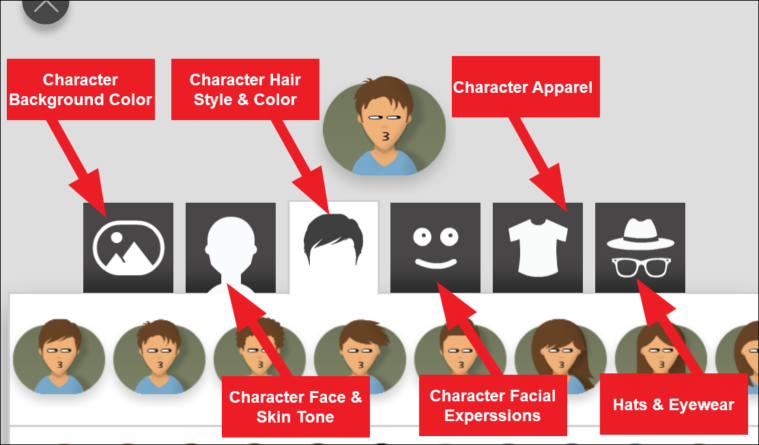
Though a majority of the presets will need you to upgrade to the paid version of the application which is around $6 for a one-time purchase; the free customizations don’t look half bad either. To customize your character, tap on the category you wish to customize and adjust the options.
For instance, to customize the hairstyle for your character tap on the ‘Hairs’ icon present on the customization bar. Next, tap on the hairstyle to choose one from the available options and after that, click on one of the color options to get the chosen hairstyle in your desired color.
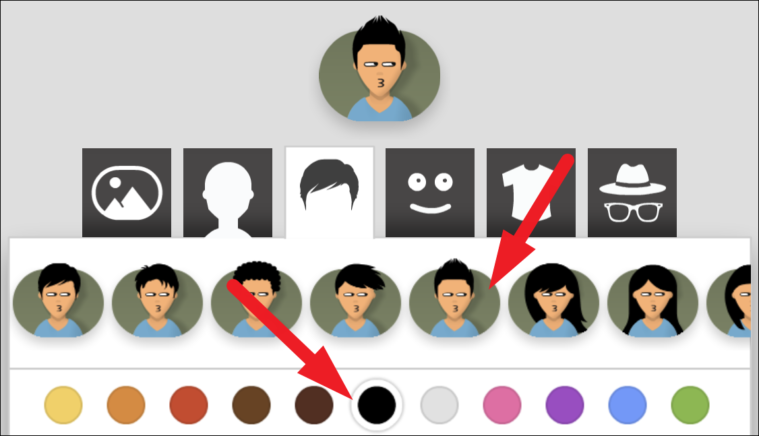
You can also choose the desired hue for your chosen color by dragging the slider present under the color options.
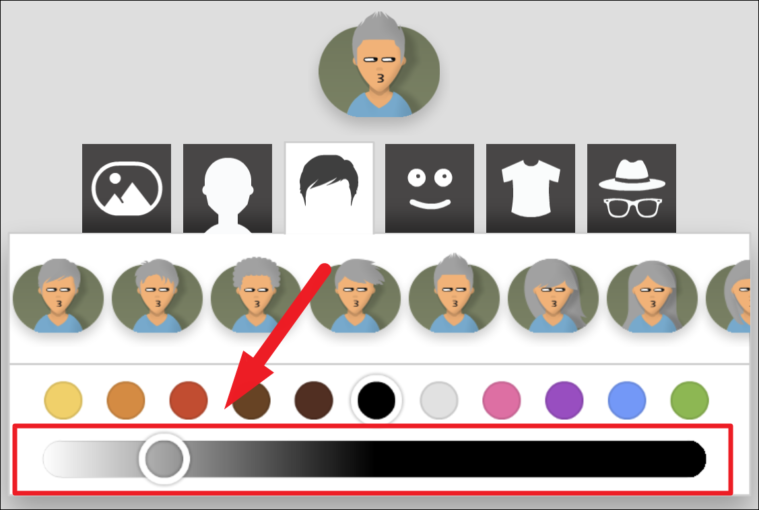
Next, to turn off the background music of the game, tap on the ‘Music’ button present under the character customization settings. Then, if you also wish to turn off the sound effects in the game, tap on the ‘Sound’ button located just under the ‘Music’ button on the game window.

There you go folks, that covers everything up for the Sea Battle game.


