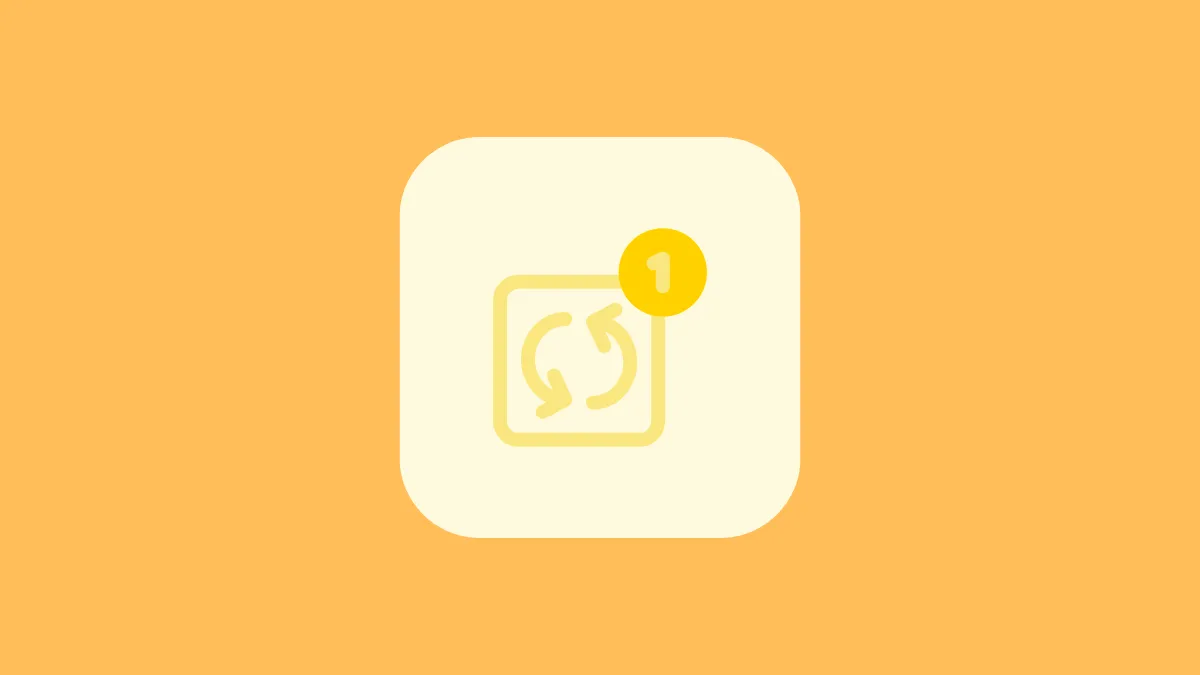For music aficionados, the ability to play your favorite tracks on repeat is akin to holding onto a moment of auditory bliss, letting it wash over you again and again. Apple Music on Windows understands this sentiment, offering a seamless way to keep the tunes rolling for as long as your heart desires. You can download the Apple Music app from the Microsoft Store for Windows 10 version 19045.0 or higher.
Whether it's a single track that's caught your ear or an entire playlist or album that fits your mood perfectly, setting songs to repeat in Apple Music is straightforward.
To play songs on repeat in Apple Music on your Windows PC, follow these steps:
- Launch the Apple Music app on your Windows device.
- Then, play the song, album, or playlist that you want to hear on repeat.
- Next, go to the top part of the Apple Music Window that houses the playback controls and click the 'Repeat' button. This icon looks like two arrows forming a circle.
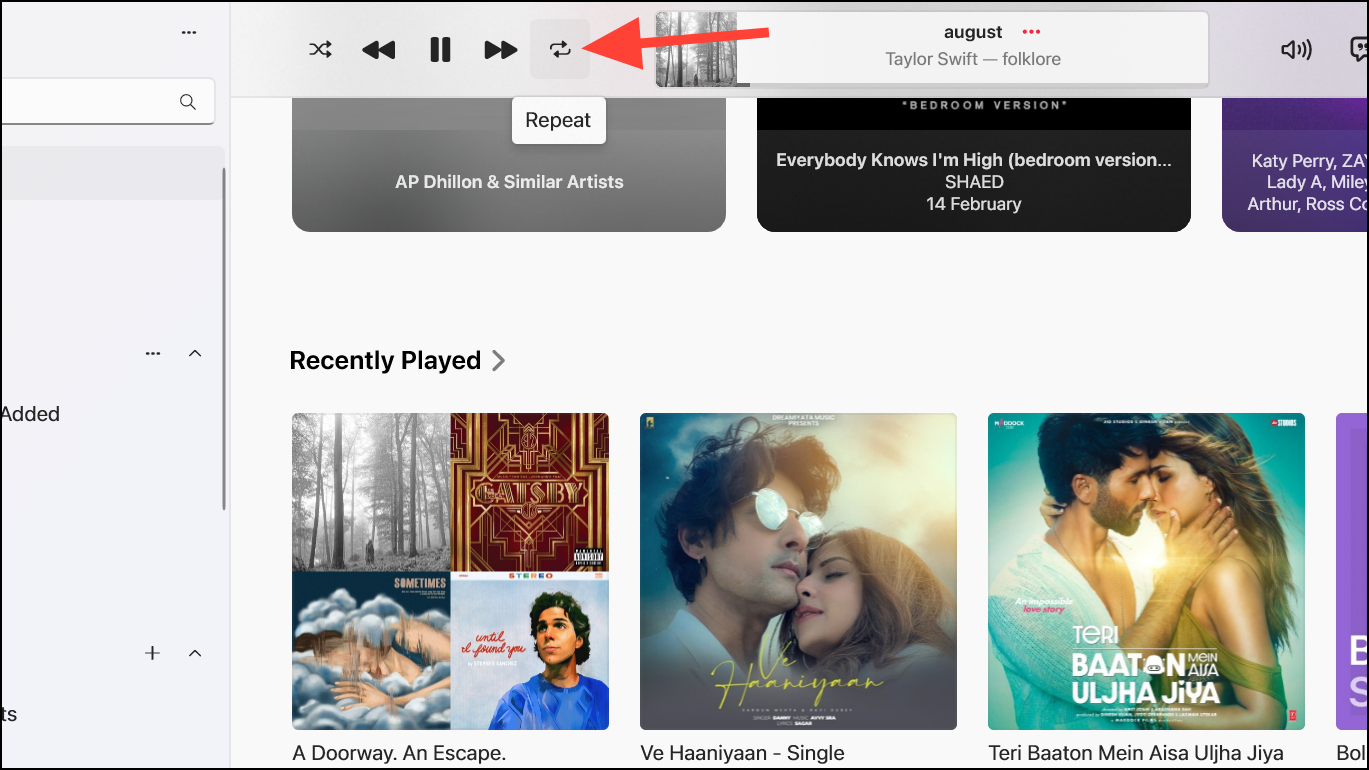
- When you click it once, the repeat button will simply change color. It is now set to repeat all songs in the current view, i.e., the playlist or album that is playing.
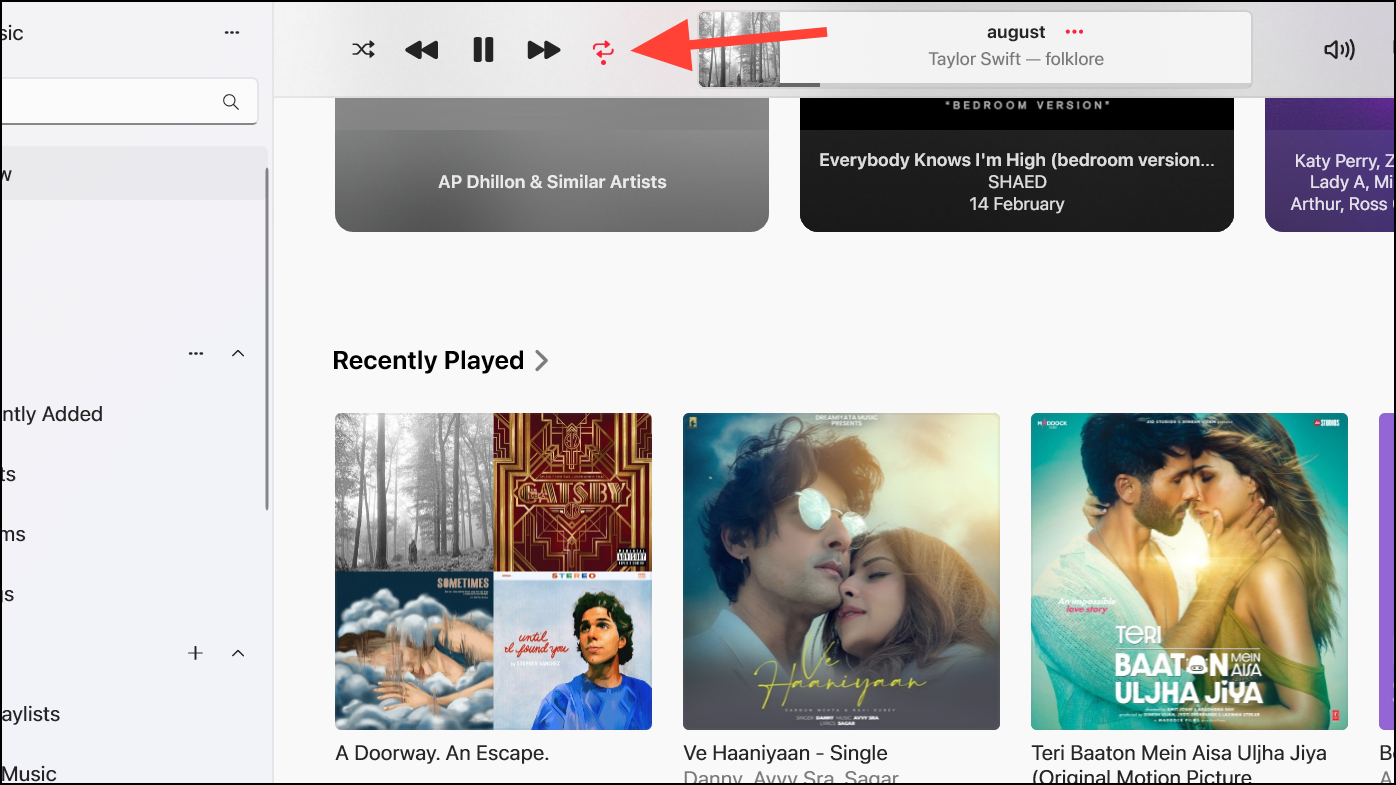
- If you want to repeat only the current song, click it once again. The icon will change, with 1 appearing in its upper-right corner.
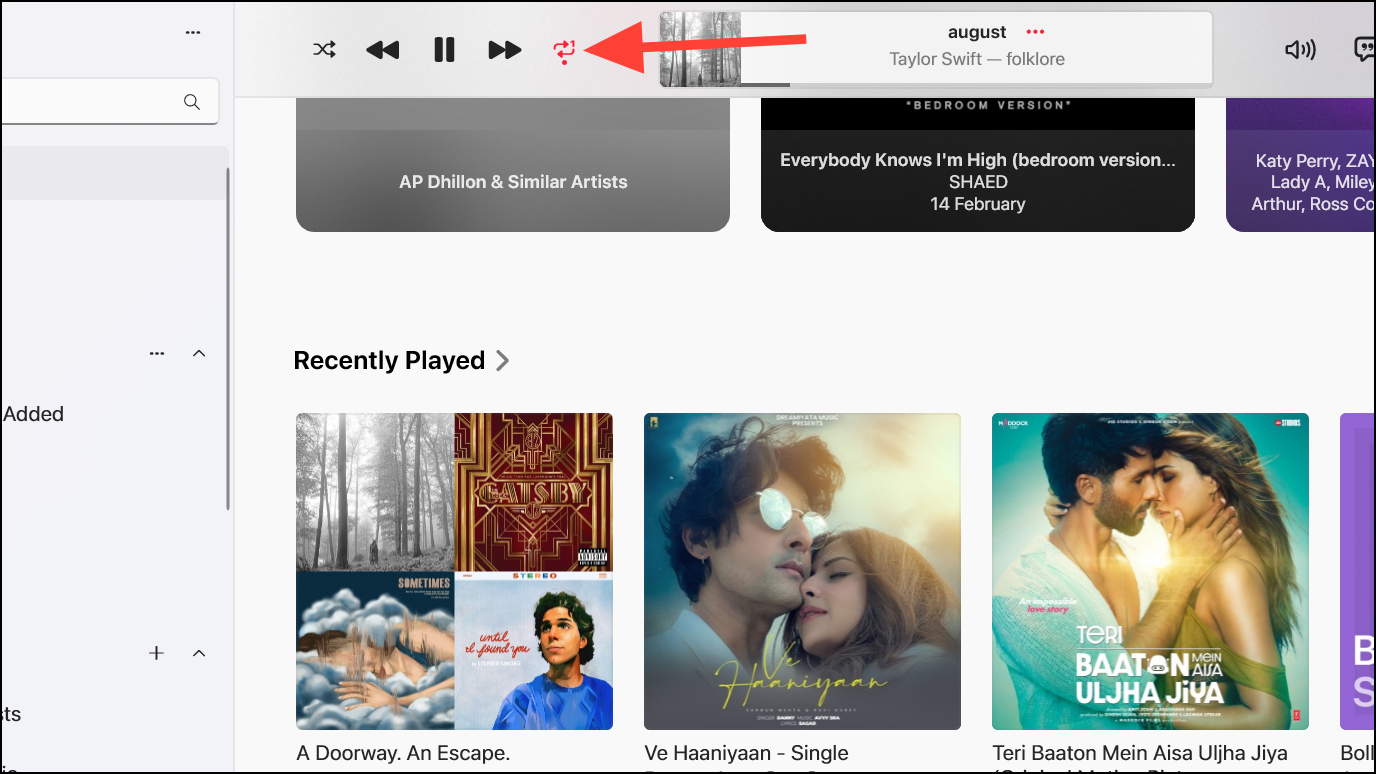
- To turn repeat off, click the icon until it returns to its original gray color.
- There's also a shuffle button that you can use to shuffle your music even when you're listening to an album/ playlist on repeat to keep things fresh! This doesn't work, of course, when you've set the song, and not the entire playlist/ album, on repeat.
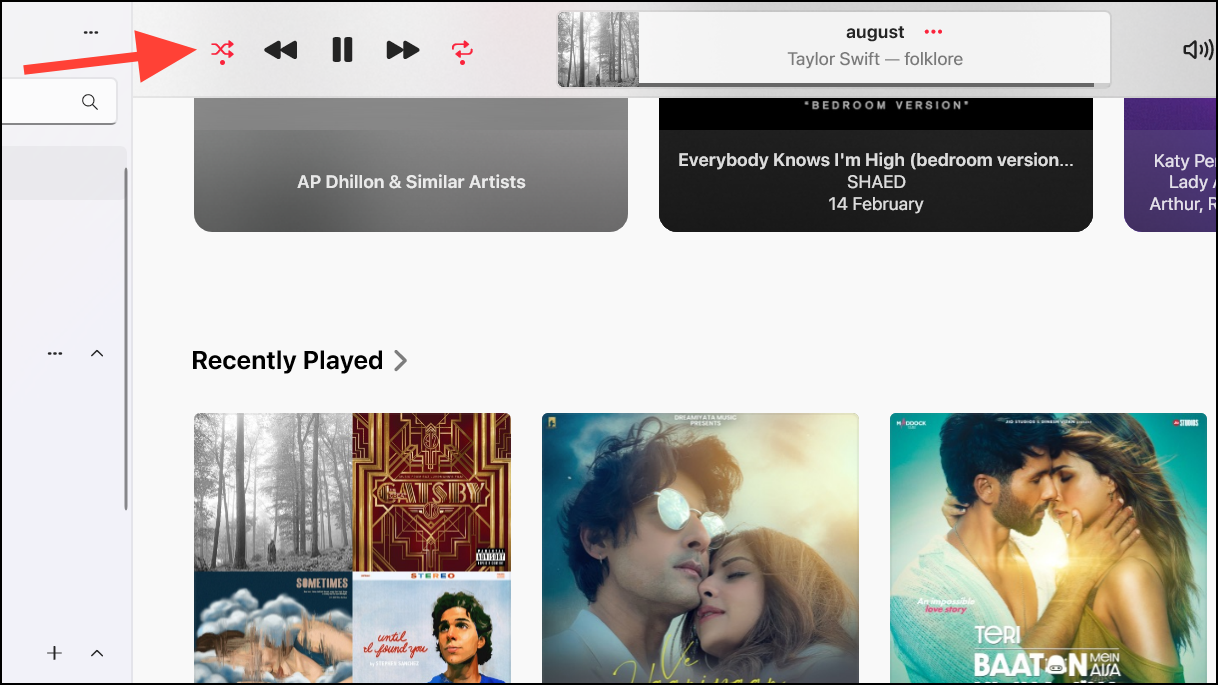
Whether it's the latest hit, a classic track, or a playlist that just fits right, playing your music on repeat in Apple Music on Windows is a simple pleasure that's easy to achieve. By following the steps outlined above, you can immerse yourself in endless music without interruption.
With the new Apple Music app on Windows, you can also easily view song lyrics or enable the Mini Player to enhance your listening experience!