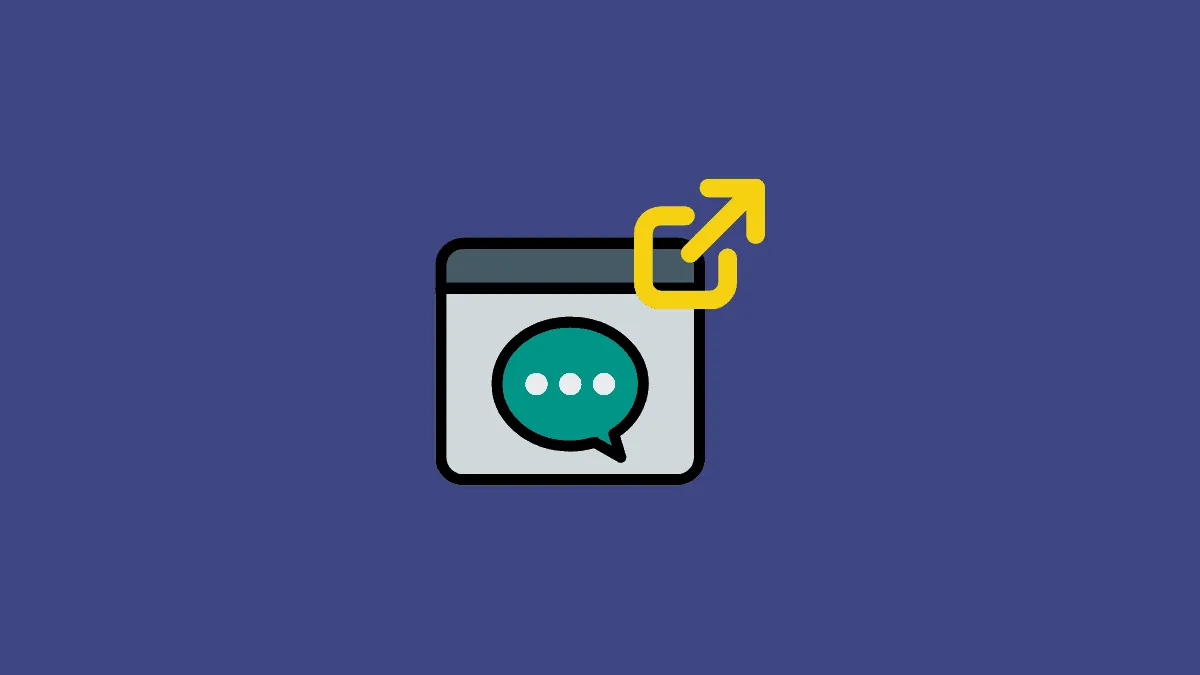Pop-out chats are an immediate way to get to a chat which would otherwise require opening the app again. These pop out chats are incredibly useful shortcuts to any chat even in Microsoft Teams.
However, the pop-out chat feature is functional only for Microsoft Teams apps on Windows and Mac desktop as of yet. Here’s how you can use it.
Open the Microsoft Teams app and go to the chats section and open any chat you’d like to have a pop-out for.
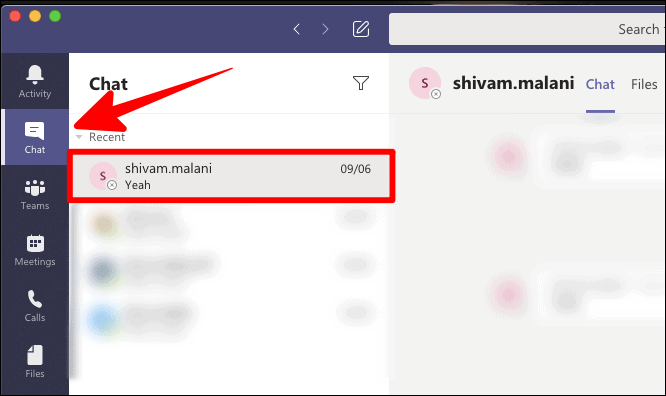
Now, on the chat screen, look to the extreme right corner. Right below your user account icon will be a pop-out icon (an arrow coming out of a square), click on it.
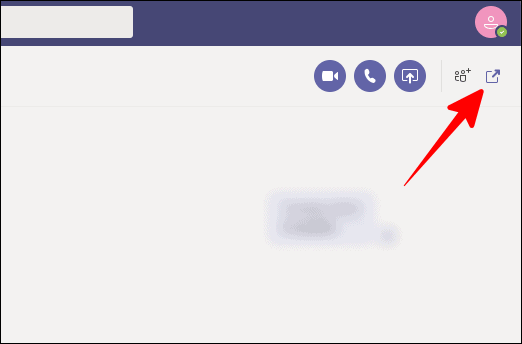
You would now have a mini version of the same chat. You can further minimize/maximize it as well. Once you’re done using the pop-out chat, you can close it by the usual method of clicking on the red button on the top right.
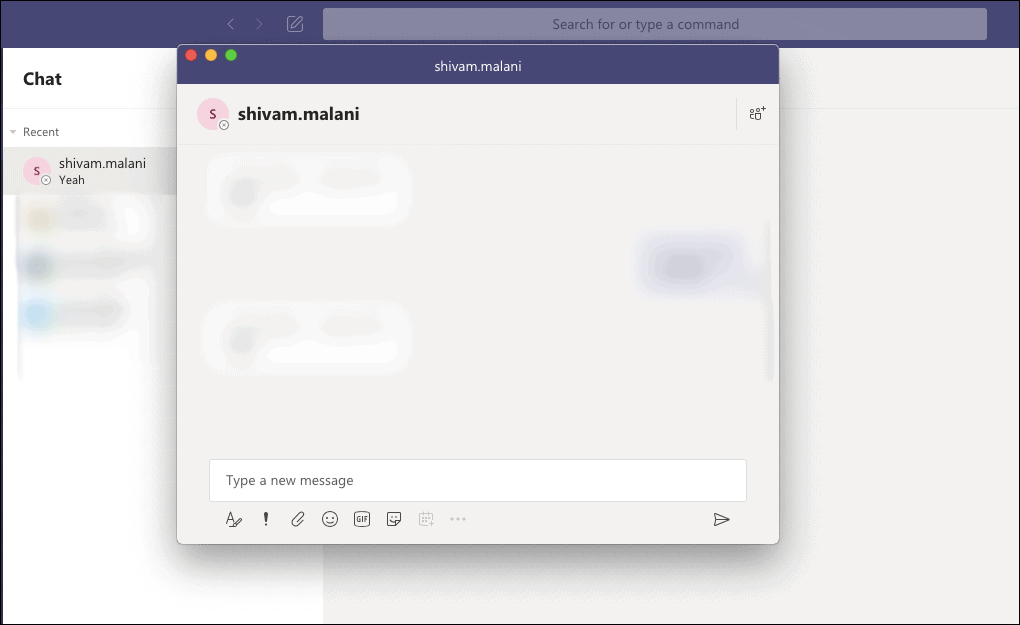
A smart alternative. You can also pop-out a chat just by hovering your cursor over a chat. You would find the same pop-out icon right beside the person’s name, before the three-dotted icon. Click on it for a pop-out window to open for the chosen chat.
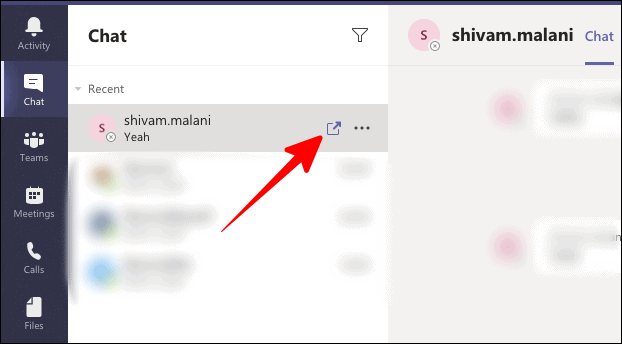
Another smart alternative. Remember the three-dotted icon from the previous section? Click on it. The first option would be ‘Pop out chat’. Select that option and a smaller screen of the same chat would open.
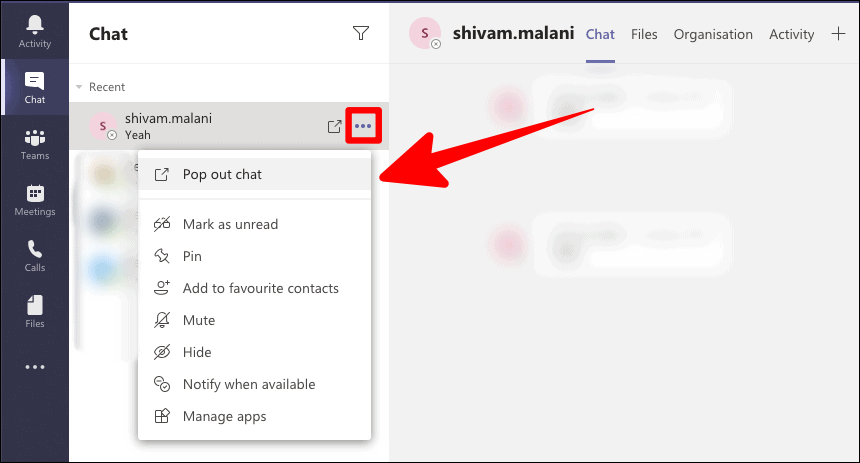
You can have multiple pop-out chats of different chats in your Microsoft Teams account. These pop-out chat windows would open as independent screens and remain open even if the Microsoft Teams app is closed (not in the background).
Choose your favorite way to have a pop-out chat and integrate this super helpful shortcut into your everyday work on Microsoft Teams.