Unexpected webcam and microphone activity in Chrome or Edge can trigger privacy concerns and disrupt your workflow. Browsers sometimes request access for video calls or voice features, but background processes, browser extensions, or even operating system behaviors may cause access attempts you didn’t authorize. Adjusting browser and Windows settings, along with using security software, can block these permissions and restore your control.
Block Camera and Microphone Access in Chrome
Step 1: Open Chrome, then click the three-dot menu in the top right corner and choose Settings. This opens the main configuration page for the browser.
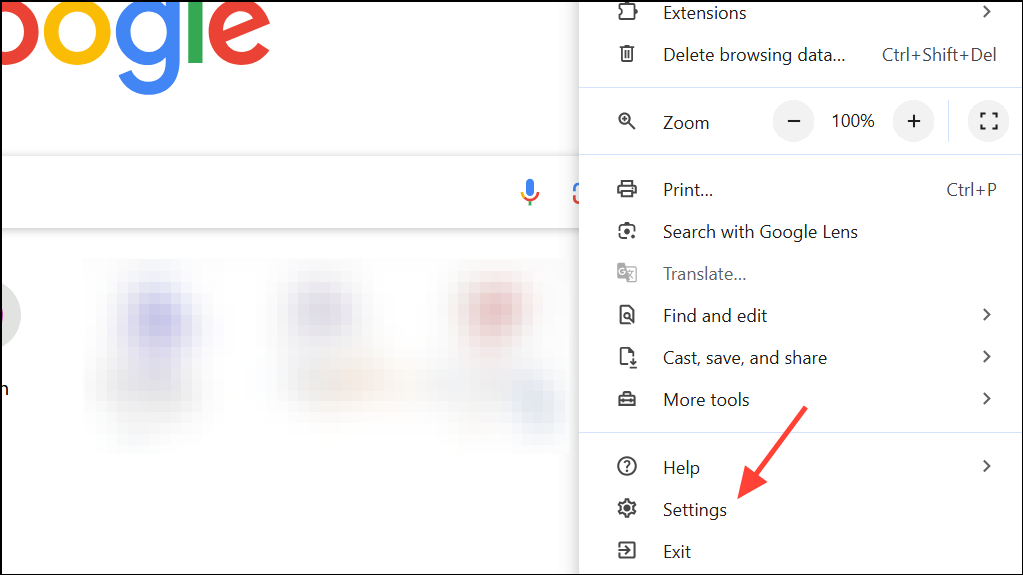
Step 2: Select Privacy and security on the left sidebar, then click Site settings. This section manages permissions for websites, including camera and microphone usage.
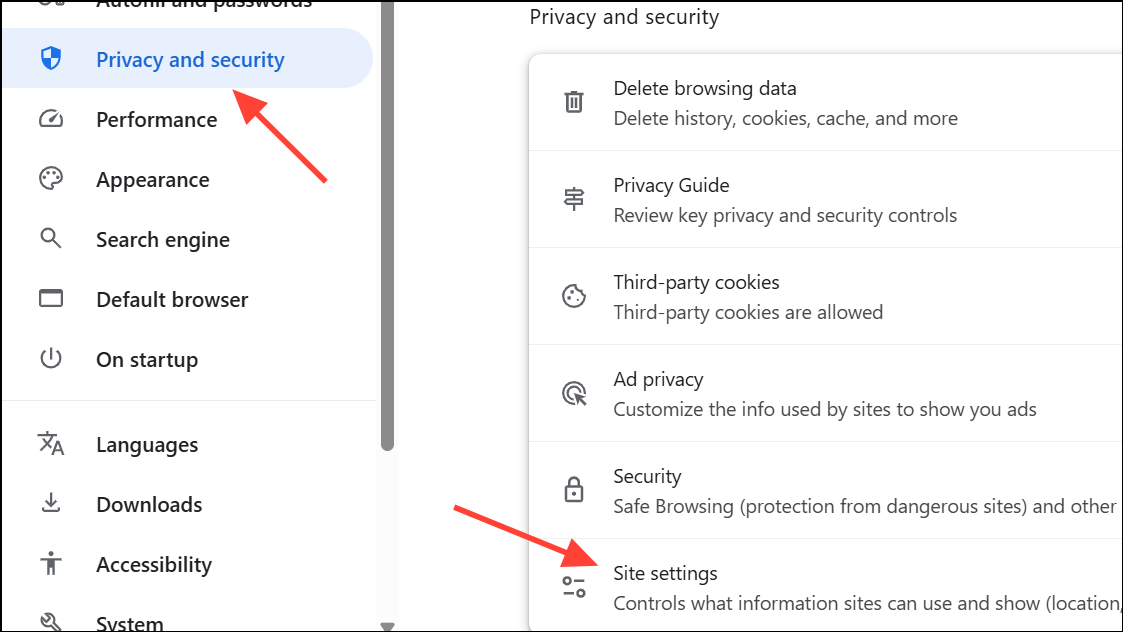
Step 3: Scroll down to the Permissions section, then click Camera and Microphone individually. Here, you can review which sites are allowed or blocked from accessing your devices.
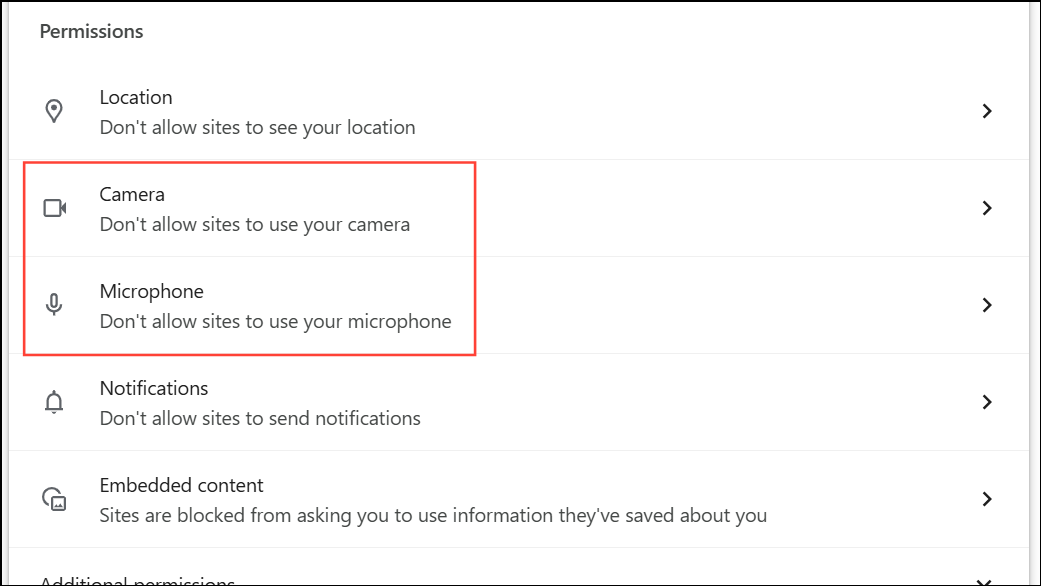
Step 4: To prevent all sites from requesting access, select the Don't allow sites to use your camera option. Repeat the process for the microphone as well. This stops new permission prompts and blocks all sites by default.
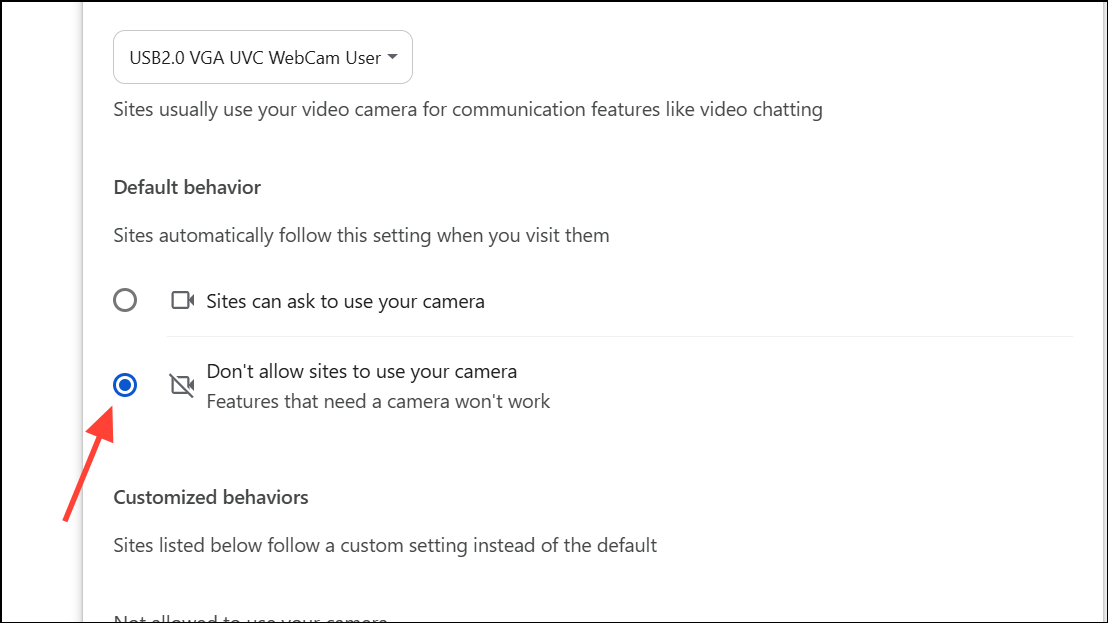
Step 5: To remove access for previously allowed sites, click the trash can icon next to each site under the Allowed list. This revokes previously granted permissions and ensures only trusted sites can request access in the future.
Step 6: For extra security, periodically review this settings page and clear out any sites you no longer use or trust. This limits the risk of forgotten permissions being exploited.
Block Camera and Microphone Access in Microsoft Edge
Step 1: Launch Edge and click the three-dot menu in the upper-right corner. Select Settings to open the browser’s configuration panel.
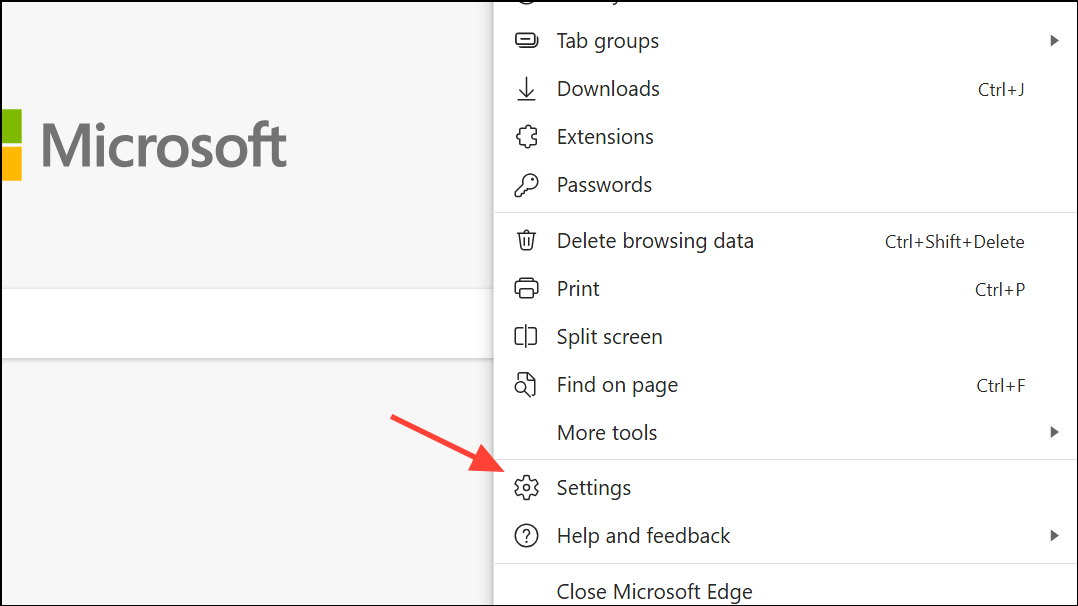
Step 2: In the left sidebar, choose Privacy, search and services and then select Site permissions on the right. This area manages site-specific permissions, including camera and microphone access.

Step 3: In the Site permissions section, select All permissions.
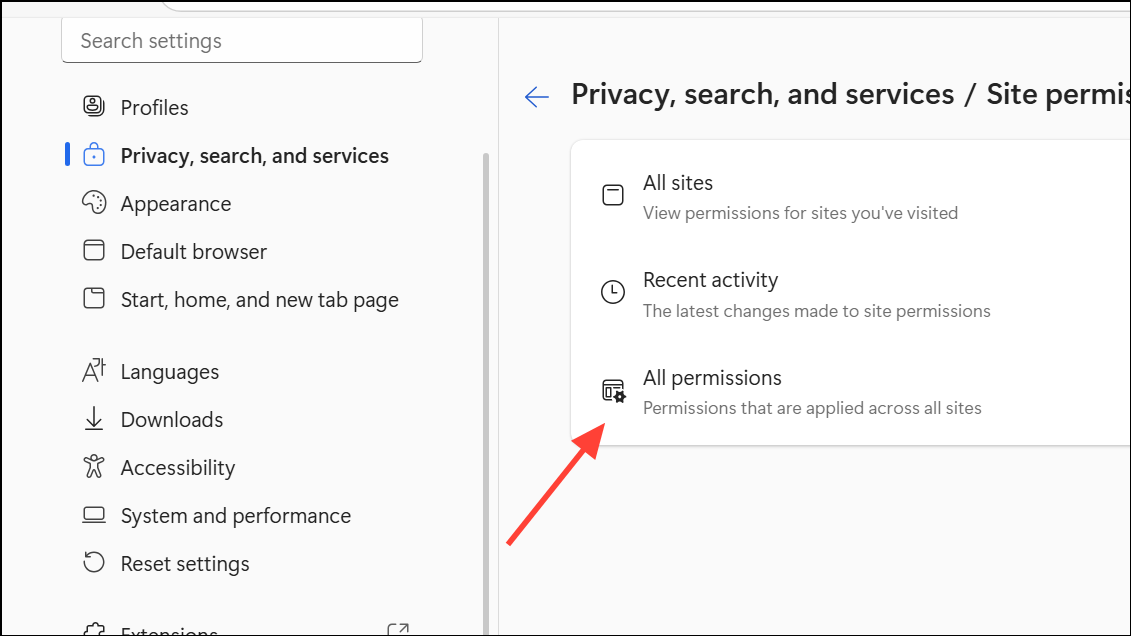
Step 4: Select Camera and Microphone one at a time. You’ll see a list of sites that have requested access.
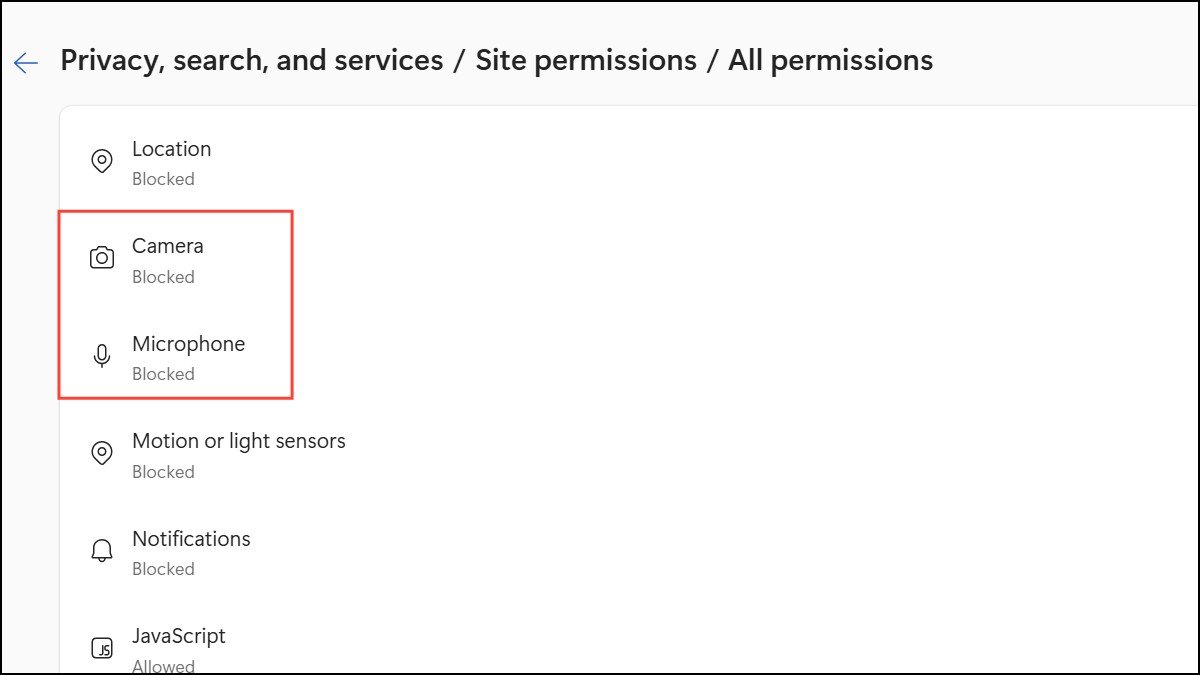
Step 5: Turn off the Ask before accessing (recommended) toggle to disable access permissions for your camera or microphone. This prevents new requests for camera or mic access from websites.
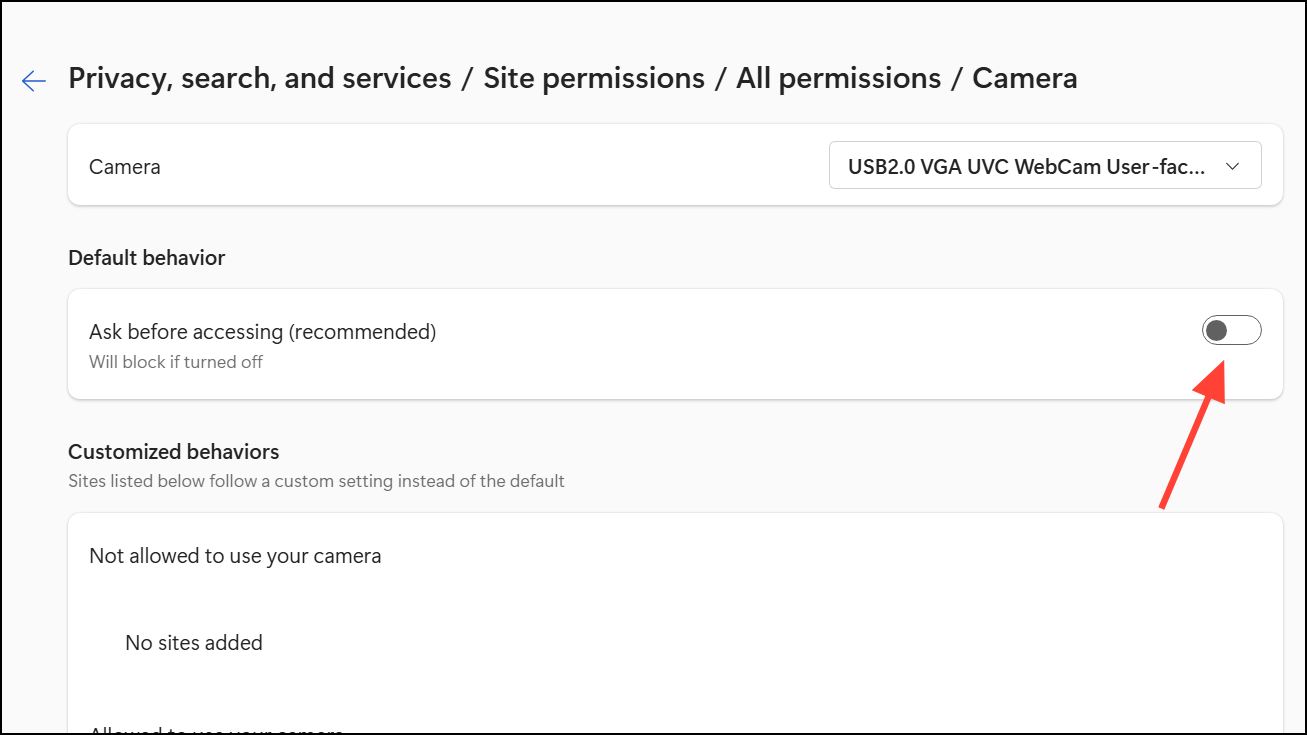
Step 6: Remove permissions for existing sites by clicking the trash can icon next to each entry under the Allow or Block lists. This ensures that only trusted sites can request access in the future.
Step 7: If you continue receiving notifications about Edge accessing your webcam or microphone—even when not using the browser—Edge may run background processes as part of Windows. Some users report that this background activity can trigger antivirus alerts, even if Edge is not actively open. Disabling background apps in Edge settings or using antivirus software to block access can stop these attempts.
Restrict Camera and Microphone Access in Windows Settings
Step 1: Open the Windows Settings app. On Windows 10, go to Start > Settings > Privacy. On Windows 11, go to Start > Settings > Privacy & security.
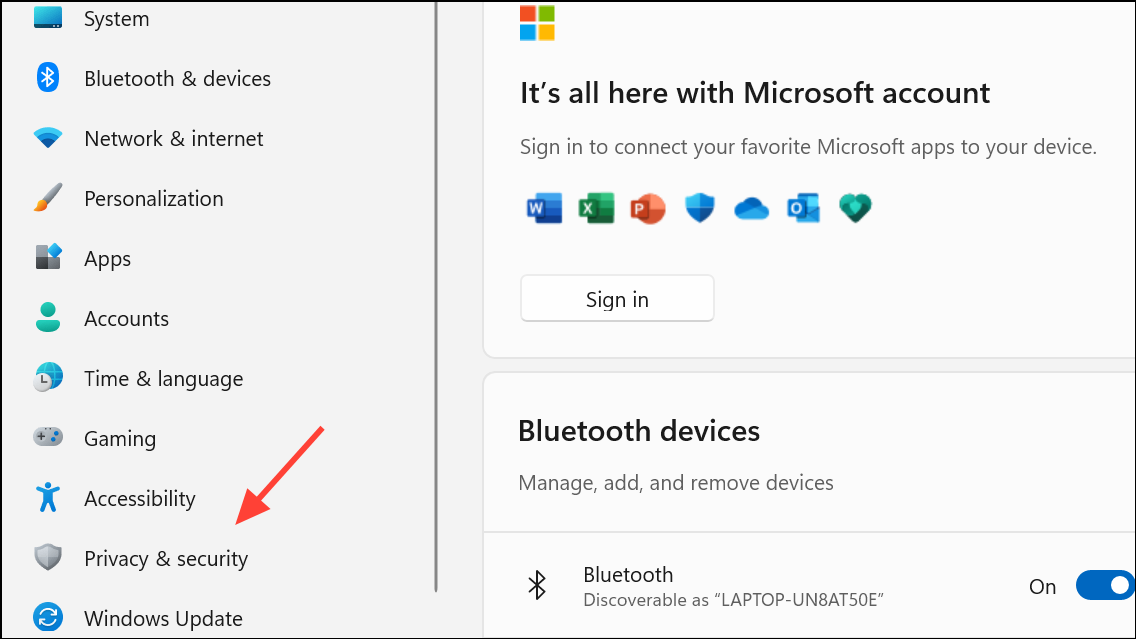
Step 2: Select Camera and Microphone in the sidebar. You’ll see options to allow or deny access for all apps, as well as toggles for individual Microsoft Store apps.
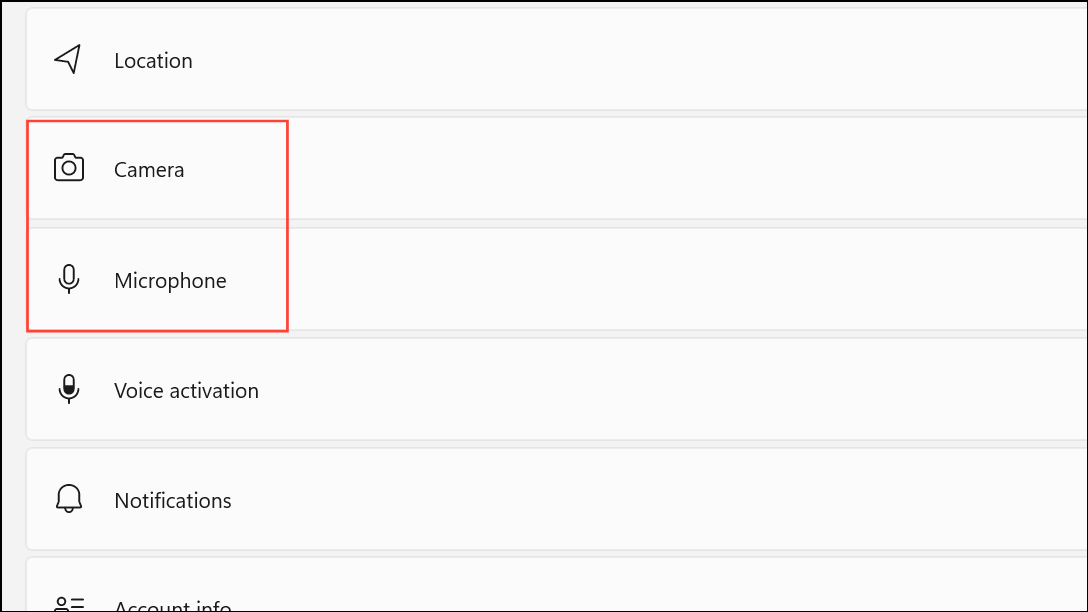
Step 3: Toggle Camera access for this device and Microphone access for this device to Off if you want to block all access. For more granular control, leave these on but disable access for specific apps you don’t trust.
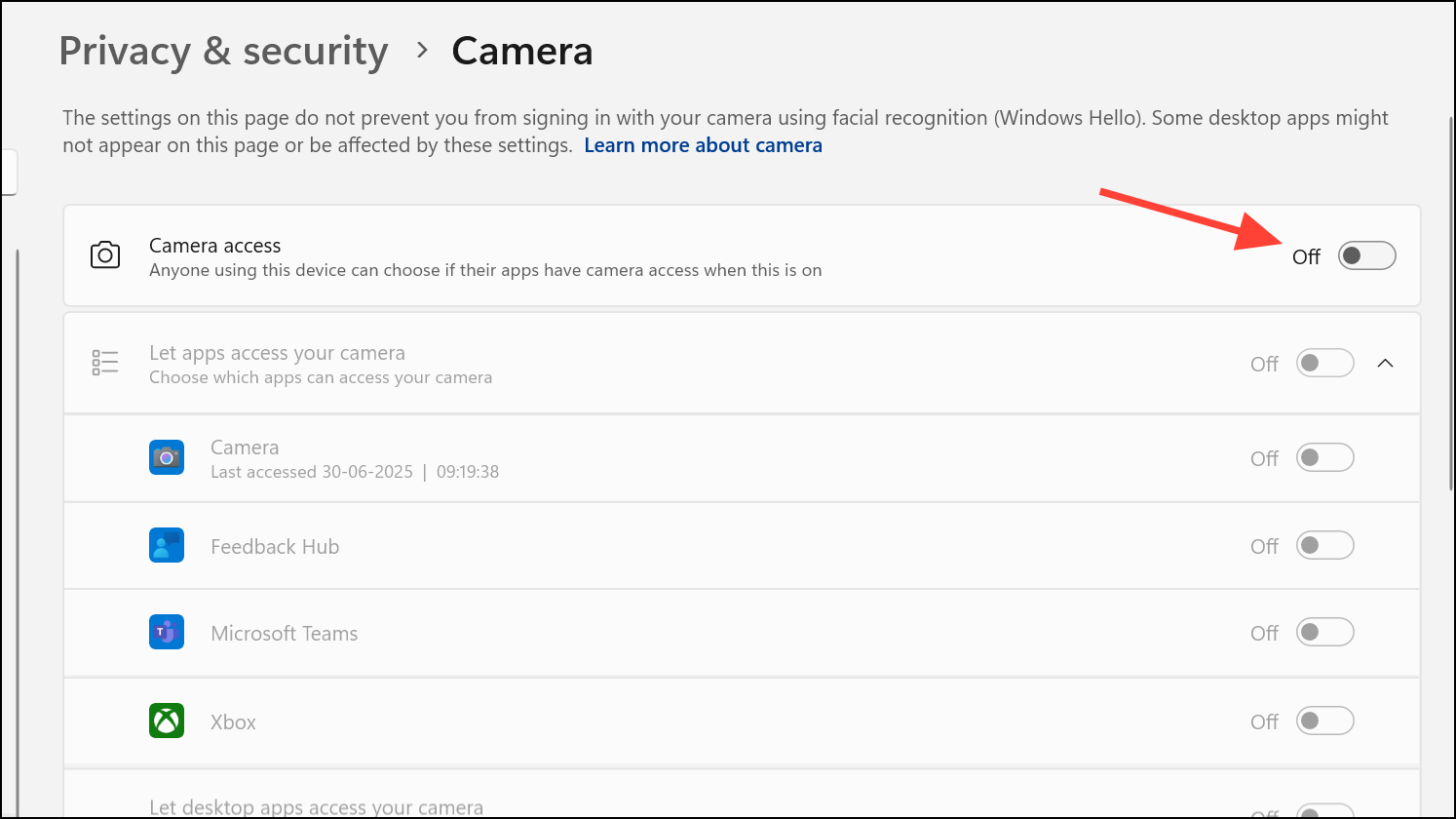
Step 4: For desktop apps (including Chrome and Edge), scroll down to the section labeled Allow desktop apps to access your camera/microphone or Let desktop apps access your camera/microphone. Turning this off blocks all desktop applications, including browsers, from accessing these devices. Note that some features, like Windows Hello sign-in, may stop working if you disable this setting.
Step 5: Regularly check which apps have accessed your camera or microphone recently. Windows displays this information in the privacy settings, so you can spot any unexpected usage and adjust permissions as needed.
Use Security Software to Block Browser Access
Some antivirus programs—such as Norton, Kaspersky, and others—include webcam and microphone protection features. These can block apps like Chrome or Edge from accessing your devices, even if browser or system settings allow it.
Step 1: Open your antivirus or internet security software and locate the privacy or webcam/microphone protection settings. This is often found under “Intrusion Prevention,” “Privacy,” or a similar section.
Step 2: Find the application you want to restrict (such as chrome.exe or msedge.exe) in the list of monitored apps. You may need to use a search function or scroll through the list.
Step 3: Set the permissions for “Access webcam” and “Access sound recording devices” to Deny for each browser you want to restrict. This blocks all attempts by those browsers to use your camera or microphone, regardless of browser or system settings.
Step 4: Save your changes and confirm any prompts. If you later need to use your camera or microphone for a specific website (such as for a video call), you can temporarily change the permission back to Allow or Prompt in your security software.
Step 5: If you receive repeated notifications about blocked access, review your antivirus logs to identify which processes are requesting access. This can help you spot suspicious activity or misconfigured apps.
Physical and Hardware-Based Blocking
For maximum privacy, consider physically covering your webcam with a sliding cover or tape, and unplugging external microphones or webcams when not in use. This method eliminates the risk of unauthorized access, even if software controls fail or are bypassed.
- Use a sliding webcam cover on laptops or external cameras.
- Unplug USB webcams and microphones when not needed.
- Mute built-in microphones in system sound settings if possible.
While physical blocking does not address software requests, it provides a last line of defense against spying or accidental activation.
Adjusting browser, Windows, and antivirus settings together stops Chrome and Edge from accessing your mic and webcam without your consent. Regularly reviewing permissions and using physical covers further reduces privacy risks.


