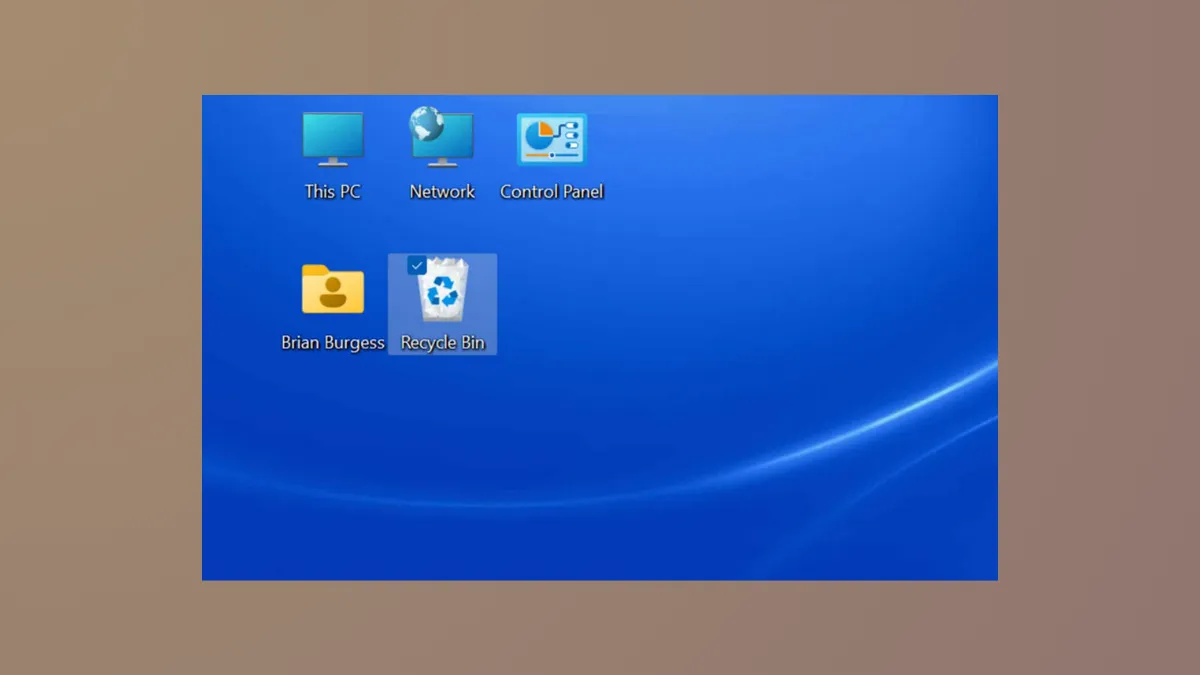Switching between a laptop screen and an external monitor on Windows 11 frequently causes desktop icons to shift to unexpected positions or even jump to the wrong display. This disrupts workflows, especially when icons are carefully organized for quick access. The problem often stems from changes in display resolution, display order, or Windows' icon arrangement features. The following methods address these root causes directly, providing clear steps to stabilize icon placement during monitor changes.
Set the Correct Main Display
Windows 11 assigns desktop icons to the primary display. If the main monitor setting changes—intentionally or due to system updates—icons may move to the secondary screen or rearrange unexpectedly. Setting your preferred monitor as the main display usually resolves this behavior.
Step 1: Right-click on the desktop and select Display settings.
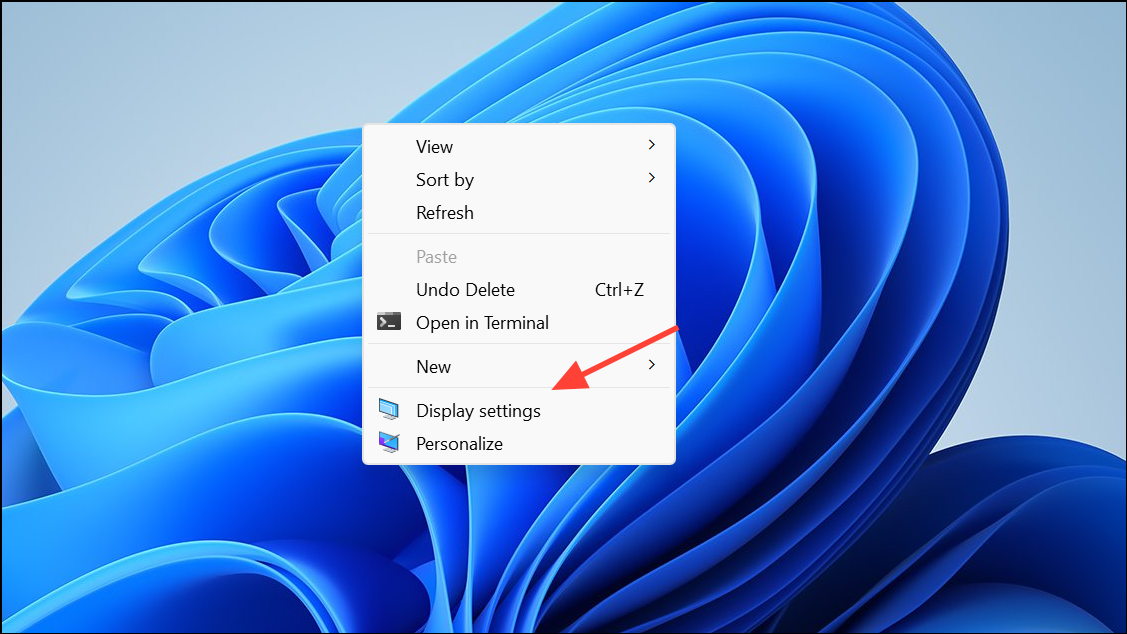
Step 2: In the System > Display section, you’ll see numbered boxes representing each connected monitor. Click the box for the monitor you want as your main display.
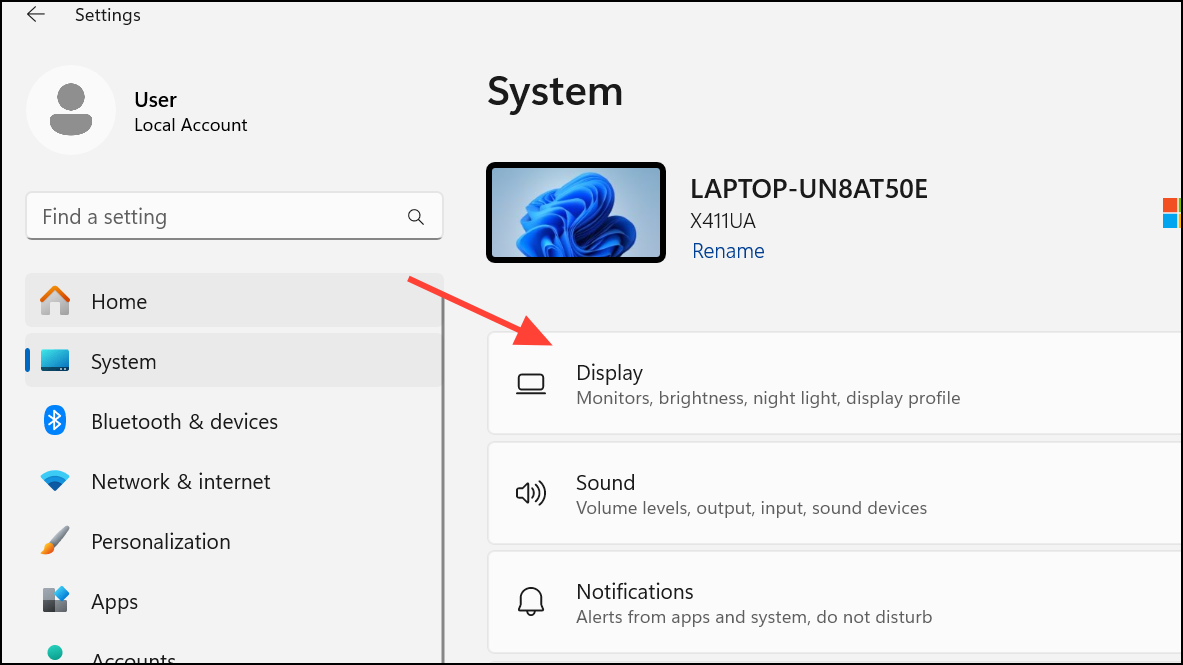
Step 3: Scroll down and check Make this my main display under the “Multiple displays” section. This ensures Windows treats this monitor as the default for icons and new windows.
Step 4: Click Apply and restart your computer to confirm the setting. Desktop icons should now remain on your chosen monitor after reboots or monitor reconnections.
Match Display Resolutions and Scaling
Icons may shift when connecting monitors with differing resolutions or scaling factors. Windows recalculates icon positions based on the active screen’s pixel grid, which can lead to icons appearing jumbled or on the wrong display.
Step 1: Go to Settings > System > Display.
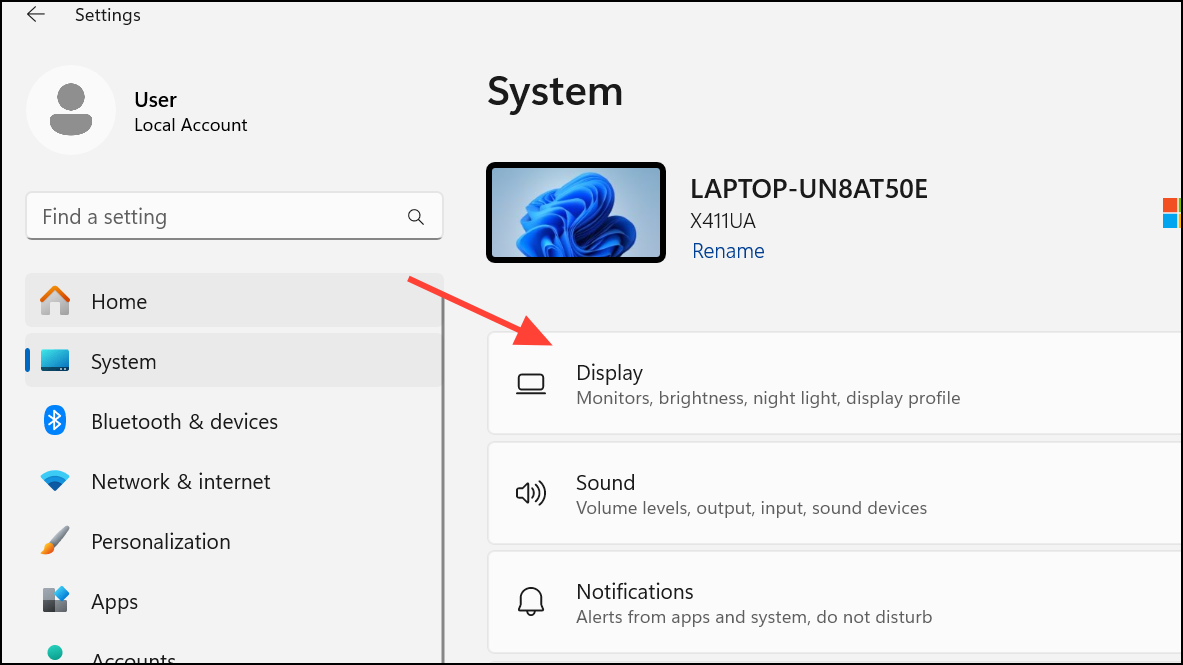
Step 2: For each monitor, check the Display resolution and Scale settings. Set both monitors to the same resolution and scale if possible, or at least ensure the main monitor uses your preferred values.
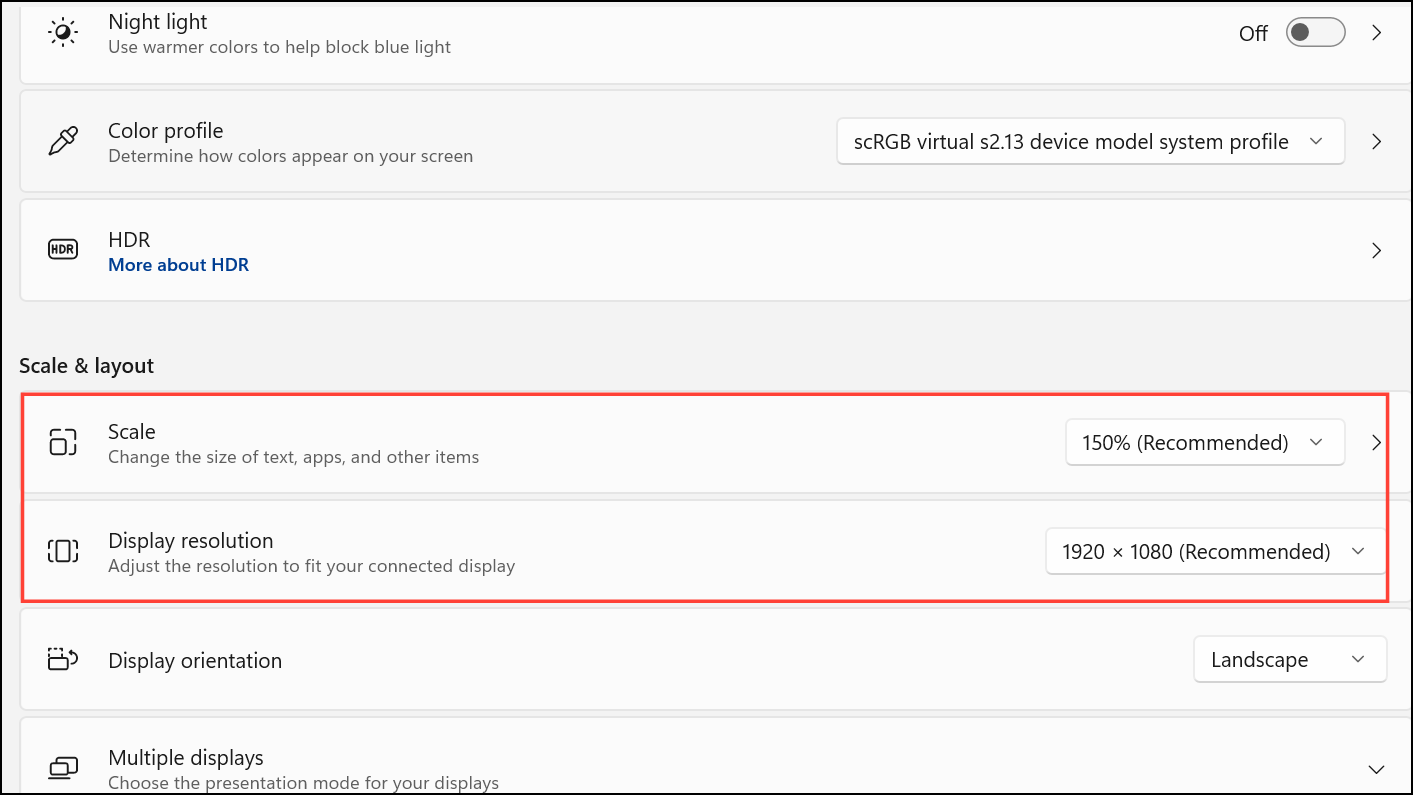
Step 3: Click Apply after any changes. This reduces the likelihood of icons moving when monitors are connected or disconnected.
Disable Auto Arrange and Align to Grid
Windows automatically arranges icons when certain options are enabled, which can override manual icon placement. Disabling these features allows you to position icons as desired without Windows rearranging them after display changes.
Step 1: Right-click on an empty area of your desktop. Hover over View in the context menu.
Step 2: Ensure Auto arrange icons is unchecked. Optionally, uncheck Align icons to grid for even more manual control.
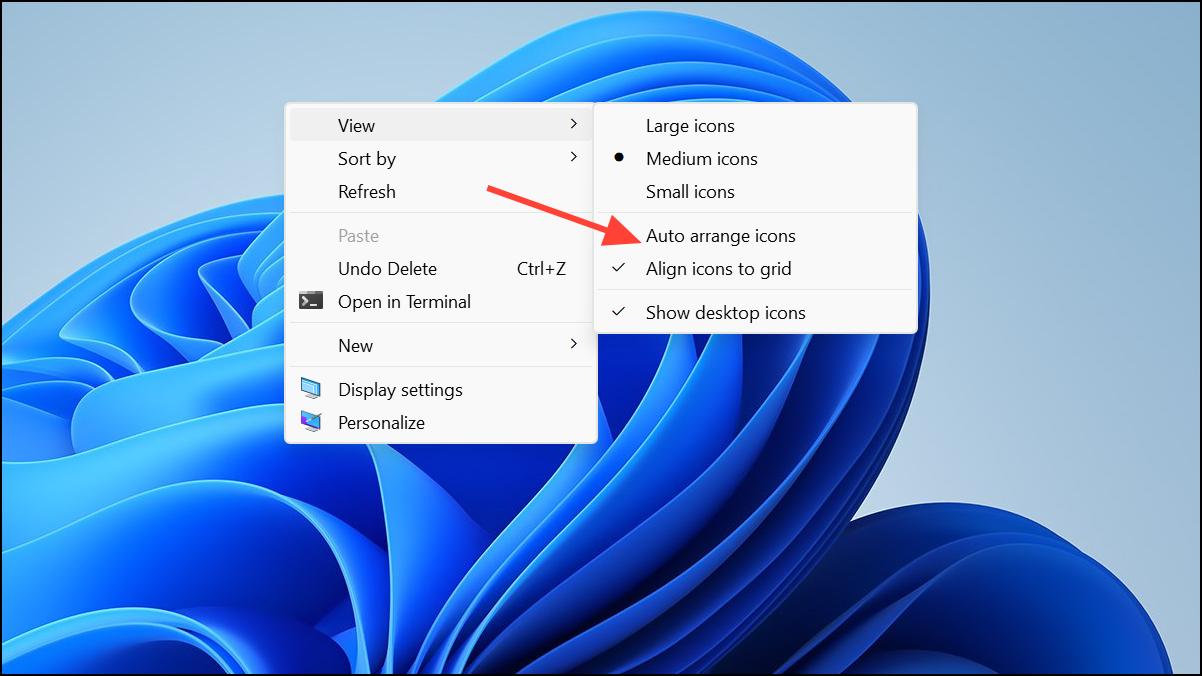
Step 3: Rearrange your icons as you wish. Windows will now retain their positions unless a major display change occurs.
Update Graphics Drivers
Outdated or faulty graphics drivers can cause unpredictable icon movement during display changes. Updating to the latest drivers ensures better compatibility with Windows 11’s multi-monitor management.
Step 1: Visit your graphics card manufacturer’s website (such as NVIDIA, AMD, or Intel) and download the latest driver for your hardware and Windows 11 version.
Step 2: Install the driver following the on-screen instructions. Restart your computer after installation.
Step 3: Reconnect your monitors and check if the icon movement issue is resolved.
Recreate Desktop Shortcuts
Corrupted shortcut files or legacy icon data from previous Windows versions can cause icons to reset positions. Recreating shortcuts gives Windows a clean slate for saving icon locations.
Step 1: Move all files and shortcuts off your desktop into a temporary folder.
Step 2: Reboot your computer. Then, manually recreate the shortcuts or copy files back to the desktop.
Step 3: Arrange icons as desired. Windows should now preserve their positions after monitor changes.
Use Third-Party Tools to Lock Icon Layout
Windows 11 does not offer a built-in way to lock icon positions. Free utilities like DesktopOK or paid software like Stardock Fences can save and restore icon layouts, providing a quick fix if icons still move despite other adjustments.
- Download and install DesktopOK or a similar utility.
- Arrange your icons, then use the tool to save the current layout.
- If icons move after connecting or disconnecting monitors, use the tool to restore your saved arrangement.
Keeping desktop icons organized across monitor changes in Windows 11 requires adjusting display settings, updating drivers, and sometimes using third-party utilities. With these steps, your icons should stay put—no more daily rearranging after plugging in a monitor.