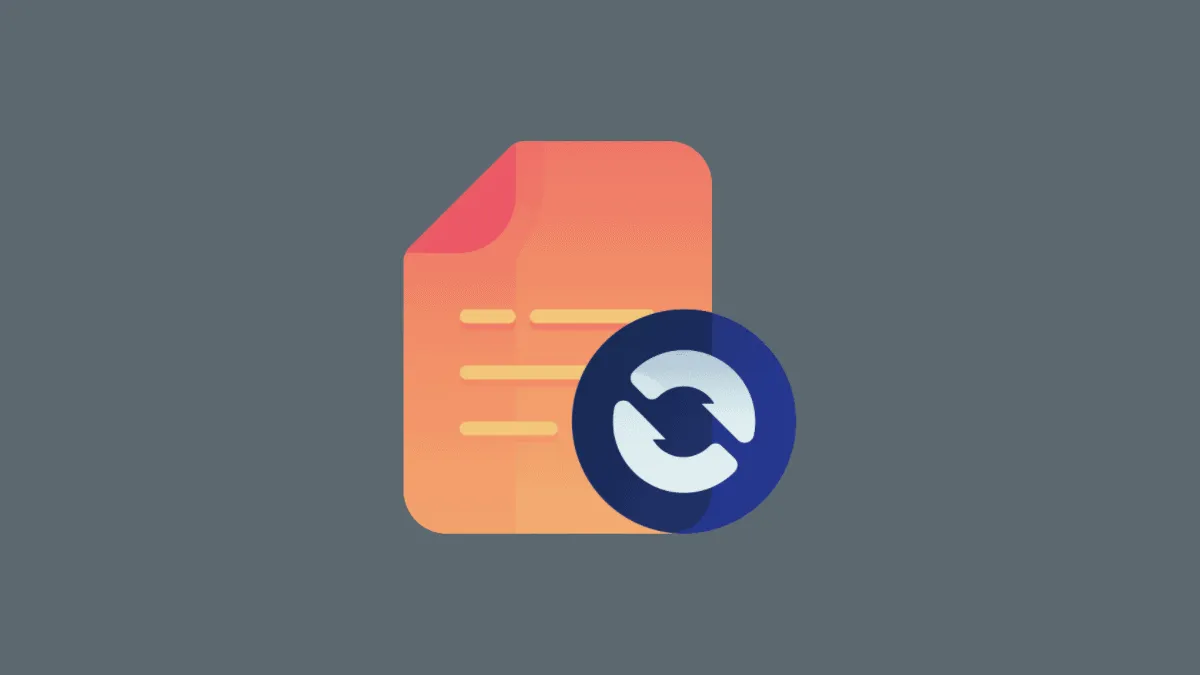Windows 11 brings a refreshed File Explorer with a minimalist design, but some familiar options seem to have changed locations or disappeared entirely. If you're used to using the 'Refresh' function to update the contents of your folders, you might be wondering how to do that in the new interface. Here are several ways to refresh folder items in Windows 11's File Explorer.
Refresh using the F5 keyboard shortcut
One of the quickest ways to refresh the contents of a folder is by using a simple keyboard shortcut. The F5 key serves as a universal refresh command across many applications, including File Explorer.
- Navigate to the folder you wish to refresh in File Explorer.
- Press the
F5key on your keyboard to refresh the folder's contents.
You can also use the keyboard shortcut Ctrl + R to achieve the same result. These shortcuts provide a fast and efficient way to refresh without needing to navigate through menus or buttons.
Refresh using the refresh icon next to the address bar
If you prefer using graphical interface elements, the 'Refresh' icon located next to the address bar is a convenient option. This icon has been a part of File Explorer for a long time and remains in Windows 11.
- Open File Explorer and go to the folder you want to refresh.
- Click the circular arrow 'Refresh' icon located to the left of the address bar.
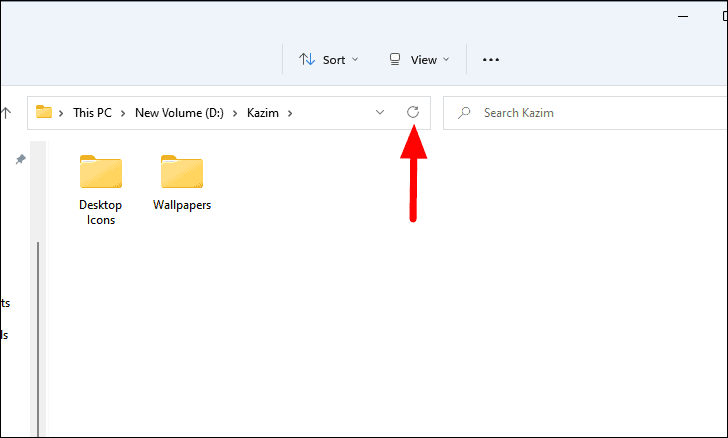
This method allows you to refresh the folder contents without using the keyboard, keeping the process straightforward and accessible.
Refresh using the legacy context menu
Although Windows 11 introduces a new context menu design, the classic or legacy context menu is still accessible if you need it. This menu includes the traditional 'Refresh' option.
- Right-click on an empty space within the folder you want to refresh.
- Select Show more options from the context menu. This will open the legacy context menu.
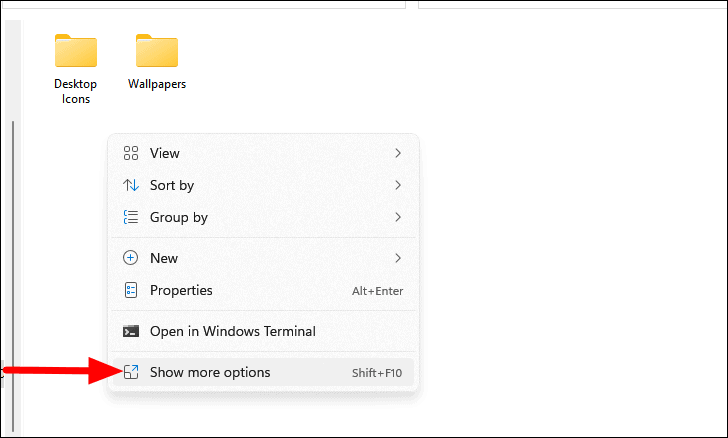
- Click on Refresh in the legacy context menu.
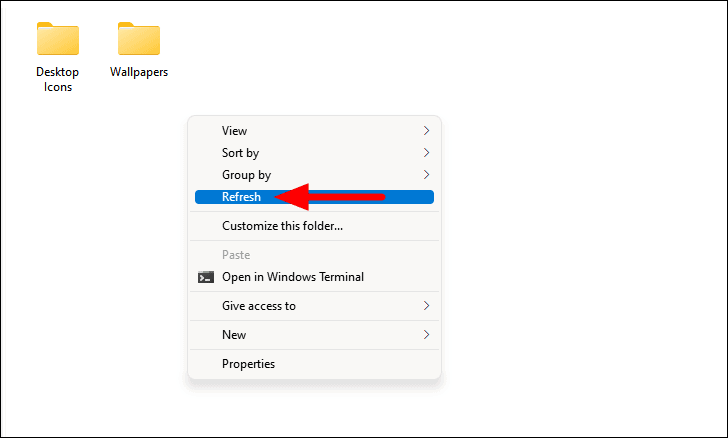
You can also open the legacy context menu directly by pressing Shift + F10 on your keyboard, then selecting 'Refresh' from the menu.
These methods provide you with options to refresh folder items in Windows 11's File Explorer, whether you prefer using keyboard shortcuts, interface icons, or context menus. Choose the method that best fits your workflow to keep your folders updated.