Losing your iPhone is the most dreadful feeling ever, ain’t it? We all have so much personal and private data stored in our phones that even the thought of losing it is frightening. Also, if you have set up Apple Pay, there always is a chance of financial fraud.
If you ever lose your phone, your primary approach should be to lock it and remove your Apple Pay information. When you lock the phone, it ensures that the data stored on it remains safe and is not misused. However, many users are not aware that you can remotely remove your Apple Pay information in case your iPhone is lost.
After you lose your device, all you have to do is find another iPhone, open the ‘Find My’ app, and login in with your Apple ID. You can also visit icloud.com/find/ to remove the Apple Pay information as well.
Remotely Removing Apple Pay Info using the iCloud Find My iPhone
To remotely remove Apple Pay information, open icloud.com/find/ in a web browser on any device and sign in with your Apple ID and password.
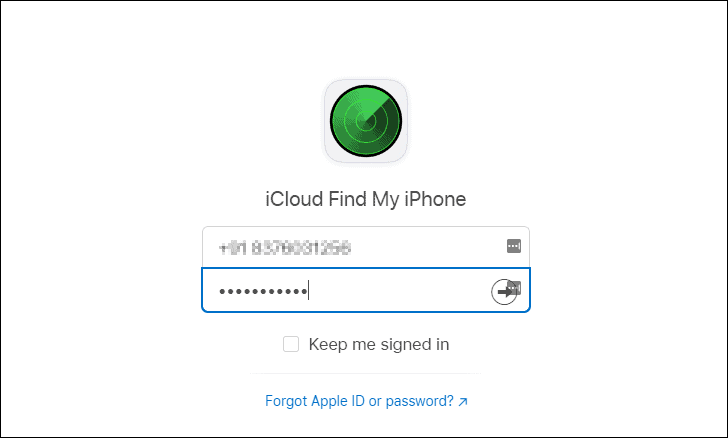
After you have signed in, click on ‘All Devices’ at the top and then select the device that you have lost from the list.
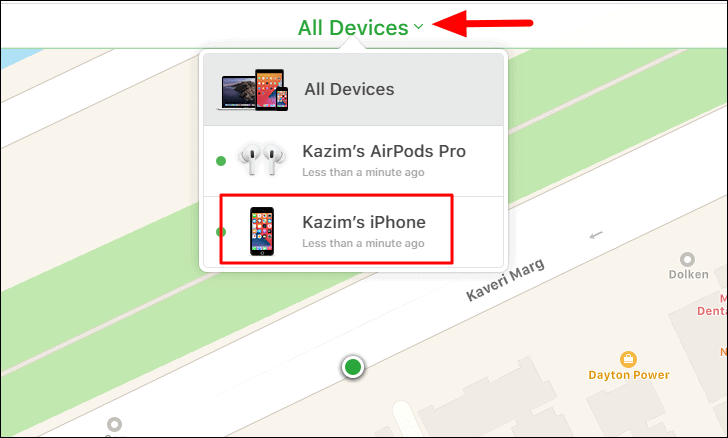
Next, you will find a small box appearing at the top-right corner. In that box, click on the ‘Lost Mode’ option.
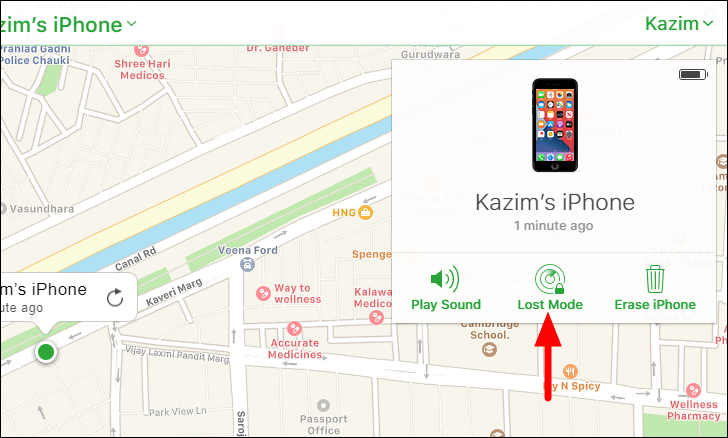
Next, enter your alternate phone number in the provided section and then click on ‘Next’ at the top-right corner. Entering your number is optional and you can proceed without entering it as well. But we recommend providing your alternate number here so anyone who finds your iPhone sees it and can contact you to help you get your lost iPhone back.
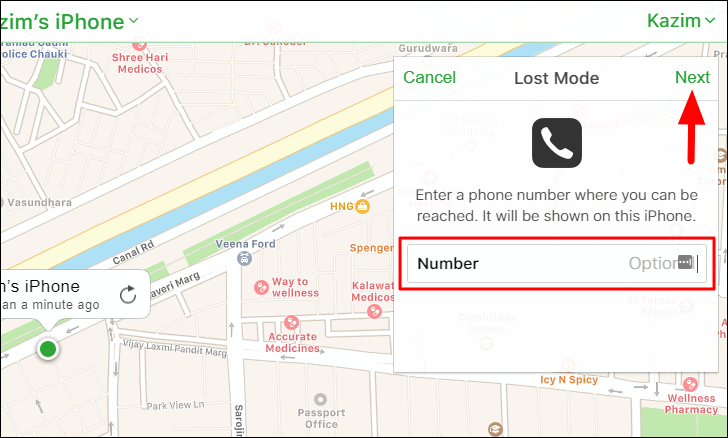
You can now enter a message that will be visible to the person who finds your iPhone. This is an optional section and you can skip it as well. Either you write one or not, click on ‘Done’ at the top to activate ‘Lost Mode’. This will immediately wipe your Apple Pay information from your iPhone.
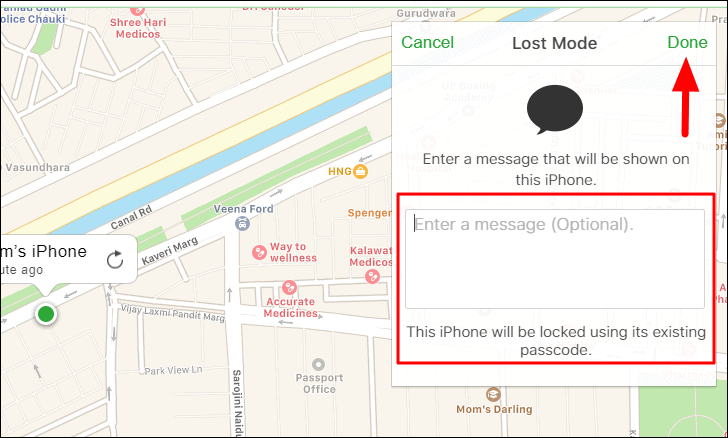
Also, if you have a passcode set on your iPhone, the same will be used to unlock it after it’s recovered. In case, you didn’t set one earlier, you will be asked to set one when you start the process. Once you set a new passcode for the lost device, you can proceed to the other steps.
Remotely Removing Apple Pay Information using ‘Find My’ App
If you have another iPhone, you can use this method to remove the payment information.
First, search and open the ‘Find My’ app on your iPhone and log in with the Apple ID used on your lost iPhone.
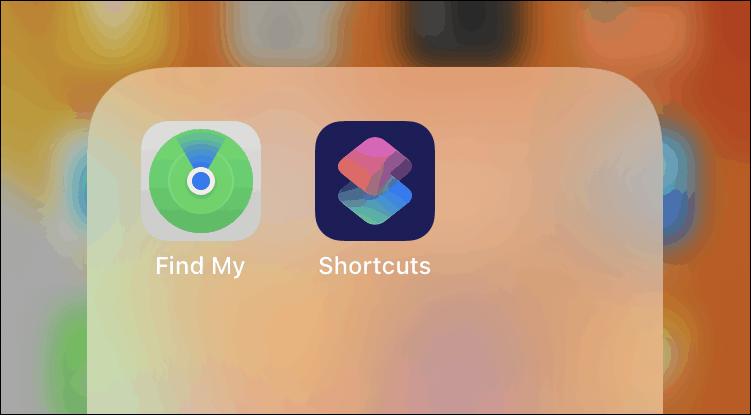
You will now see a list of devices on the screen, locate the one that you just lost and tap on it.
After you have selected the device, scroll down and tap on ‘Activate’ under ‘Mark As Lost’.
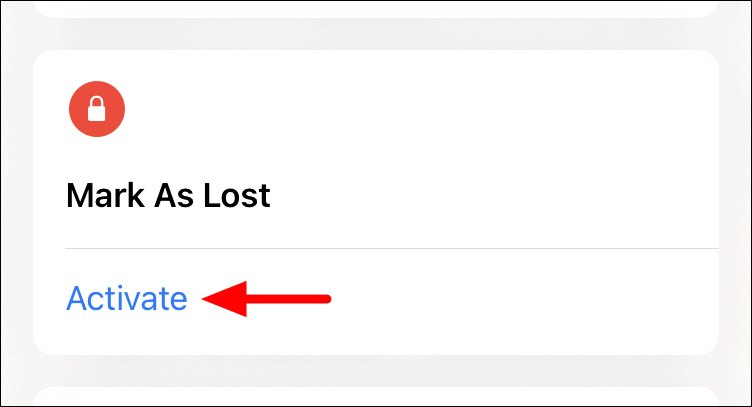
You can now view all the changes that will come in effect once you mark your device as lost. One of these is that cards stored in Apple Pay will be removed. After you have read the details, scroll down and tap on ‘Continue’.
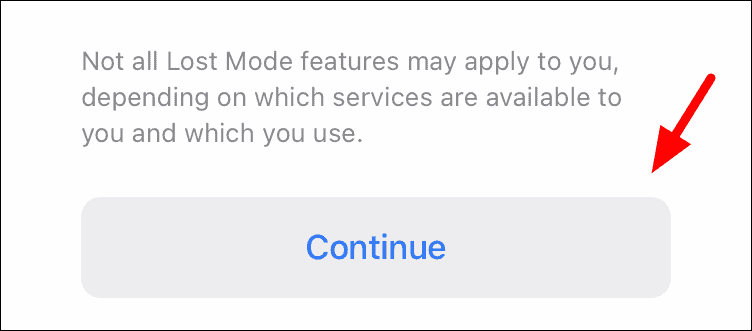
On the next screen, you are supposed to mention your phone number so that the person who finds your iPhone in a locked state can contact you. After you enter the number, tap on ‘Next’ at the top-right corner.
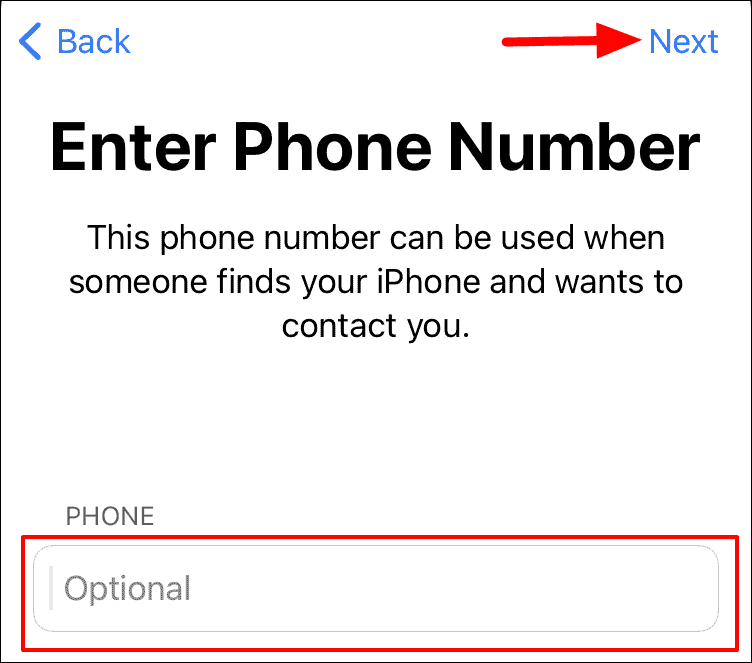
The next screen is for you to enter a message that will be shown to the person who finds your iPhone. There’s a 160-character limit on this message, therefore, try to keep it clear and concise. Once you are done typing the message, tap on ‘Next’ at the top-right corner.
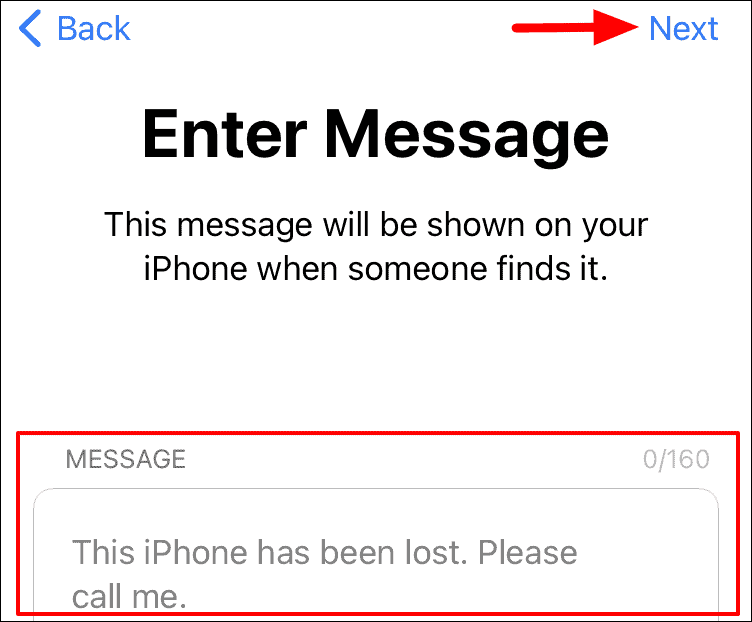
You can now review all settings that you choose earlier along with the phone number and message that you entered. After you have reviewed it, tap on ‘Activate’ to put your iPhone in lost mode so the payment information stored on your iPhone is cleared as well.
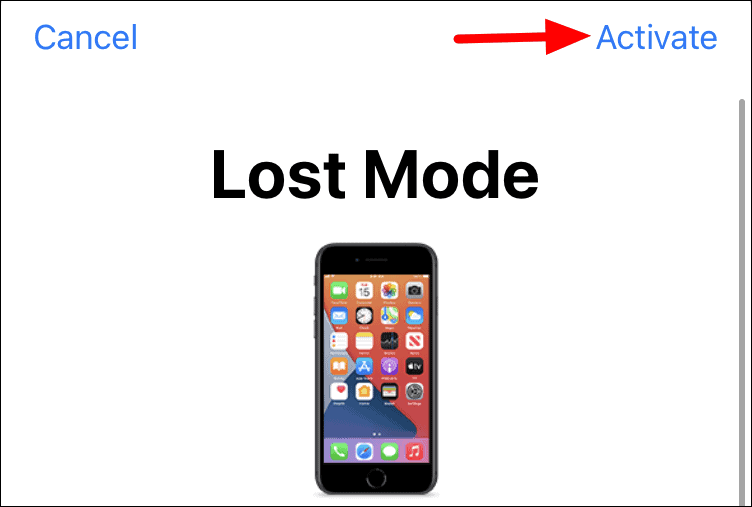
What we discussed above is something every iPhone user must be aware of. We realize the different types of frauds that can ensue when the phone is in our hands. Now, imagine the case when it reaches someone else’s hand who can easily misuse it.
Therefore, you must activate ‘Mark as Lost’ to not just remove the stored payment information but also to lock your iPhone.

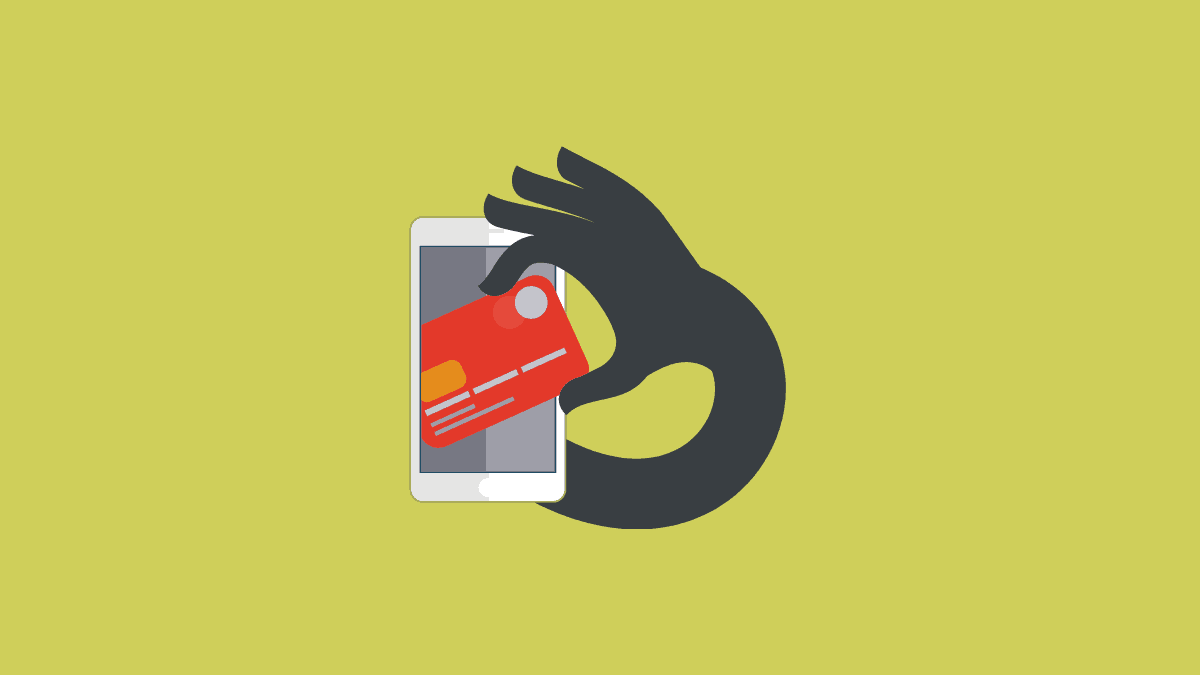








Member discussion