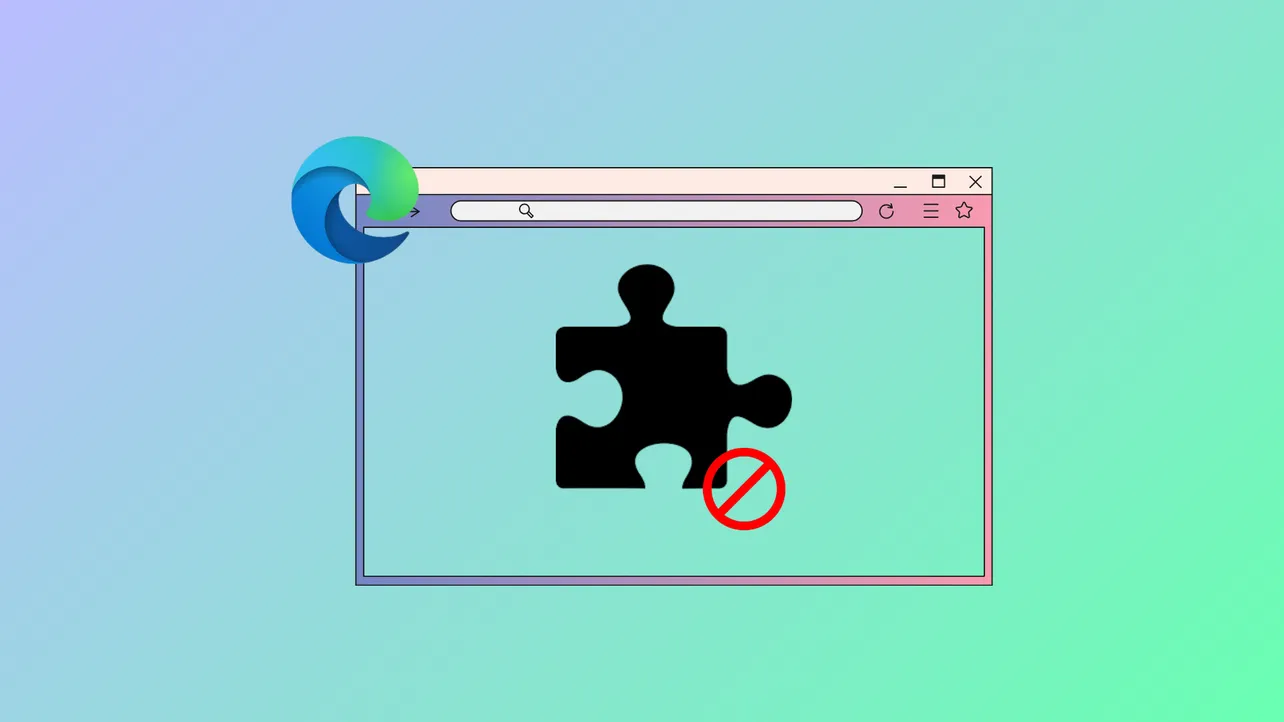The Extensions menu button in Microsoft Edge appears by default on the browser toolbar, providing quick access to manage installed extensions. However, some users prefer a cleaner interface or need to remove this button for security or usability reasons. Depending on your Edge configuration and how extensions were installed, there are several ways to remove or hide the Extensions menu button, especially if it's locked by policy or part of an unwanted extension.
Remove Extensions Menu Button via Edge Settings
Step 1: Open Microsoft Edge and look for the Extensions button (it looks like a puzzle piece) on the right side of the address bar. Right-click on the Extensions button. If the context menu appears with an option to hide the button, click Hide from toolbar. This immediately removes the button from the toolbar. You can restore it later by managing toolbar settings.
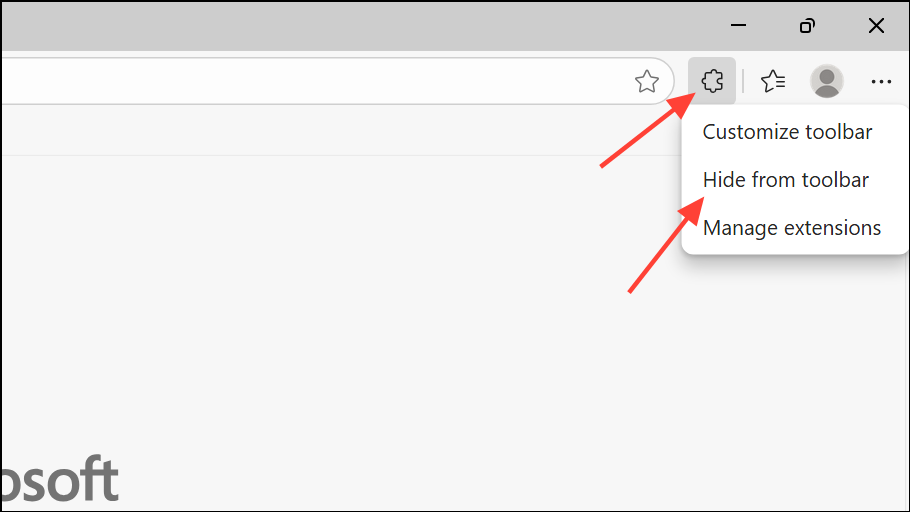
Step 2: If the right-click menu does not offer the hide option, click the three-dot menu (Settings and more) in the upper-right corner. Select Settings, then choose Appearance.
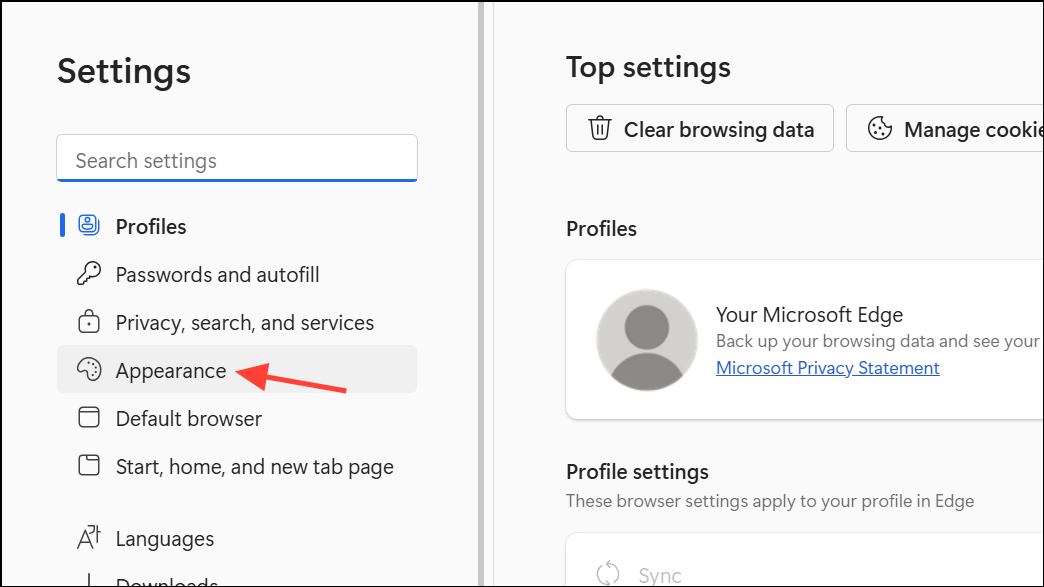
Step 3: Select the Toolbar option. Within, click the dropdown next to the Extensions option and select Never Show. This action removes the Extensions menu button from your Edge toolbar.
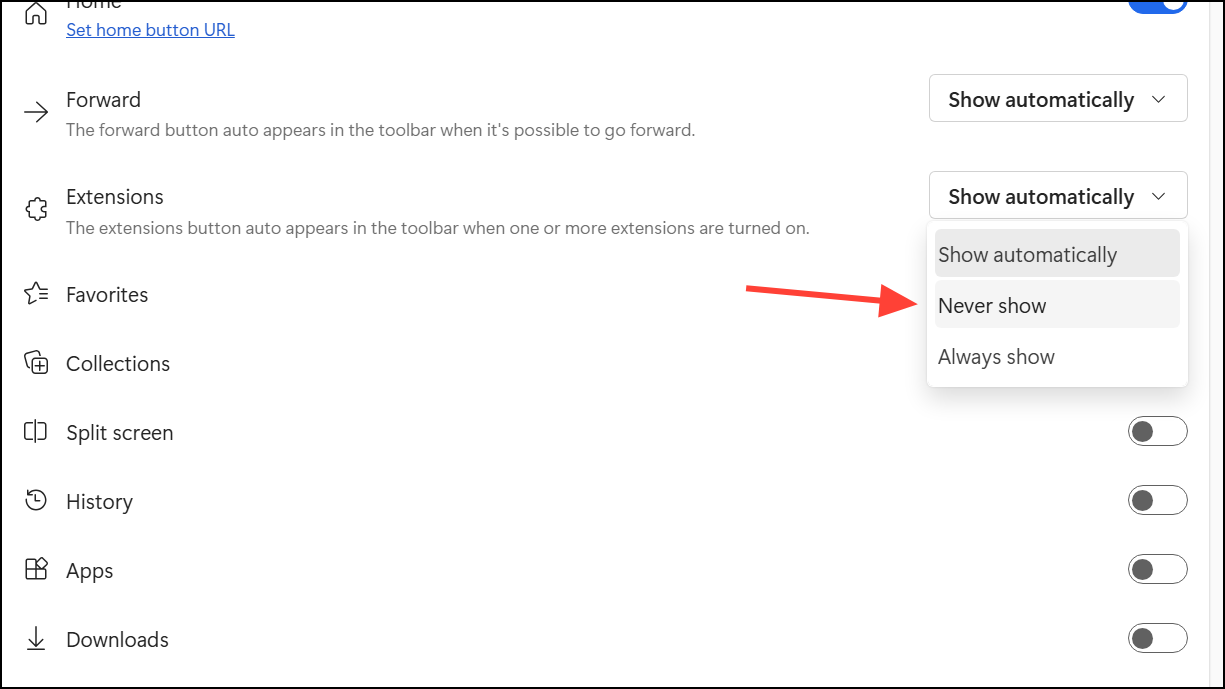
Remove Extensions Menu Button by Deleting Extensions
Step 1: If the Extensions button remains after hiding it or if you want to remove all traces of extensions, you can uninstall all extensions. Click the Extensions button or go to the three-dot menu and select Extensions, then Manage extensions.
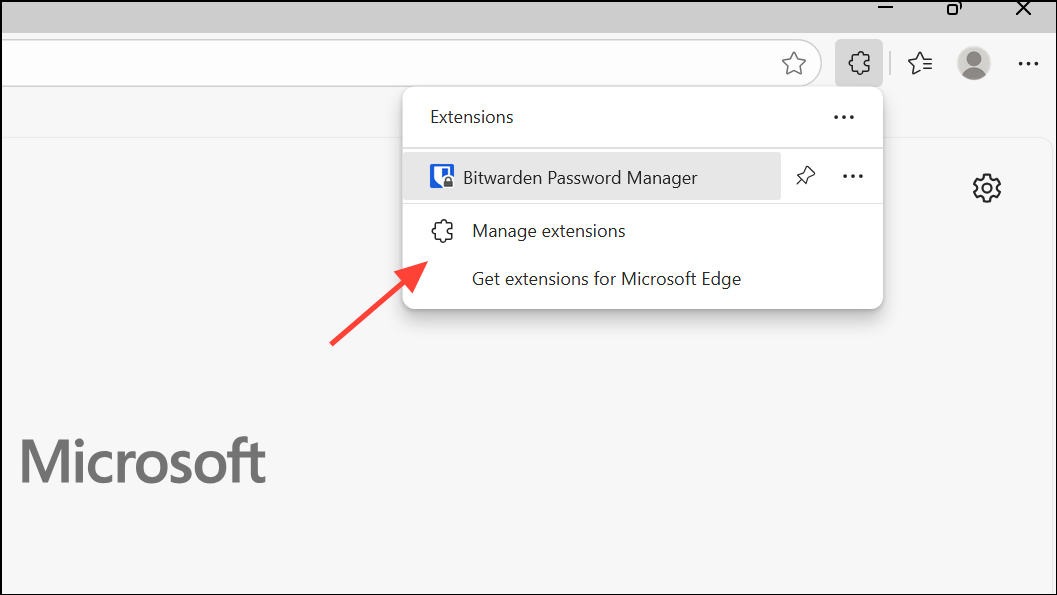
Step 2: For each extension listed, click Remove and confirm the removal. Once all extensions are removed, the Extensions menu button may disappear automatically, depending on your Edge version.
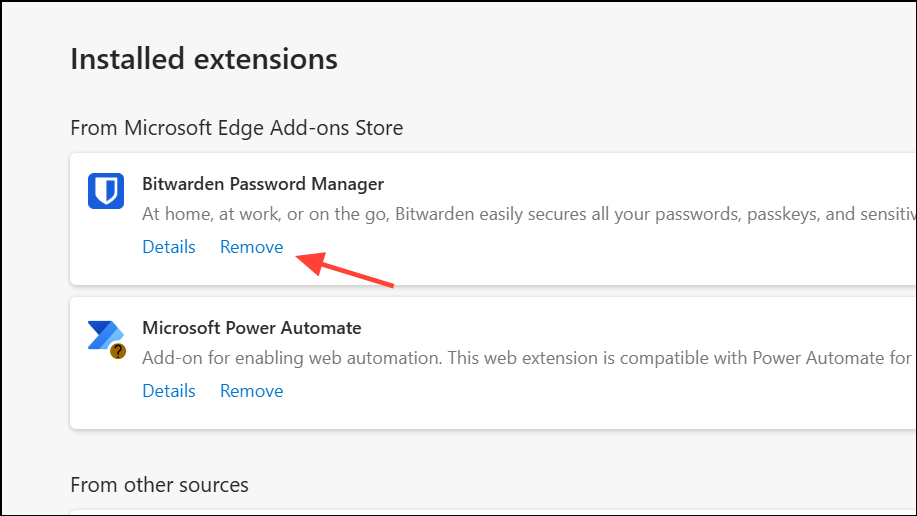
Step 3: Restart Edge to ensure the toolbar updates and the button no longer appears.
Remove Extensions Menu Button When Extensions Are Managed by Organization or Policy
Some extensions, especially those installed by malware or via group policies, prevent removal through standard menus and keep the Extensions button visible. In these cases, manual intervention is required.
Step 1: Open the Windows Registry Editor by searching for regedit in the Start menu and pressing Enter. If prompted by User Account Control, click Yes to allow changes.
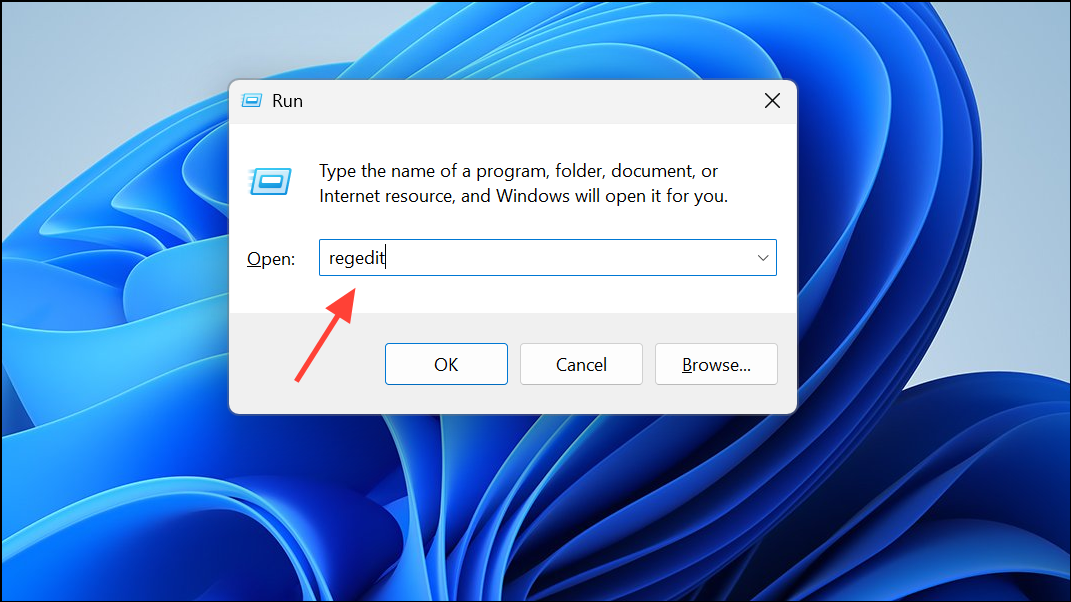
Step 2: In the Registry Editor, navigate to the following key:
HKEY_LOCAL_MACHINE\SOFTWARE\Policies\Microsoft\Edge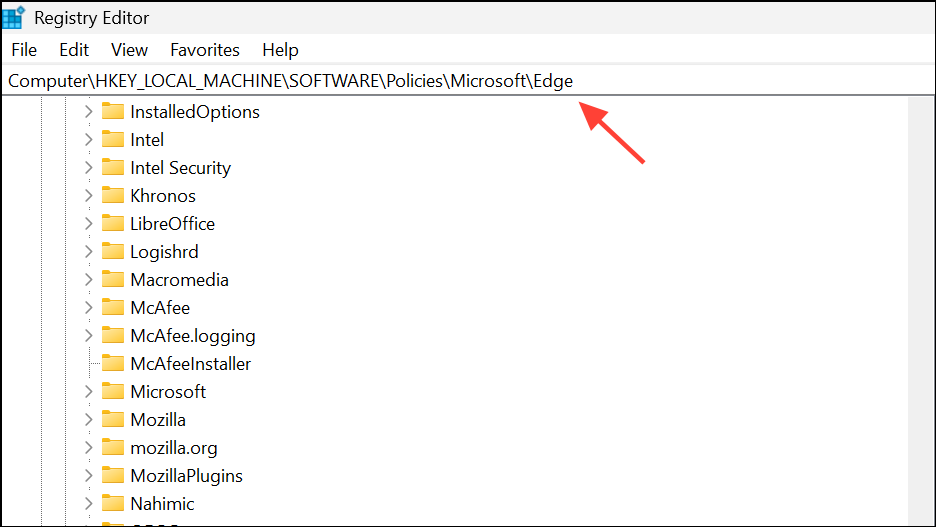
or, if you do not see the extension listed there, check:
HKEY_CURRENT_USER\SOFTWARE\Policies\Microsoft\EdgeStep 3: Look for a subkey named ExtensionInstallForcelist. If it exists, right-click on this key and select Delete. This removes the policy that forces certain extensions (and the Extensions menu button) to remain enabled.
Step 4: Open Command Prompt by searching for cmd in the Start menu, then right-click and run as administrator.
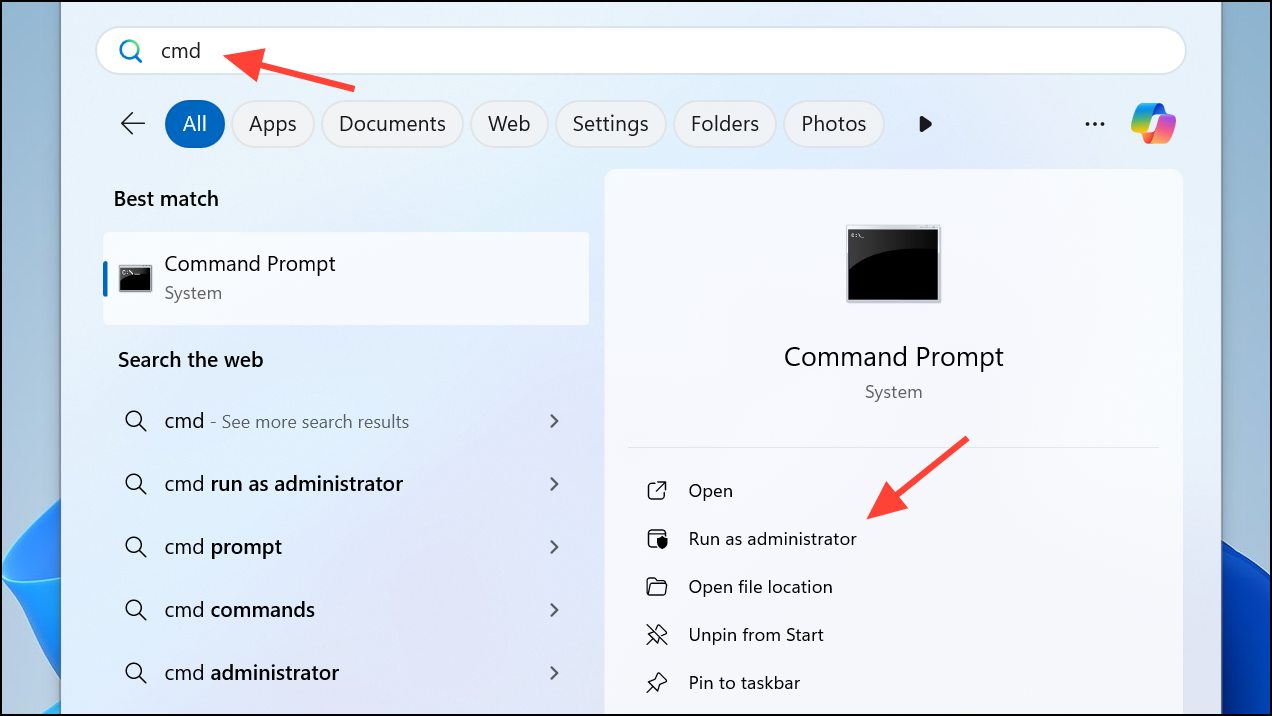
Step 5: Enter the following command to close all Edge processes:
taskkill /F /IM msedge.exe
Step 6: Restart Microsoft Edge. The Extensions menu button should now be gone, and you should be able to remove any previously locked extensions using the standard method.
Step 7: If you identified a specific extension folder in your user profile (for example, C:\Users\[YourName]\AppData\Local\Microsoft\Edge\User Data\Default\Extensions\), you can manually delete its folder to remove traces of the extension. Make sure Edge is closed before deleting these files.
Remove Extensions Menu Button via Group Policy Editor (For Administrators)
On managed devices or when Edge is controlled by organizational policies, administrators can use the Group Policy Editor to control the visibility of the Extensions menu button.
Step 1: Press Windows + R, type gpedit.msc, and press Enter to open the Local Group Policy Editor.
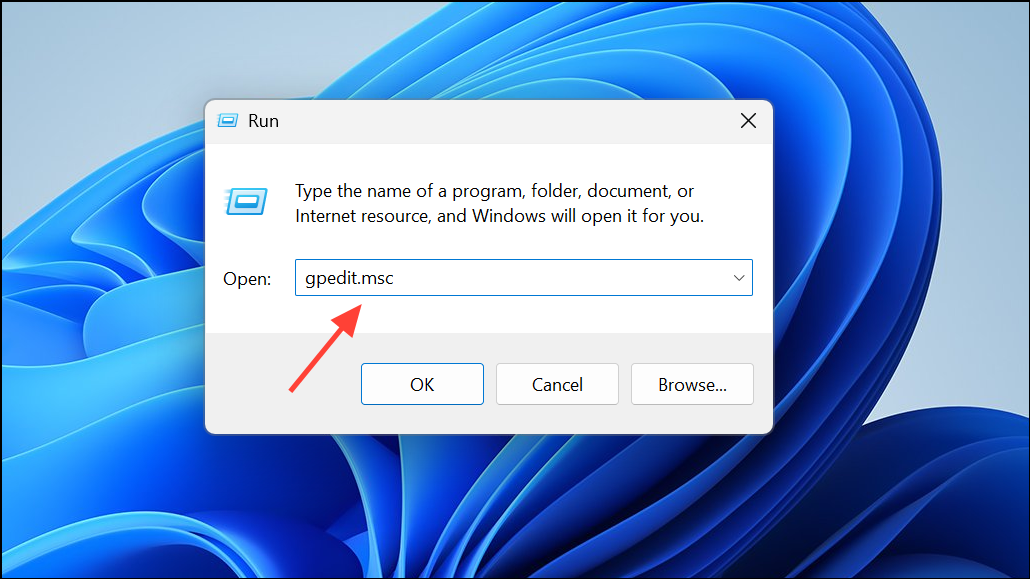
Step 2: Navigate to Computer Configuration > Administrative Templates > Microsoft Edge > Extensions.
Step 3: Locate the policy setting related to the Extensions menu button (such as Control which extensions are installed silently or Configure extension management settings). Set these to Not Configured or adjust as needed to allow users to manage extensions themselves.
Step 4: Close the Group Policy Editor. Run gpupdate /force in Command Prompt to refresh policy settings, then restart Edge.
Removing the Extensions menu button from Microsoft Edge can streamline your browser interface and eliminate access to unwanted or policy-managed extensions. If the standard settings do not work, editing the registry or group policy provides a more robust solution, but always back up your system before making changes.