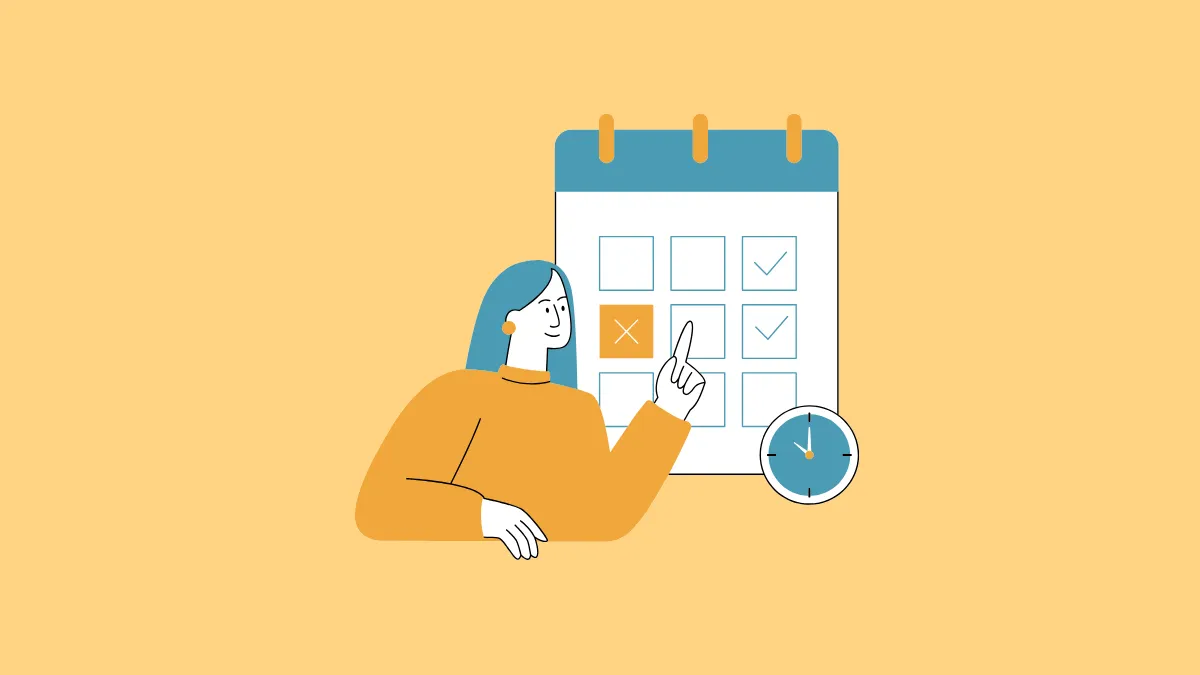The 'Time in Daylight' feature on your Apple Watch, in conjunction with your iPhone, helps track the estimated amount of time you spend in sunlight. This can be a useful metric for understanding your exposure to natural light, which in turn can have implications for your sleep quality, mood, and overall well-being.
Spending time in daylight is also extremely important for kids; it also reduces the risk of Myopia (short-sightedness) in kids. According to experts, kids should spend at least 80 - 120 minutes in the sunlight each day, while adults need to spend at least 20 minutes.
Apple Watch collects this data on its own using the ambient light sensor and estimates the duration spent outdoors in daylight. You can use the Health app on your iPhone to keep track of this time. With Family Setup, you can also use your iPhone to track this data from your child's Apple Watch if they don't have their own iPhone.
See Your Time in Daylight Report
To monitor the time you've spent in the daylight, follow these steps.
- Open the Health app on your iPhone.
- Then, navigate to the 'Summary' tab. From the Summary data, go to 'Show All Health Data'.
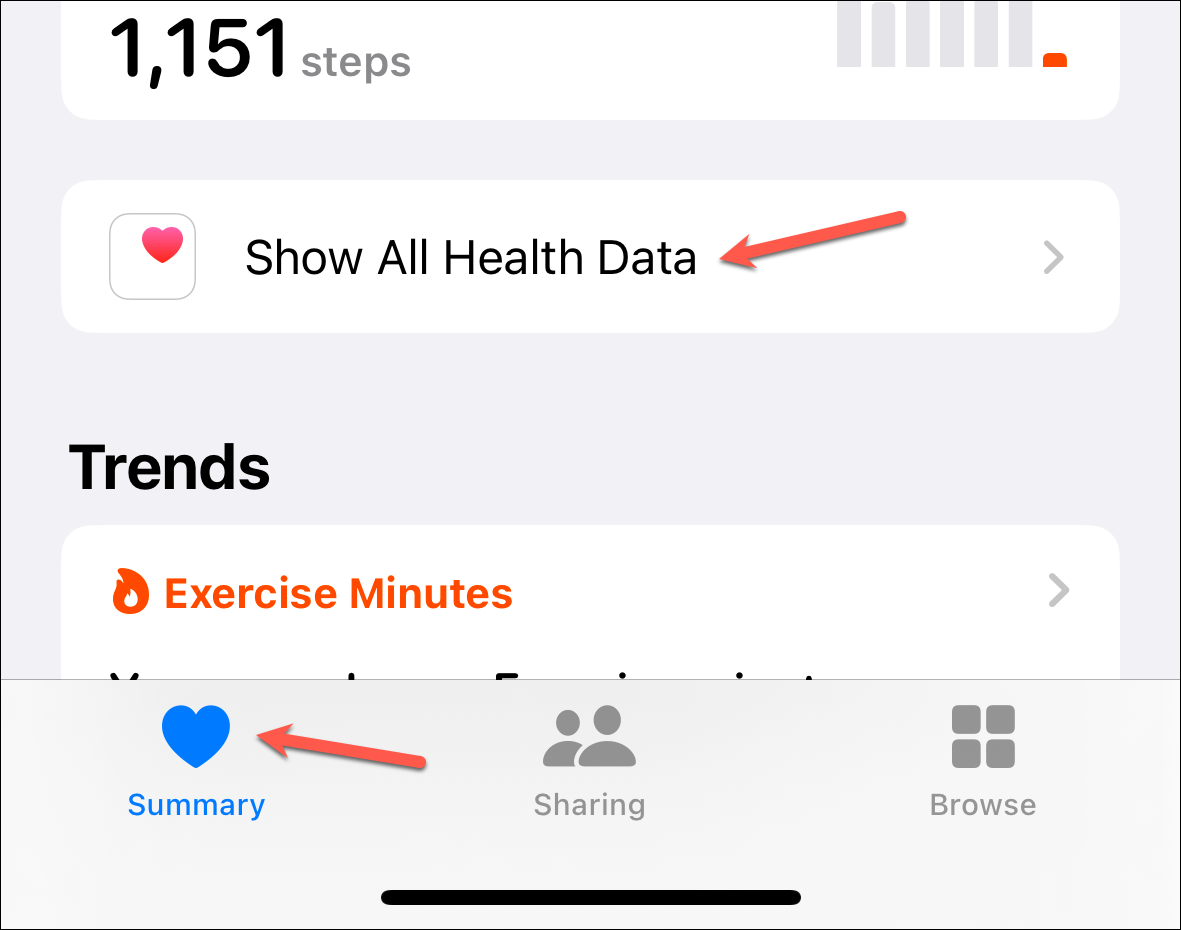
- Scroll down until you find the option for 'Time in Daylight'; then tap on it.
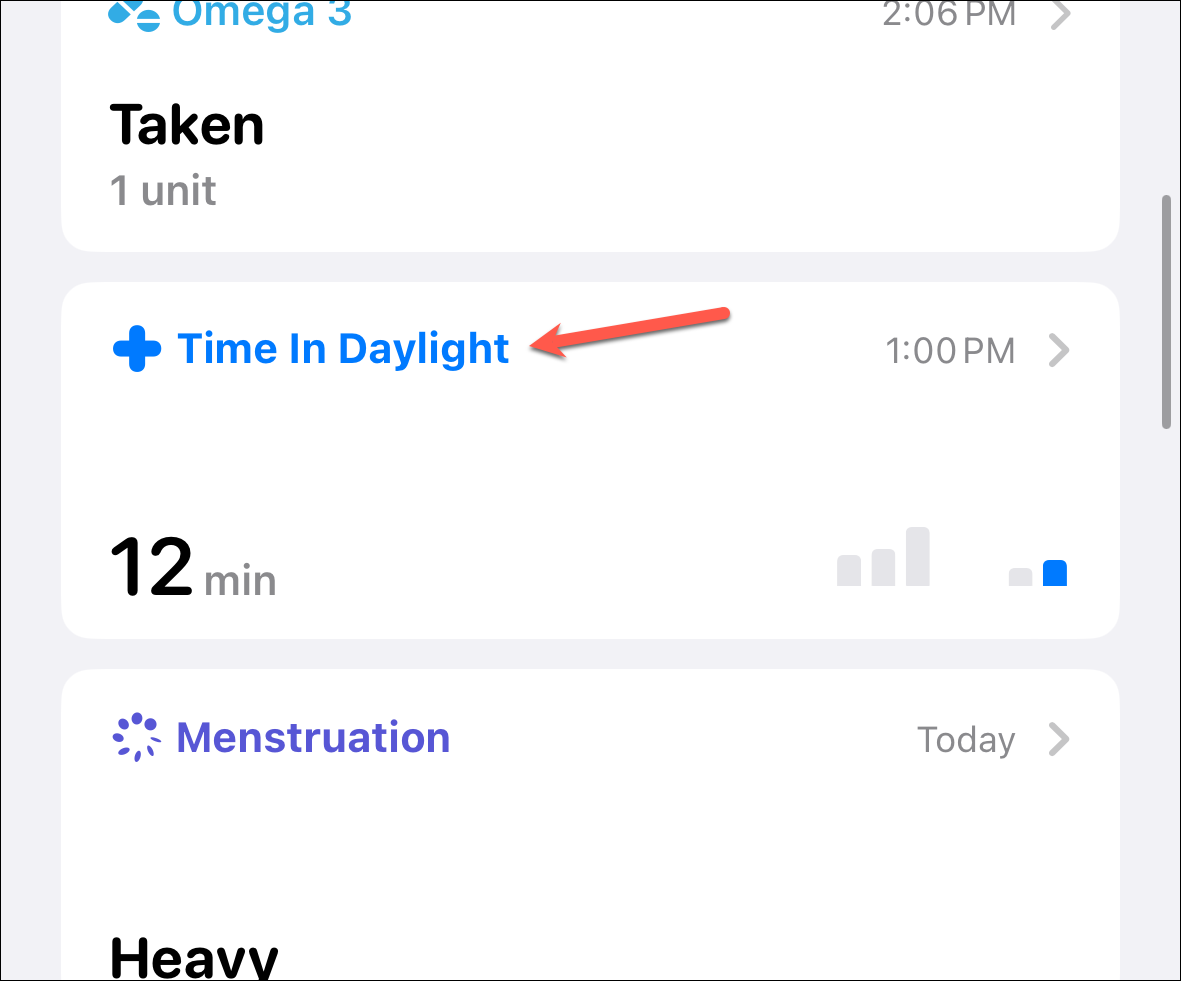
- Here, you can see your weekly report for the time you've spent in the daylight. You can also switch the view from the weekly report and see the data for the current day, month, past 6 months, and the entire year.
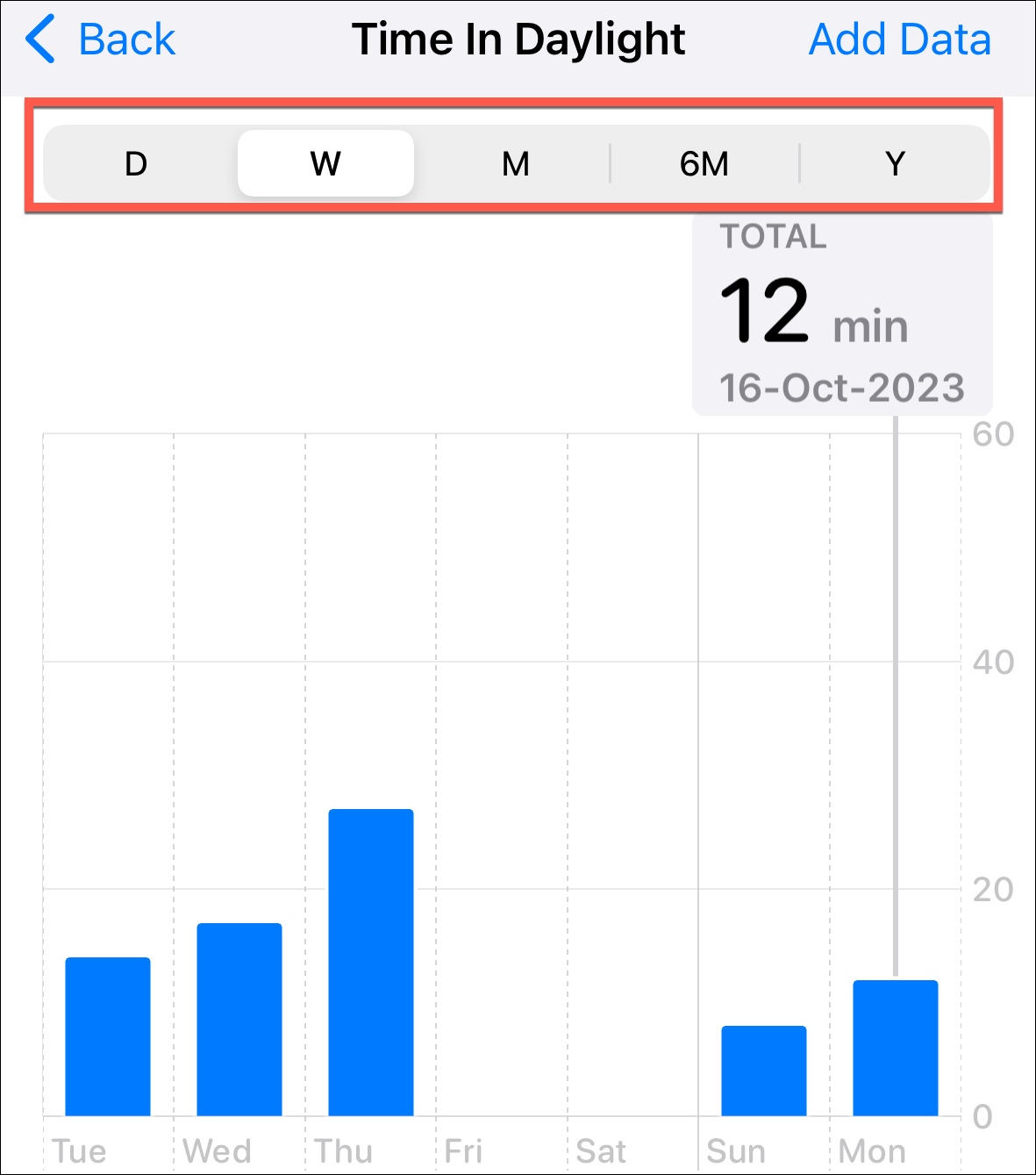
- If you see any data missing, tap on the 'Add Data' option and add it manually.
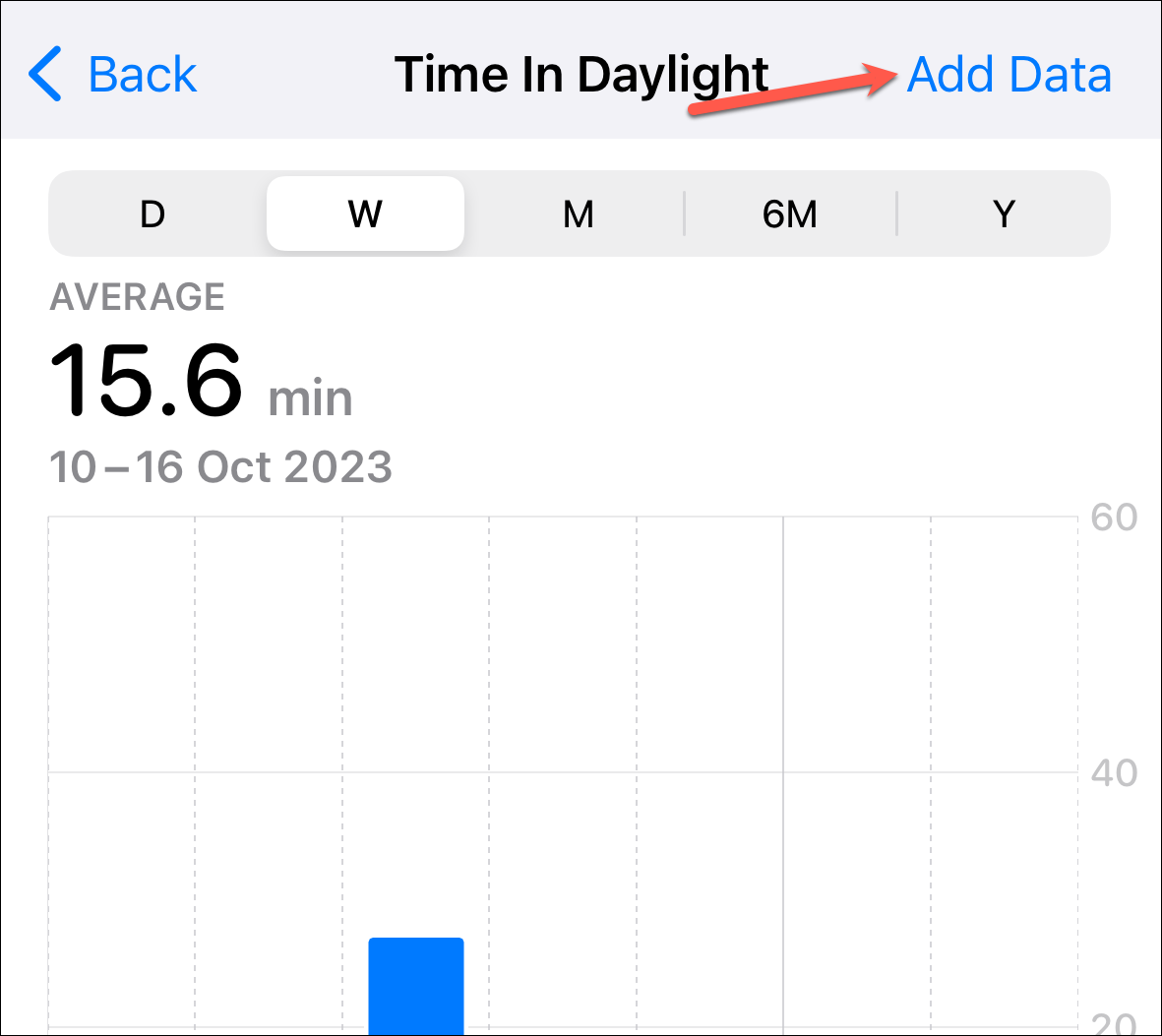
- You can also add 'Time in Daylight' data to your favorites to easily access it from your summary. Scroll down and tap the 'Star' on the right of the 'Add to Favorites' tile.
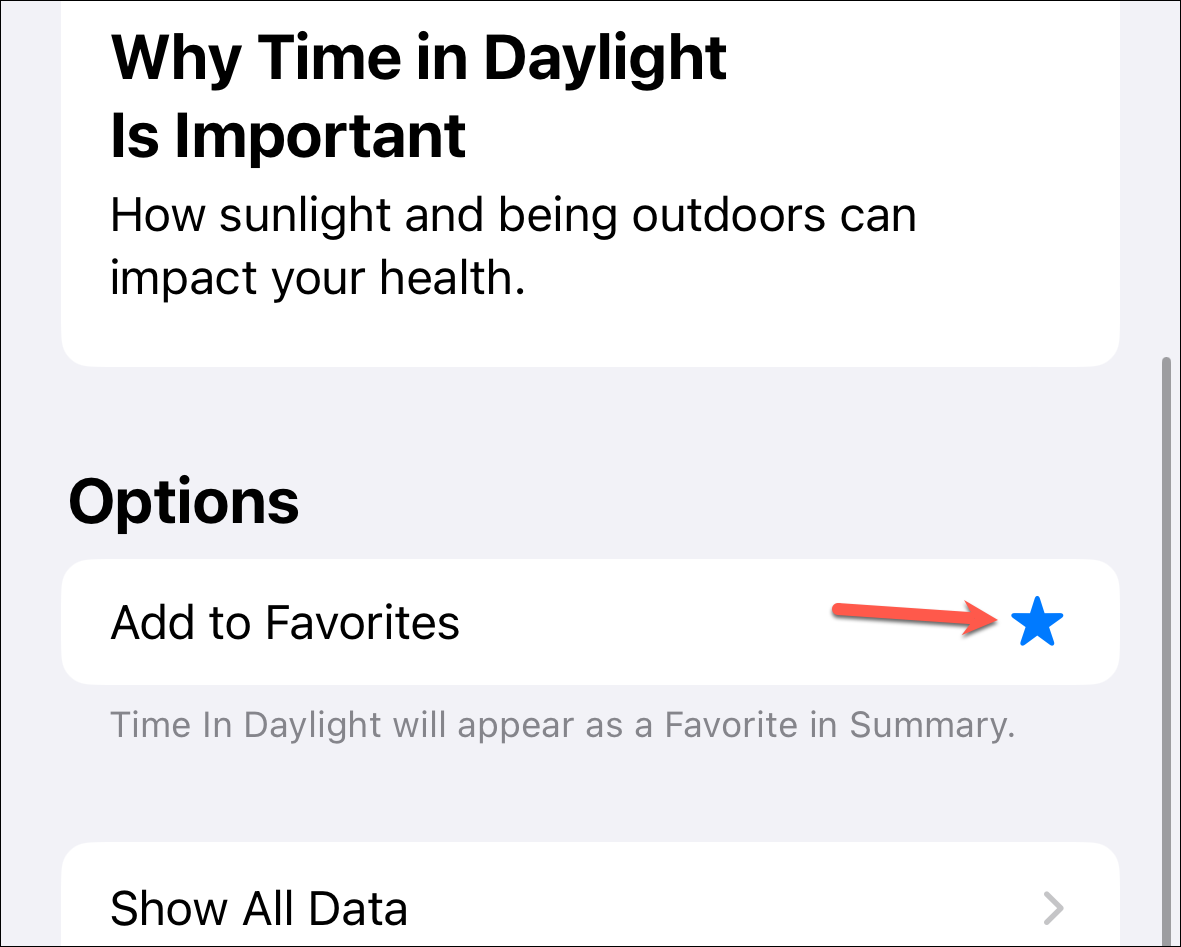
See the Time in Daylight Report for a Family Member
For members whose watch you're managing using Family Setup, you can see their Time in Daylight reports from your Health app.
- Open the Health app on your iPhone.
- Go to the 'Sharing' tab from the bottom of the screen.
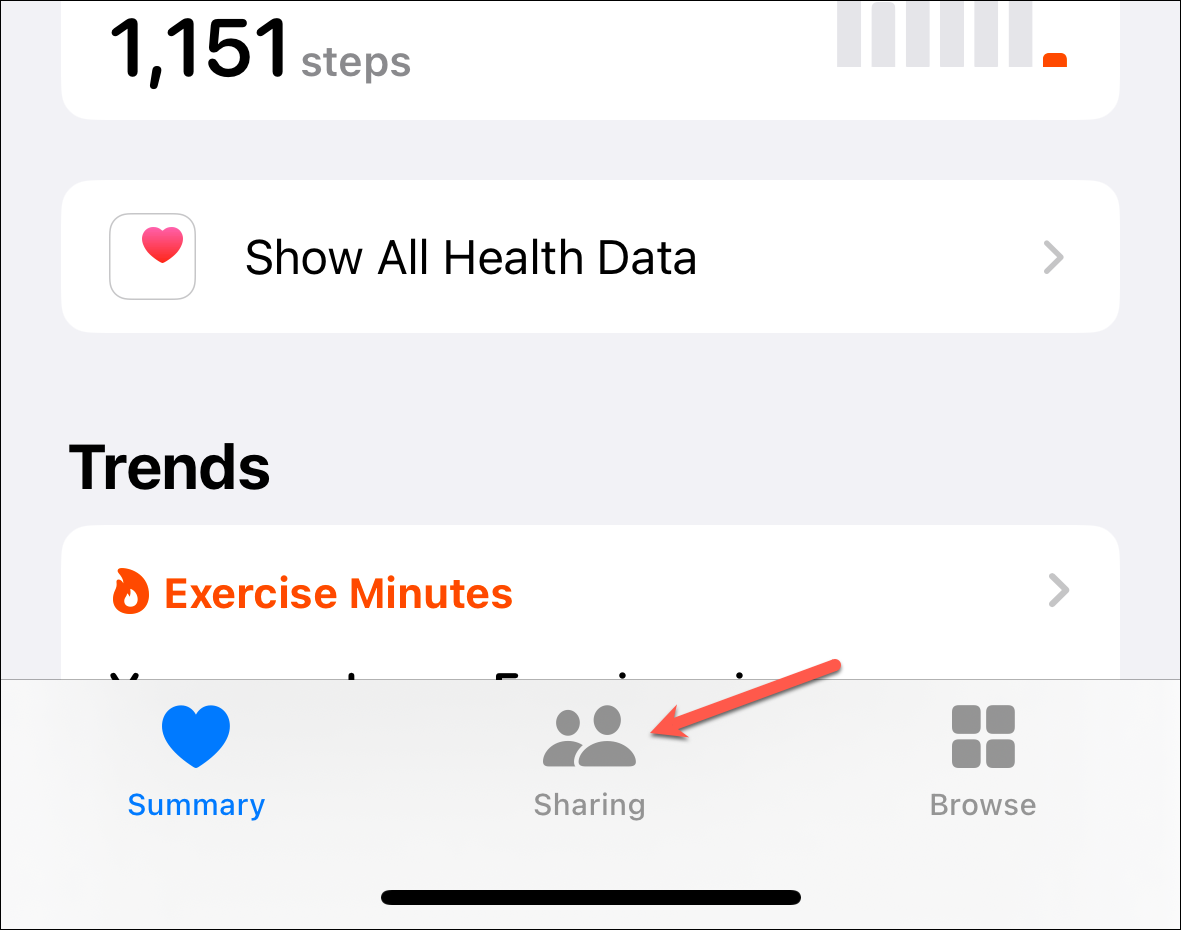
- Tap the name of the family member whose data you want to see under 'Sharing With You'.
- Then, navigate to
Health Categories>Other Data>Time in Daylightand you can see the chart for the time they've spent in daylight broken down into different time periods such as a day, week, month, 6 months, and a year.
Turn Off/ On Time Spent in Daylight
If your Watch is not collecting the data for Time Spent in Daylight or you want to turn the feature off, you can turn it on/ off from the Apple Watch settings. You can either use the 'Settings' app on the Apple Watch or use the 'Watch' app on your iPhone for this. For this guide, we'll be using the Watch app on the iPhone, but the steps are the same for both.
- Open the Watch face on your iPhone and go to the 'My Watch' tab.
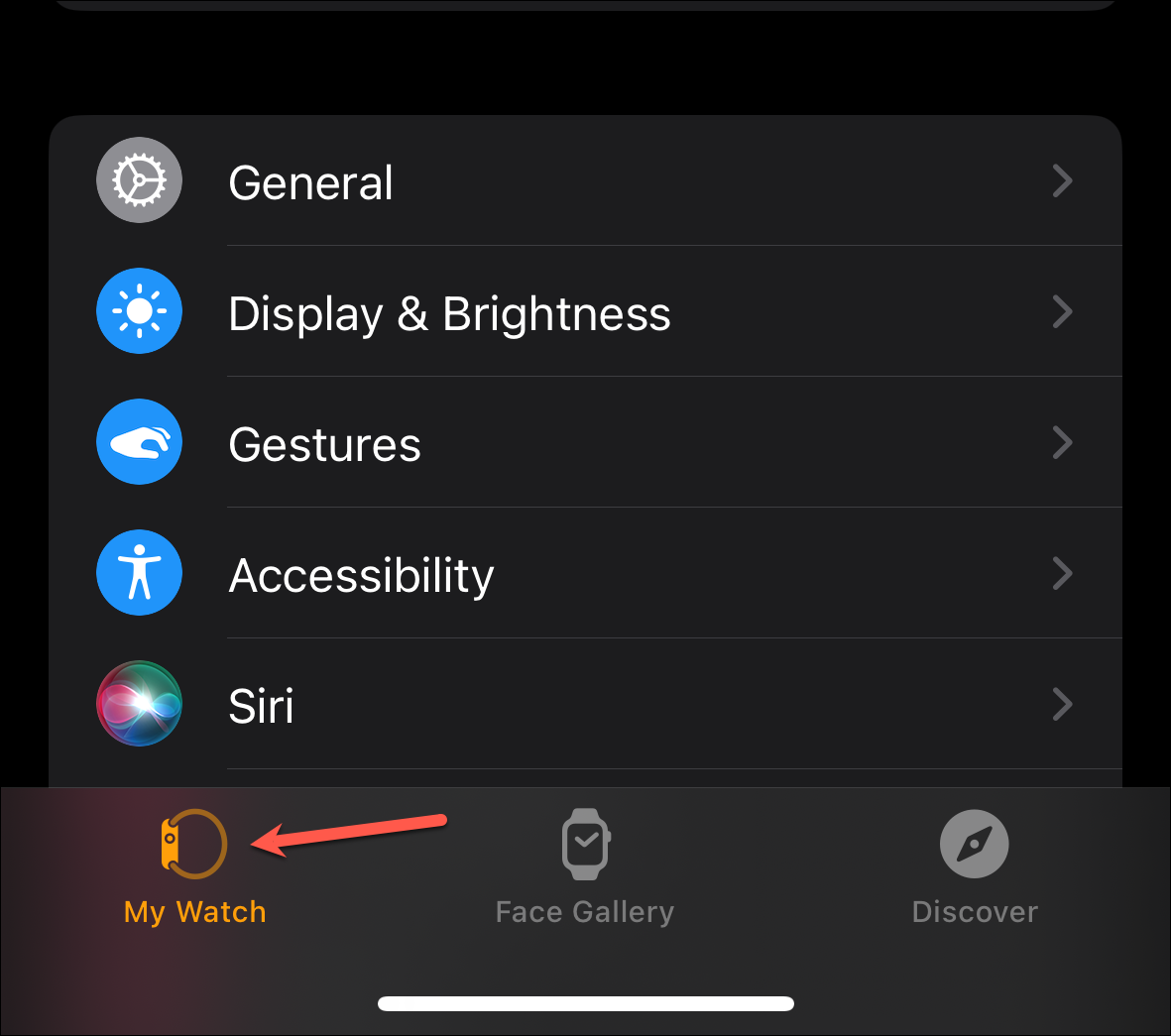
- For a managed Apple Watch, tap the 'Family Watches' option on the page, select the Watch for which you want to change this setting, and tap 'Done'.
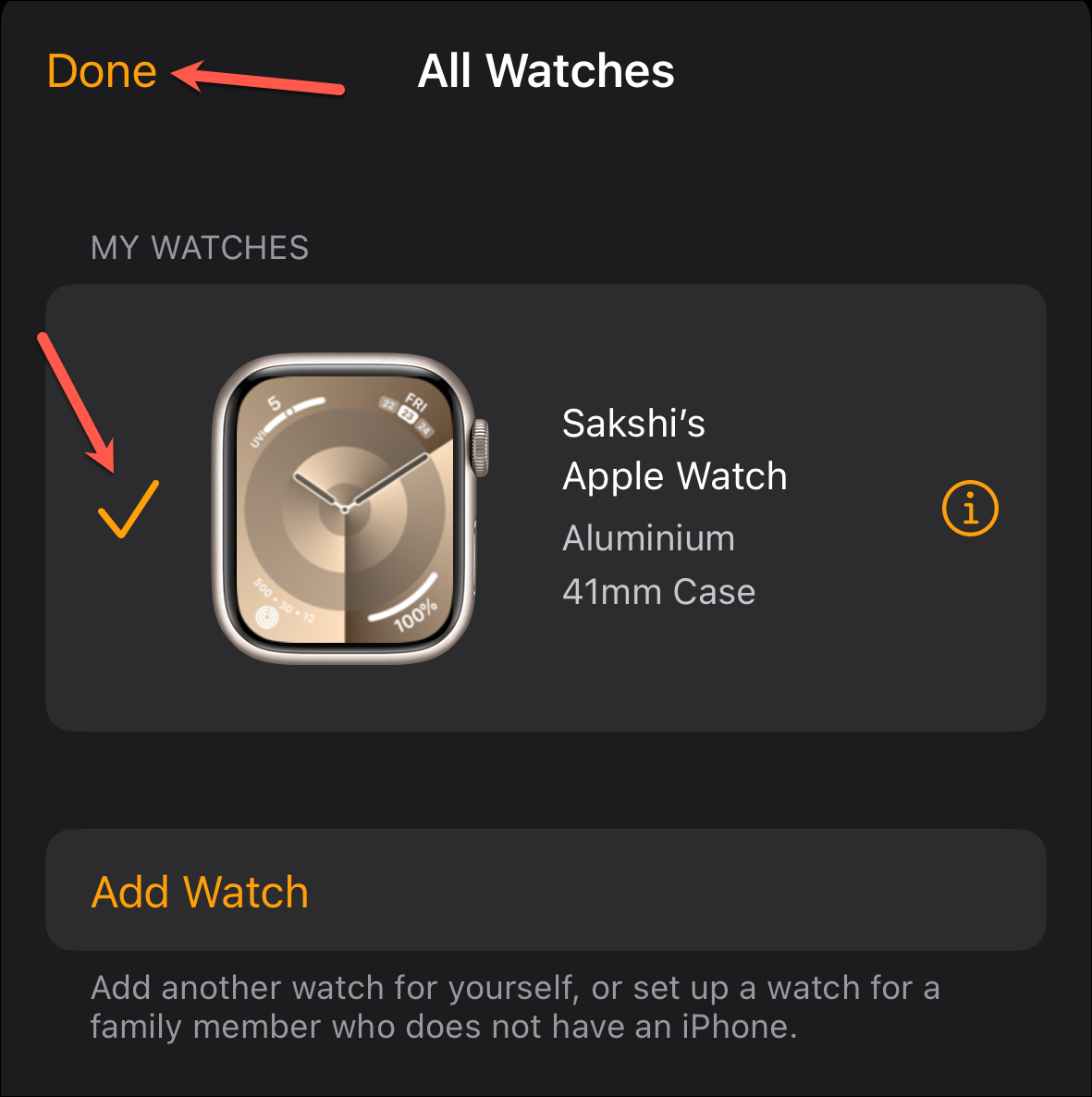
- Now, navigate to the 'Privacy' settings.
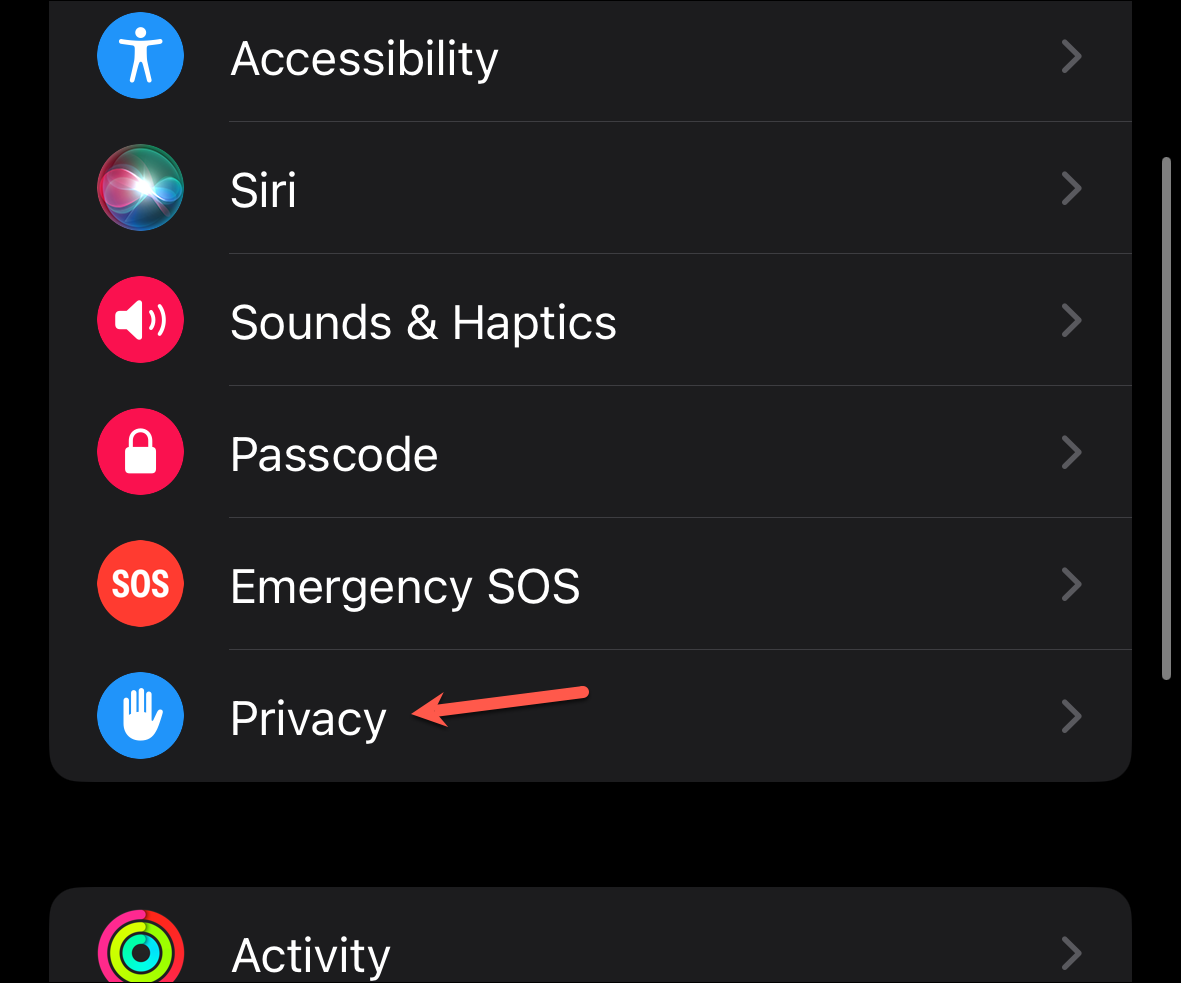
- Here, turn on/ off the toggle for 'Time in Daylight'.
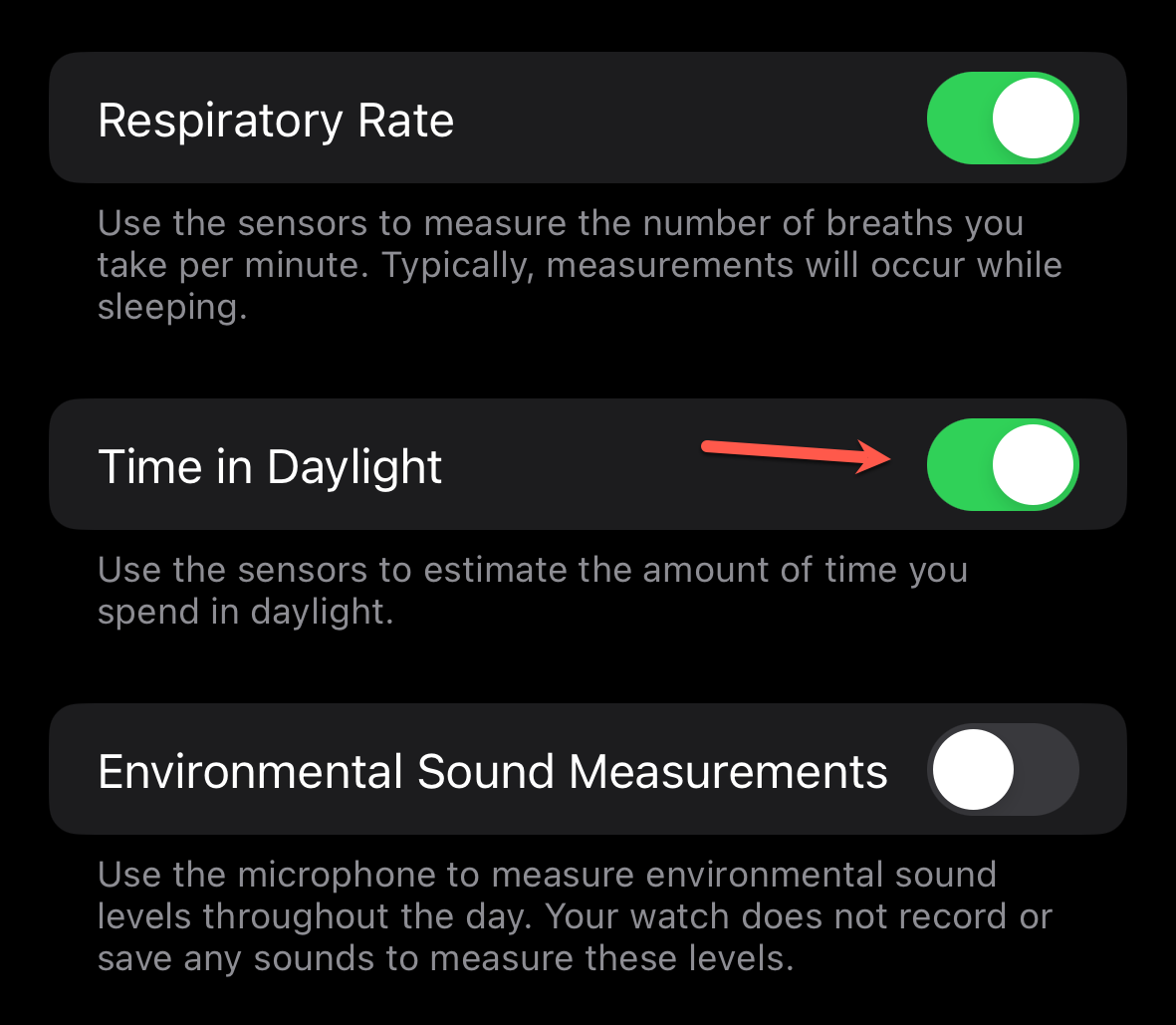
Accessing your 'Time in Daylight' report in the Health app on your iPhone is a straightforward process, whether you're tracking your own daylight exposure or monitoring a family member's. So, go forth and keep an eye on the time you spend in daylight; understanding this metric can offer insights into your daily routine and help you make informed decisions to possibly improve your lifestyle.