Messaging has been constantly evolving, enabling it to feel more life-like, more expressive. Along the same lines, Apple’s iMessage service introduced ‘Message Effects’ way back with iOS 10; however, that being said, not many of us are exactly aware of how to use it on demand.
To give you a gist, iMessage allows you to send various screen effects (fireworks in this case) to whomsoever you wish. Now, there are two ways to go about it, iOS has some pre-configured call words that can trigger the effect automatically; otherwise, you can also summon them on demand. So, let’s get started.
Send Fireworks Automatically in iMessage
While there’s a manual trigger for sending fireworks in iMessage, it is convenient to know how to invoke it automatically by sending “Happy New Year” in English; this also works for its translation in a ton of other languages such as “Buon anno” in Italian or “Selamat tahun baru” in Malay to name a few.
To send fireworks automatically, head to the conversation thread in the ‘Message’ app of the contact you wish to send fireworks.
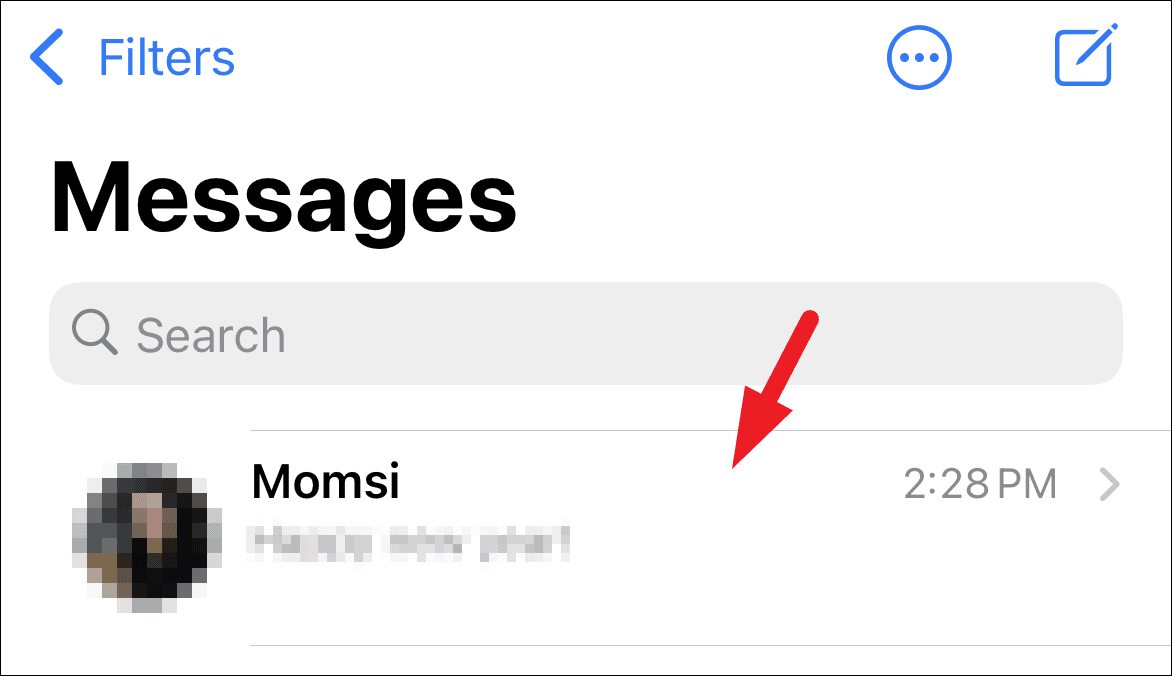
Next, type “Happy New Year!” in the message box and tap on the ‘send’ button. You will instantly see fireworks on your screen as a preview of what the receiver of the message will see on their screen.
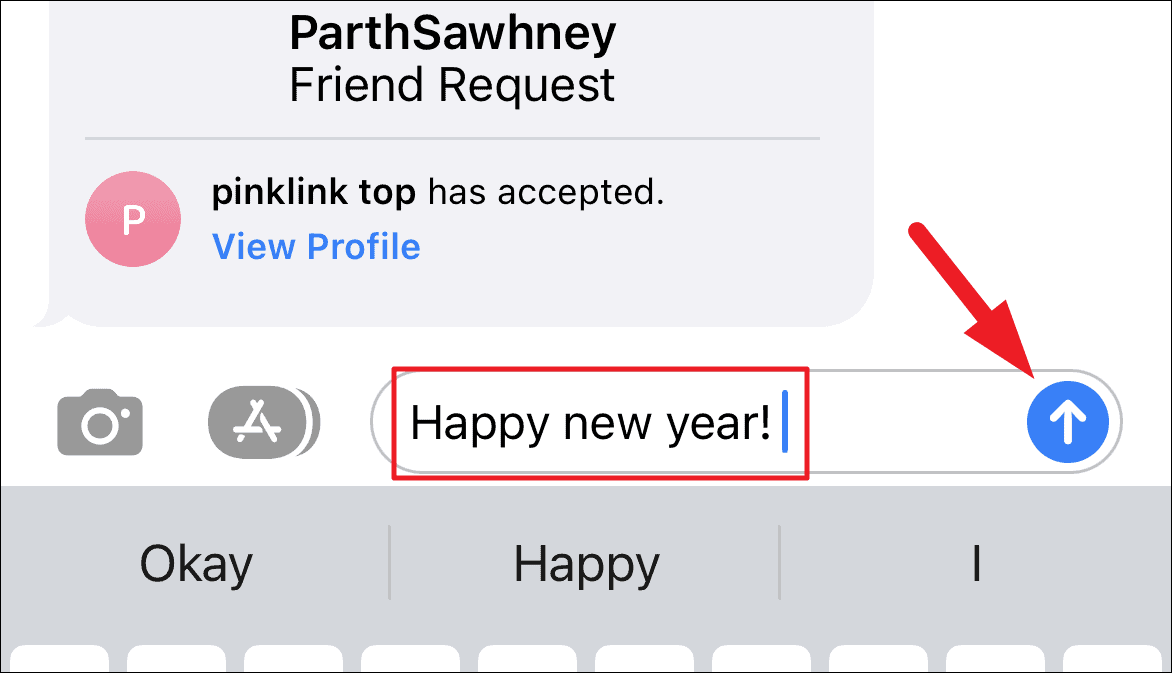
Trigger Fireworks Manually in iMessage
While triggering the fireworks automatically can come in really handy, but at the same time, there is a certain limitation to it by being triggered by only certain words. Thankfully, triggering it manually is a pretty straightforward process as well.
To do so, head to the conversation head of the contact you wish to send the fireworks.
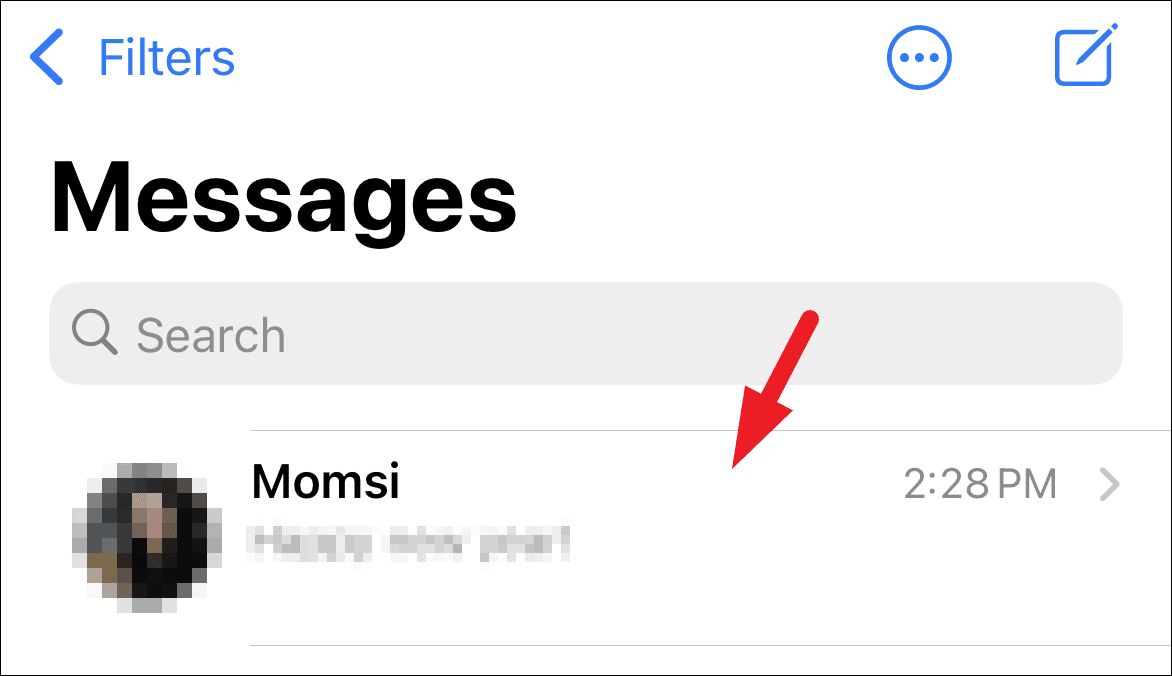
Next, type the message you wish to send in the message and then tap and hold on the ‘send’ button. This will bring up an overlay menu on your screen.
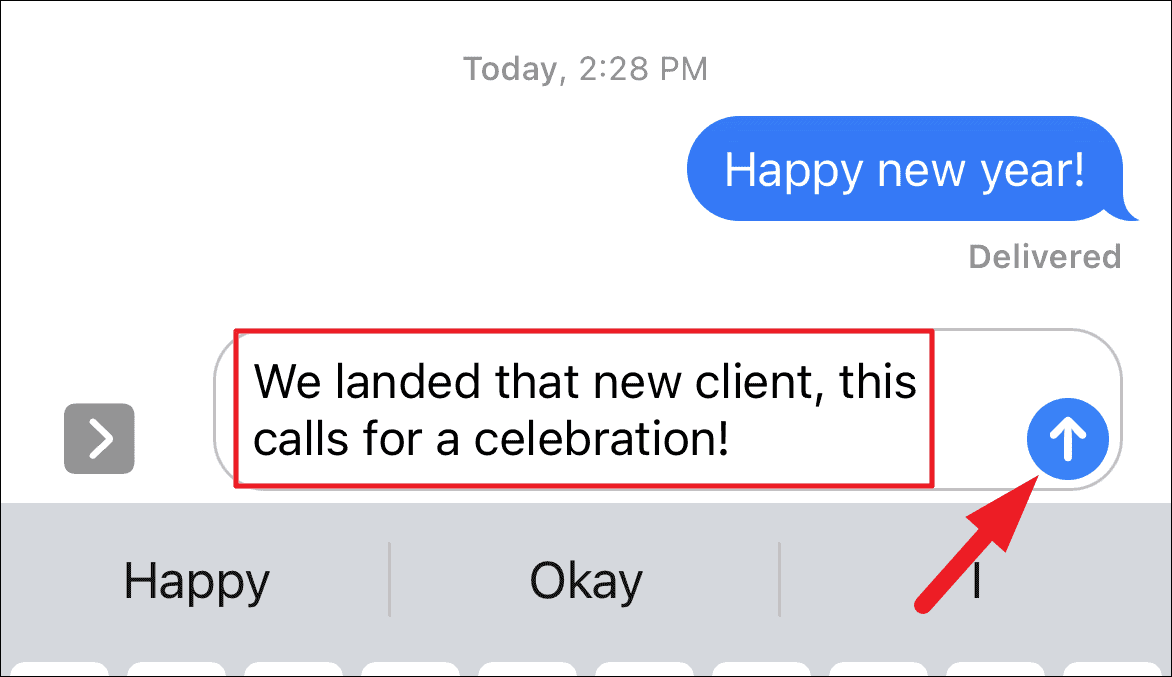
Now, from the ‘Send with effect’ screen, tap on the ‘Screen’ tab present on the top section of the screen. Then, swipe right to left six times to reach the ‘fireworks’ effect and tap on the ‘send’ button to send the message with the effect.
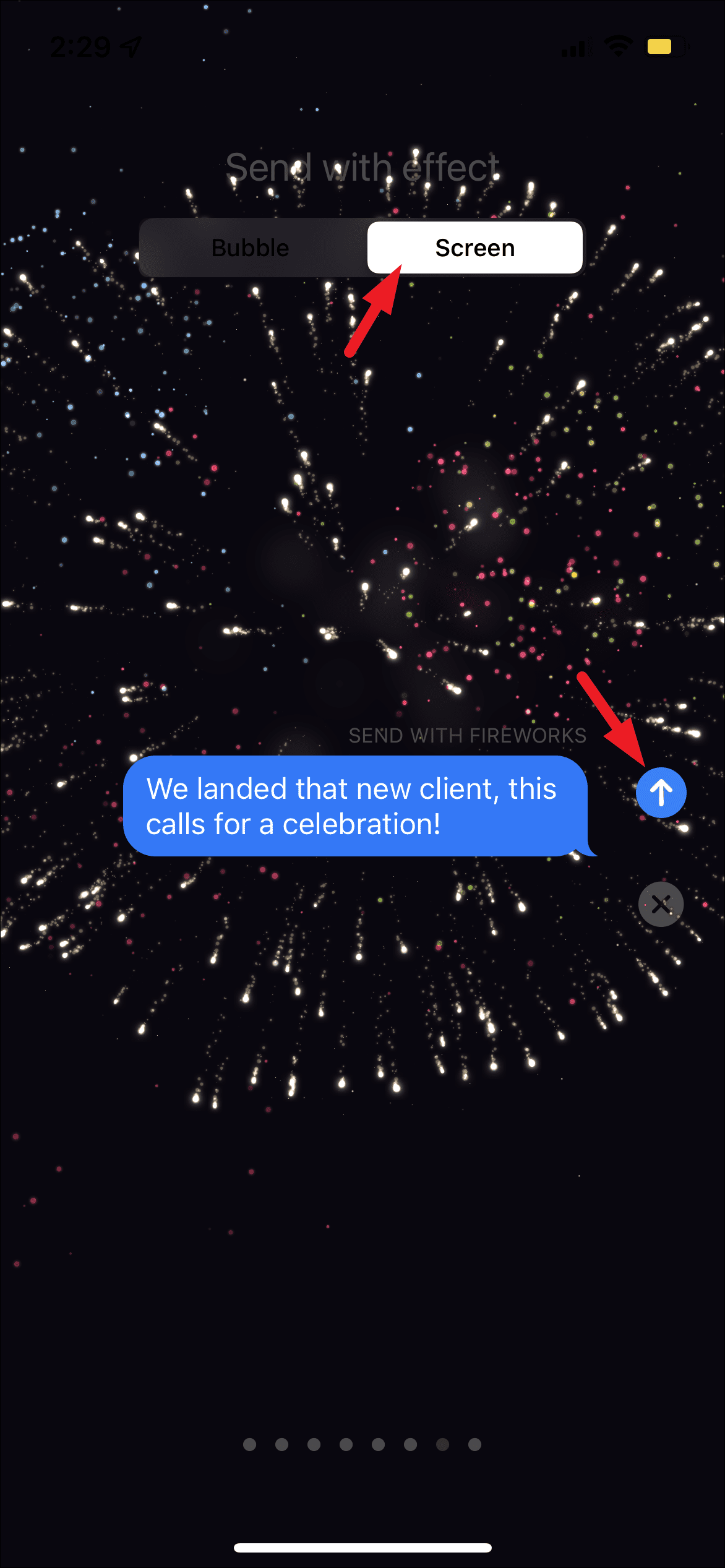
And that’s it you will also be able to see the preview of the effect on your screen once you send the message.
FIX: Effects Not Showing up on Sending or Receiving of iMessage
If you are noticing that iMessage effects are not showing up on your particular iPhone, don’t panic, you can easily fix it in no time and get back those amazing effects.
First, head to the ‘Settings’ app from the home screen or the app library of your iPhone.
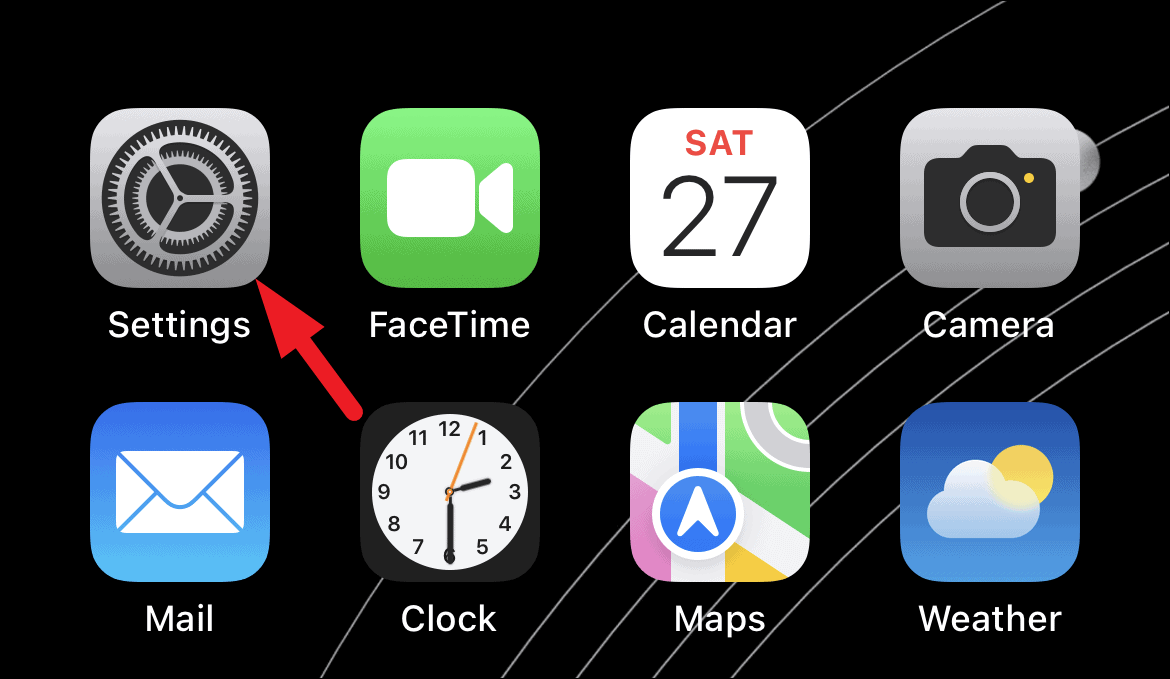
Next, scroll down to locate the ‘Accessibility’ tab and tap on it to proceed.
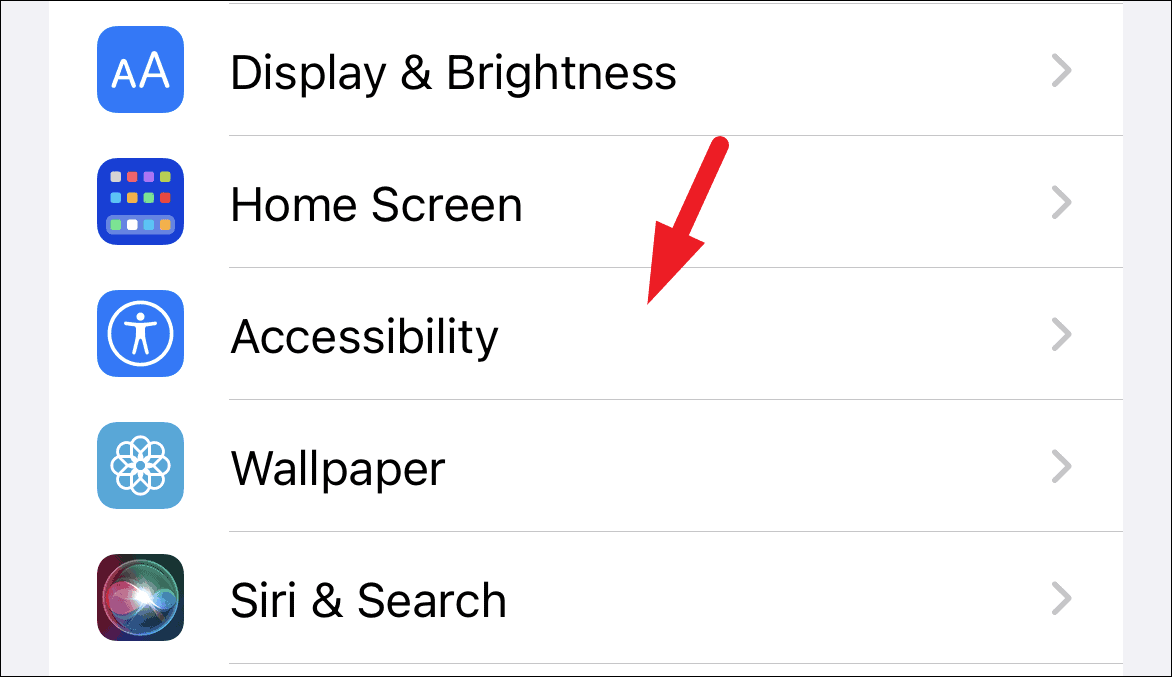
After that, tap on the ‘Motion’ tab present on the ‘Accessibility’ page.
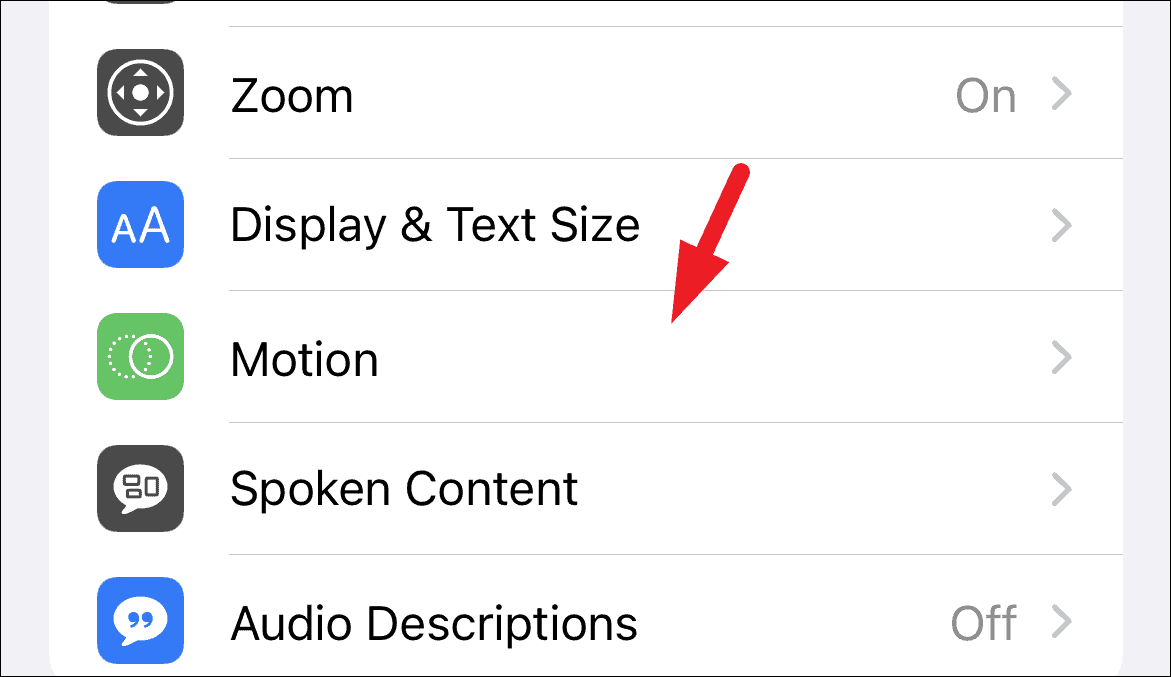
Now, locate the ‘Reduce Motion’ option and tap on the switch present on the far-right edge of the tile to the ‘Off’ position.
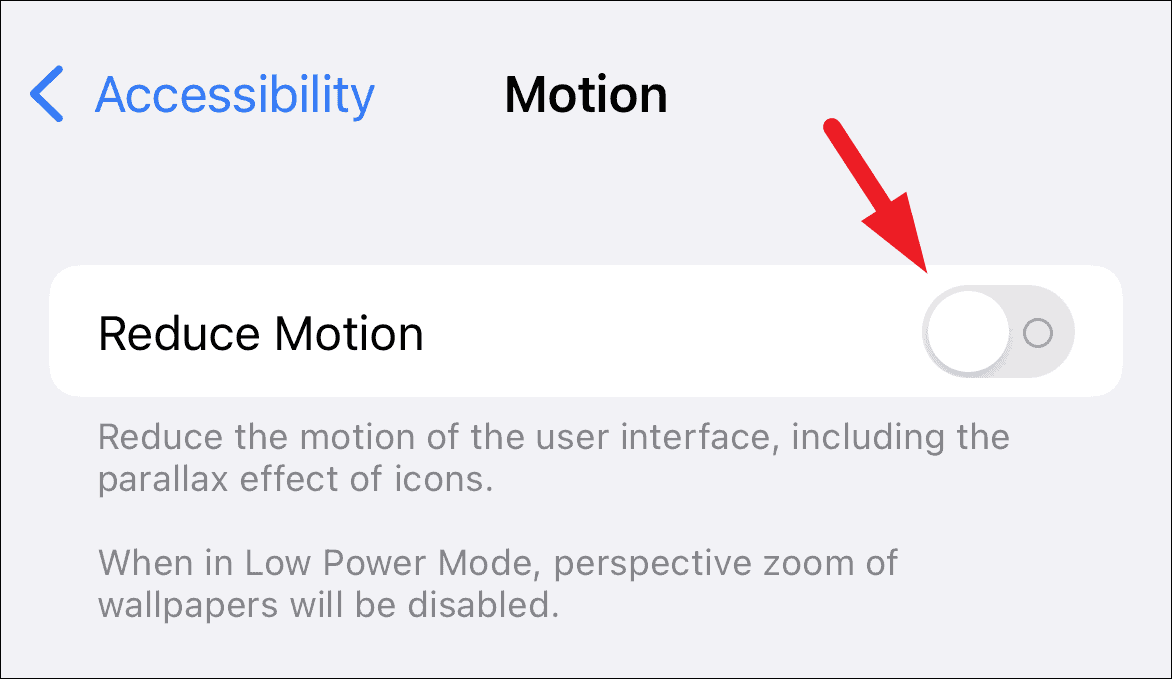
Also, locate the ‘Auto-Play Message Effects’ option situated just beneath the ‘Reduce Motion’ option; then, toggle the following switch to the ‘On’ position to make sure all the messages with effects will auto-play.
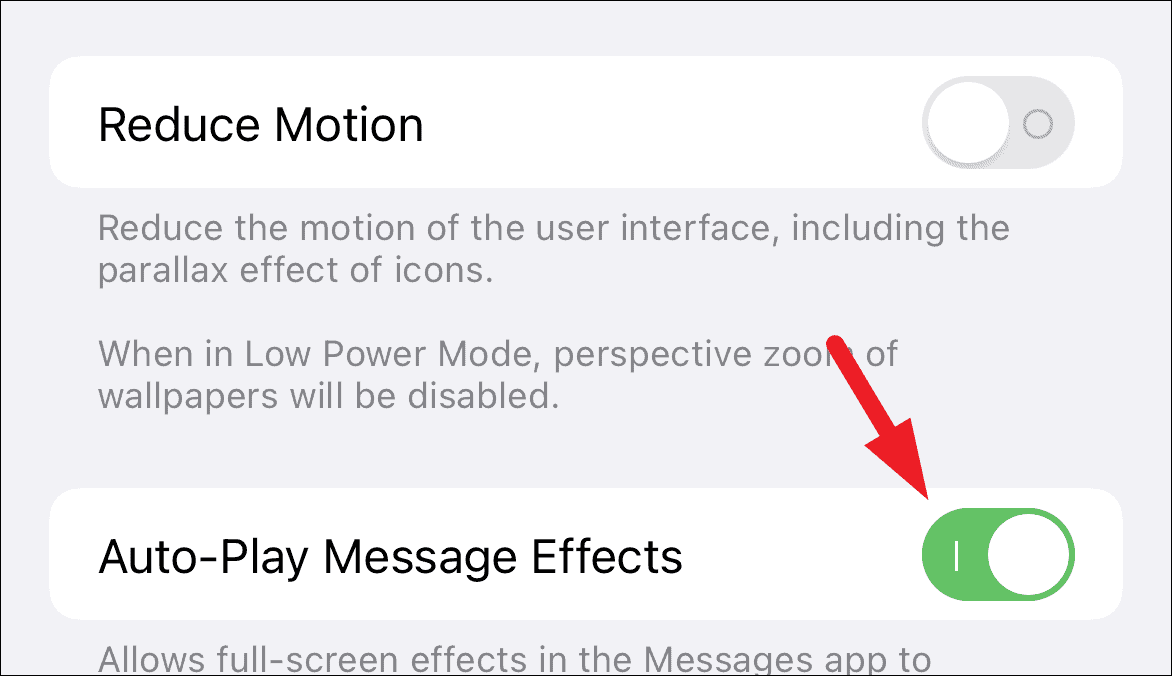
That’s it, you will now be able to send your iMessage with the fireworks effect whenever you wish to do so.


