The Your Phone app in Windows 11 allows seamless integration between your smartphone and PC, letting you access texts and notifications directly from your computer. However, if you find the app unnecessary or notice it consuming system resources, you might consider uninstalling or disabling it. Here are the methods to do so.
Uninstall the Your Phone app using PowerShell
To remove the Your Phone app completely, you can use PowerShell with administrative privileges. Follow these steps:
- Open the Start menu and type
Terminalin the search bar. - Right-click on
Windows Terminaland selectRun as administratorfrom the context menu.
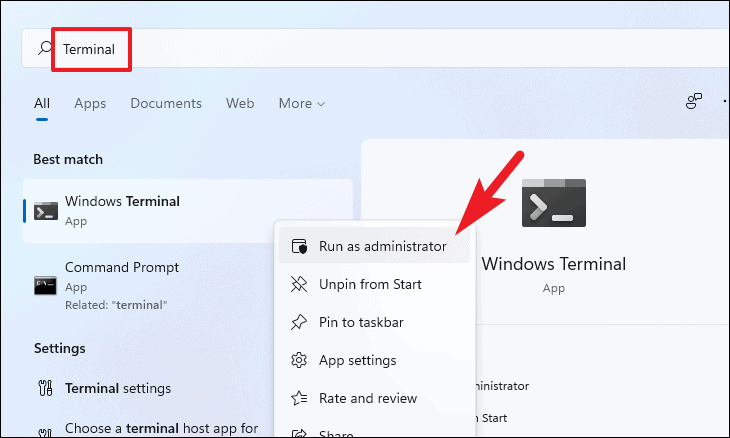
- In the PowerShell window, type or paste the following command and press
Enter:
Get-AppxPackage Microsoft.YourPhone -AllUsers | Remove-AppxPackage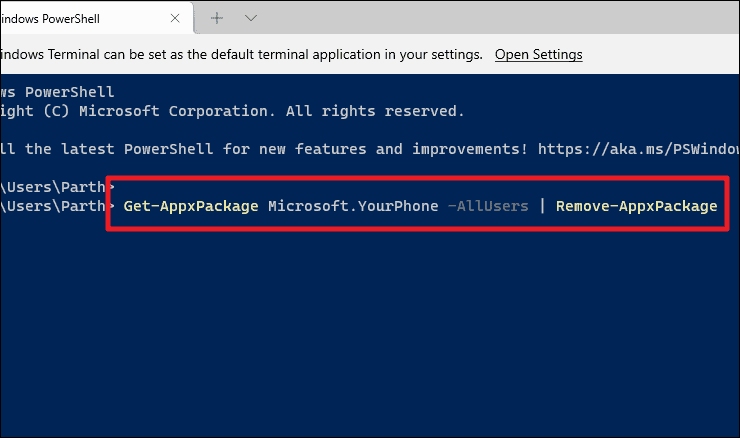
- PowerShell will begin uninstalling the Your Phone app. Once the process is complete, the app will be removed from your system.
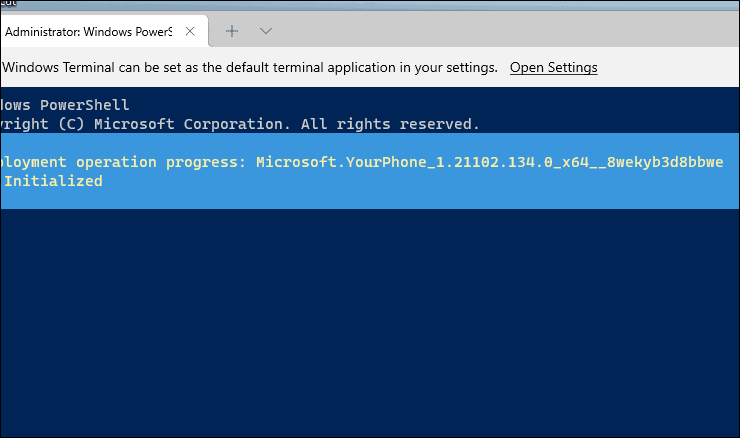
Disable the Your Phone app from settings
If you prefer to keep the app but stop it from running in the background, you can disable it through the settings:
- Open the
Settingsapp from the Start menu or by searching for it.
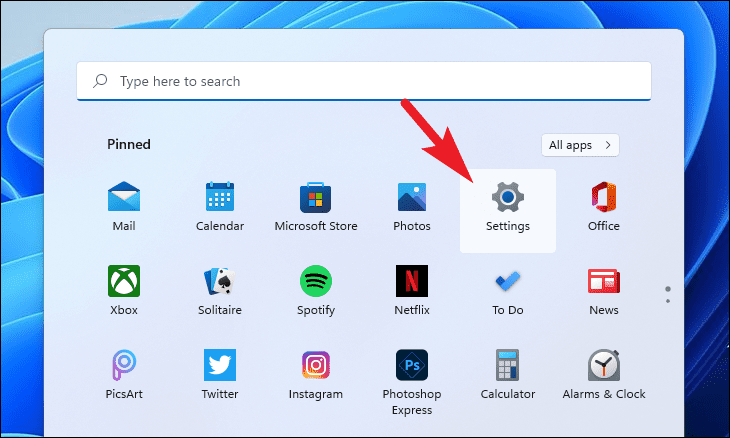
- In the Settings window, click on the
Appstab on the left sidebar.
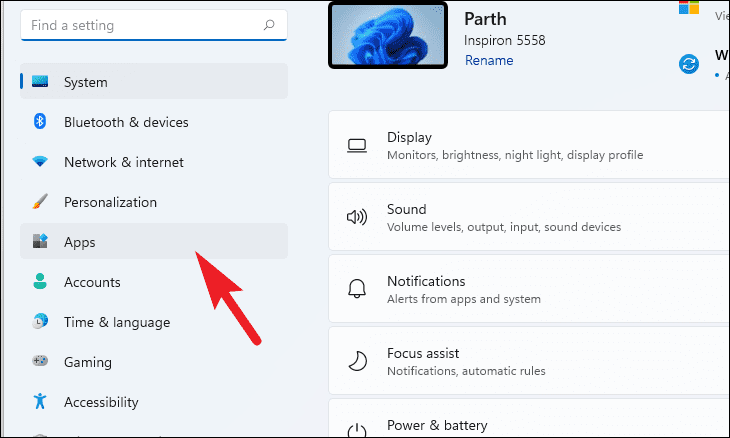
- Select
Apps & featureson the right pane.
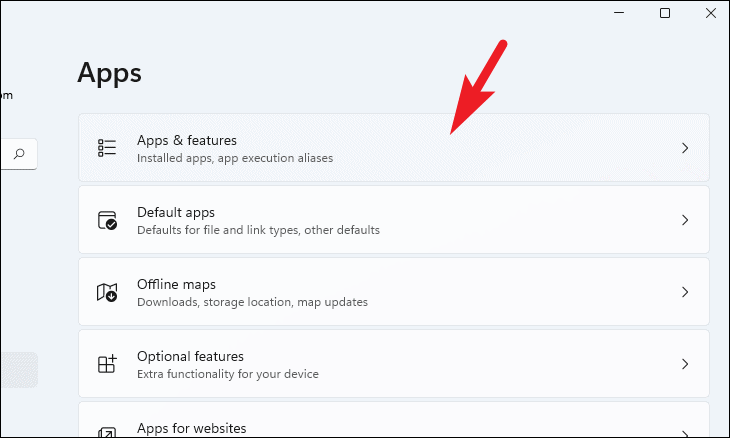
- Scroll down or use the search bar to find the
Your Phoneapp.
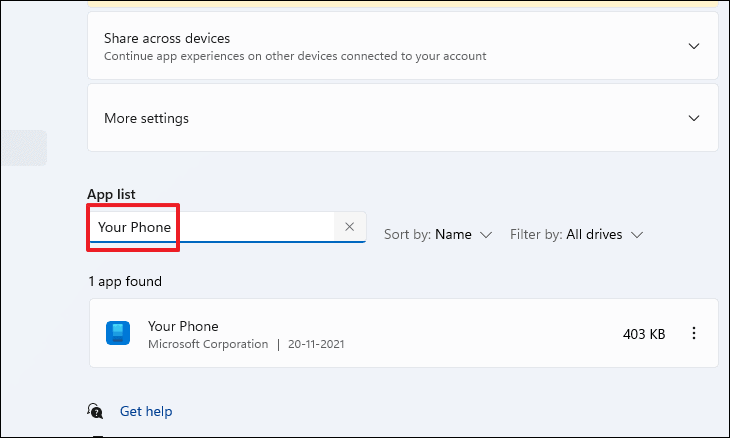
- Click the three-dot menu next to the app and choose
Advanced options.
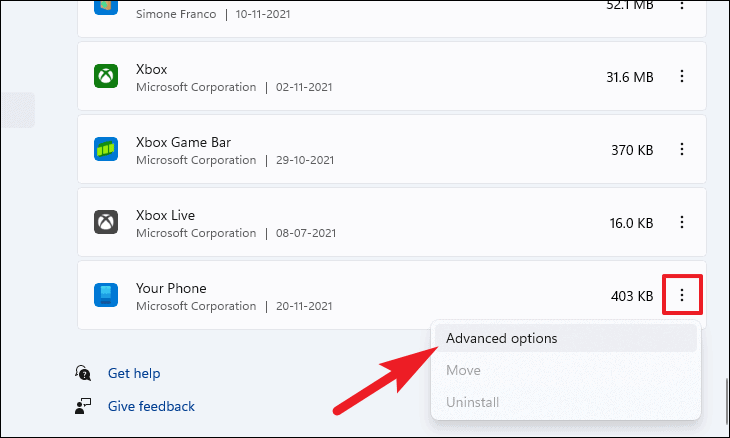
- Under Background apps permissions, click the dropdown menu for
Let this app run in the backgroundand selectNever.
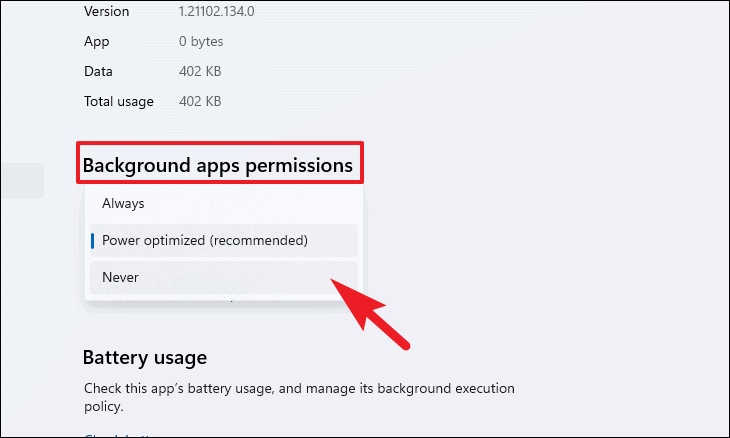
- Scroll down to the Terminate section and click
Terminateto stop the app and its processes.
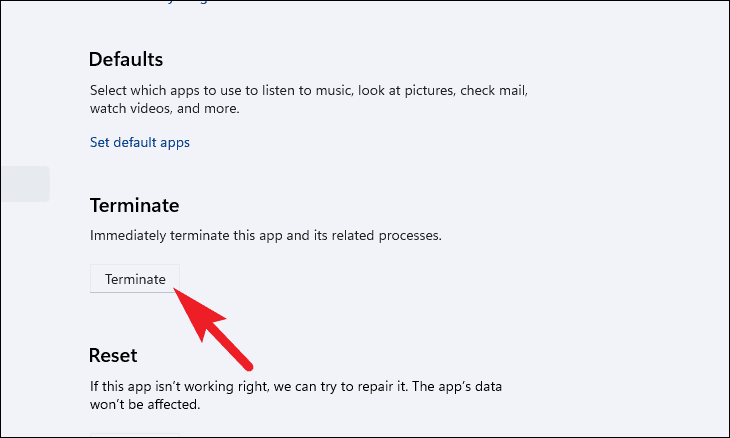
The Your Phone app is now disabled and will no longer run in the background on your Windows 11 PC.
By following these methods, you can effectively remove or disable the Your Phone app, helping to optimize your system's performance.

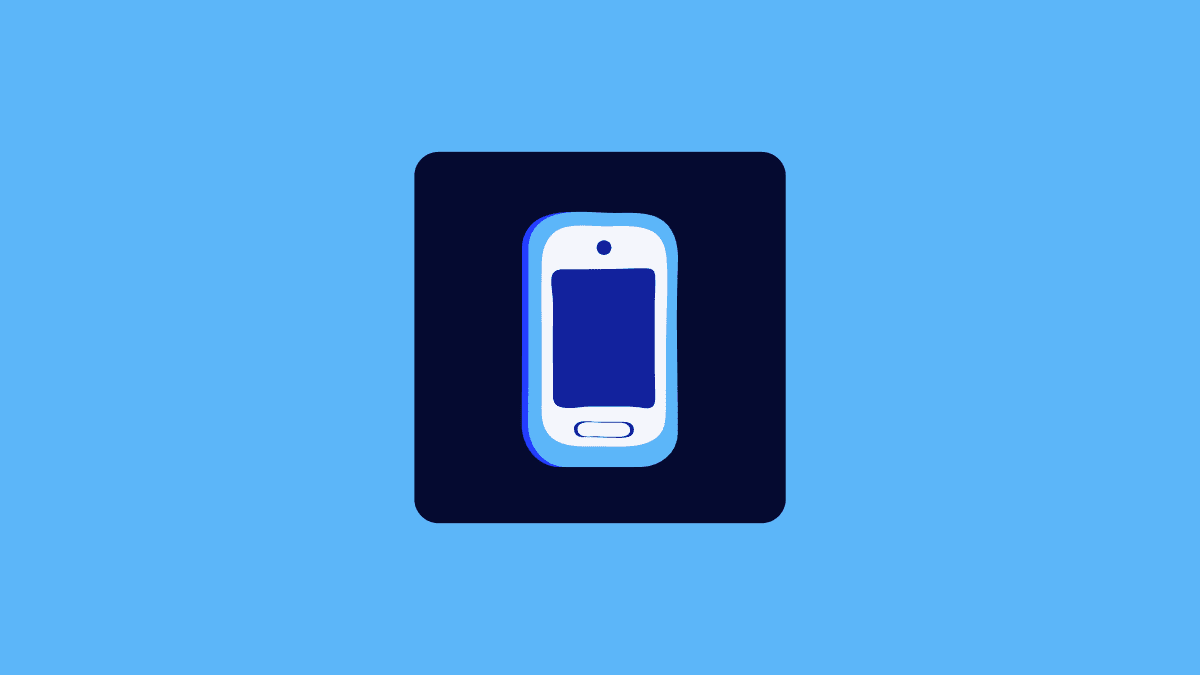




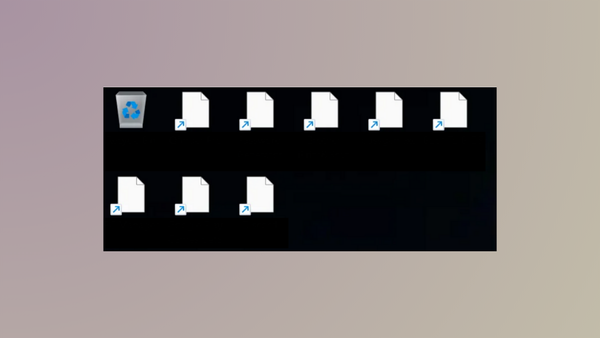

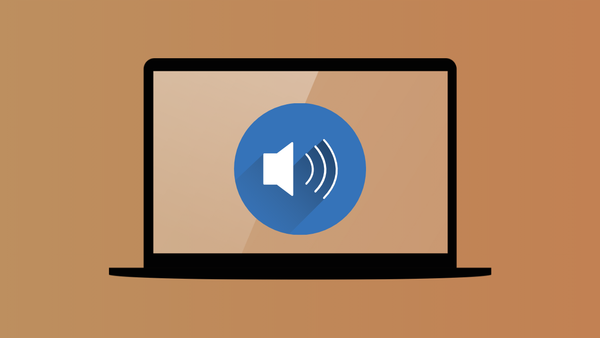
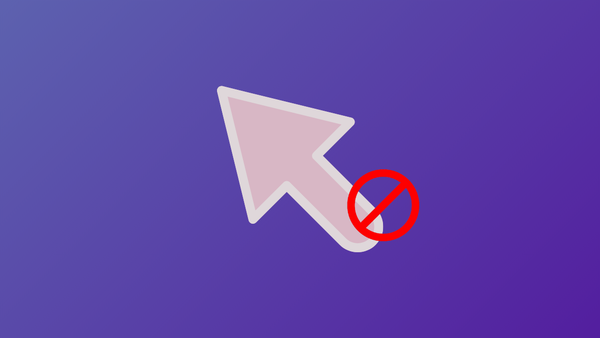

Member discussion