If you use Apple Books on your iPhone or iPad for your daily reading fix, you might find the new “Reading Goals” feature helpful in the Books app on devices running iOS 13.
The updated Apple Books app lets you keep track of the minutes you read each day, and the number of books you read in an year. You can customize and set goals for your daily reading fix using the “Reading Goals” feature.
To set a daily reading goal on your iPhone or iPad, first open the Books app from the home screen and tap the “Reading Now” tab from the bottom row.
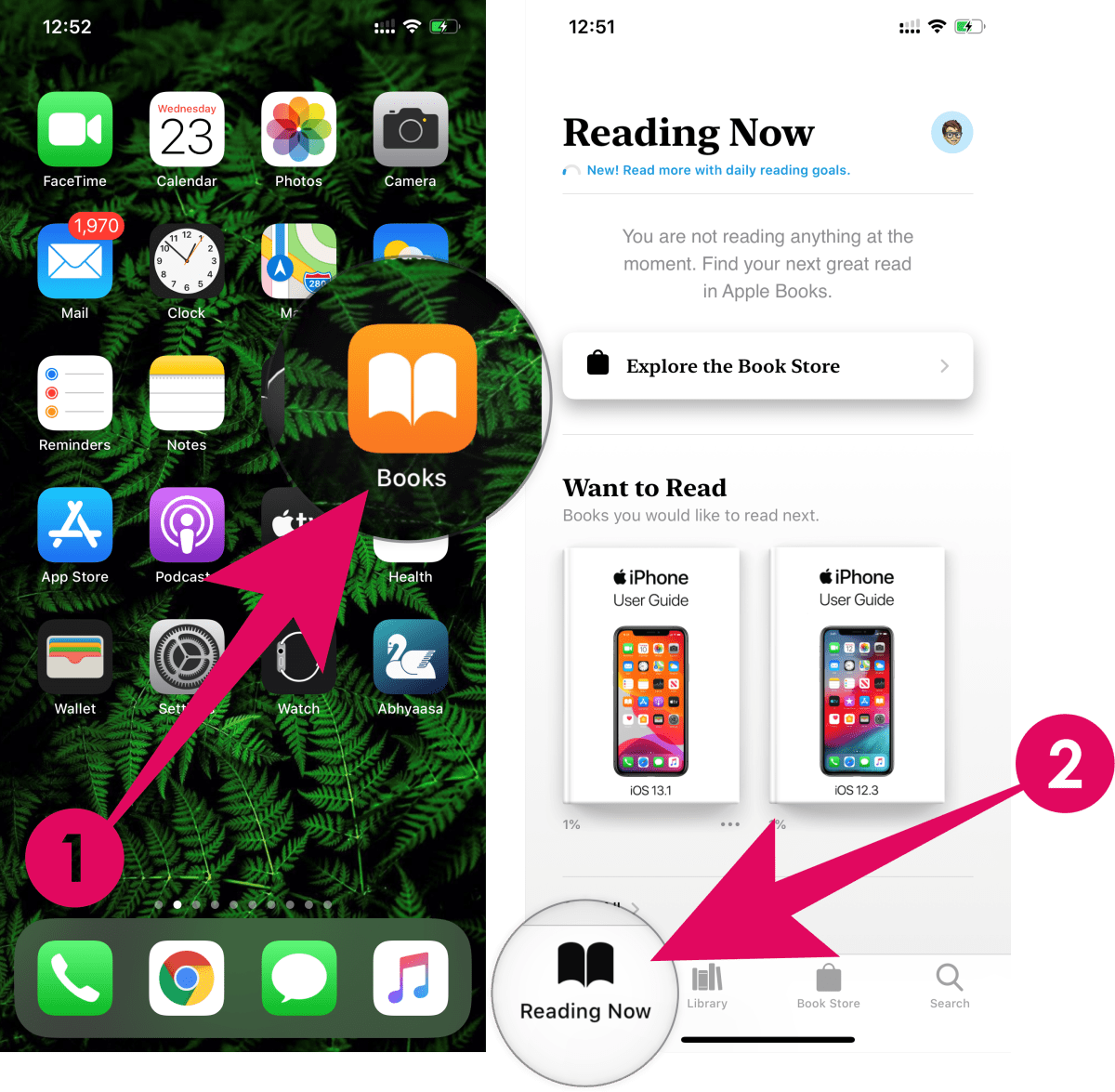
Scroll to the bottom of the Reading Now screen, you’ll see the “Reading Goals” section along with “Today’s Reading” time, tap on it.
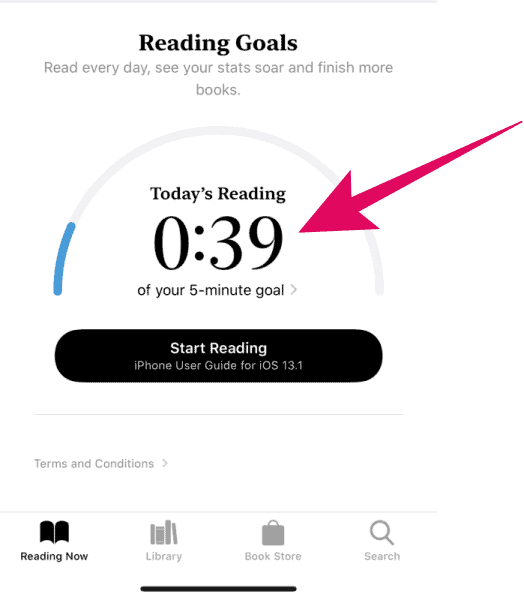
Tap “Adjust Goal” at the bottom of the screen to change the daily reading goal. Use the slider to set the number of minutes per day that you’d like to read, then tap “Done” to save your new daily reading goal.
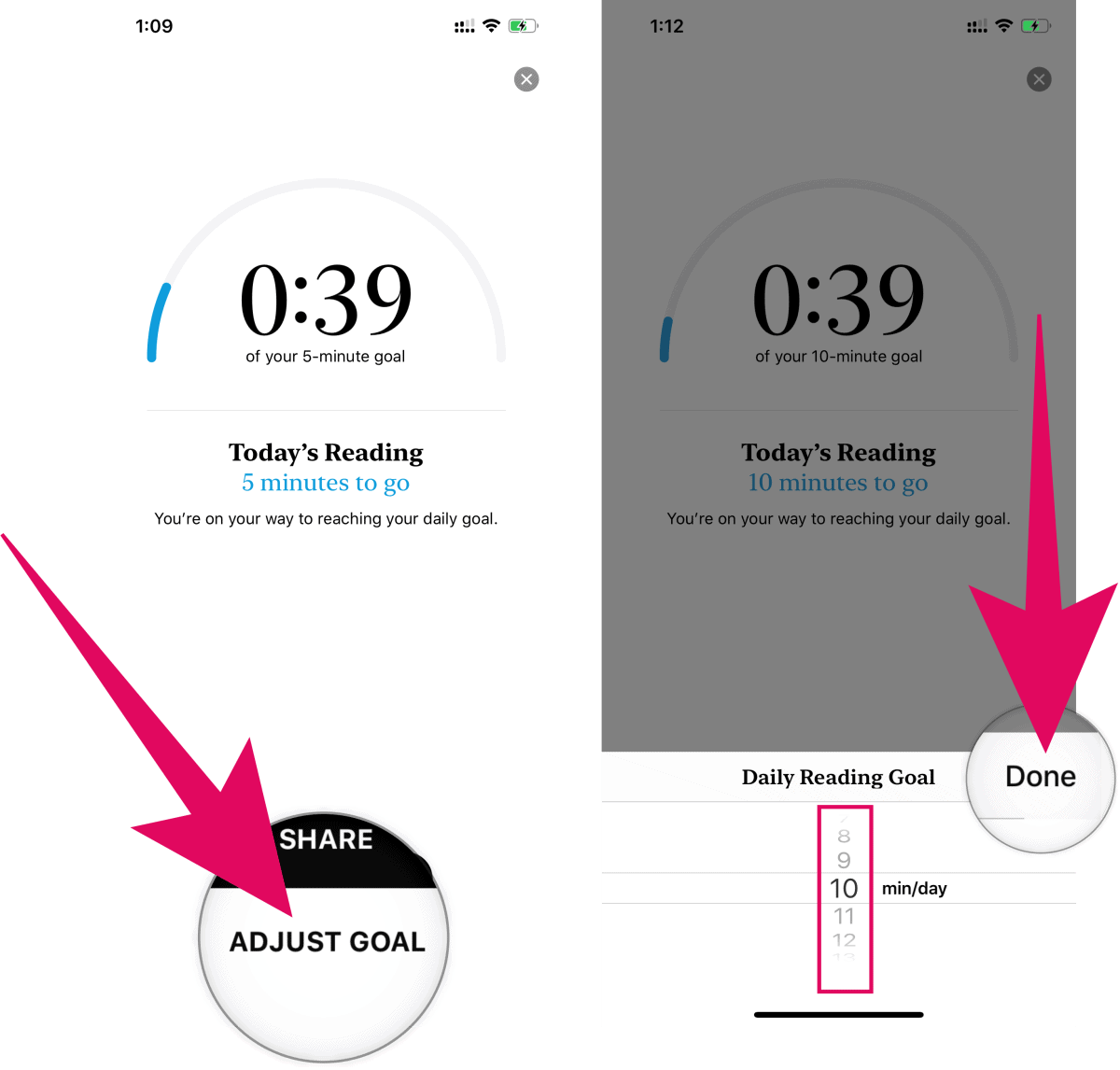
After setting a new goal, tap the little cross icon at the top right corner of the screen to exit the “Today’s Reading” section.
💡 Tip
To make reading a PDF file count towards your daily reading goal, go to iPhone Settings » Books » and turn on “Include PDFs” toggle switch.

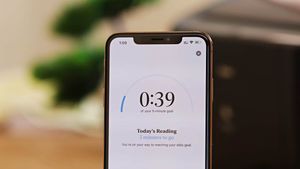




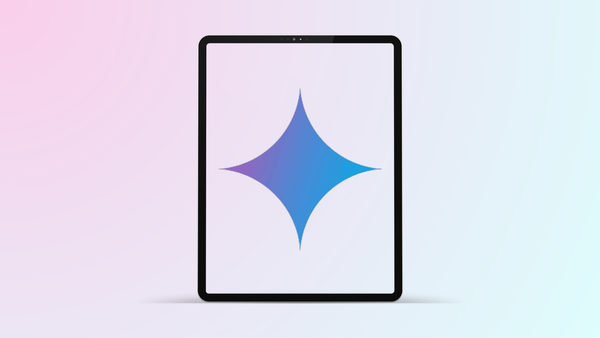
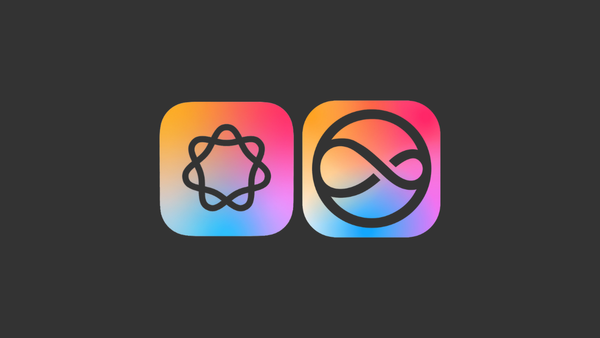
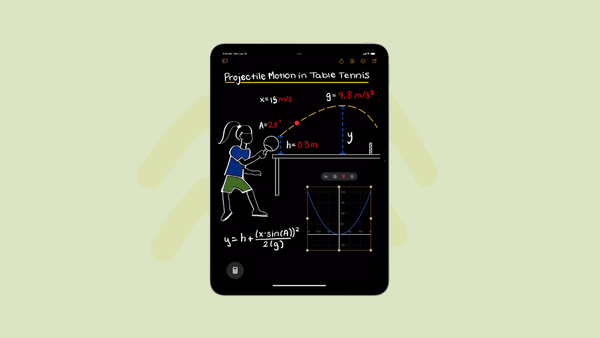
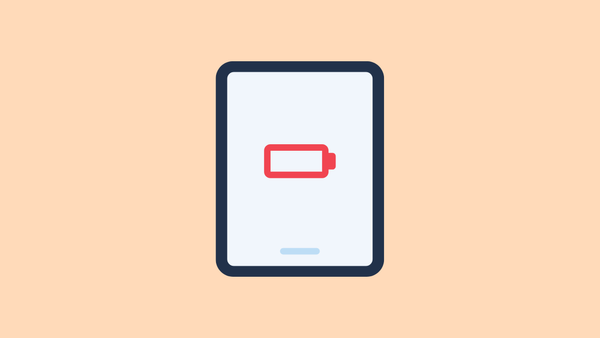
Member discussion