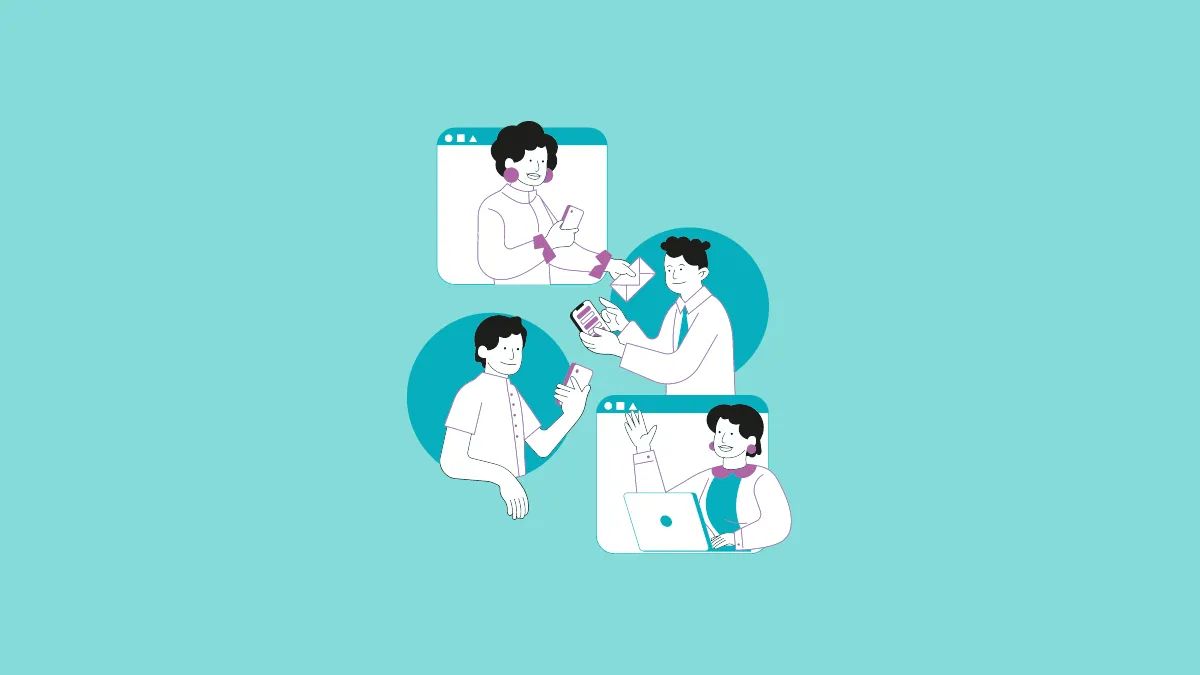The Loop Workspace is the central hub of the platform that enables you to share knowledge, collaborate on documents, manage projects, and do more. Now that you've created a workspace in the Loop app, you'll want to share it with other team members to actually collaborate.
Within the Loop app, you can invite your colleagues to collaborate either on a workspace or a specific individual page. If you share a workspace, every person you invite will be able to access and make changes to any page within that workspace. On the other hand, if you decide to share a page, your collaborators can only see and edit just that particular page. Let's see how you can share workspaces with others in Loop.
Sharing Workspaces with Others in Loop
After you've set up the workspace and page, you can then share them with others to work together on various projects. There are two ways to share a workspace -from the Loop's home page or directly from any page within the workspace. Follow these steps to share the workspace:
To share your workspace from any page within it, navigate to the workspace and click on the 'Share' button located at the top left corner. Then, select 'Workspace' from the options that appear.
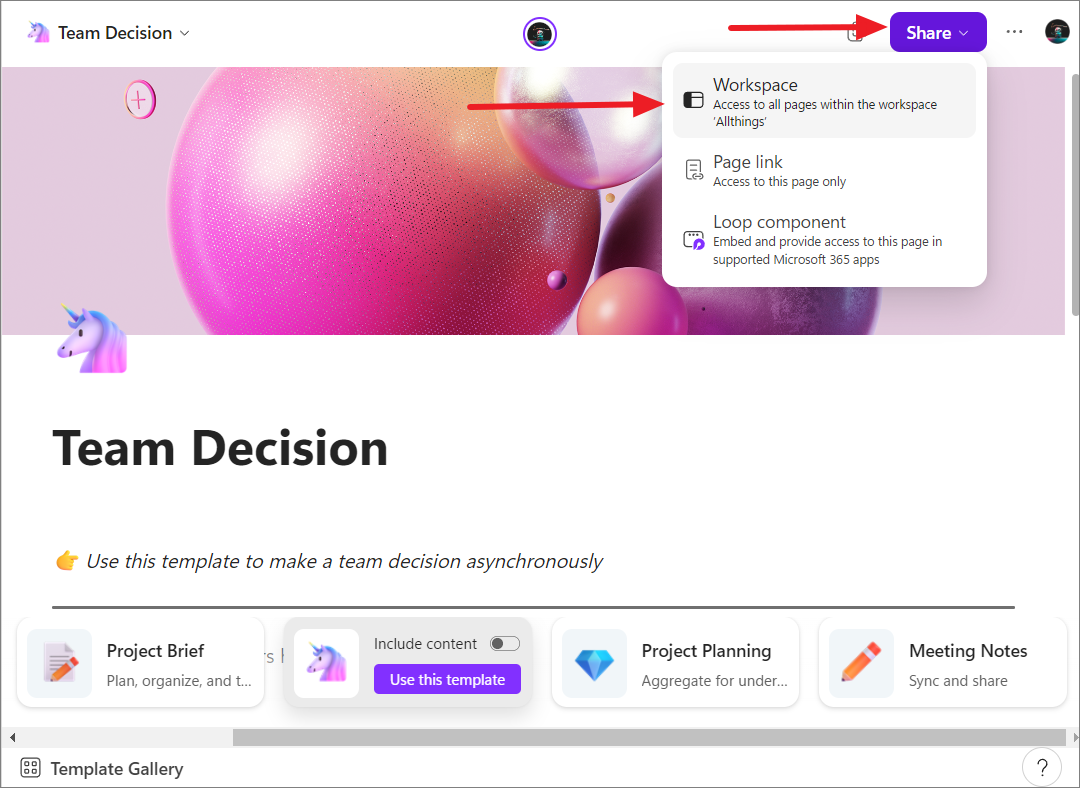
Alternatively, click the 'Members' option under your current Workspace name.
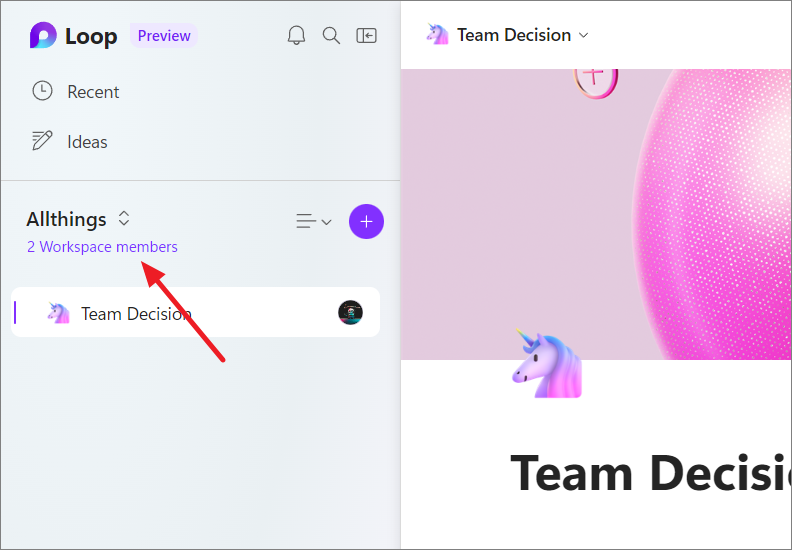
In the pop-up window, type the email addresses or names of people from your Microsoft account contacts with whom you want to share the workspace. Then, click 'Invite'.
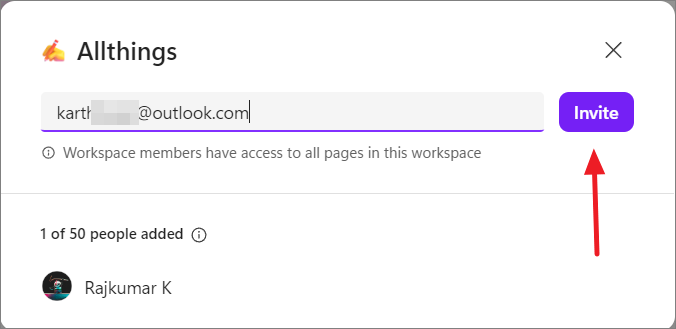
To share your workspace from the Loop home page, hover over the workspace, and click the three dots button. Then, click on 'Members'.
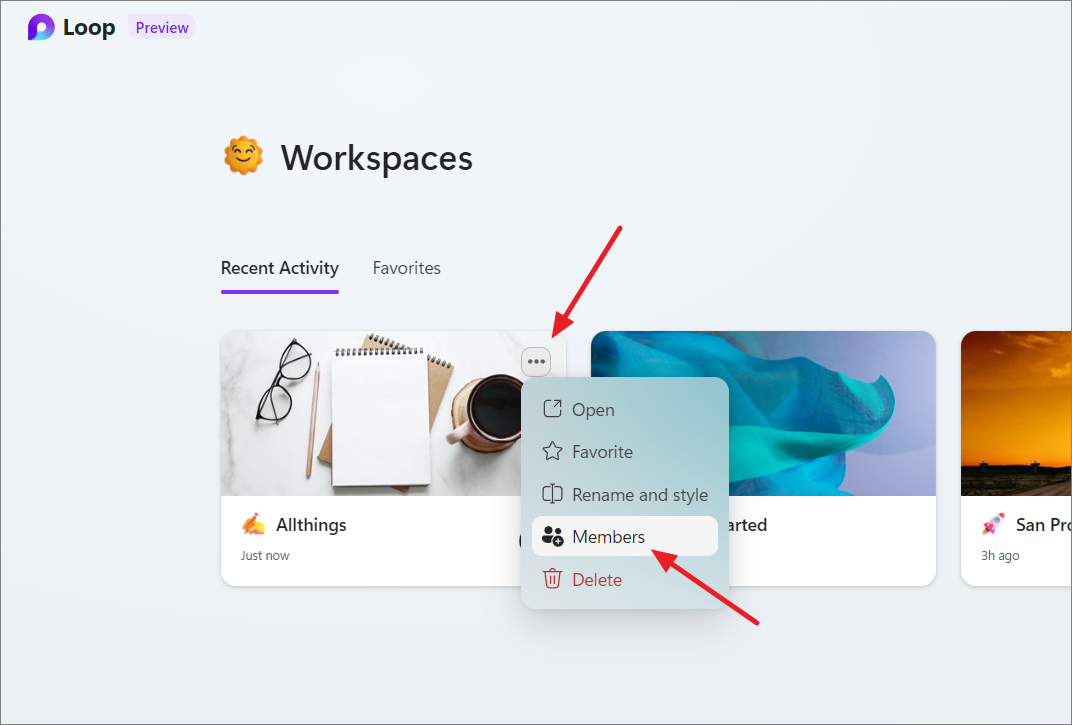
In the pop-up box, enter your team member's name or email address and hit 'Invite'.
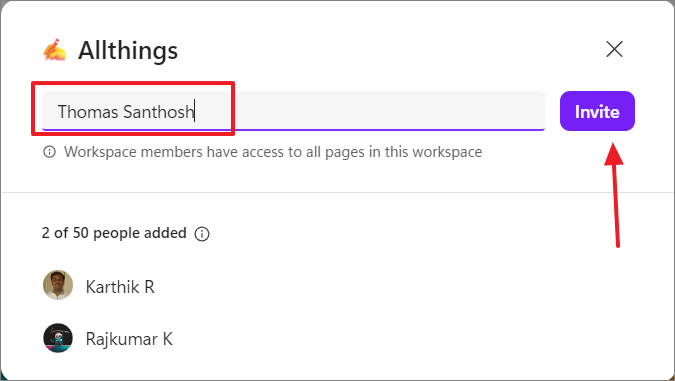
Once you add a member to the workspace, they will be emailed a link to access the workspace.
Unsharing a Workspace in Loop
To stop sharing the workspace with a specific member, click the 'Members' option either on the left panel or from the home page.
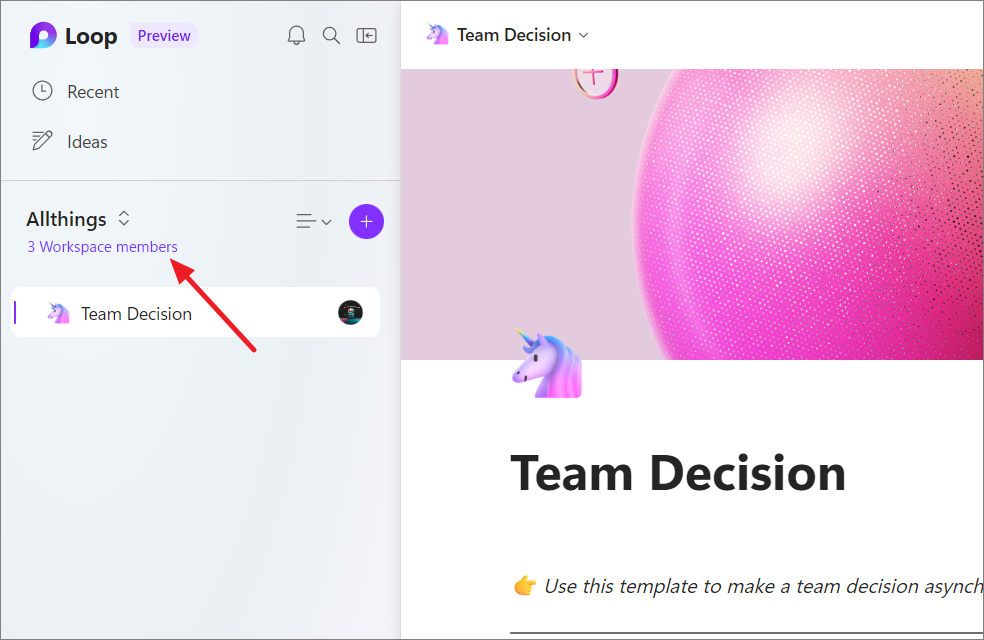
Then, hover over the member name, and click the 'X' button.
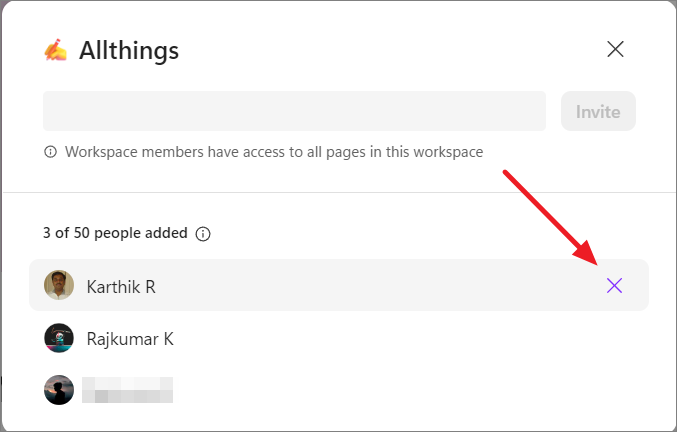
Next, click the 'Remove from workspace' button to stop sharing the workspace.
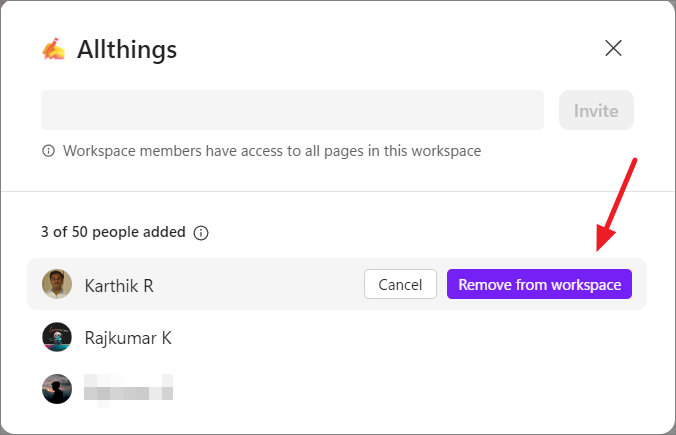
That's it. It's easy to invite members to your Microsoft Loop workspace so you can begin collaborating and getting actual work done.