The Browser Company made huge waves when they released the Arc Search browser for iPhone – the browser that's touted to be a web browser, a search engine, and an AI chatbot" all rolled into one. The star of this whole show is the innovative 'Browse for Me' feature that uses AI to browse the web for your query and generates a custom web page for it.
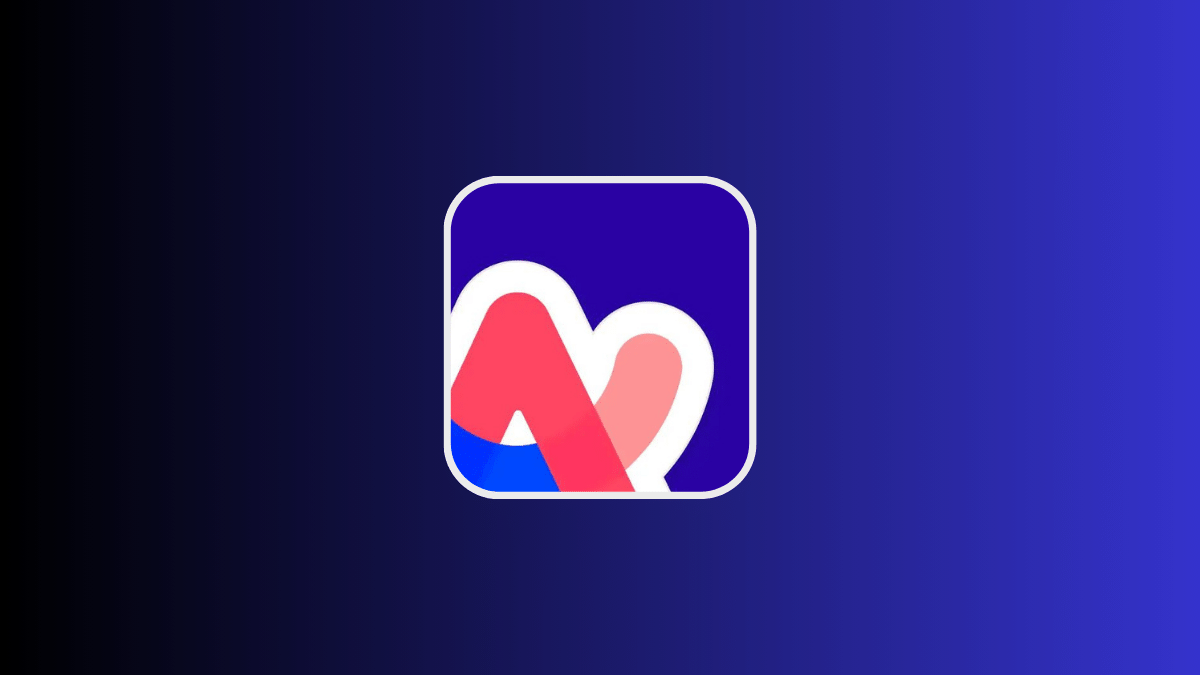
The only thing missing from this experience was the fact that you could not share these pages directly with anyone. And it was a shame, considering how useful some of them really are! But that's all in the past now.
With the latest update, you can easily share these pages with anyone without having to take multiple screenshots. And they'll open just as beautifully for them, regardless of what device or browser they're on, much like Arc browser's very own Easels.
To share Browse for Me pages in Arc Search, follow these steps:
- First, you'll need to update the app from the App Store to the latest version 1.2.0.
- Then, open Arc Search on your iPhone.
- Go to the "Browse for Me" page that you want to share from the open tabs or create a new one.
- Tap the '^' button in the bottom-right corner of the screen. (The keyboard should be closed to access it.)
- From the overlay menu, select the 'Share' button.
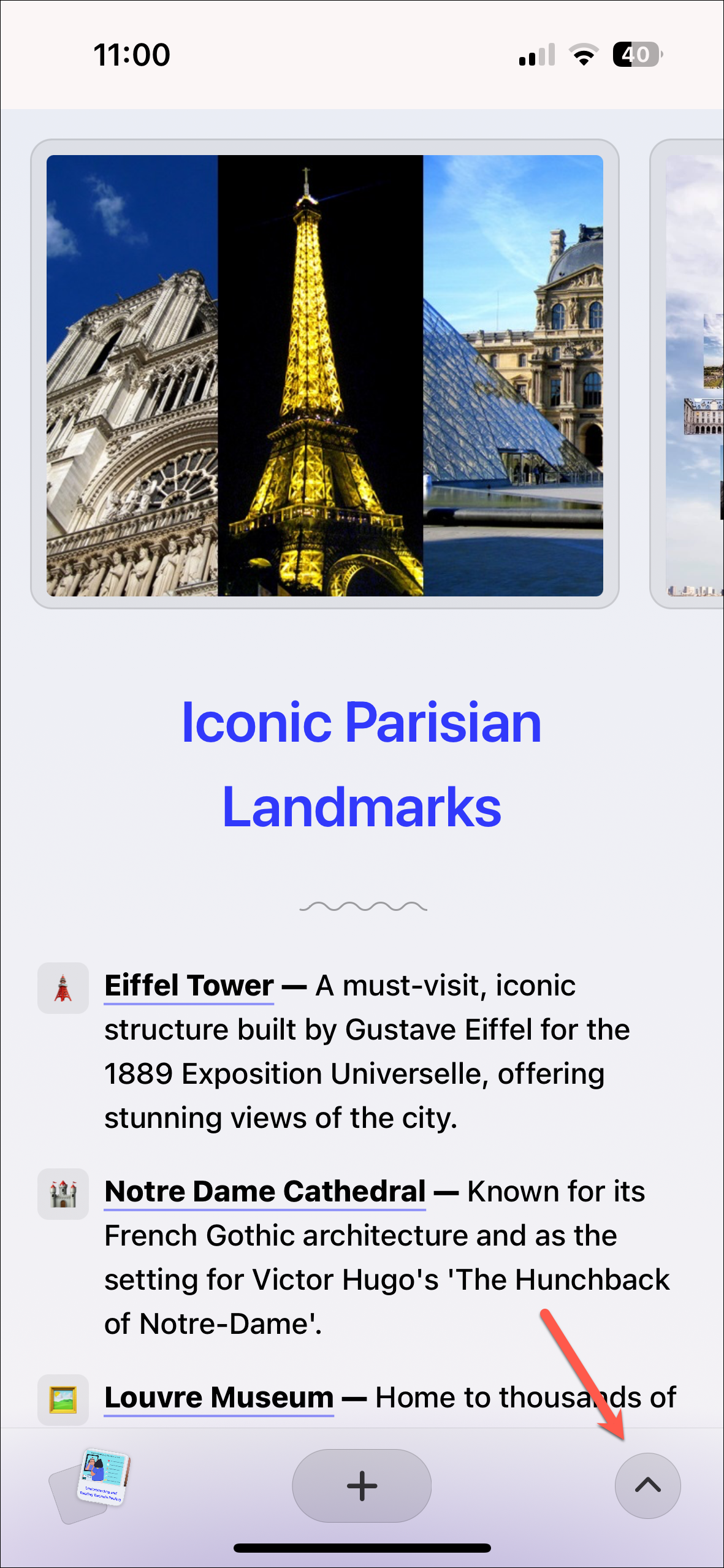
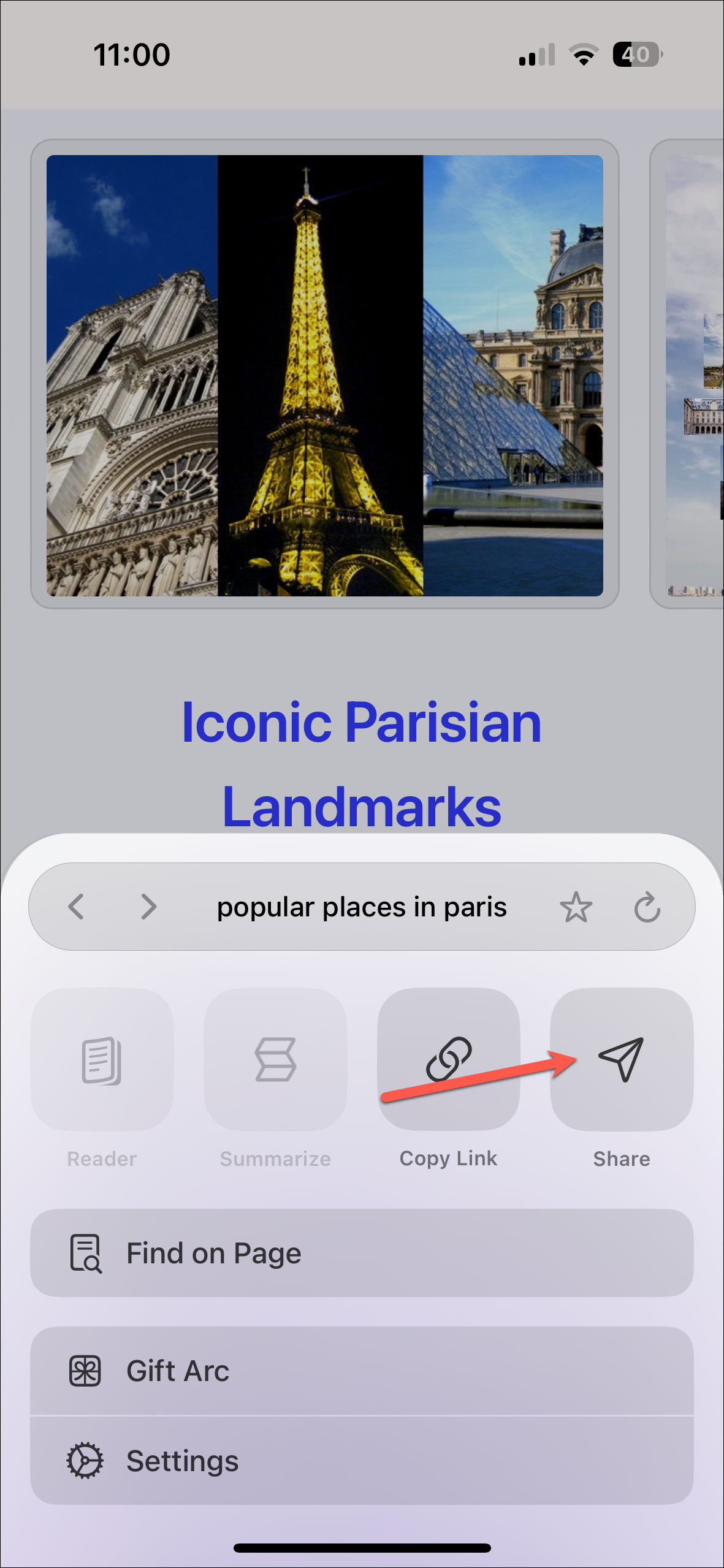
- Then, select the app/ person with whom you want to share it from the Share sheet.
- You can also tap on 'Copy Link' and share the link with someone by pasting it manually.
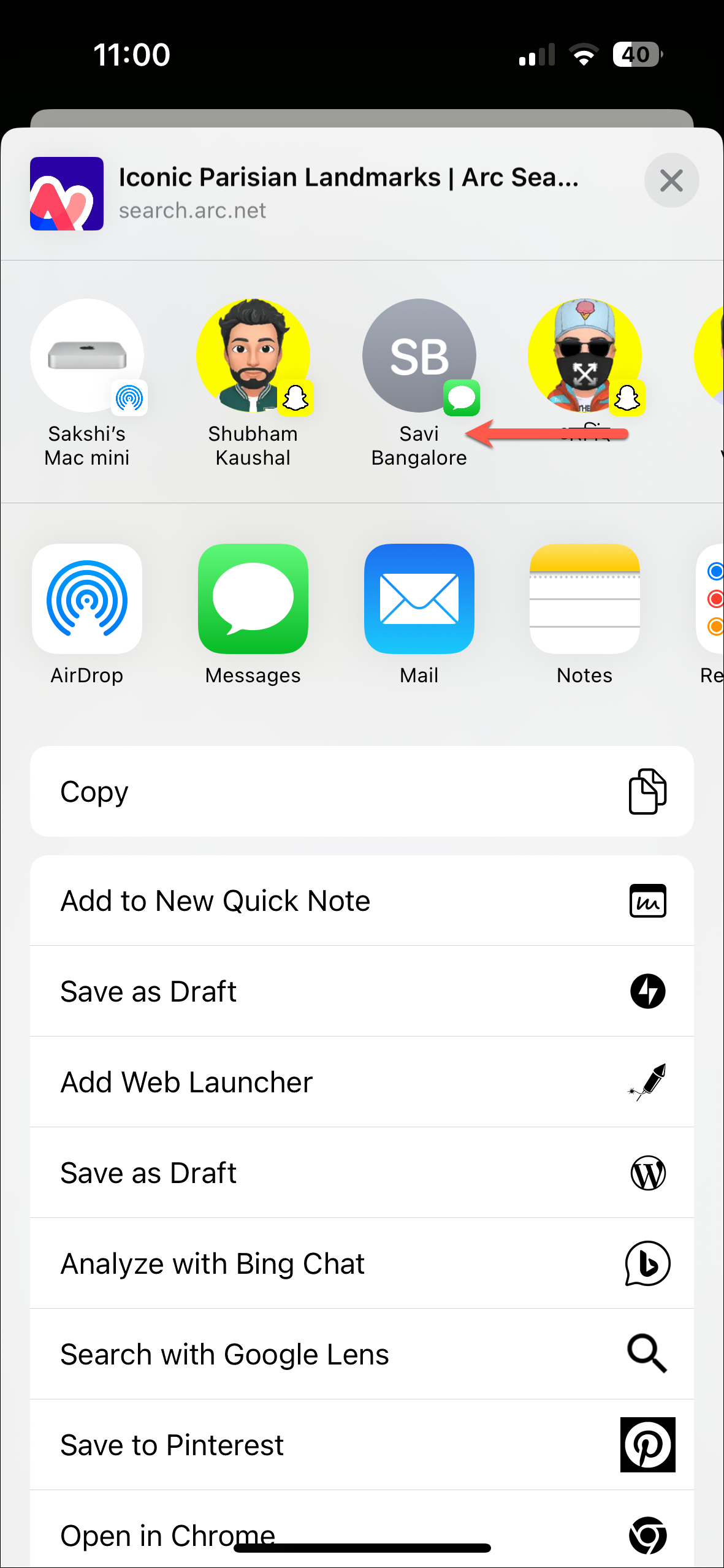
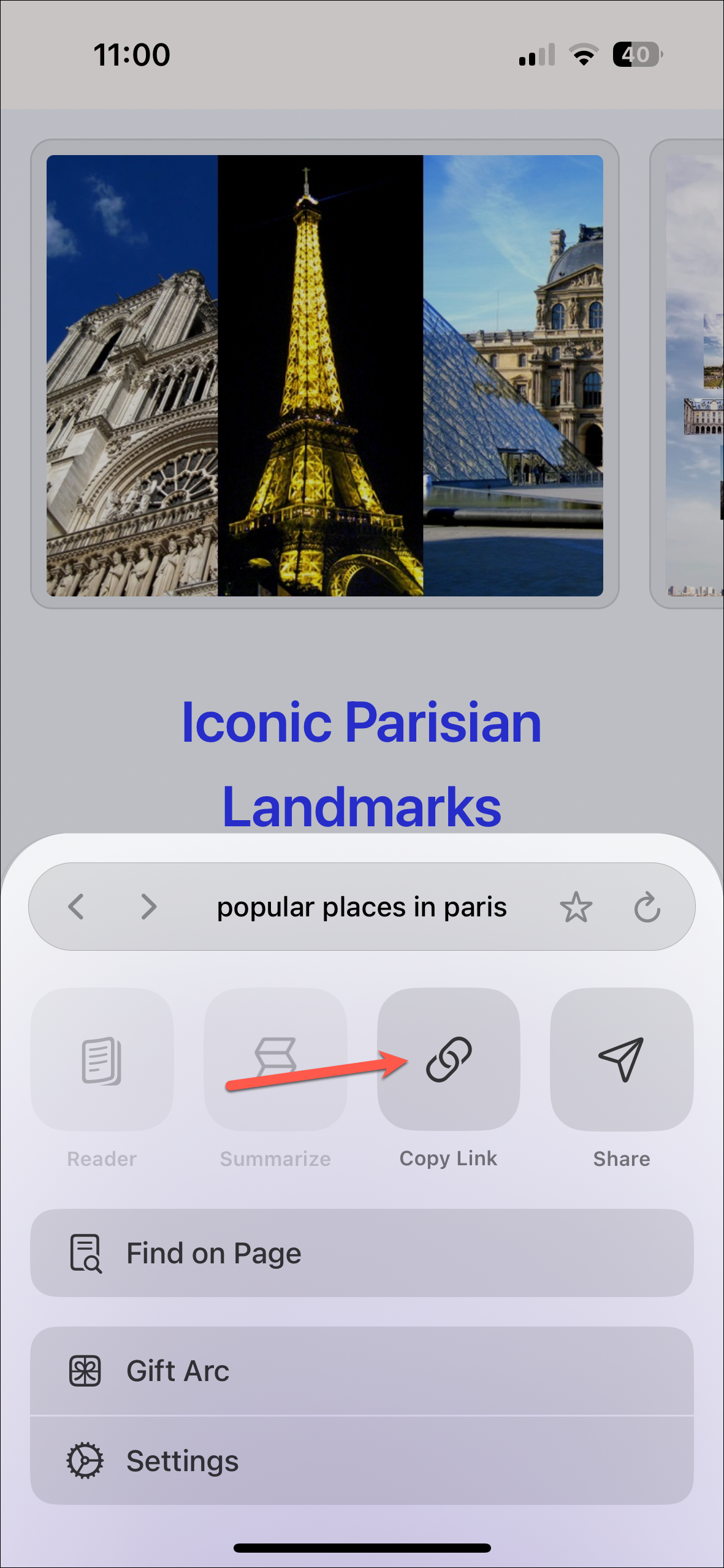
- And that's it. The person you share it with can open it in any browser or device, and they'll be able to see that the page was curated using the Arc Search browser.
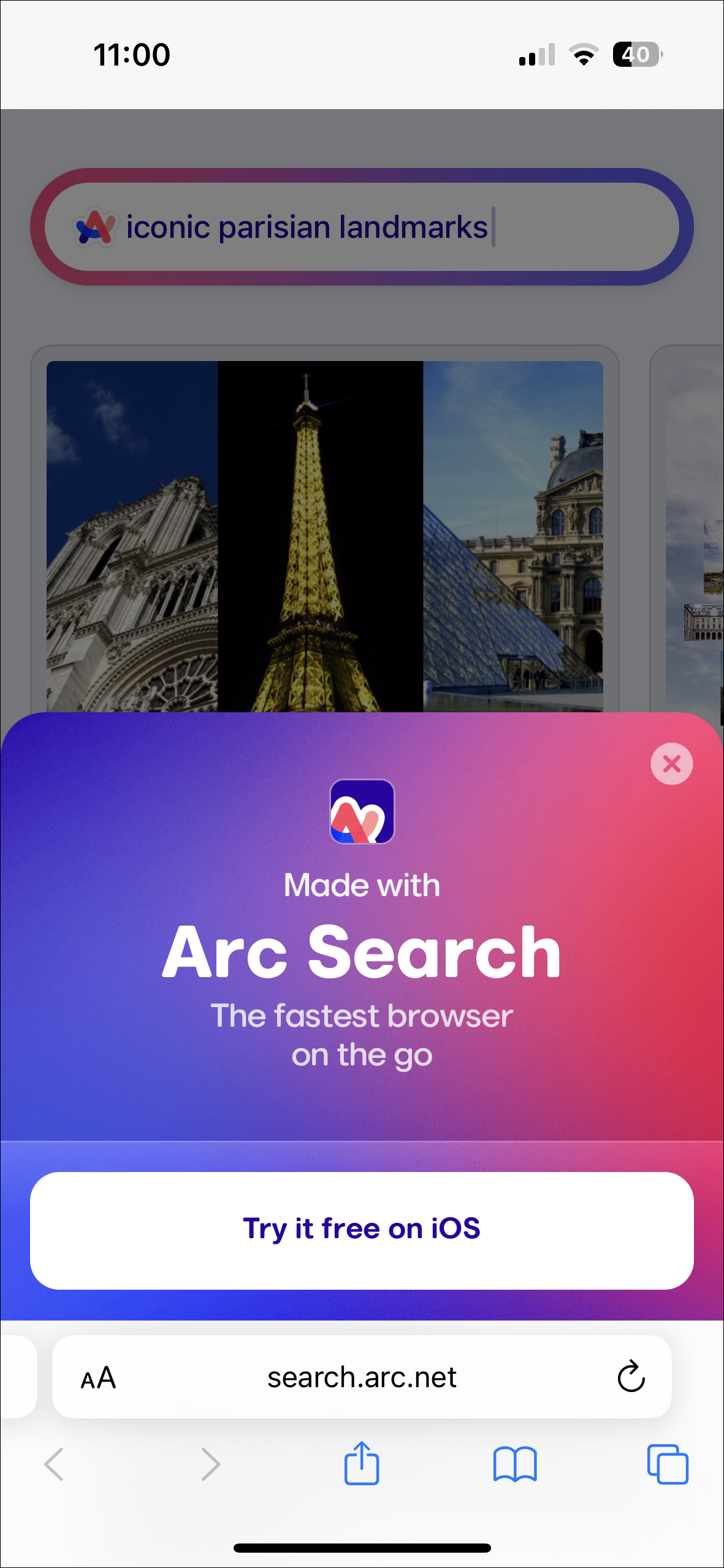
Arc Search is still in very early phases, with new features being implemented with every iteration. Along with shareable Browse for Me pages, you can now also use incognito mode in the browser and pinch a tab to generate AI summaries.







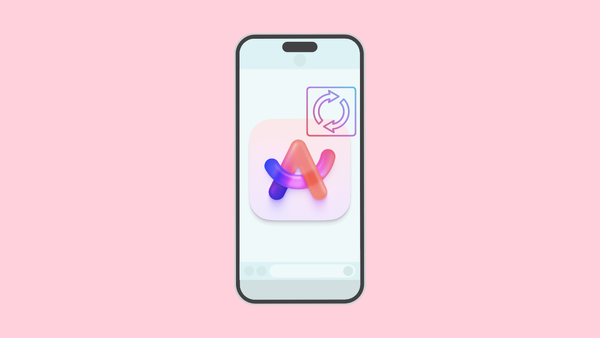

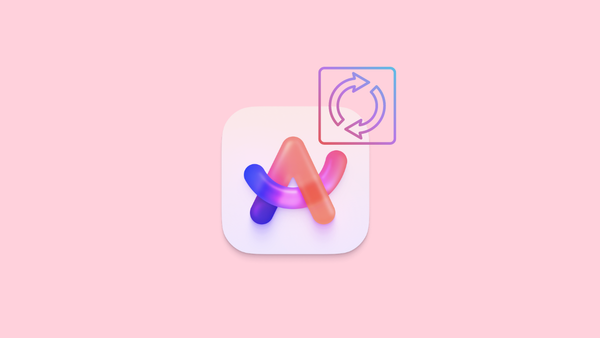
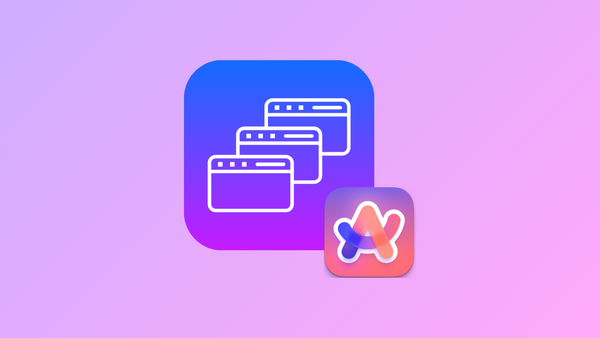
Member discussion