Arc Browser is constantly coming up with new ideas that keep putting existing browsers' lack thereof to shame. Now, Arc Browser has implemented yet another brilliant idea that'll make your everyday digital life easier.
In a quest to implement a shared internet, the company has added the option to share your Spaces, Folders, and Split Views with other users, even non-Arc users. This makes it so much easier to share links for just about anything. You can share online courses or reading lists, plan vacations more smoothly, work with your team, and much more; the internet is your oyster, to be honest.
How Does Sharing Work? When you share a Space, Folder, or Split View, a permalink is generated for it, which you can share with others. An Arc Browser user can add the folder, space, or split you've shared to their sidebars. Other users would be able to view it in a layout that's inspired by the Arc browser. Shared folders, spaces, or splits are not collaborative, even with other Arc users.
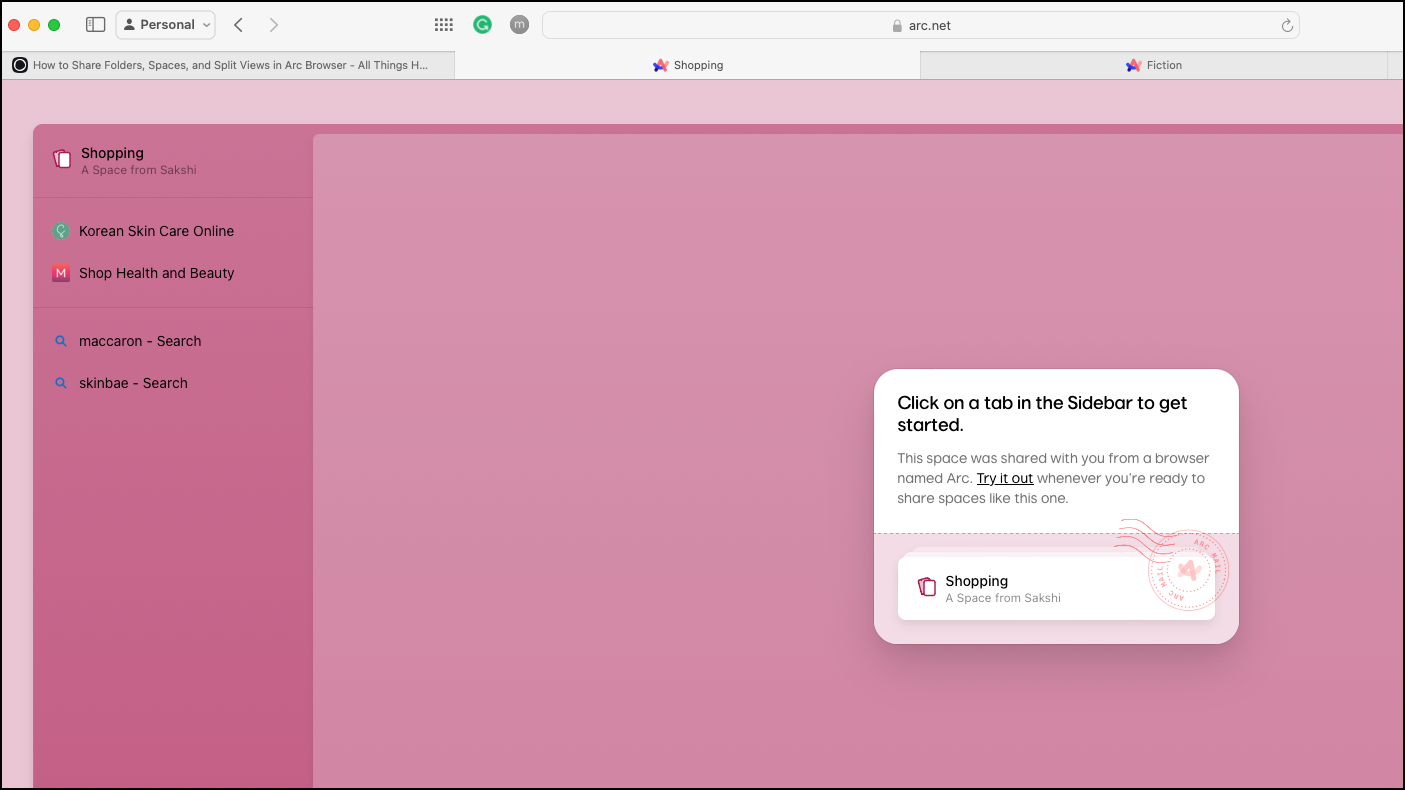
Any changes you make to the Space/ Folder/ Split aren't shared with any viewers automatically. You'll need to reshare the link for them to view the updated version.
Share a Space
When you share a space, it includes your pinned and unpinned tabs. To share a Space with someone, use one of these methods.
- Navigate to the Space you want to share.
- Then, go to the Space title in the sidebar and hover over it.
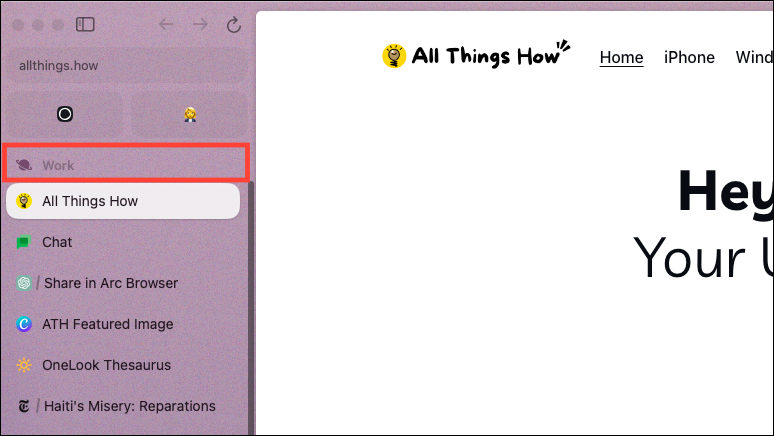
- Next, click the 'Share' button, which will appear upon hovering.
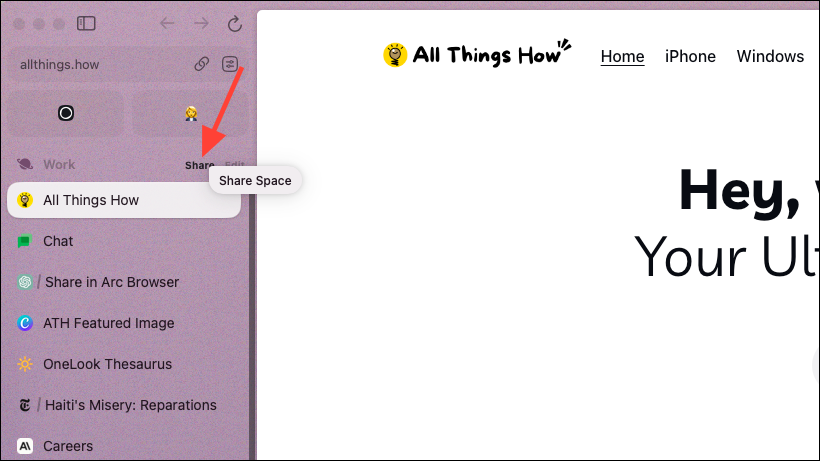
- A dialog box will appear. Click on 'Copy Link'.
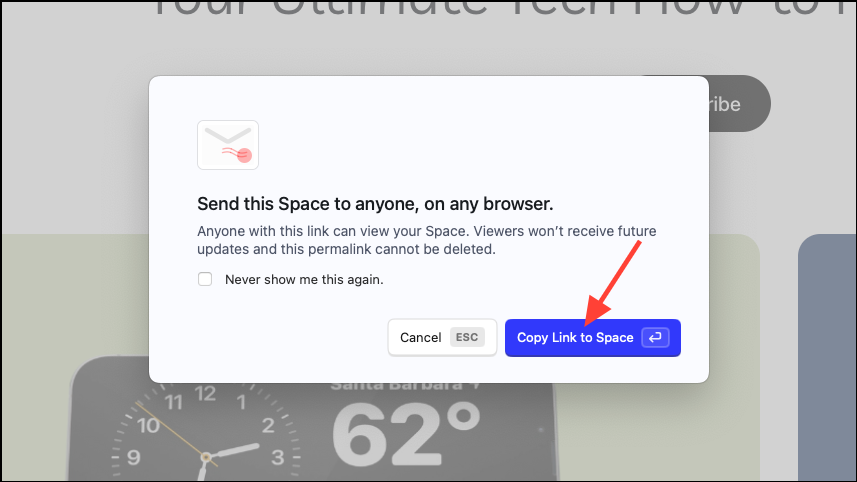
- You can also right-click the Space's icon from the bottom of the sidebar and click 'Share Space' from the menu.
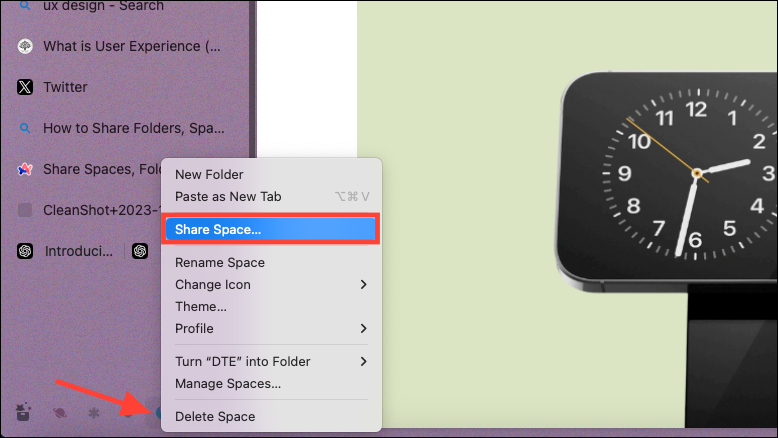
- Alternatively, you can hit
Cmd+Tand type 'View Spaces' to view all your spaces and share any.
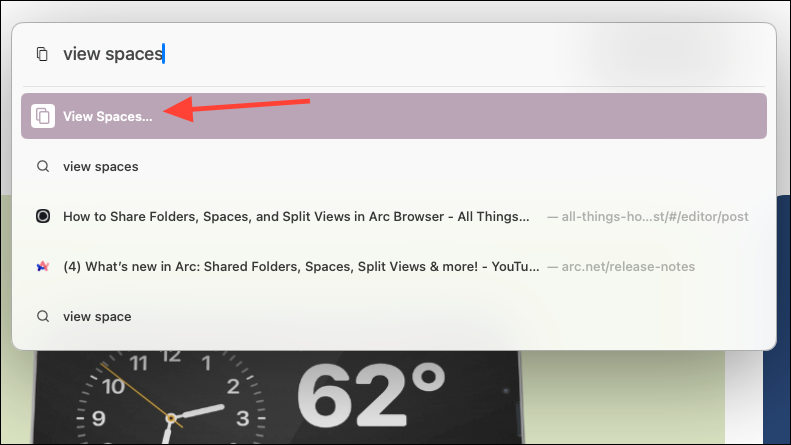
- Click on the 'More options' icon (three-dot menu) in the bottom-right of the Space and select 'Share Space' from the menu.
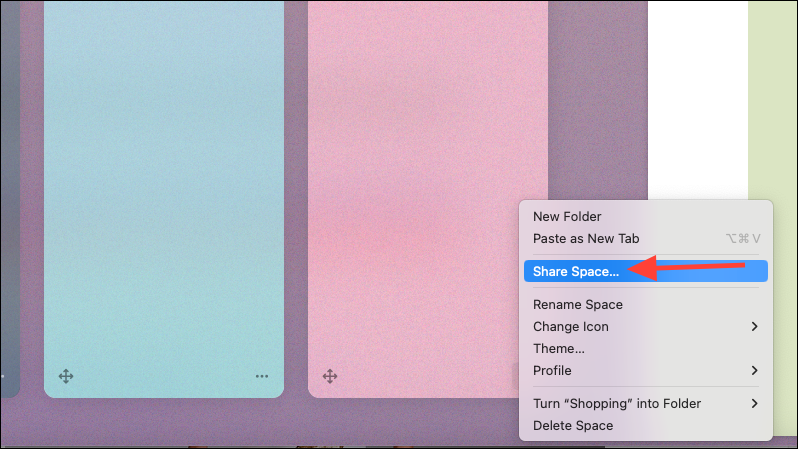
- Once you have the link, you can share it with others using iMessage, Email, etc.
Share a Folder
To share a folder, follow these steps.
- Navigate to the Space that has the folder you want to share.
- Right-click on it and select 'Share Folder' from the context menu.
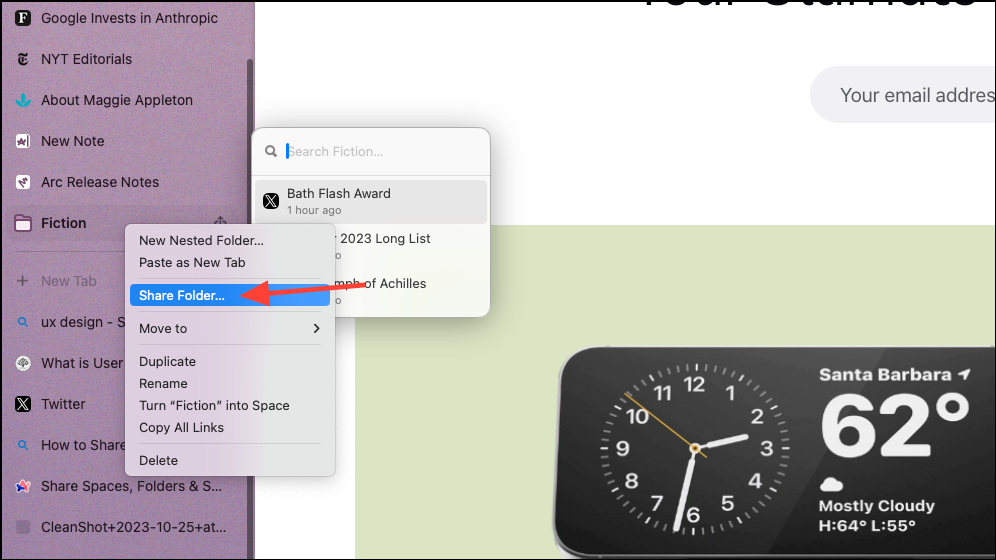
- You can also click the 'Share' button, which appears when hovering over any Folder's title.
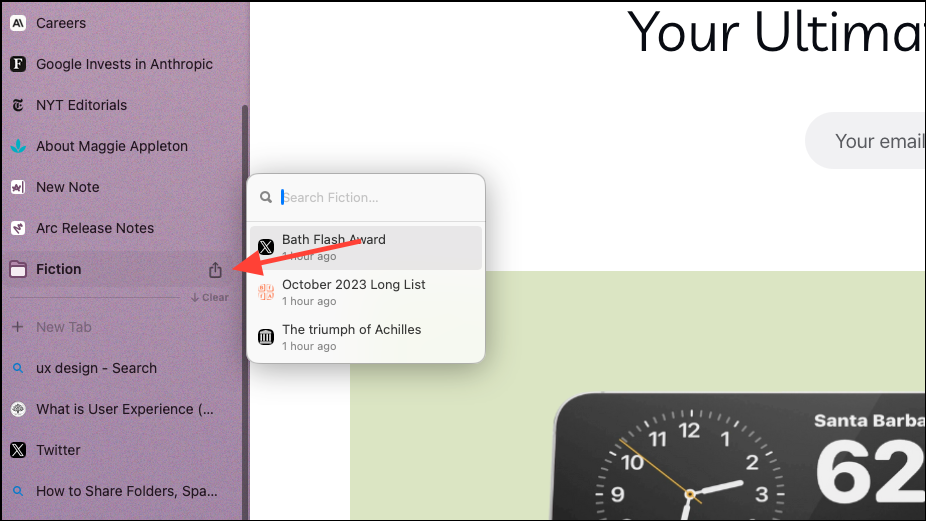
- Then, click 'Copy Link' from the dialog box.
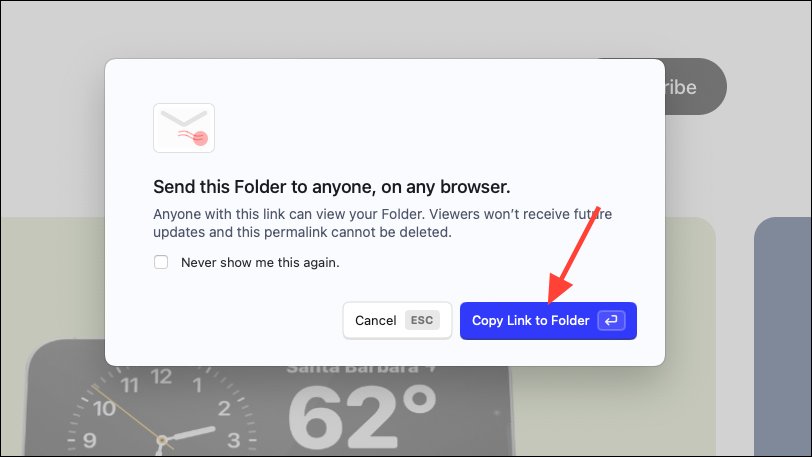
You can also share any folder from any Space from the Library without navigating to the Space first.
Share a Split View
- To share tabs in Split View, right-click on the Split View from the sidebar.
- Then, click 'Share Split View' from the context menu.
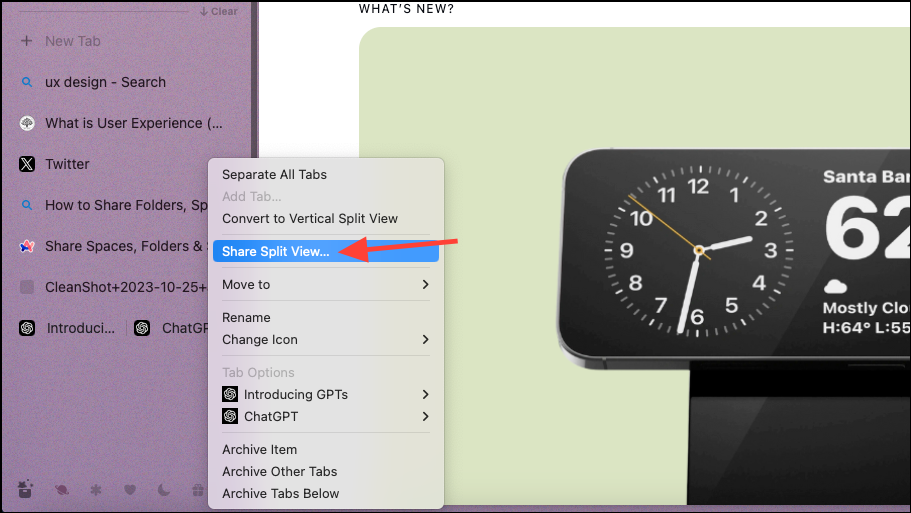
- Next, select 'Copy Link to Split View' from the dialog box.
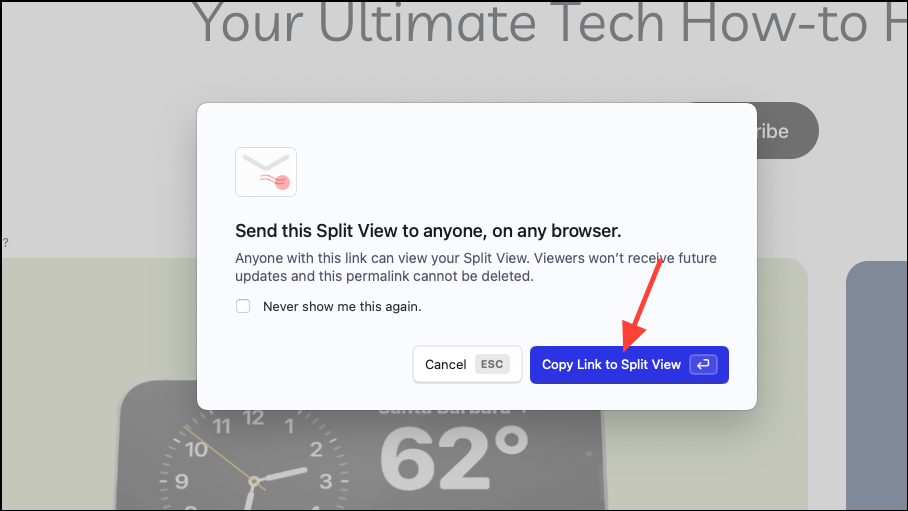
- You can also share multiple tabs by selecting them while holding down the
Shiftbutton and selecting 'Share Items' from the menu.
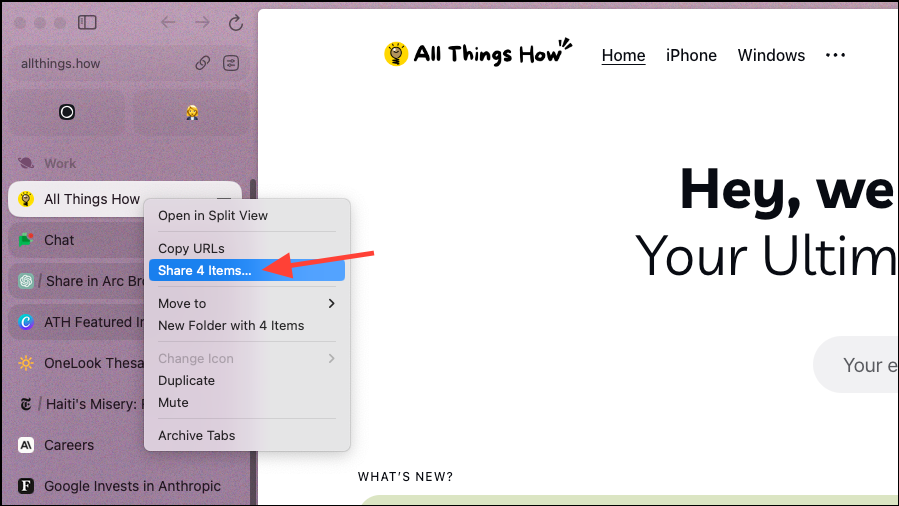
Arc Browser's sharing capabilities are an excellent tool for users looking to enhance their collaborative online experience. It's a simple yet powerful way to manage digital workspaces and enhance productivity.

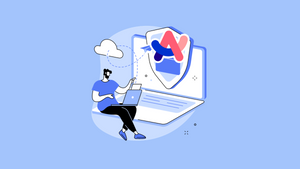








Member discussion