Experiencing trouble using your headset's microphone on a PC with a single audio jack? Whether your headset has separate connectors for audio and mic or a single connector that isn't working as expected, there are solutions to get everything functioning properly.
Using an Audio Splitter for Dual-Connector Headsets
If your headset has two separate connectors—one for the microphone and one for the headphones—you'll need an audio splitter to use both functions simultaneously on a PC with a single jack. An audio splitter has two female ports to connect both the mic and headphone plugs from your headset and a single male TRRS (Tip, Ring, Ring, Sleeve) plug that connects to your PC's audio jack. This allows you to use both the microphone and headphones through the single port.
If you don't have an audio splitter, you can still use your dual-connector headset, but you'll be limited to either the microphone or the headphones at a time. By plugging in the microphone connector, you can use the mic to speak, with the audio output coming through your computer's speakers. Conversely, plugging in the headphone connector lets you hear audio through the headset but disables the mic. This isn't the most convenient solution but can work in a pinch.
Changing the Audio Input Device in Windows 11
If your headset has a single connector and the microphone isn't working, you may need to adjust your audio settings in Windows to set it as the default input device. Here's how to do it:
Step 1: Open the Settings app from the Start Menu.
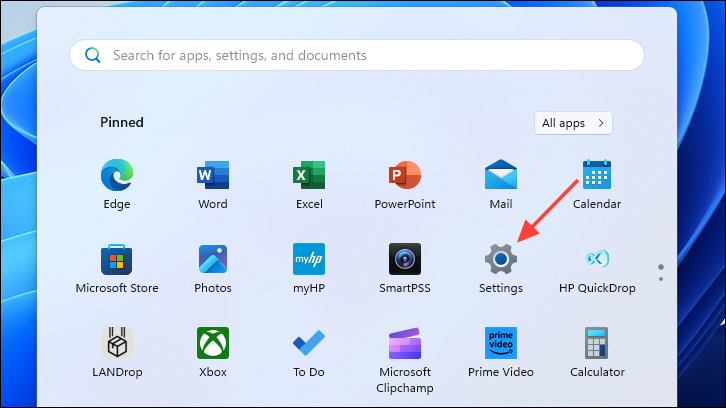
Step 2: In the Settings window, select System from the left sidebar.
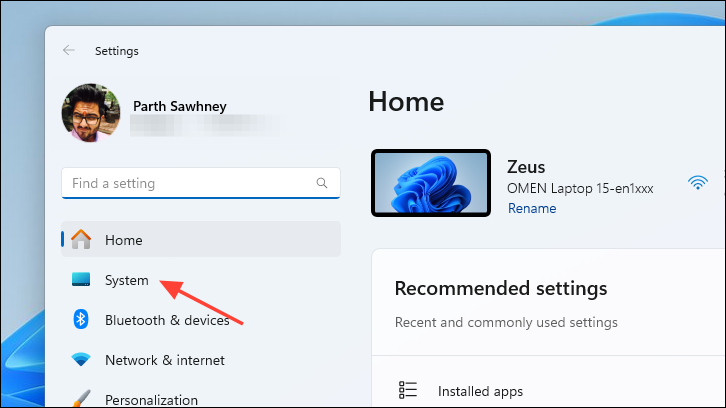
Step 3: On the right side, click on Sound to access your audio settings.
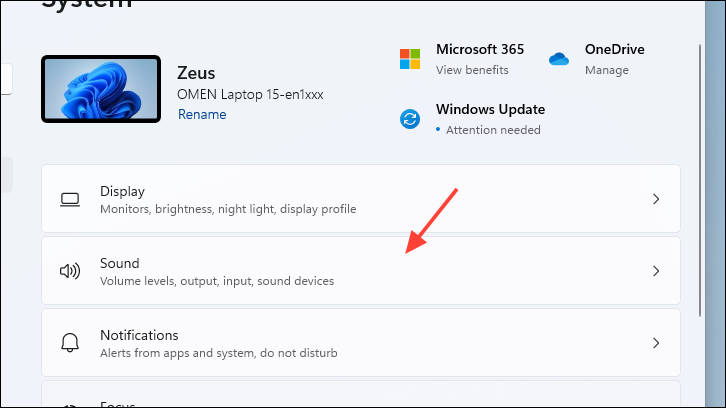
Step 4: Under the Input section, select Headset Microphone or your specific headset from the list of input devices.
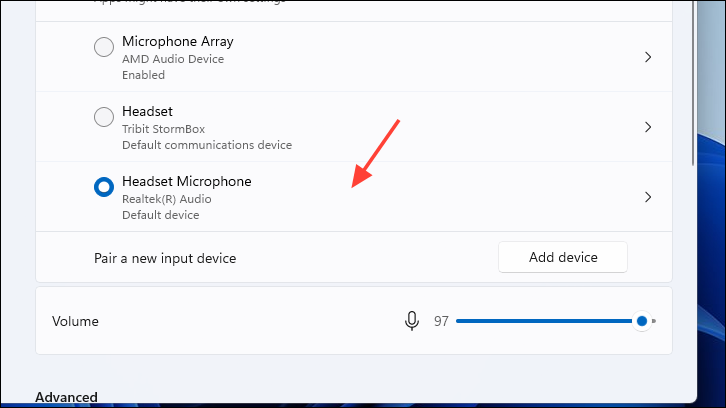
Windows will now use your headset's microphone as the default input device.
Testing Your Microphone
You can ensure your microphone is working correctly by performing a test:
Step 1: In the Sound settings, click on your selected input device to open its properties.
Step 2: On the properties page, click on Start test. Speak into your microphone normally to allow Windows to measure the input levels.
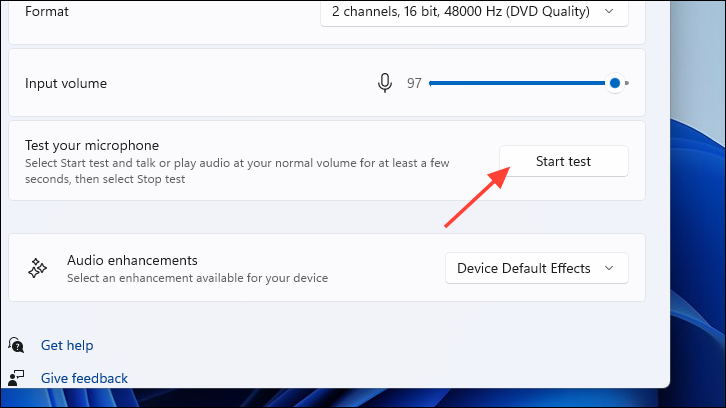
Step 3: After speaking, click on Stop test. Windows will display the test results, showing the percentage of audio the microphone detected. A higher percentage indicates better microphone performance.
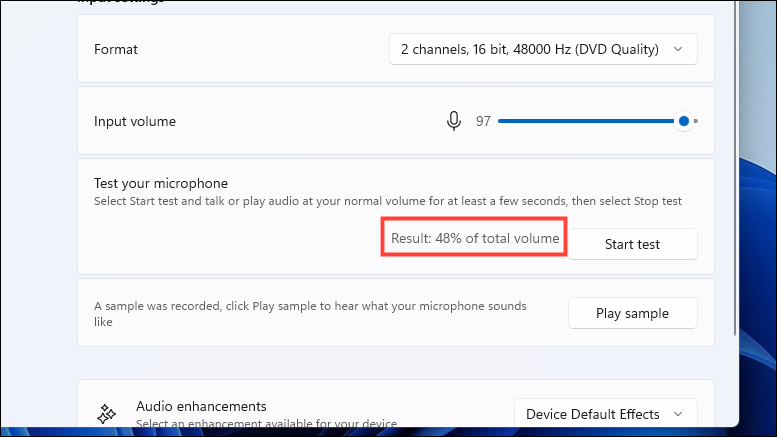
Step 4: To listen to the audio you just recorded, click on Play sample. This will play back the test recording through your default output device.
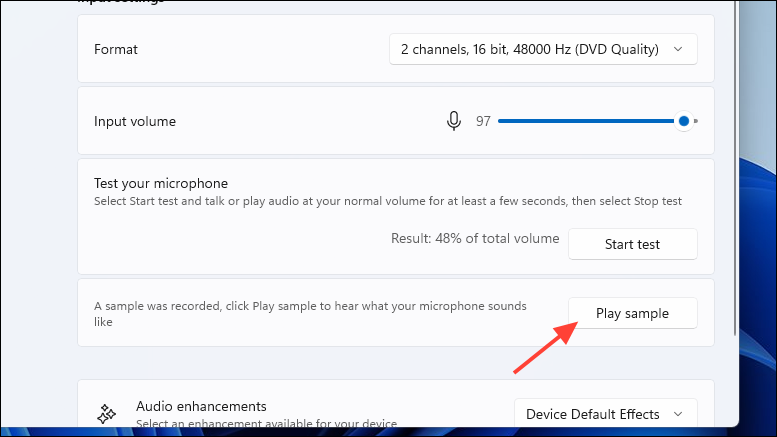
By using an audio splitter for dual-connector headsets or adjusting your input device settings in Windows, you can effectively use your headset's microphone with a PC that has a single audio jack. These methods should help you resolve any issues and ensure clear communication during your audio sessions.






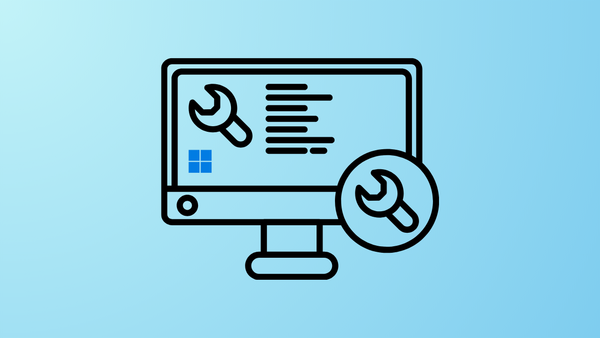
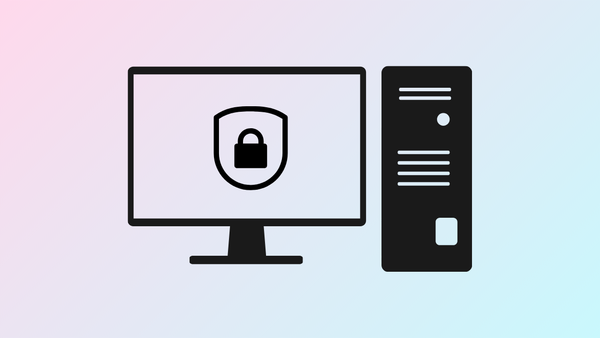

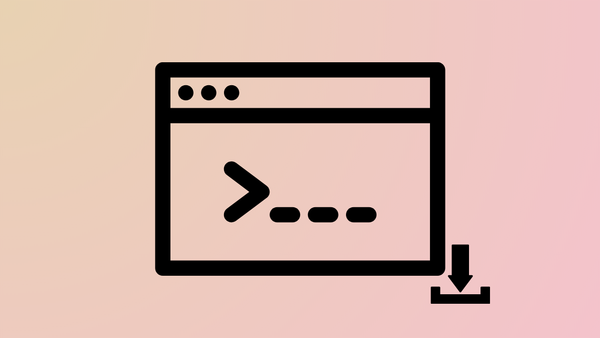
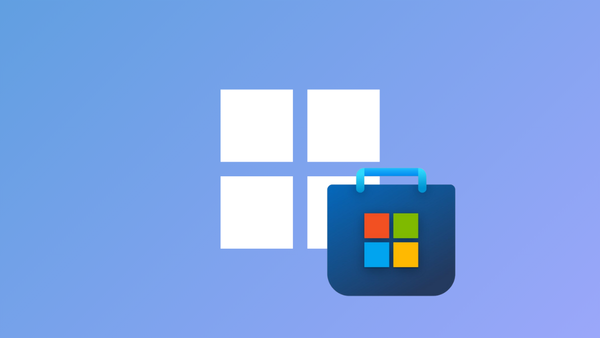
Member discussion