To make your Wi-Fi password more secure, we tend to create long passwords. But there’s a mildly annoying side-effect for such passwords: sharing them can be a pain in the neck.
Fortunately, there’s a trick to sharing your Wi-Fi passwords with other apple users that takes the pain completely away. With a built-in password-sharing feature, you can share your Wi-Fi password without even batting an eyelash and you don’t even have to reveal your password.
Sharing Wi-Fi Password with Apple Users
Sharing the Wi-Fi Password with other Apple users (iPhone, iPad, or Mac) is a walk in the park but there are a few prerequisites before you can share the password.
Prerequisites
Before you can share your Wi-Fi password, check that you meet these requirements:
- Both the devices should be on the latest version of iOS or iPadOS. In case the receiving device is a Mac, it should be running macOS High Sierra or later.
- Wi-Fi and Bluetooth should be enabled on both devices.
- Personal Hotspot should be disabled on both devices.
- Both devices should be signed in to their Apple ID.
- Apple IDs for each other should be saved in both person’s contacts. That is, you should have the Apple ID of the person with whom you intend to share the Wi-Fi password in your contacts, and vice-versa.
- The devices should be near each other, i.e., within the Bluetooth and Wi-Fi range.
If even one of the above conditions isn’t complete, you’ll be unable to share the Wi-Fi password with the method below.
Sharing the Wi-Fi Password
Now to share the Wi-Fi password, both devices need to perform their part contemporaneously.
On the receiving device that wants to connect to the Wi-Fi, perform the initial steps for joining the Wi-Fi network up until it asks for the password.
We’ll illustrate with the example of the iPhone. Open the Settings app and go to the option for ‘Wi-Fi’.
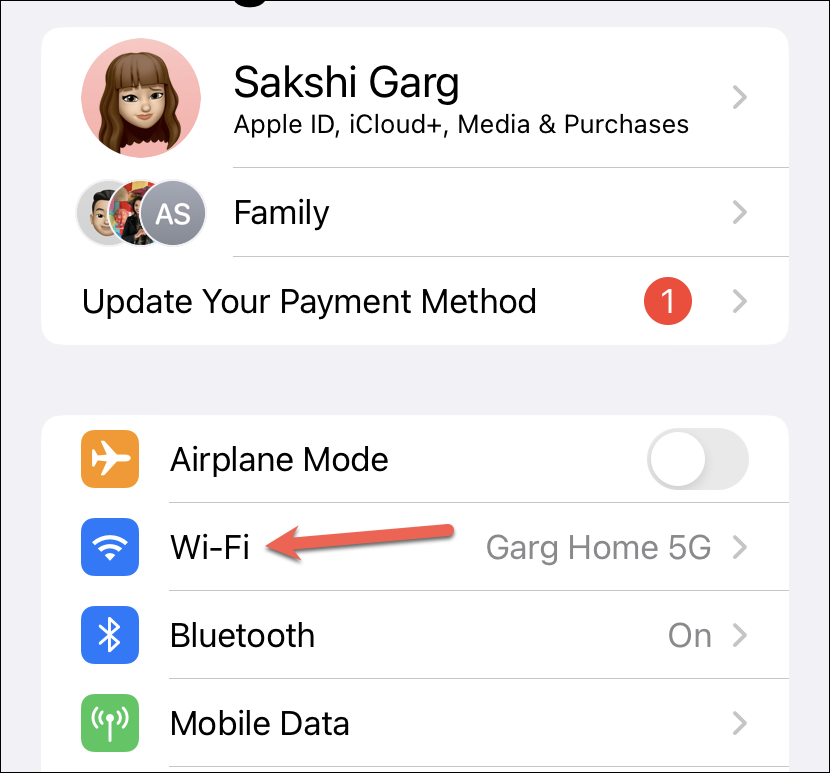
Then, tap the ‘Wi-Fi network’ in question. It’ll ask for the password. Now, the ball is in the court for the device sharing the password.
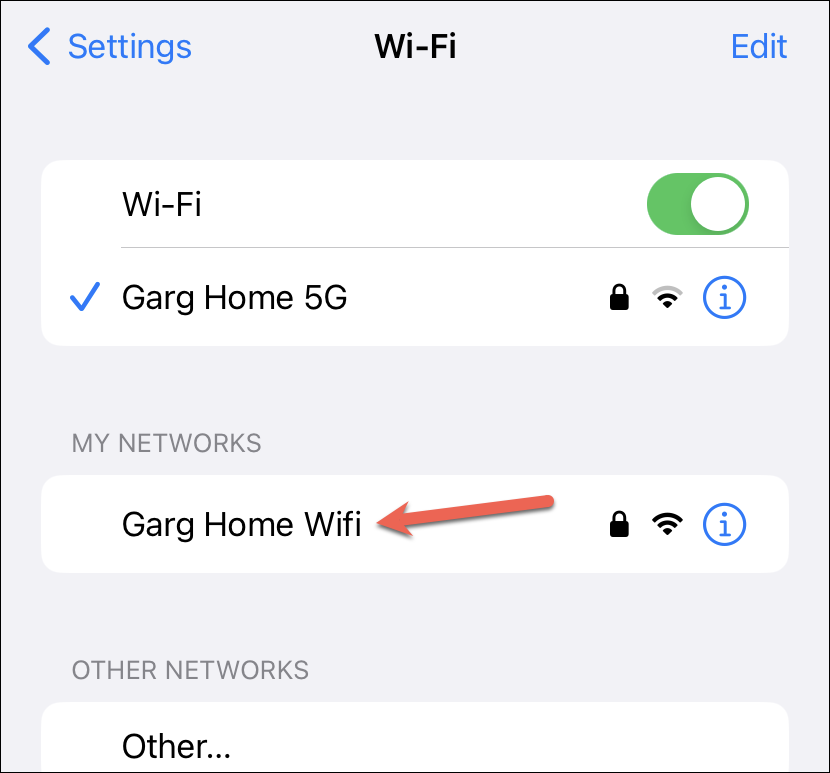
On the sharing device, make sure you unlock it and connect it to the Wi-Fi network.
As soon as the receiving phone reaches the password screen on their device, a setup animation for sharing the Wi-Fi password will appear on your phone.
Tap ‘Share Password’ from the animation on your home screen.
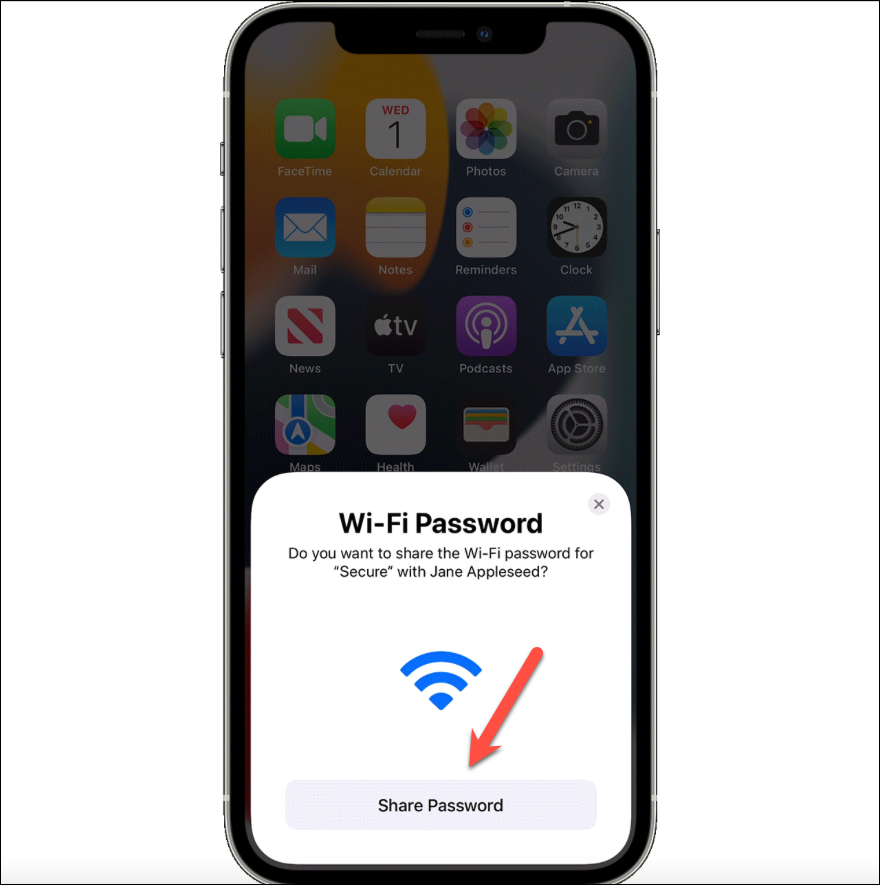
The password will be shared with the other device. Tap ‘Done’ to close the animation.
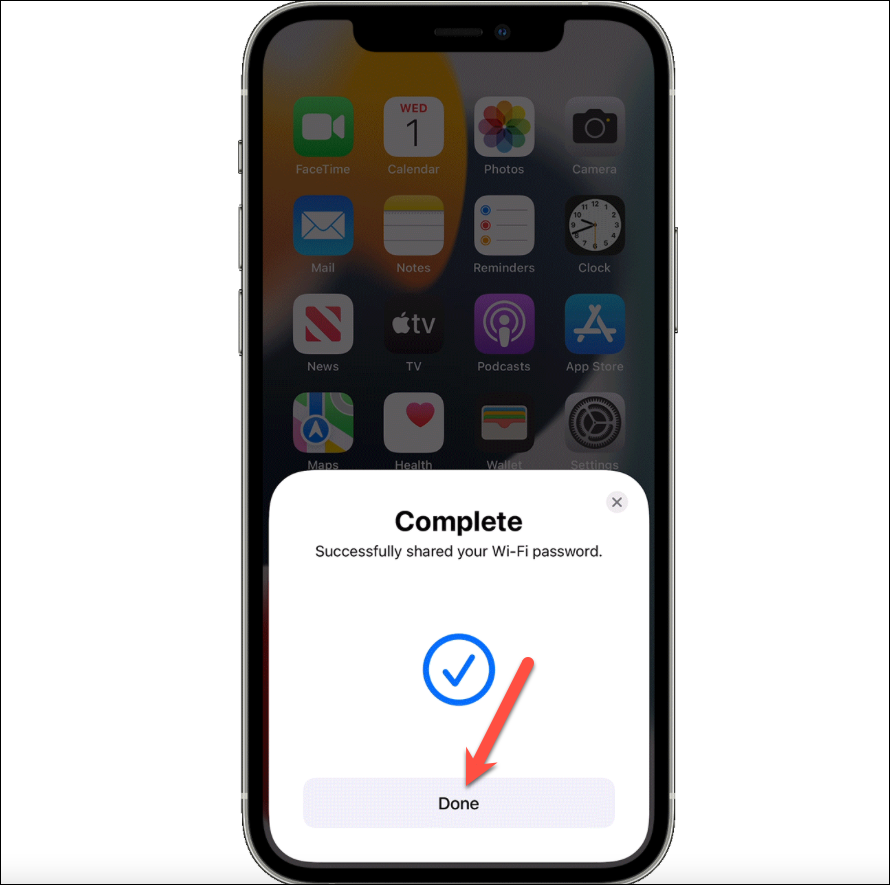
Sharing Wi-Fi Password with Non-Apple Users
Sharing the Wi-Fi password with Apple users might be child’s play but not everyone who’d end up needing your Wi-Fi password will be an Apple user. There are two ways you can share your Wi-Fi password with them, other than manually dictating it to them, of course.
Copy and Share the Wi-Fi Password (For iOS 16 & Above)
iOS 16 has a new feature that lets you view and even copy the password for any of your saved Wi-Fi networks and not just the one you’re currently connected to. This can come in even handy when you need to share your Wi-Fi password with Apple users who aren’t nearby.
To find the password of a Wi-Fi network, open the Settings app and tap the option for ‘Wi-Fi’.
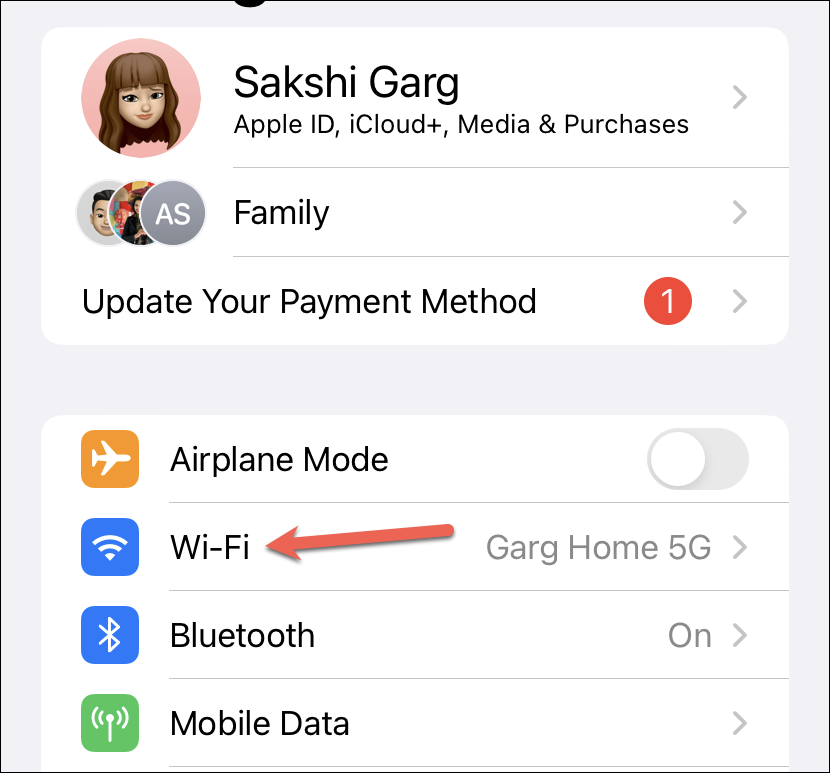
Then, if you’re currently connected to the network, it’ll appear on the Wi-Fi settings page itself. Tap ‘i’ at the right to view more information You will have to authenticate using Face/ Touch ID or iPhone passcode to access the password.
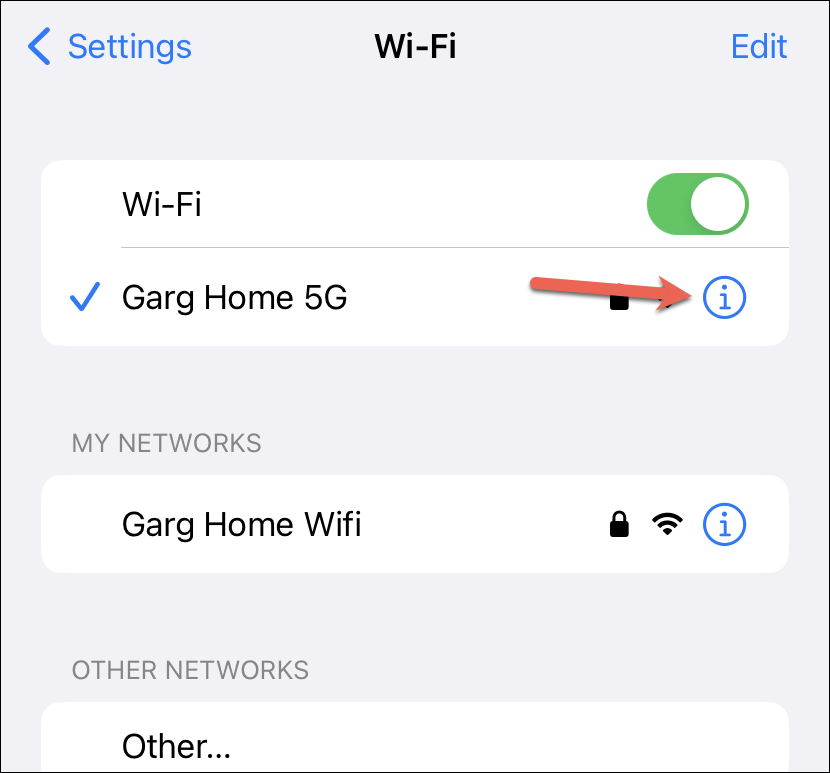
If you’re not currently connected to the network but it is saved on your device, then tap ‘Edit’ in the top-right corner.
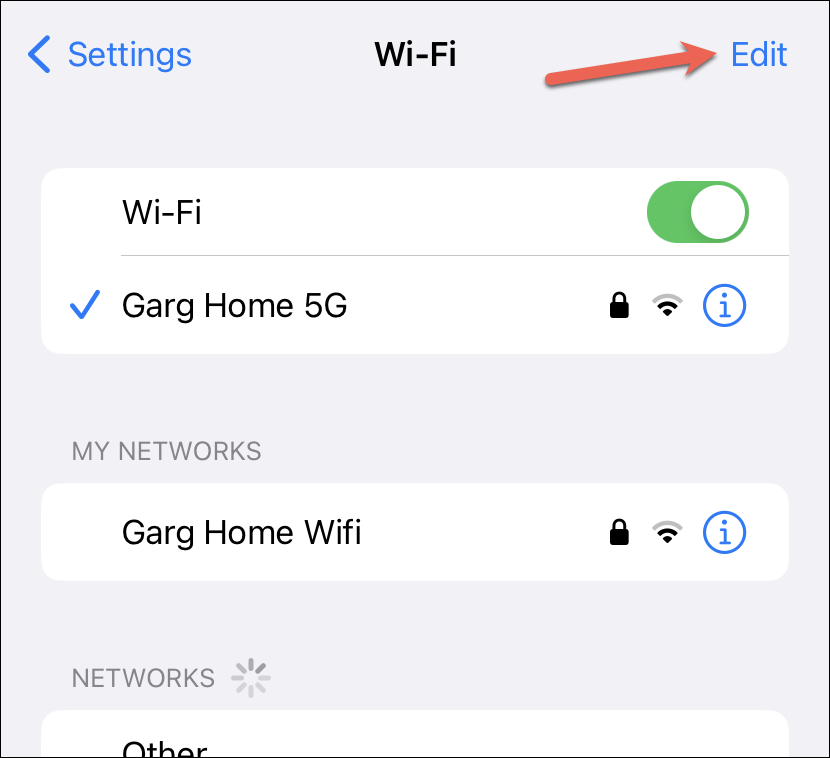
Face/ Touch ID or passcode authentication will be again required to access the saved networks. Find the network from the list and tap ‘i’ in the far-right corner.
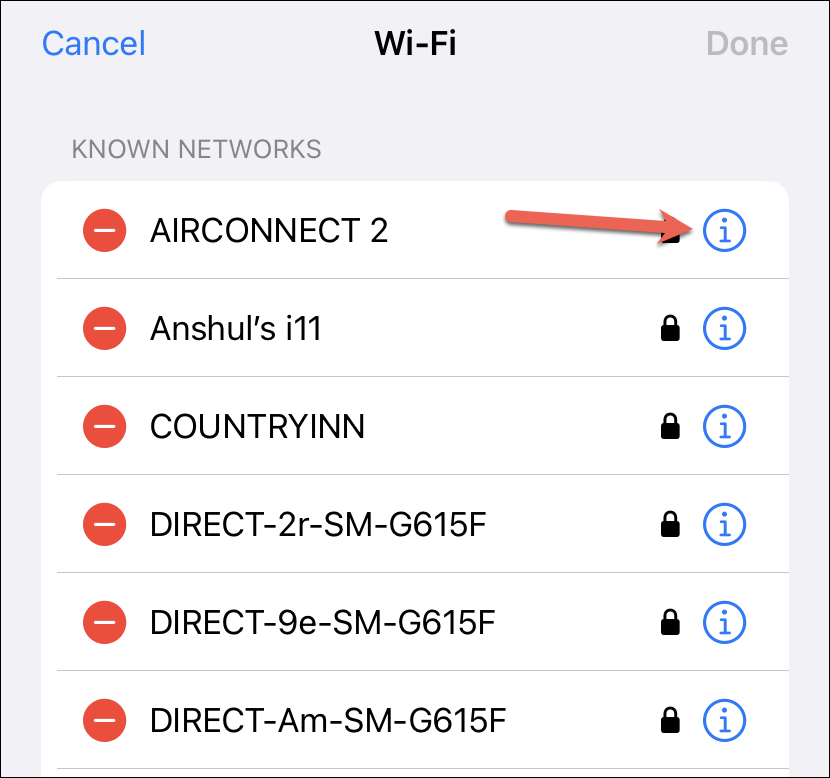
In both instances, you’ll reach the same screen with more information regarding the network. You’ll find the ‘Password’ field here but the actual password will be masked. Tap it once to reveal it.
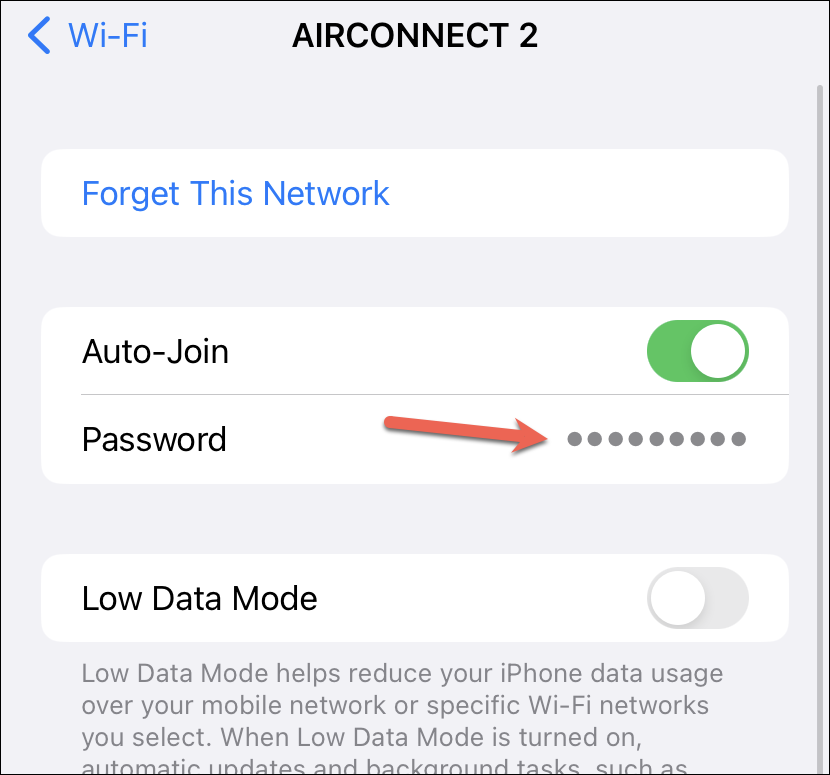
The option for ‘Copy’ will appear when you reveal the password; tap it to copy the password and you can then send it via a message or an email to the other person.
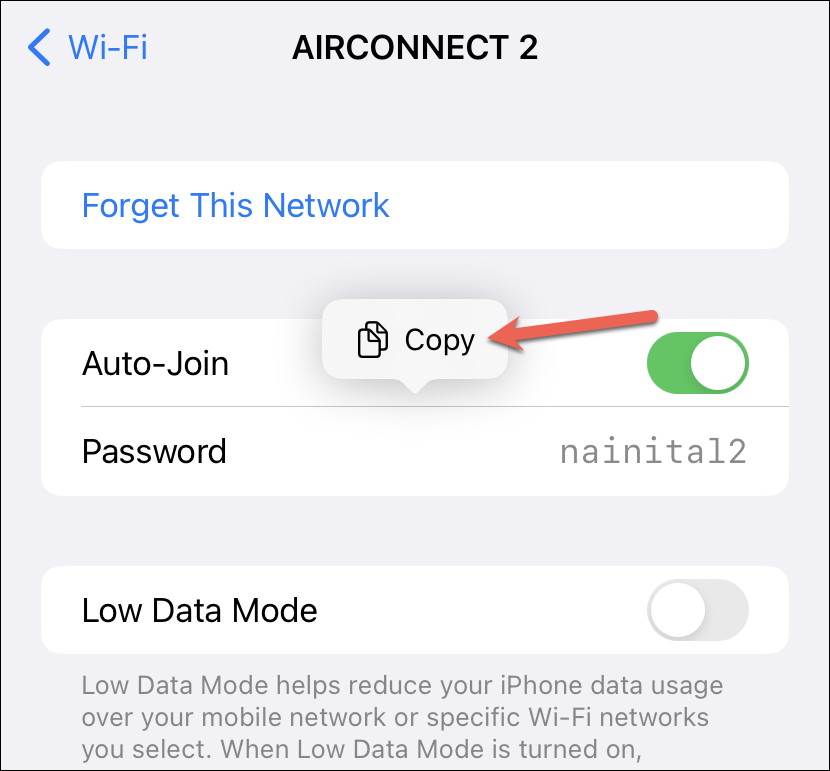
Create a QR Code
You can also create a QR code of your Wi-Fi password and share the QR code with other people to let them connect to the Wi-Fi network. Using a QR code also doesn’t reveal your password to anyone, but anyone with access to the QR code will still be able to connect to your network.
Most android phones and iPhones have had the capability to join a Wi-Fi network by scanning a QR code for years. You can use any third-party app or a website to generate the QR code. We’ll be illustrating the process using a website.
Open the website qr-code-generator.com from any browser on your phone.
Then, select ‘WIFI’ from the list of options available.
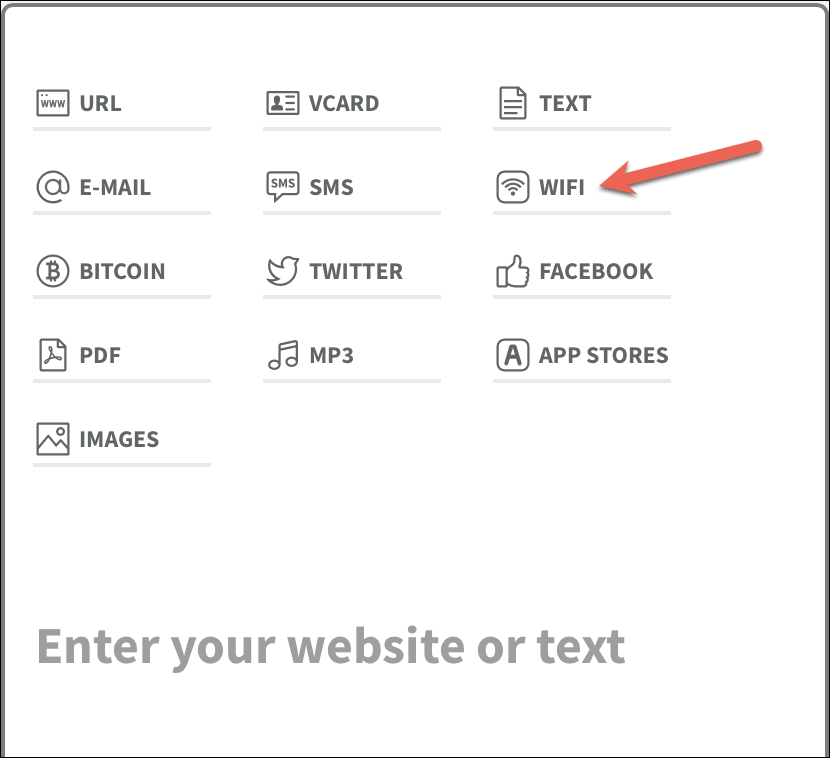
Enter the name of the network and the password in the respective fields. It’s the only drawback that you’ll have to enter the details manually to generate the code.
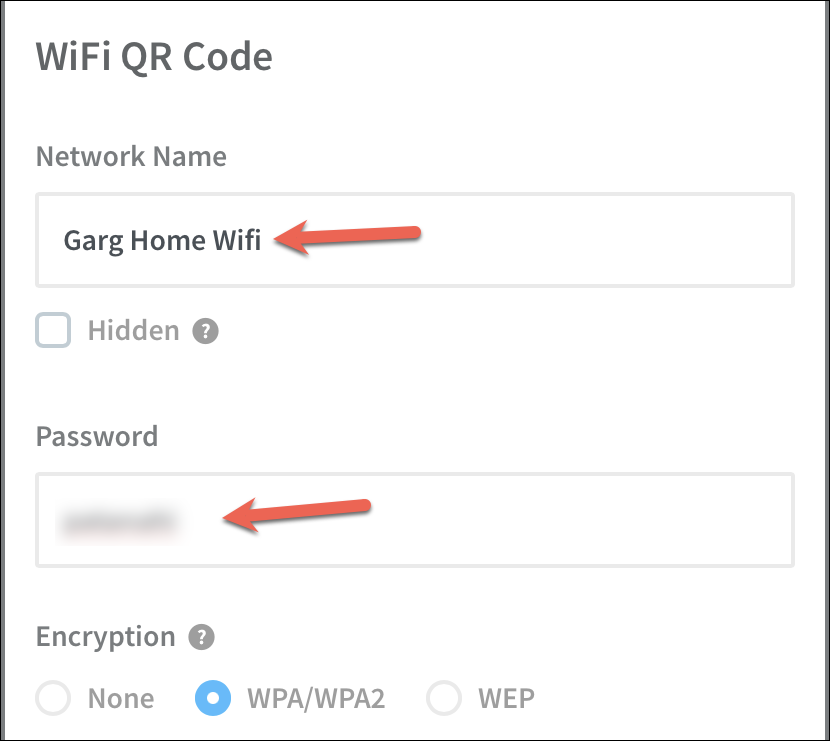
Then, select the type of ‘Encryption’ from the options and tap the ‘Generate QR code’ button.
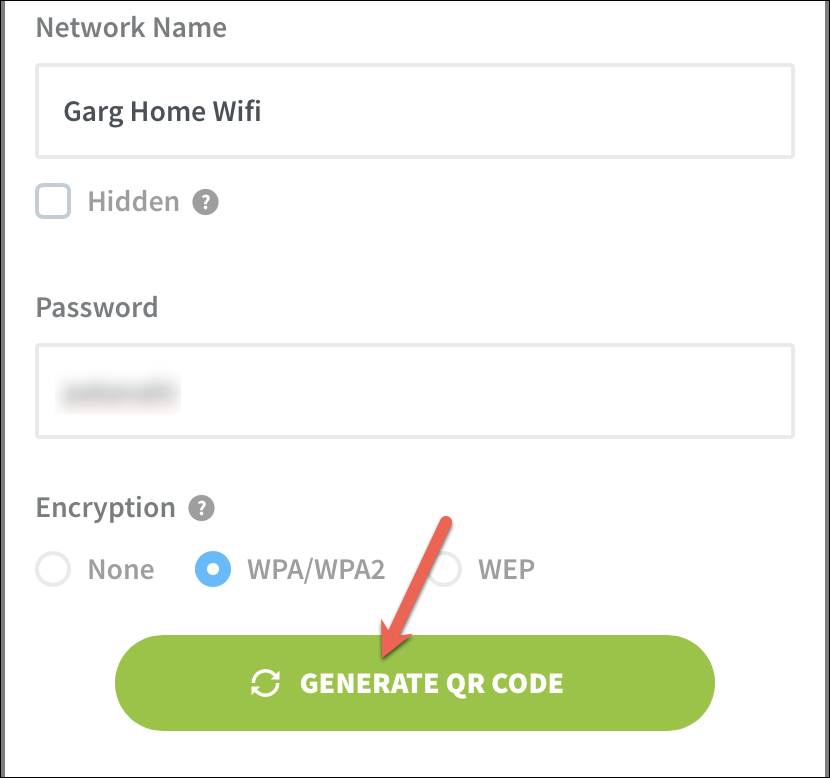
If you don’t mind signing up, tap the ‘Download’ button. Sign up and the image will be saved to your photos. Otherwise, you can also take a screenshot of the QR code and crop out everything else but the code from the screenshot.
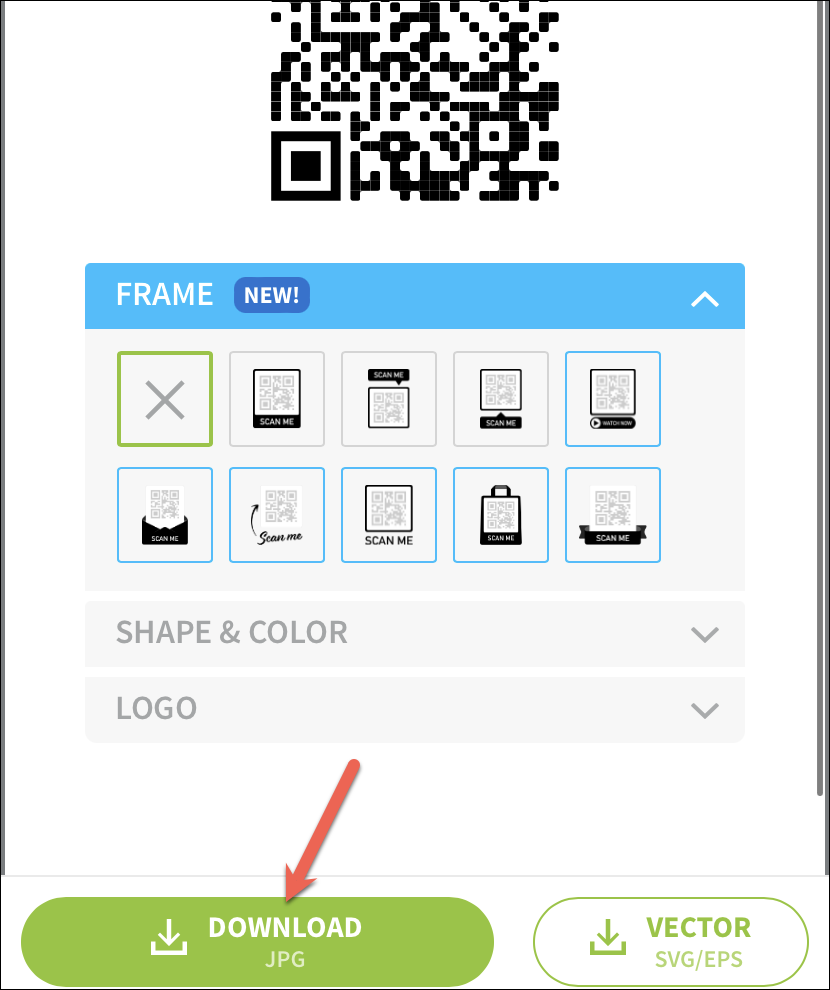
Now, you can take printouts of this code and paste them around your house for your guests or simply show them the QR code on your phone when you want to share the Wi-Fi password.
Whether your password is just too long or you tend to forget it, the above methods will make it extremely easy to share your Wi-Fi password using your iPhone.










Member discussion