We all have been in a position where we wanted to grab a still picture from a previously recorded video as many of the phones still do not have the functionality to click a picture whilst recording a video.
Now, not every phone’s in-built video editor is sophisticated enough to extract a picture from a video, and using a desktop-based application might be a complicated prospect for many of the users.
Fortunately, Google Photos, a cloud storage service to store all your photos and pictures that almost every smartphone owner uses offers you a quick solution to this problem without going through too much of a hassle.
Download Google Photos App on your iPhone
Since Google Photos come pre-installed on all Android devices and is one of the non-removable apps, there is no need to download the app. However, if you are on an iPhone, you might need to download it.
First, launch the App Store from the home screen of your device.
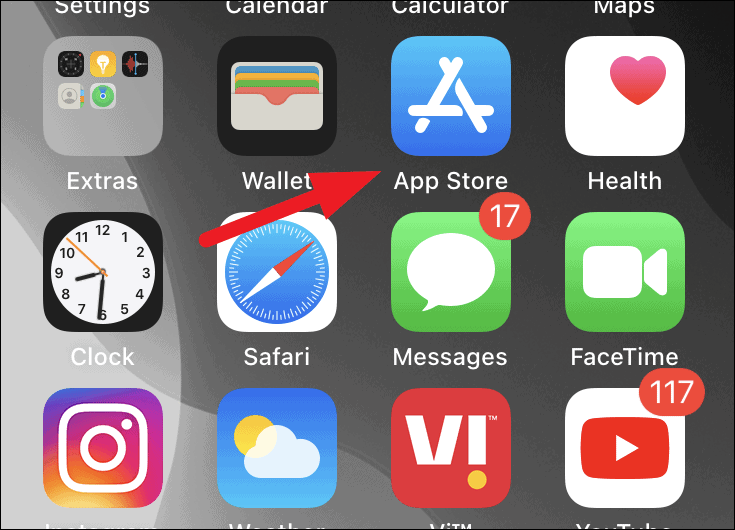
Then, tap on the ‘Search’ tab situated on the bottom right corner of the App Store screen.
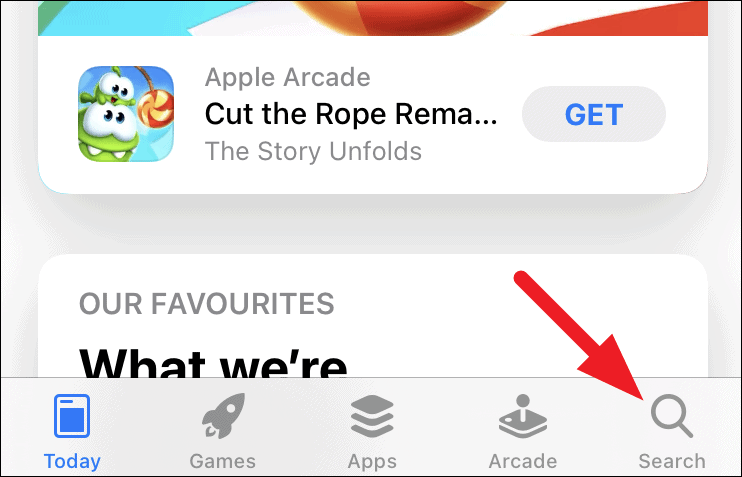
Next, tap on the ‘Search bar’ from the top section of the screen and type Google Photos, and hit the blue ‘Search’ button situated on the right bottom corner of the keypad.
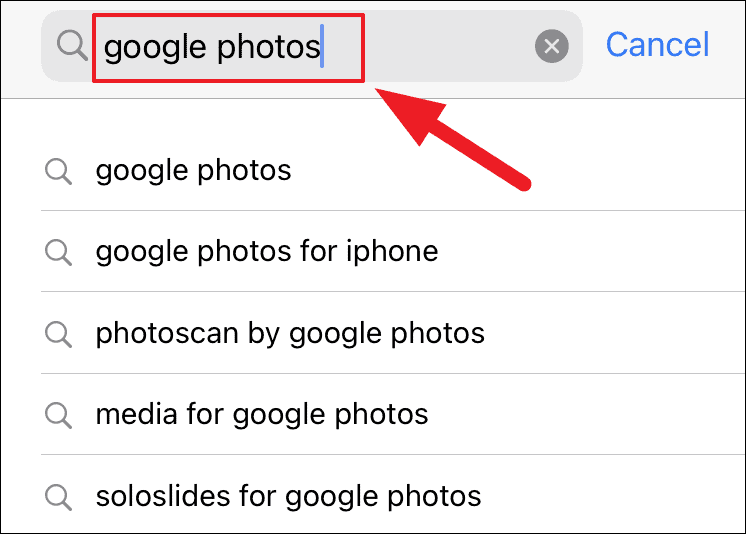
Then tap on the Get button situated on the app tile from the results and provide your biometrics or enter your Apple ID password to download the app.
Note: If you had the app previously at some point of time and are now again downloading it , you will see a ‘cloud’ icon instead of the ‘Get’ button on App Store.
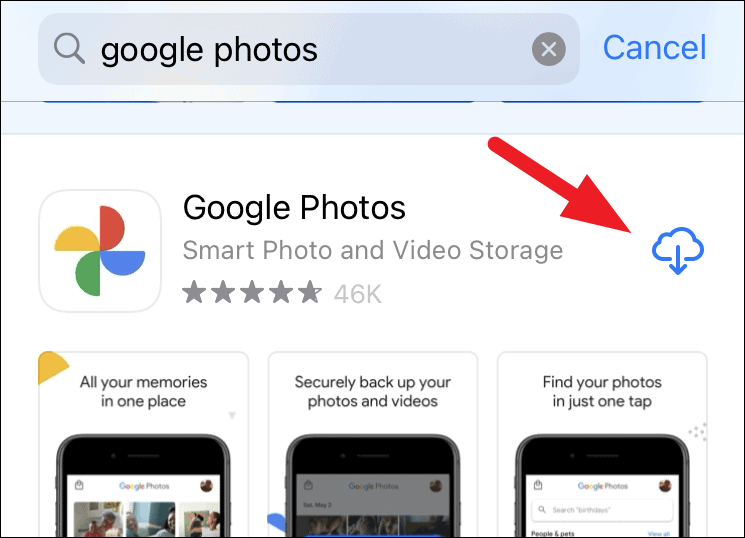
Once installed, click on the ‘Open’ button that has now replaced the ‘Get’ button on your screen to open the ‘Google Photos’ app.
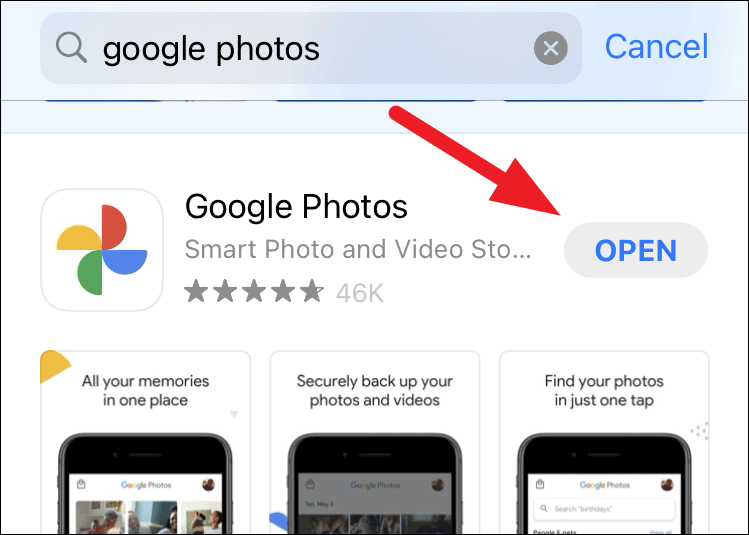
Extract a Picture From a Video in Google Photos
Now that you have the Google Photos app, learn how to take a picture from a video on the Google Photos app.
Once you have launched ‘Google Photos’ on your device, locate and tap on the video you want to extract a picture from the ‘Photos’ screen of the app.
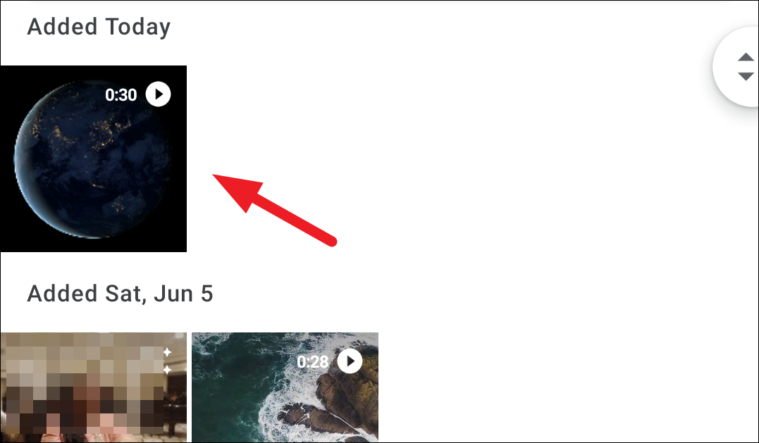
Then, click on the ‘Edit’ button present at the bottom section of the screen of your device.
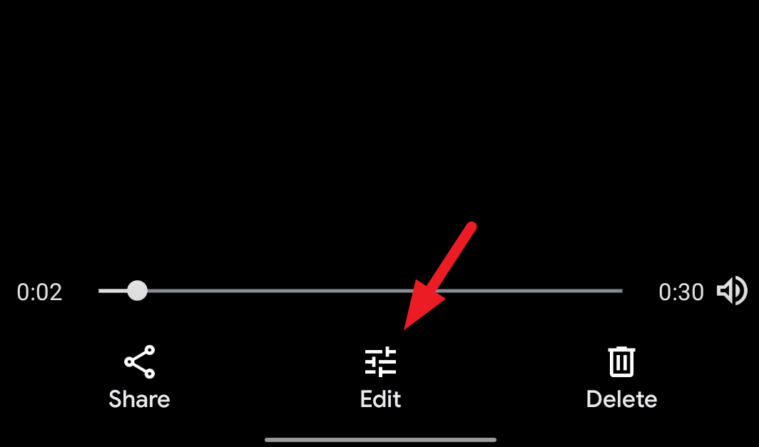
After that, drag the sliders present on both the edges of the video timeline; position the sliders in such a way that only one frame is contained inside both of them.
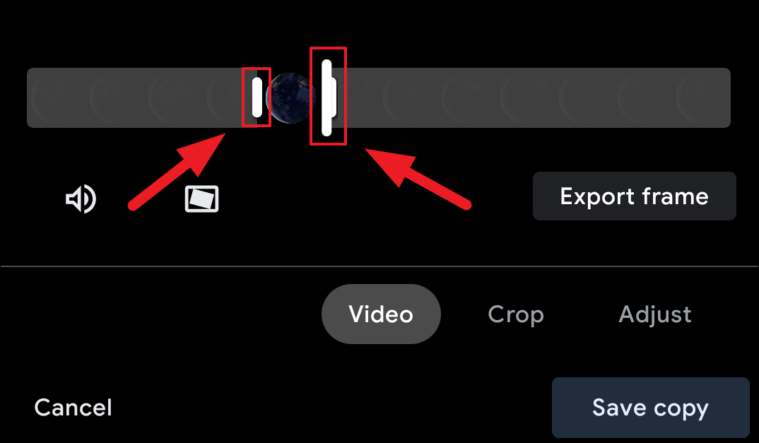
Next, click on the ‘Export frame’ button present underneath the video timeline on your screen.
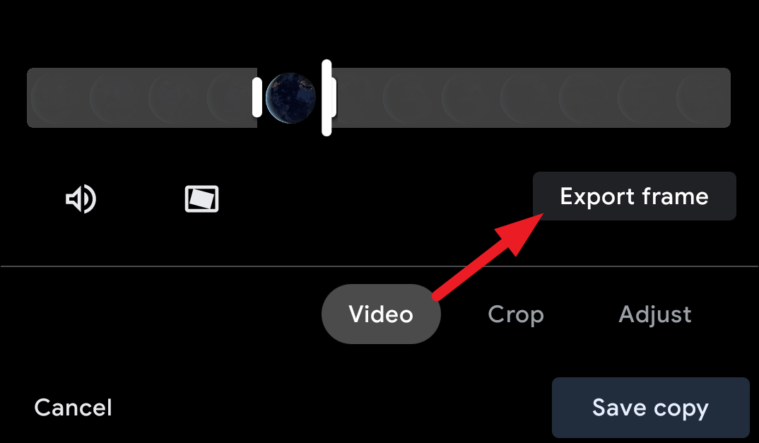
As soon as your picture has been exported, you will receive a toast notification on the bottom section of the screen.
After that, click on the ‘View’ option present on the right edge of the toast notification.
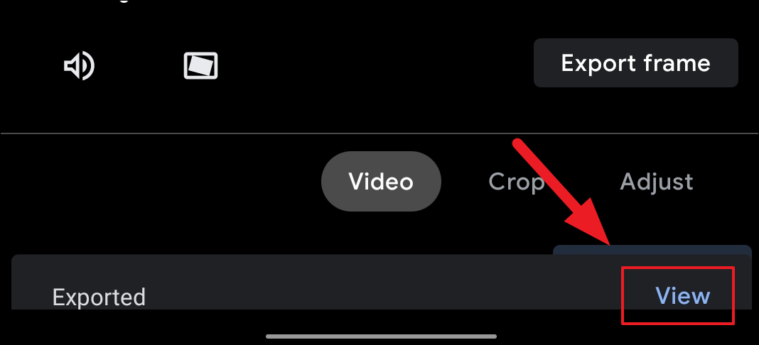
Now you will receive an overlay alert regarding the changes you did to the video, click on the ‘Discard’ option to proceed.
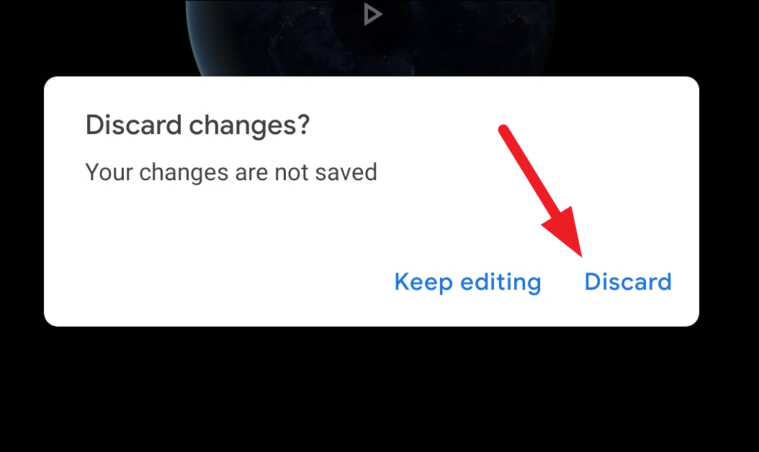
Google Photos app will now redirect you to the picture extracted from the video, you can now share, print, or edit the picture as per your preference.
Now you know how you can take a picture from a video in Google Photos, you can get fun pictures from those great moments you have spent with your friends and family.

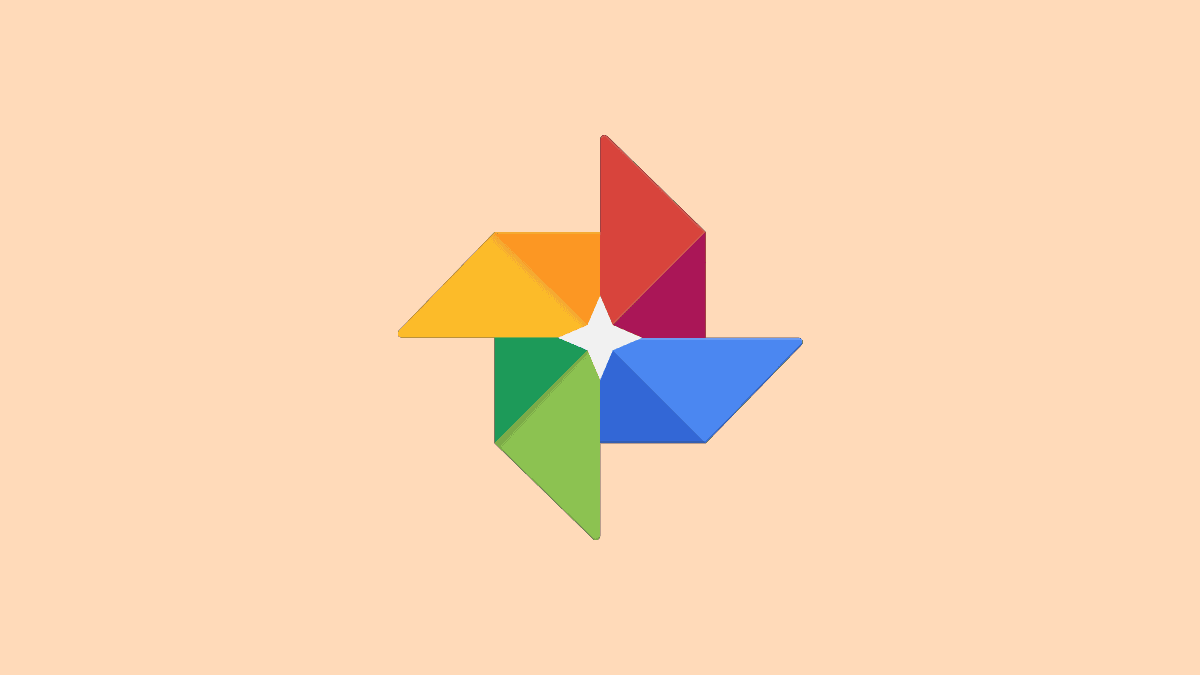









Member discussion