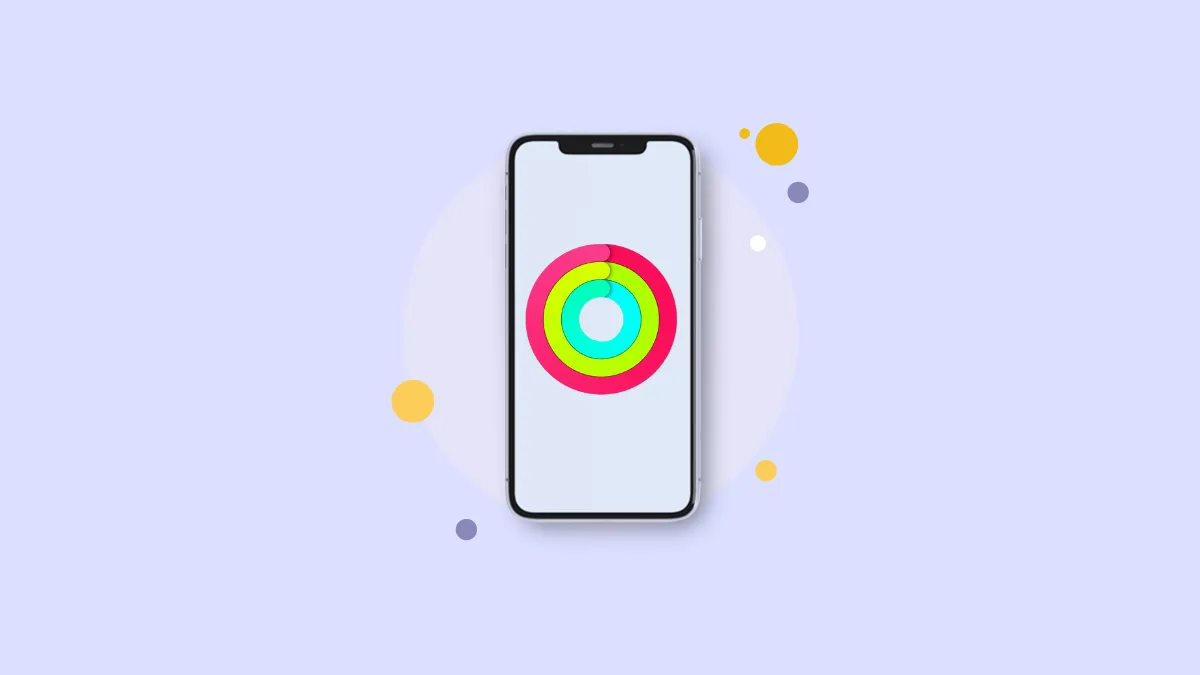iOS 16 is full of big and small updates. One of the updates that iOS 16 brings is the addition of a Fitness app to the iPhone. You can now set goals and track your daily activity on your iPhone without an Apple Watch.
Tracking your daily activity right from the Fitness app is easy and it will also relay the data to the Health app. Though the app is almost identical to folks who have an Apple Watch, there are a few caveats. Without an Apple Watch, you do not get access to standing and exercise rings – only the walking ring.
Regardless, it is a welcome addition and will help a lot of users to lead a healthier lifestyle without shelling out big bucks for an Apple Watch.
Set Up the Fitness App to Track your Steps
If you are going to use the Fitness app for the first time, there’s a very minimal setup process that will require little input from you. Once that’s done and dusted, you can be on your way to the park to let your iPhone track your steps.
First, launch the ‘Fitness’ app, either from the home screen or from the app library of your iPhone running iOS 16.
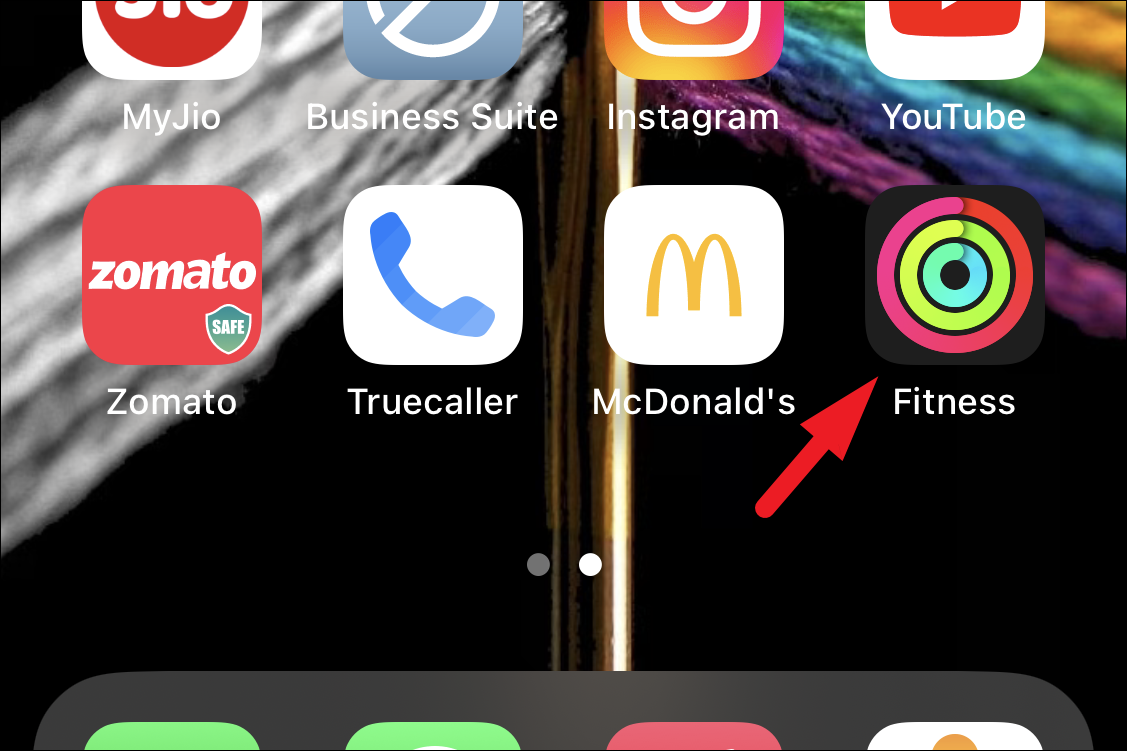
Then, tap on the ‘Continue’ button from the bottom section of the screen to continue.
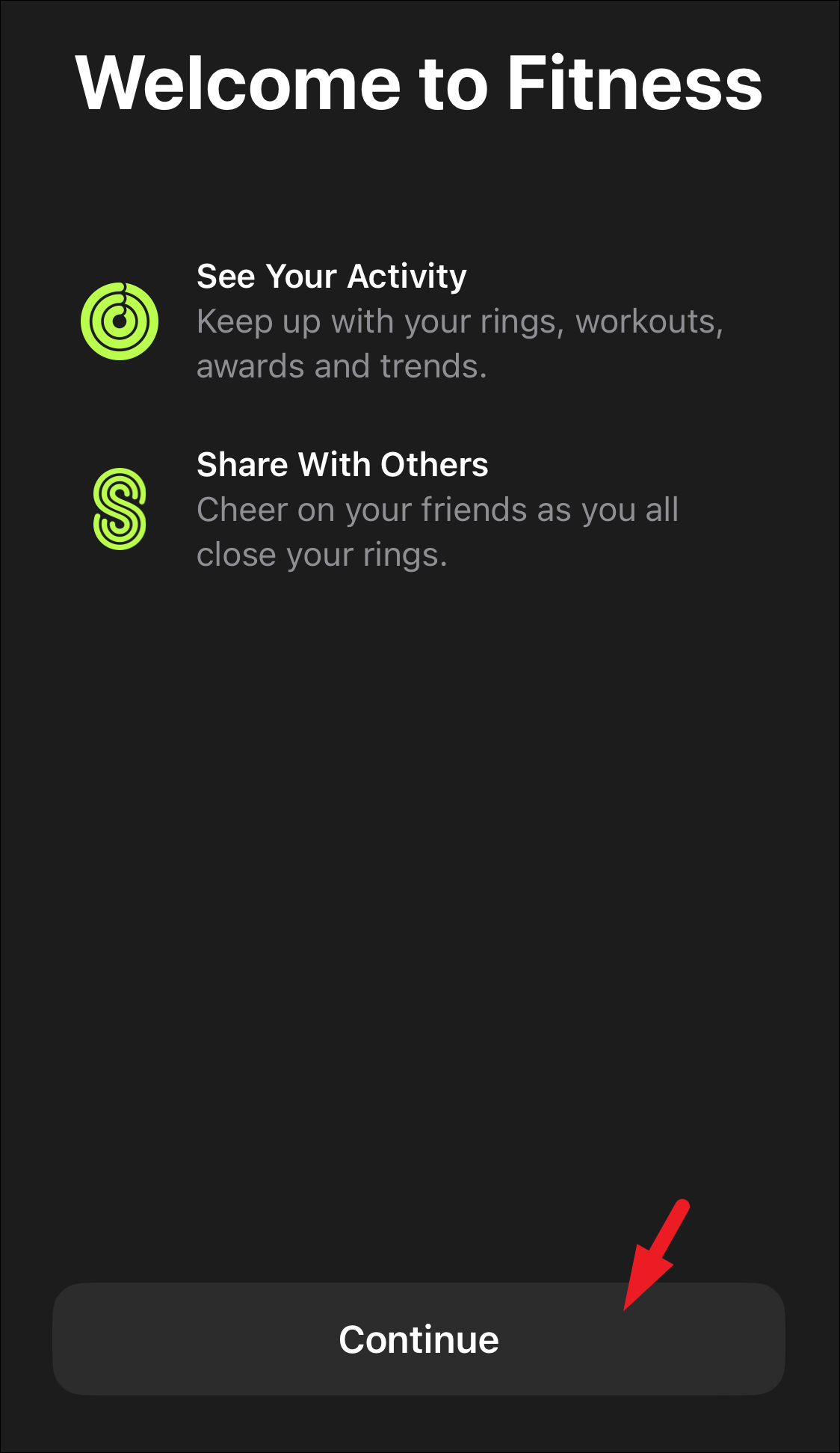
Next, tap on the ‘Continue’ button to allow notifications from the app.
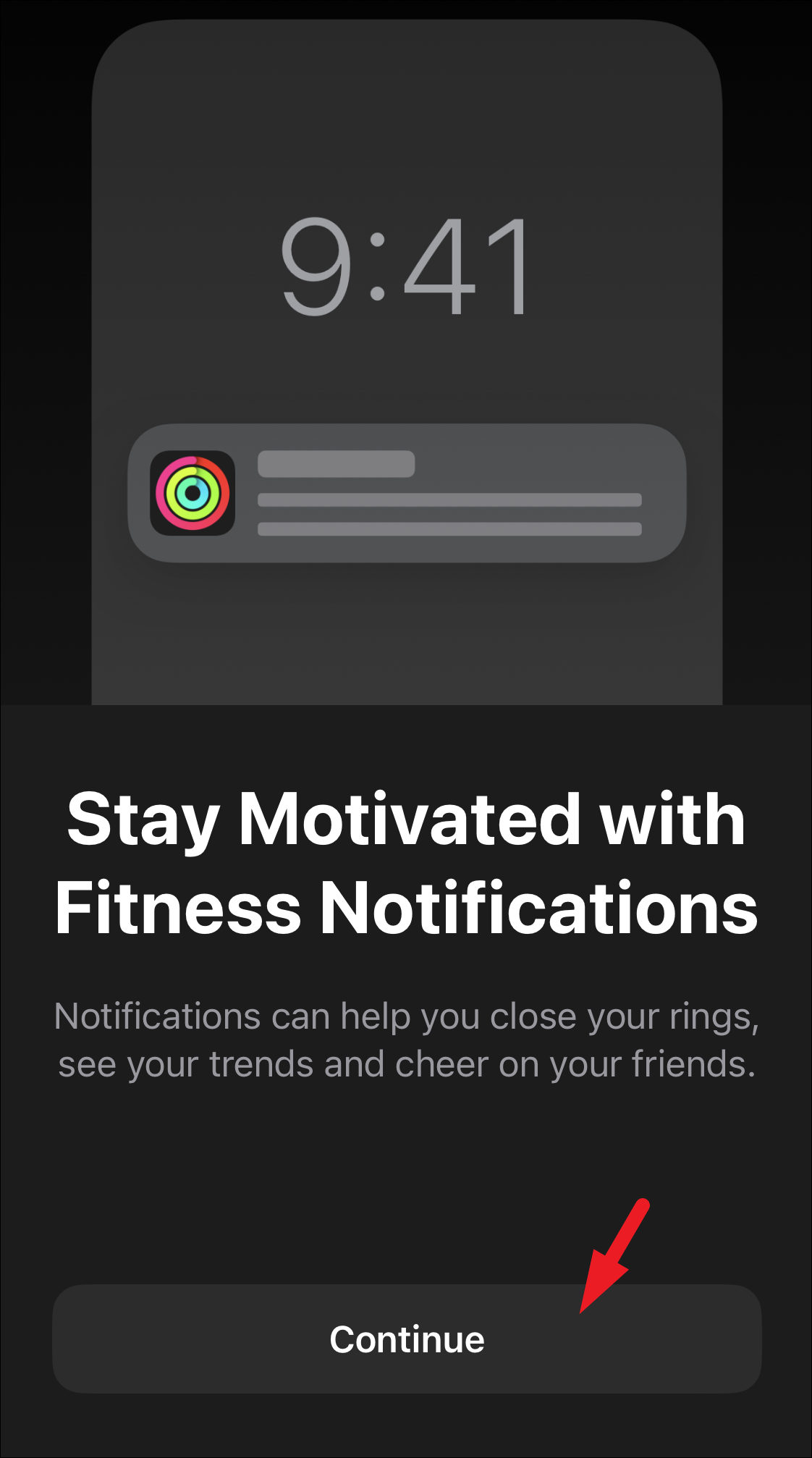
This will bring an alert to your screen. Tap ‘Allow’ to let the notifications pass through or ‘Don’t Allow’ if you don’t want them to bother you.
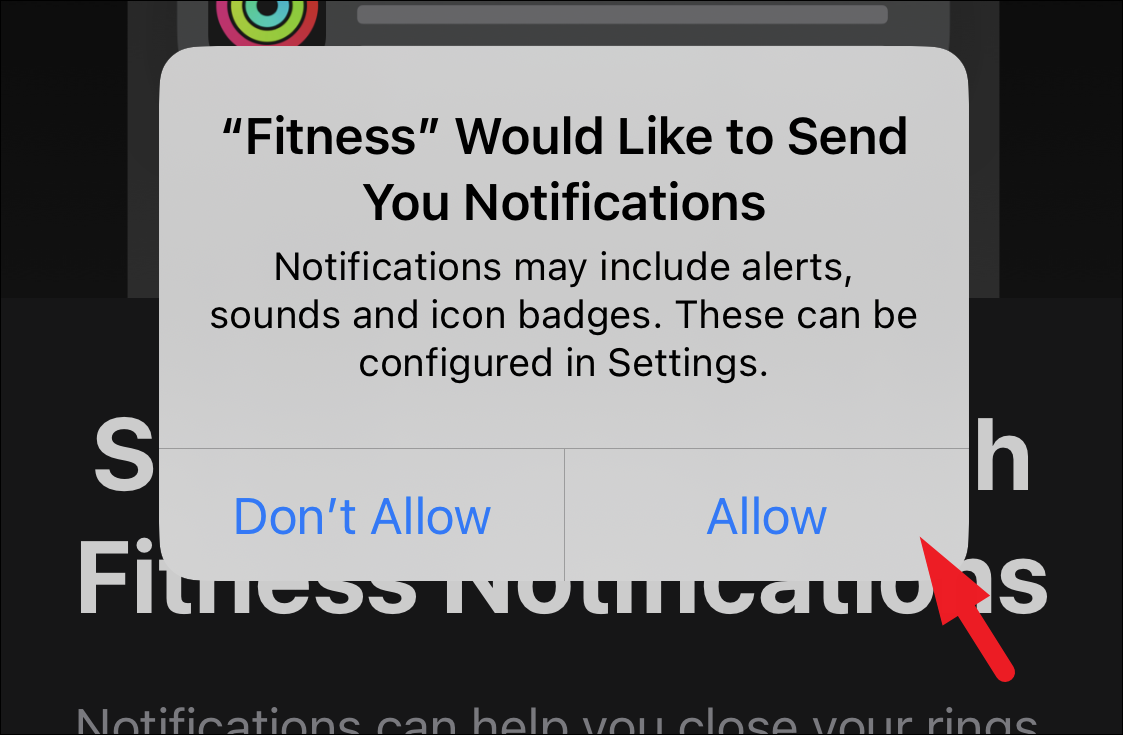
Now, enter information about your physical attributes and age, and tap on the ‘Continue’ button. If you already have them set up in the Health app, you won’t have to enter the information here.
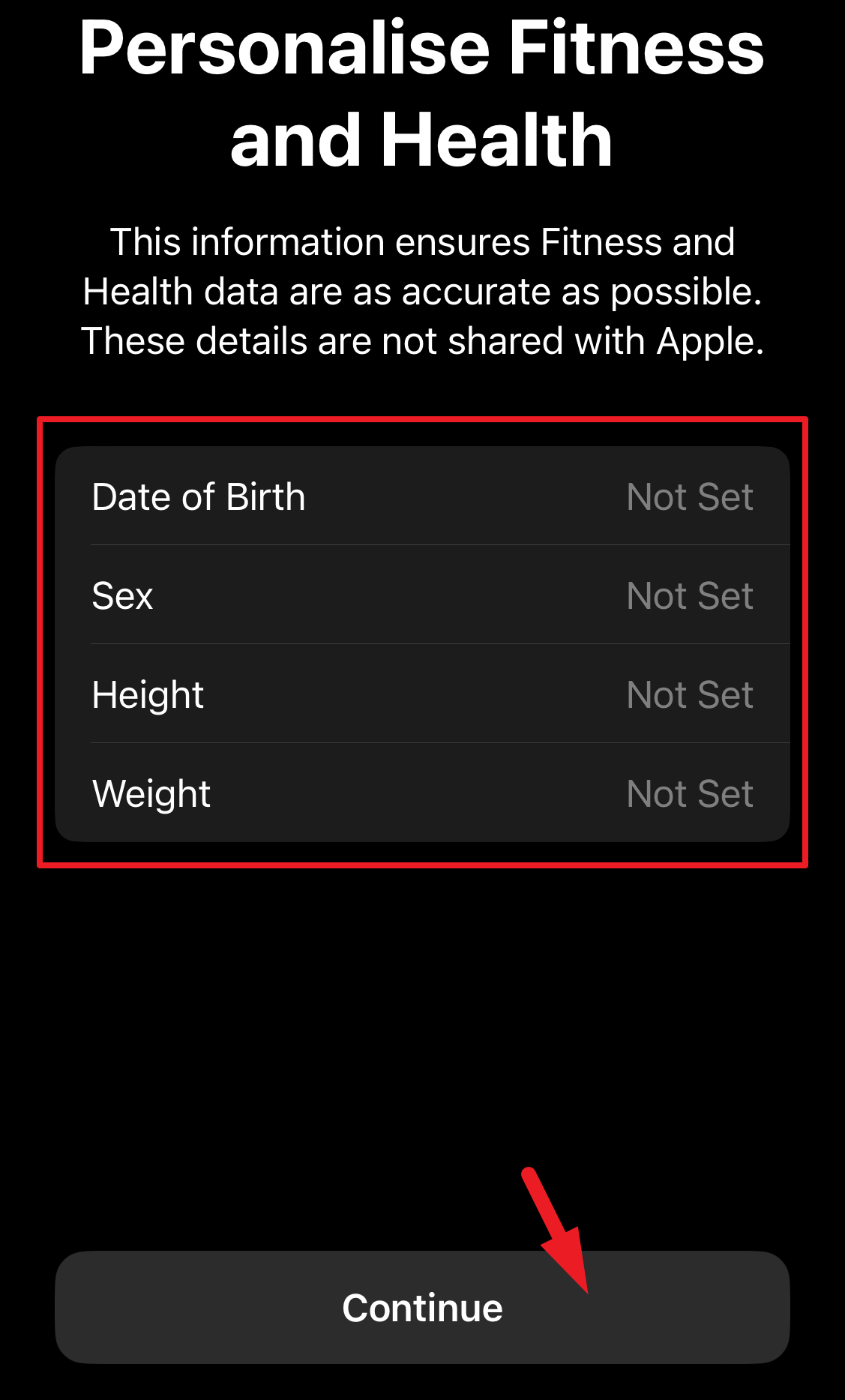
After that, you will need to set your daily move goal. You can either choose the preset template of ‘Light’, ‘Moderate’, or ‘Heavy’. Otherwise, you can increase or decrease the calories you wish to burn using the ‘+’ and ‘–’ buttons respectively. Once you have arrived at your daily fitness goal, tap on the ‘Set Move Goal’ button to proceed.
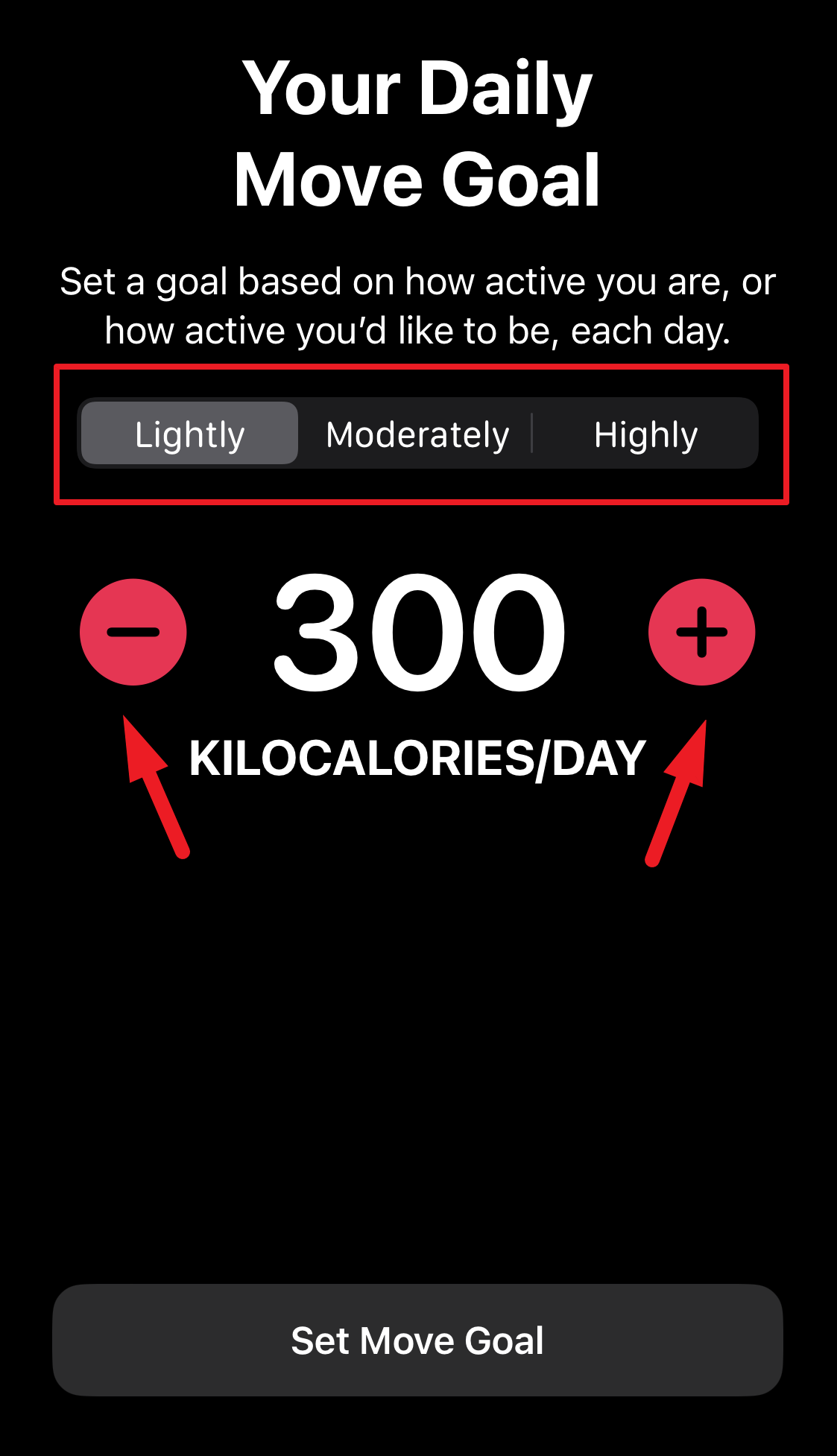
And that’s about it. You have now successfully set your daily tracking goal on the Fitness app. As we said, the setup process is rather minimal.
Do note that if you are going for a stroll, run, or a walk that you wish to be counted towards your daily move goal, make sure you have your iPhone with you to track the activity.
Using the Fitness App
To check your daily activity status, you can head to the Fitness app anytime and view your progress. Move throughout the day to close your activity ring.
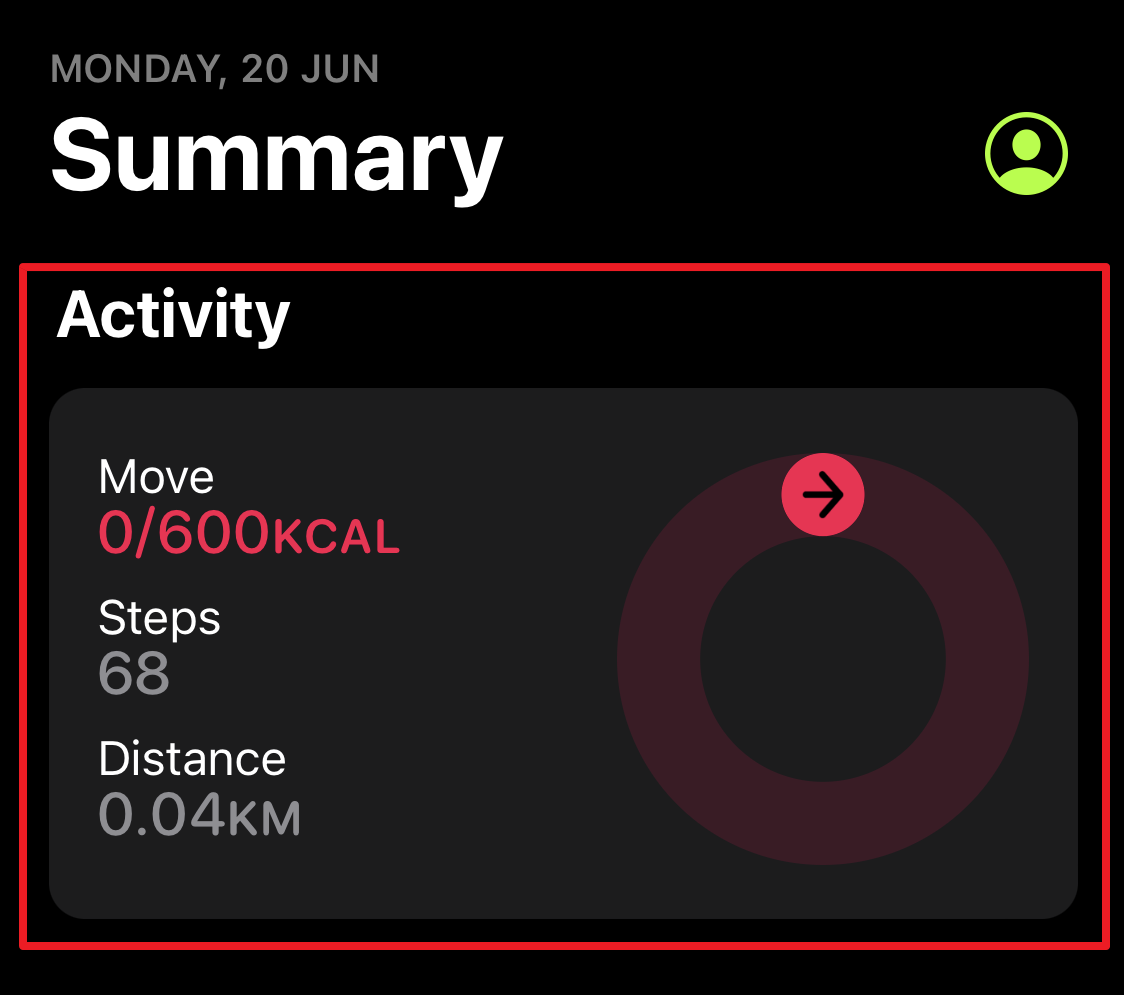
To motivate you even further to stay active, the app also has an ‘Awards’ section that gives trophies for certain set goals in the app. The award also notes the achievement and date beneath it.
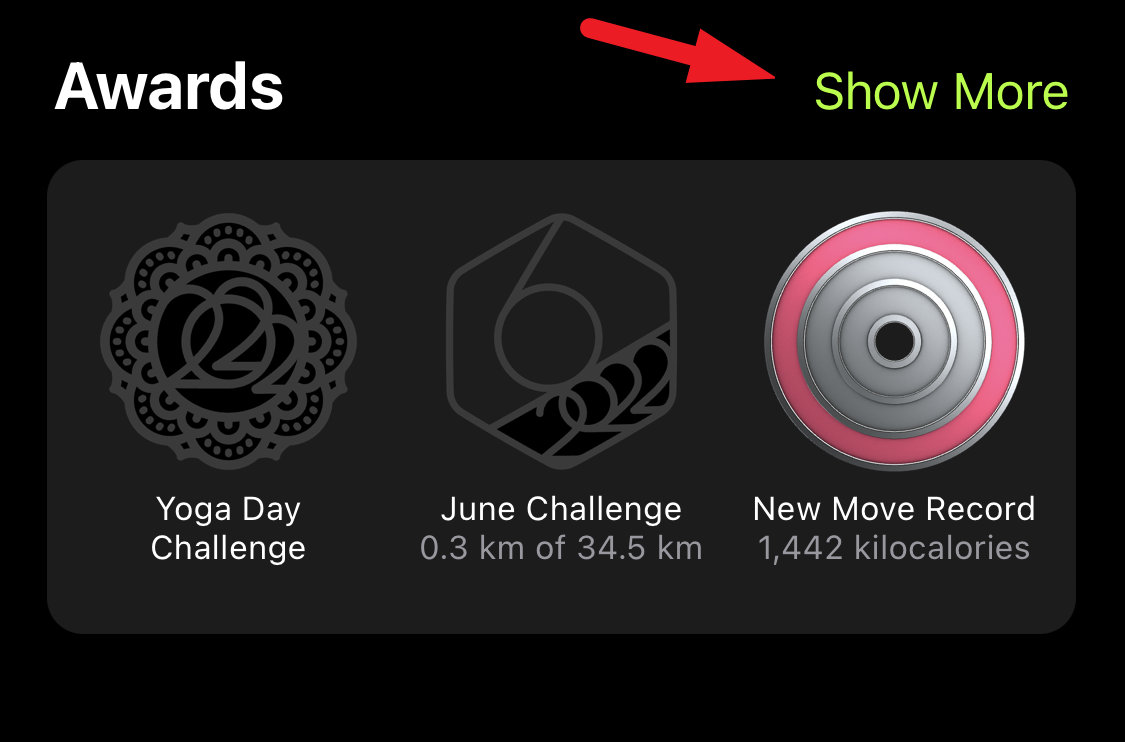
If you have multiple sources of health data that you tend to view in the Health app, your activity data will also reflect there. To view the data, head to the Health app and make sure you are on the ‘Summary’ tab.
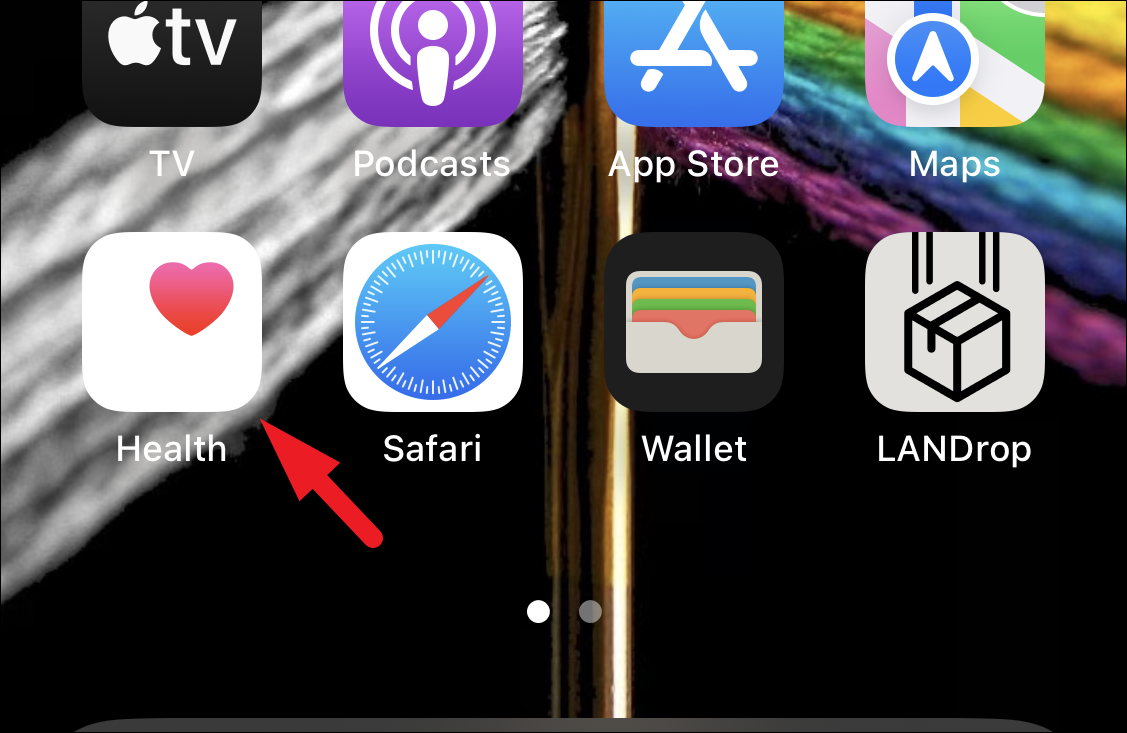
Then, locate and tap on the ‘Show All Health Data’ option to proceed.
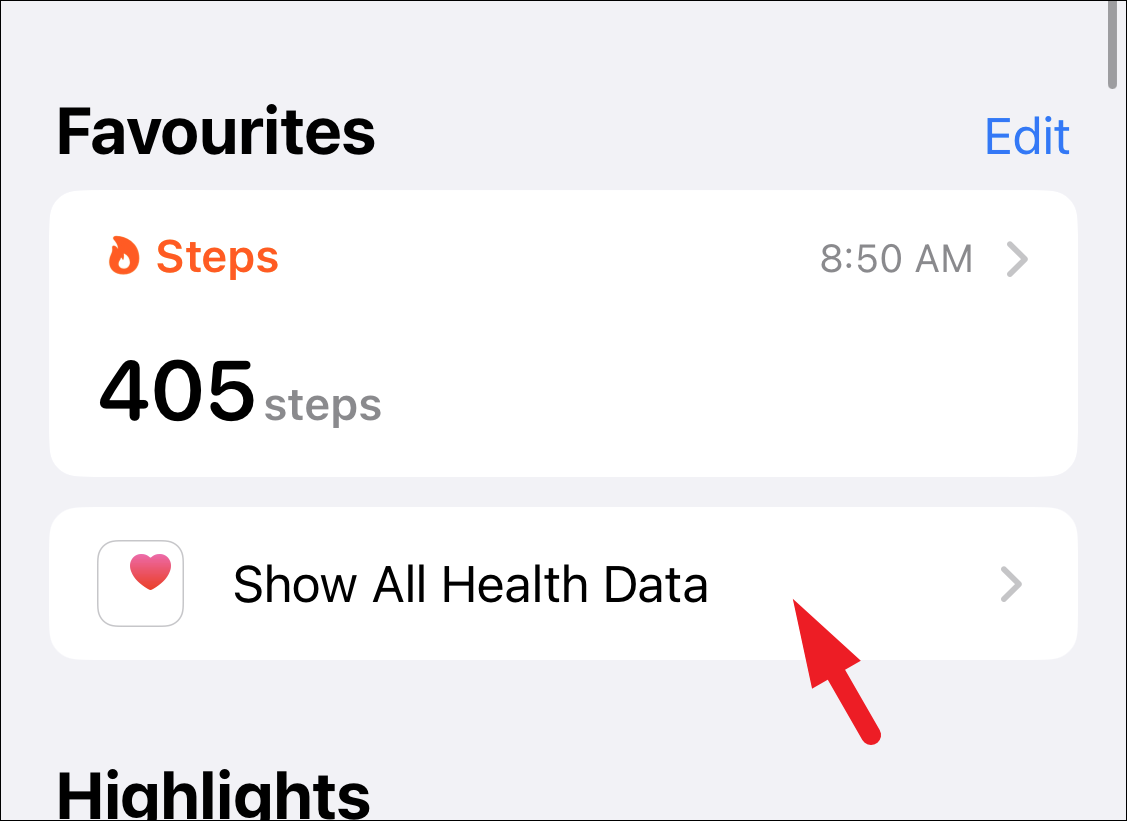
You will now be able to see health metrics from all the sources in a single place.
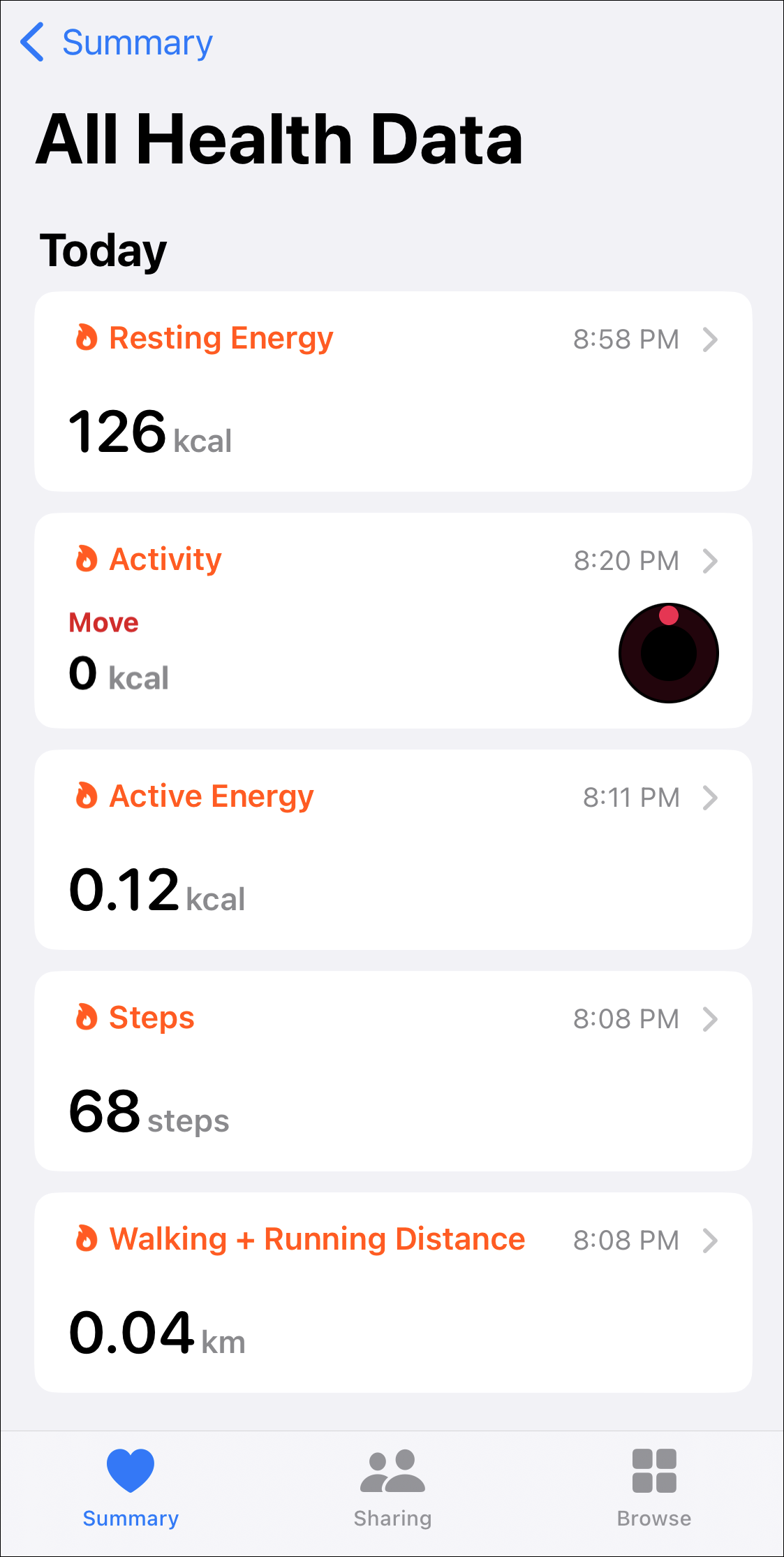
Edit Health Data, Change Move Goal, and Other Settings
You can also change your Move Goal, edit Health data, toggle notifications on/off, or even change the units of measure for workouts and energy measure.
To edit your health data, from the ‘Summary’ tab of the fitness app, tap on the ‘Account picture’ or initials to proceed.
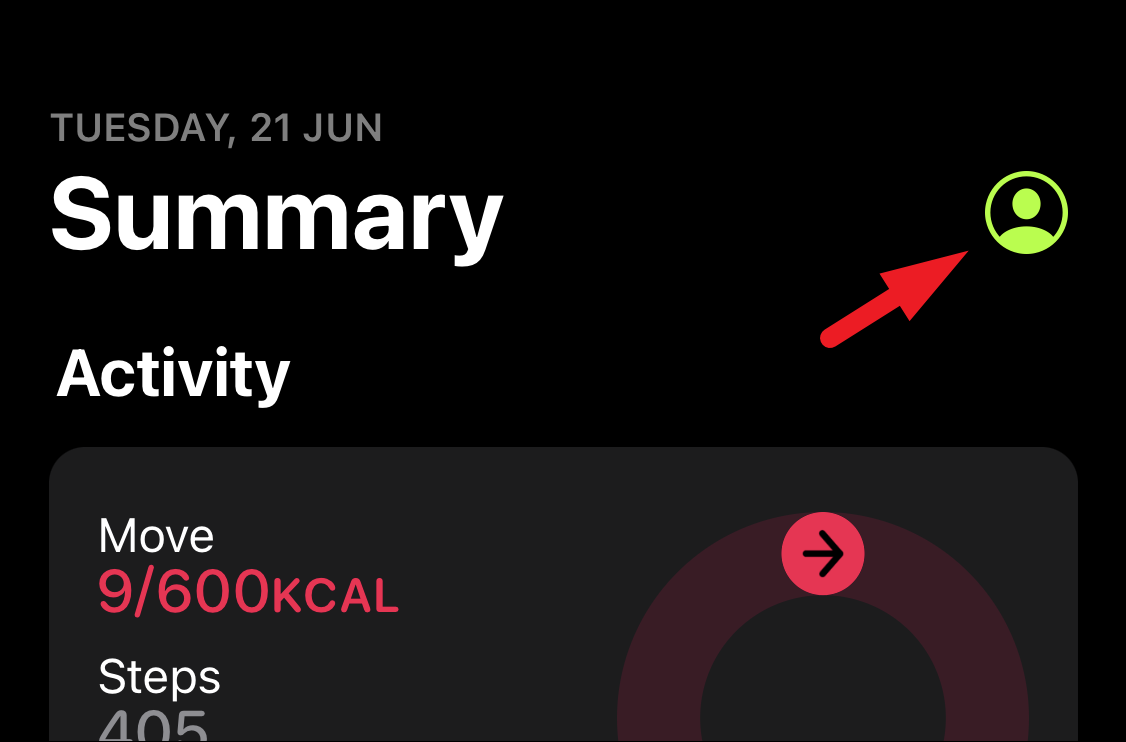
After that, tap on the ‘Health Details’ option from the list to continue.
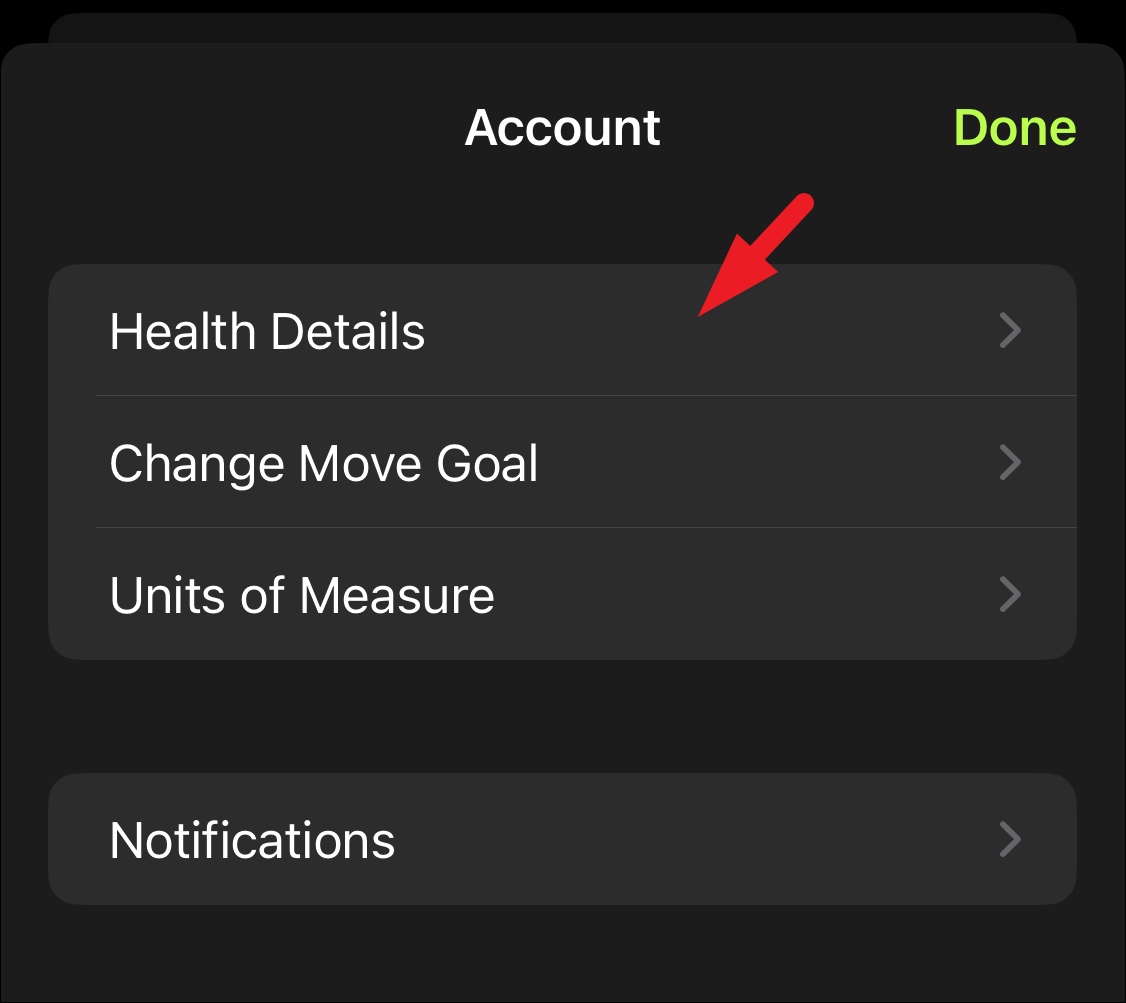
Next, tap on the option that you wish to update and proceed with the edit. Then, tap on the ‘Done’ button present in the top right corner.
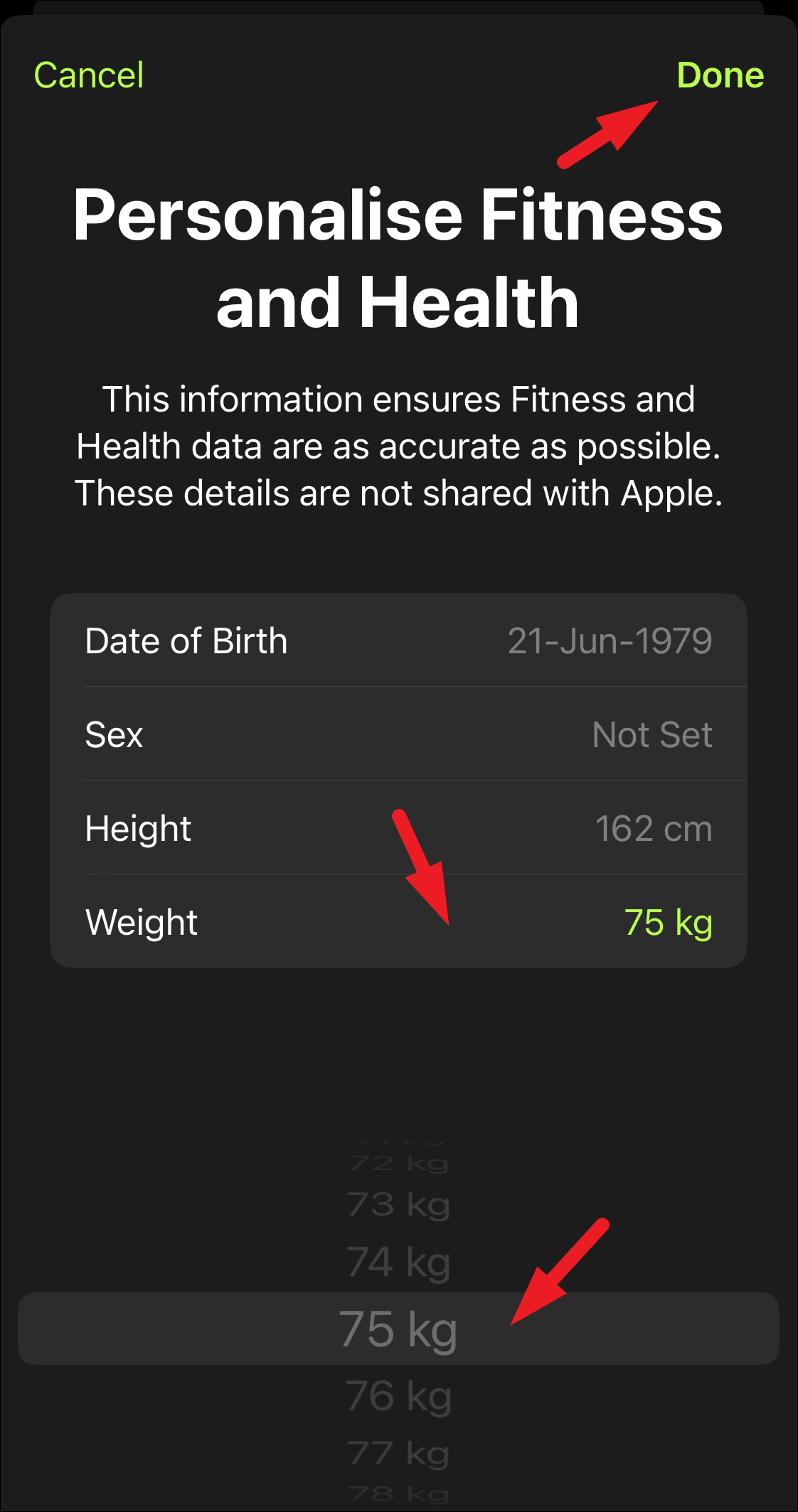
To change the Move Goal you had previously set, tap on the ‘Account Picture’ or initials from the top right corner.
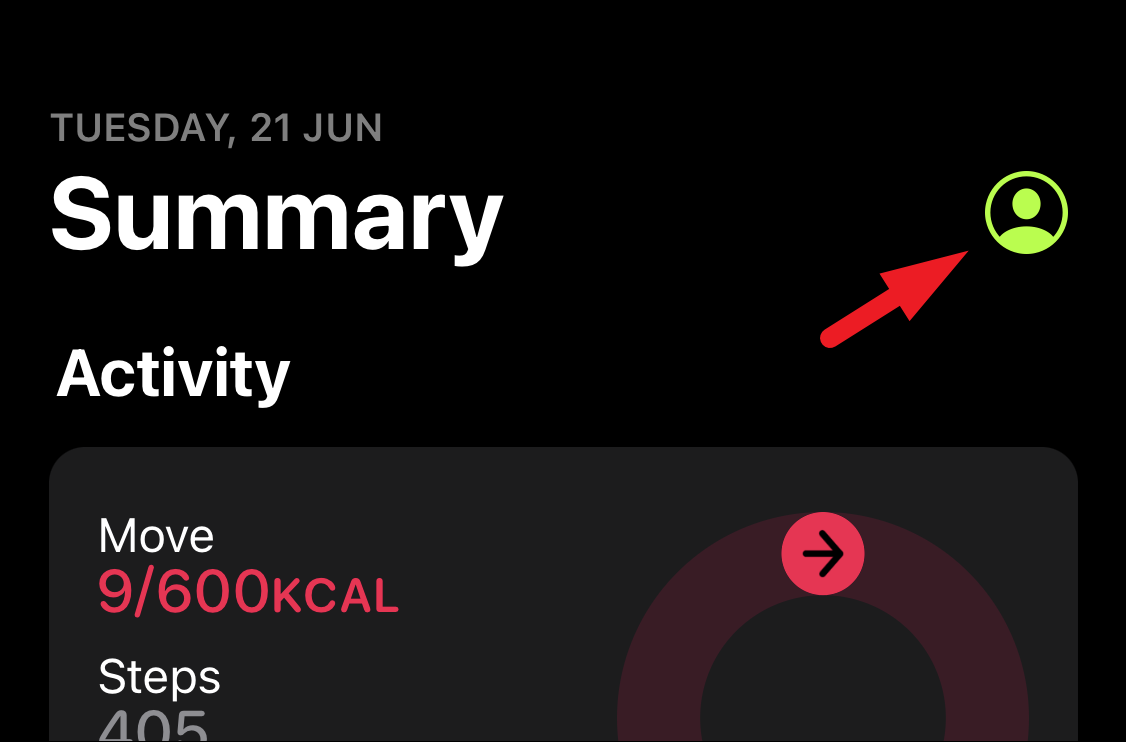
After that, tap on the ‘Change Move Goal’ option from the list.
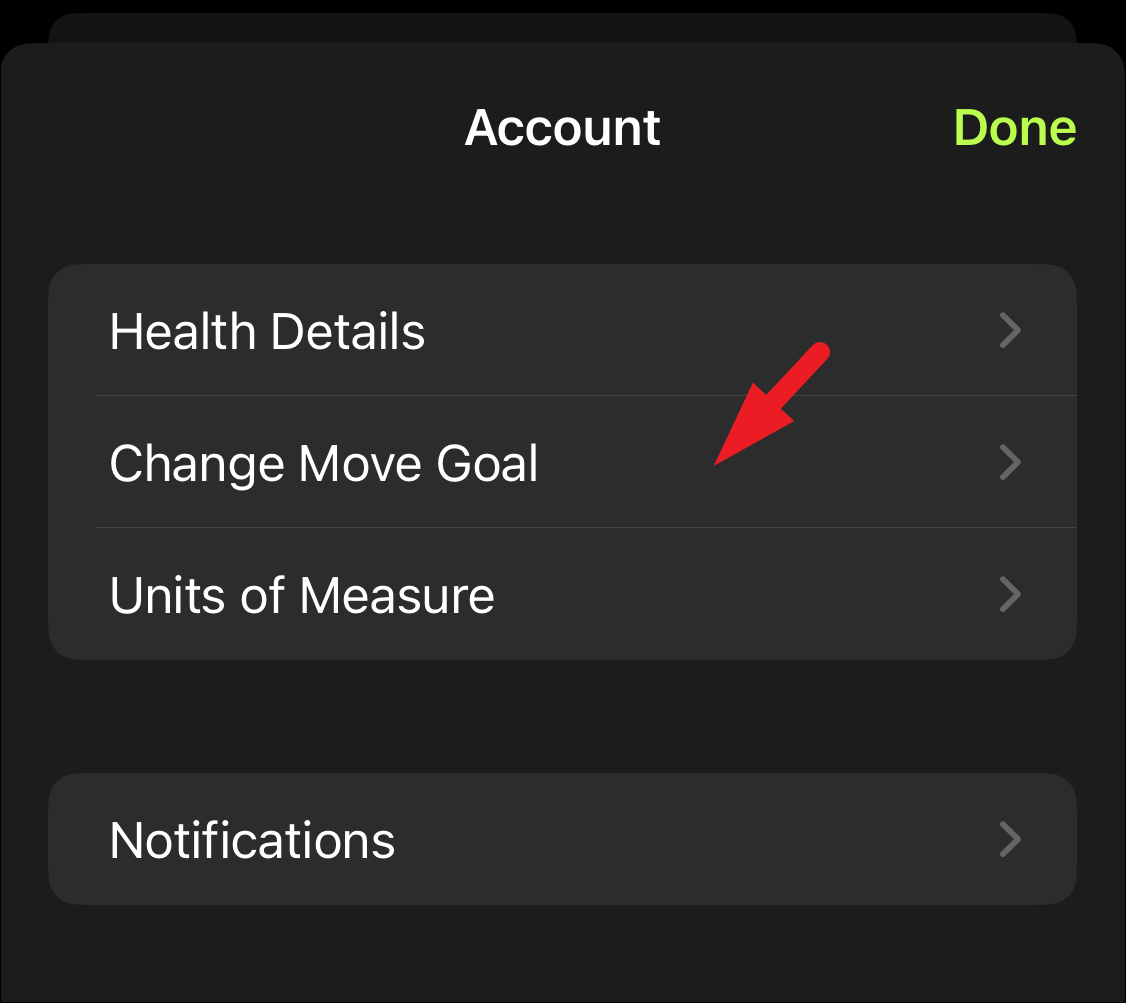
Then, tap on the ‘+’ or ‘–’ buttons to increase or decrease the goal respectively. Once done, tap on the ‘Change Move Goal’ button, and the changes will take effect immediately.
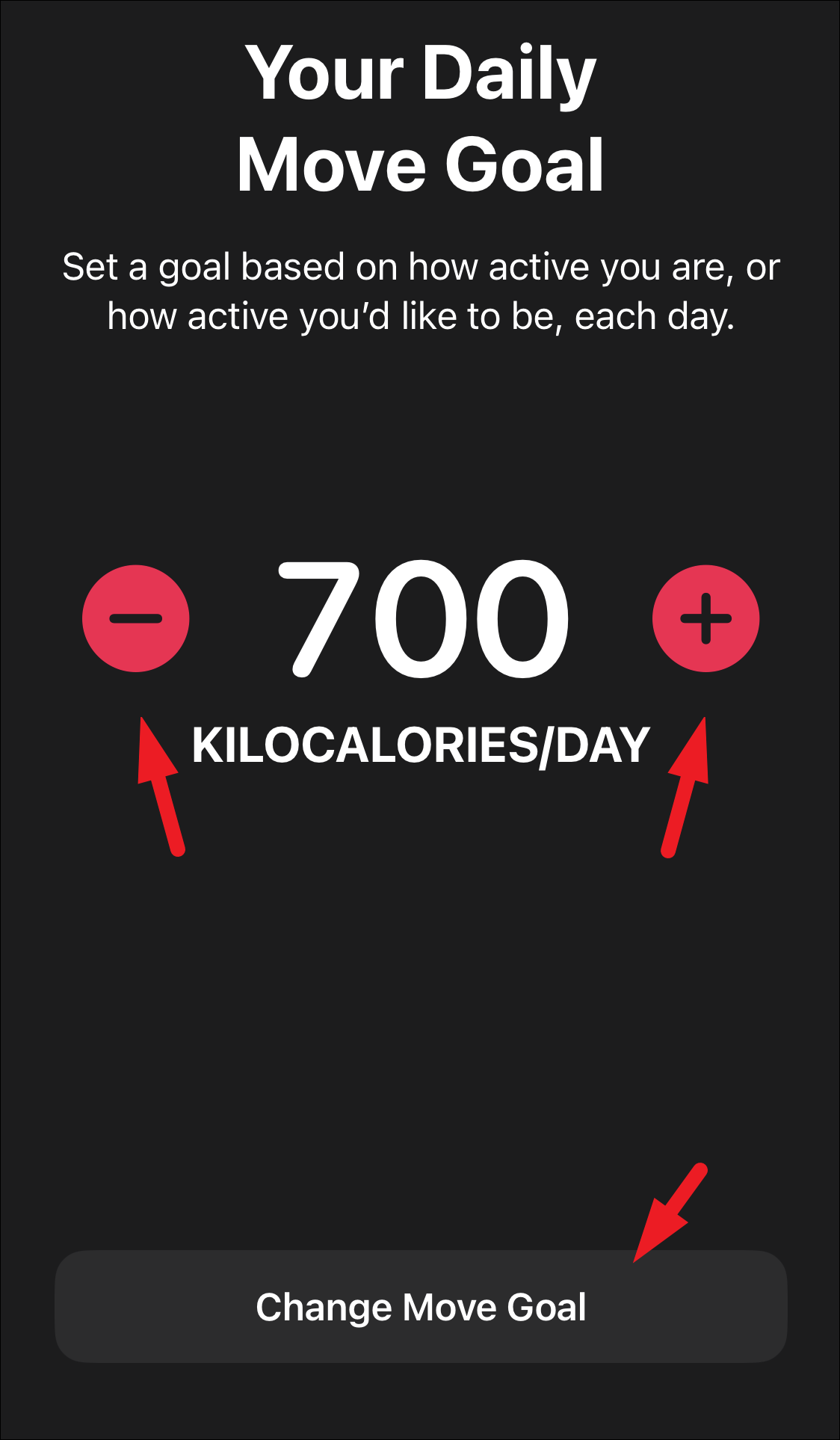
To change the Unit of Measure for your workouts or energy information, from the ‘Account’ screen, tap on the ‘Units of Measure’ option.
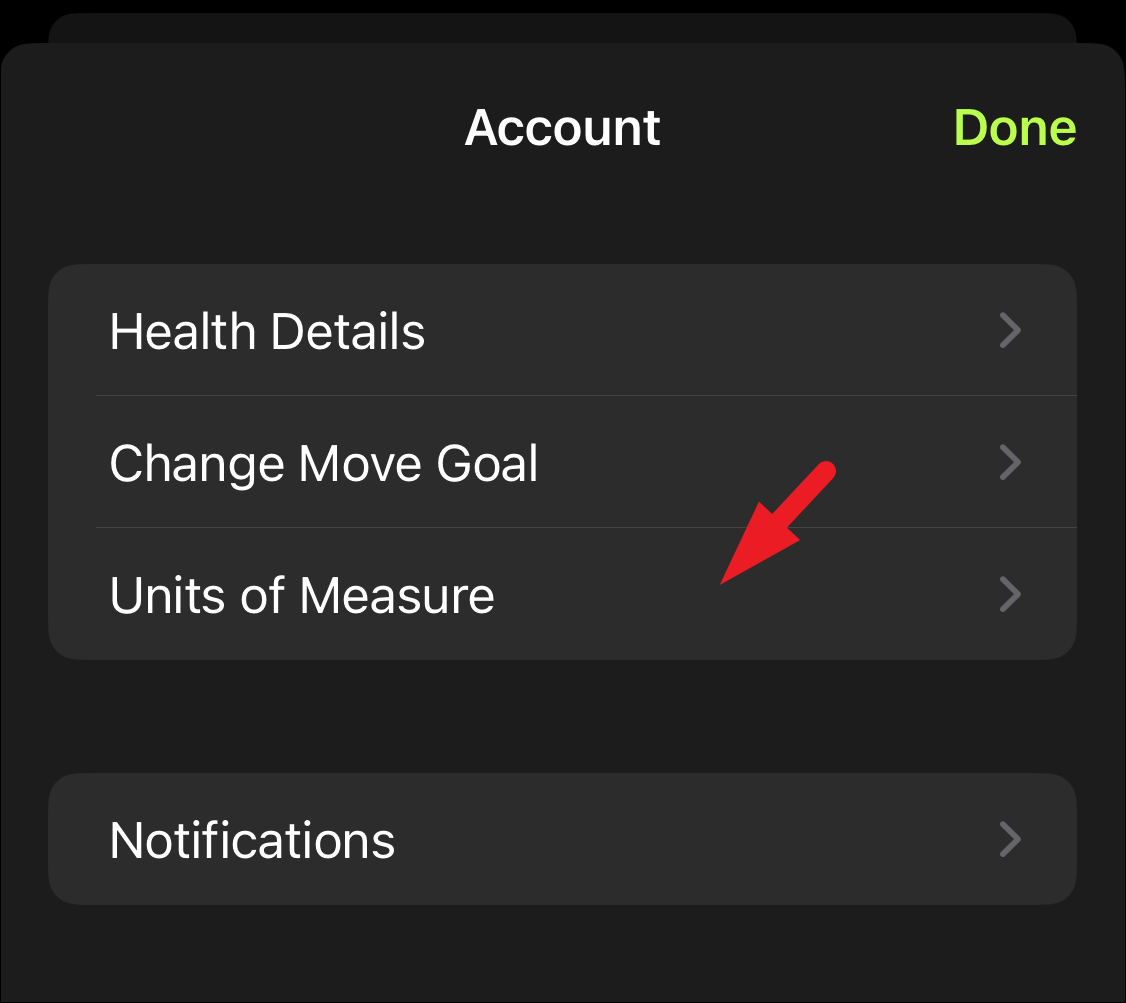
Next, you will be able to view all the categories along with their SI units. Select your preferred units by tapping on the option in each category. The setting will apply immediately.
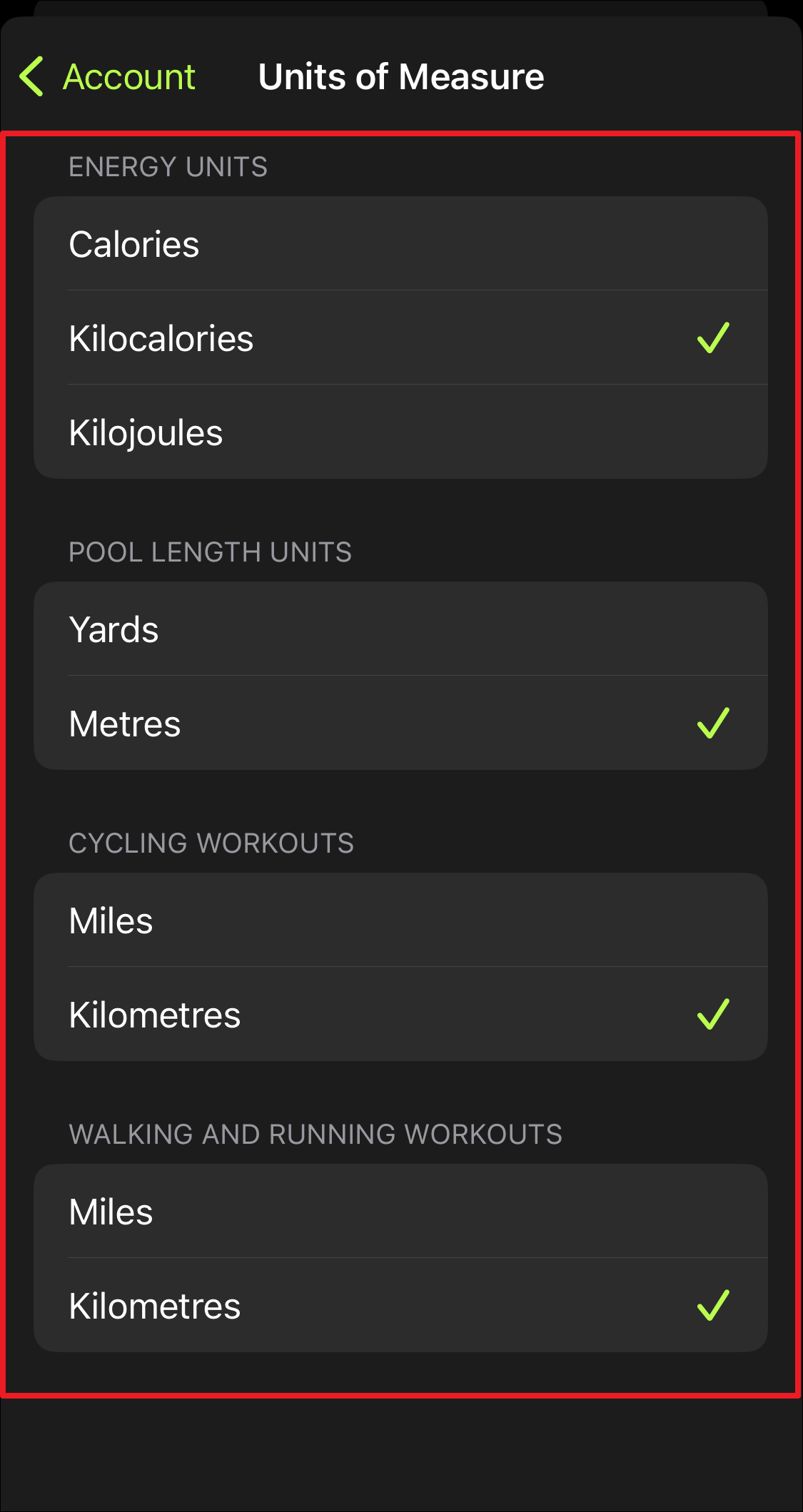
If you wish to change the notifications settings, tap on the ‘Notifications’ option from the ‘Account’ screen.
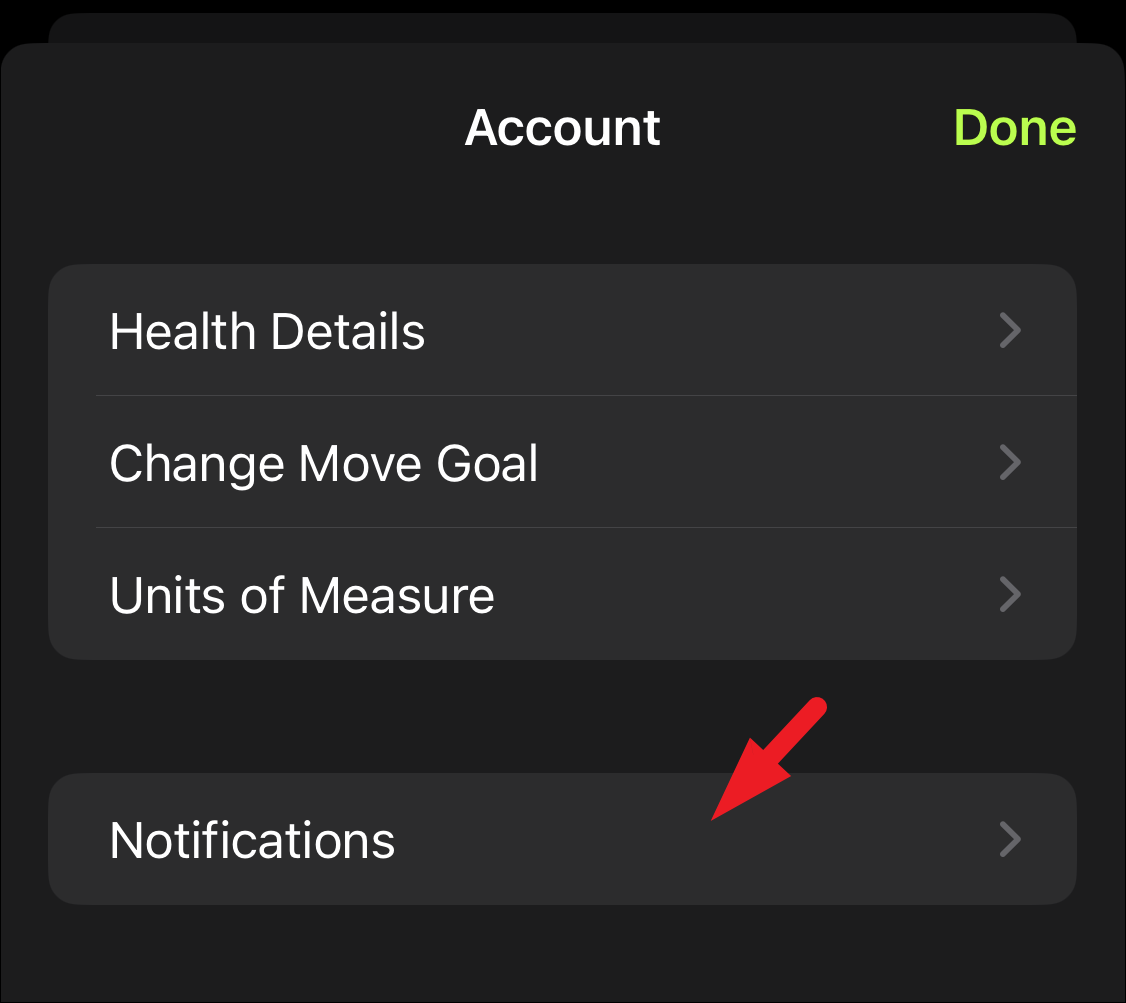
Then, tap on individual toggle switches for the categories you want to edit to bring them to the ‘Off’/ ‘On’ position as per your preference.
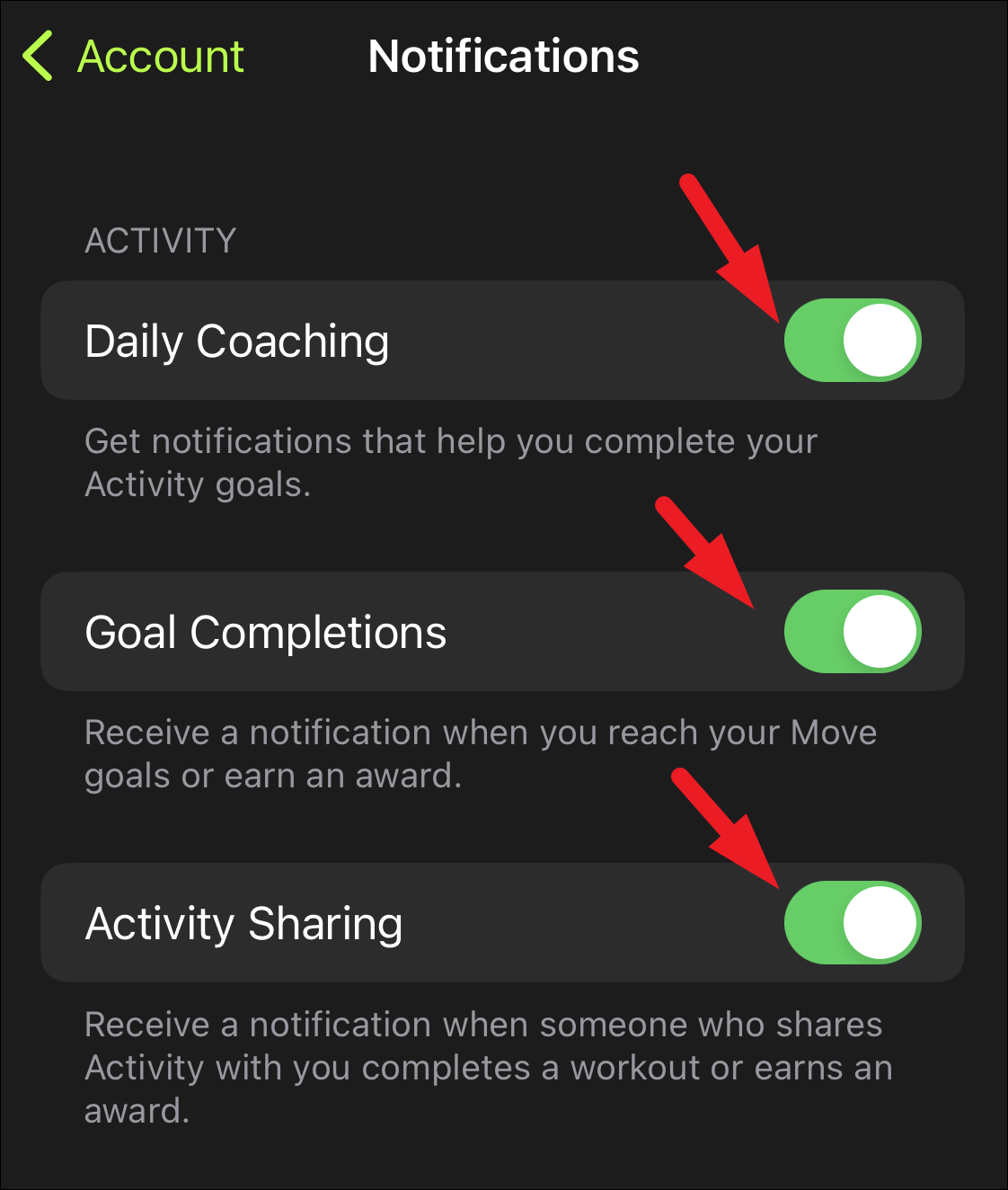
That’s it, folks. It’s that easy to track your activity progress using only your iPhone. With lock screen customization in iOS 16, you can even have a fitness widget on the lock screen itself to keep you motivated. Now, go ahead and make sure you are active enough to close that activity ring!