In Microsoft Teams, the automatic activation of your camera during unscheduled meetings can be a concern for privacy and bandwidth. While scheduled meetings and calls from the chat keep your video off by default, unscheduled meetings turn it on automatically. Here are several methods to ensure your camera stays off when you prefer it that way.
Disable the Camera Before Joining a Meeting
Step 1: Navigate to the Channel dashboard where the meeting is taking place. Click on the Join button to proceed to the meeting setup screen.
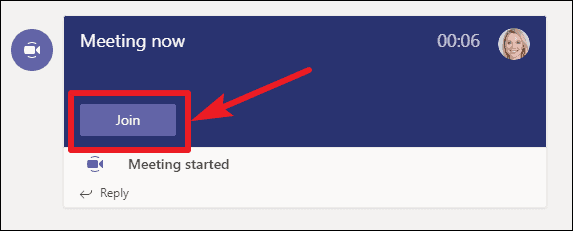
Step 2: On the setup screen, you'll see options to configure your audio and video settings. By default, the camera is turned on. Toggle the camera switch to the Off position.
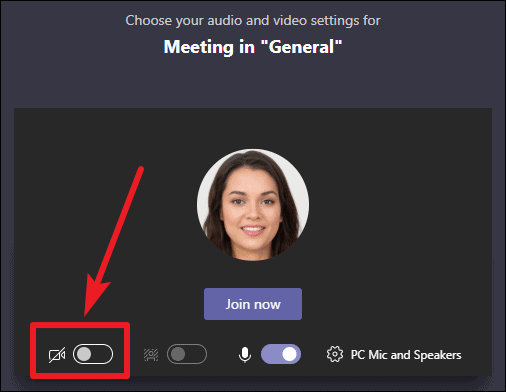
Step 3: With the camera disabled, click on Join now to enter the meeting without sharing your video.
Turn Off the Camera During a Meeting
Step 1: If you’re already in a meeting and wish to turn off your camera, locate the meeting toolbar that appears on your screen.
Step 2: Click on the camera icon on the toolbar. When the camera is off, the icon will display a diagonal line through it, indicating that your video is no longer active.
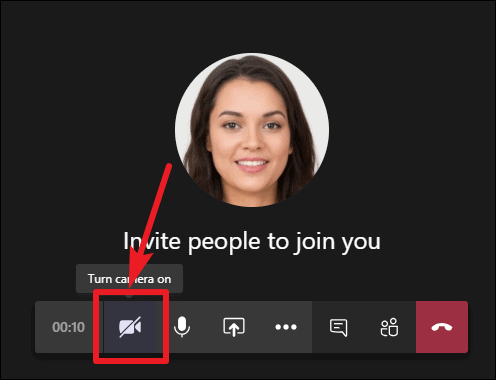
Join Meetings Using 'Voice Only' Mode
Step 1: If someone invites you to join a meeting and you receive a call notification, you have the option to join without video.
Step 2: When the invitation pops up, select the Voice only option. This will connect you to the meeting without activating your camera.
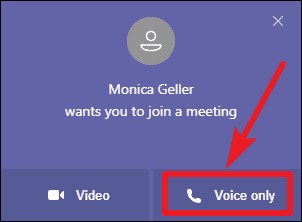
Additional Privacy Measures
If manually turning off the camera isn't sufficient, consider physical methods to ensure your privacy. Cover your computer's camera with a small piece of opaque tape or use a webcam cover that slides open and closed. Additionally, some antivirus software offers features that block unauthorized access to your webcam, adding an extra layer of protection.
By taking these steps, you can maintain control over your video presence in Microsoft Teams meetings and safeguard your privacy as needed.

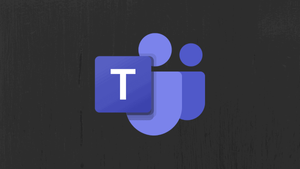








Member discussion