Apple's iPhone ships with a 'Low Data Mode' feature to help users save data on both cellular and WiFi connections, especially useful for those on limited data plans. This mode reduces data usage by stopping automatic updates and limiting background app activity, which also helps conserve battery life.
However, with the rise of cheaper and unlimited data plans, you might consider turning off Low Data Mode on your iPhone. While it's beneficial for saving data, keeping it on all the time can limit how your iPhone and apps function, potentially affecting your overall experience with your device.
Turn Off Low Data Mode for Mobile Data/Cellular Data
First, tap on the settings icon from the home screen of your iOS device.
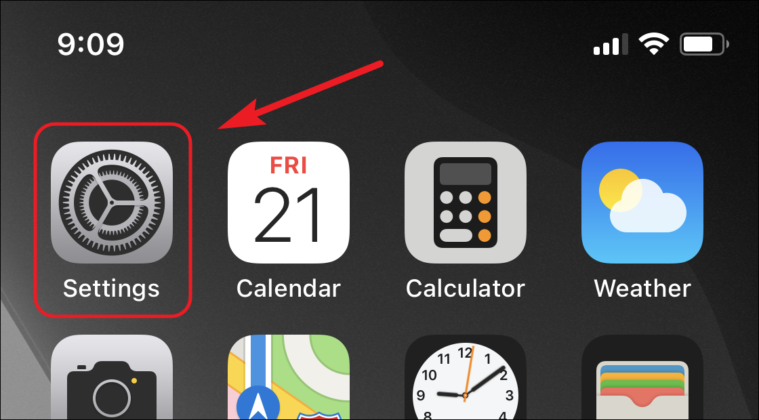
Next, tap on the ‘Mobile Data’ option from the settings menu.
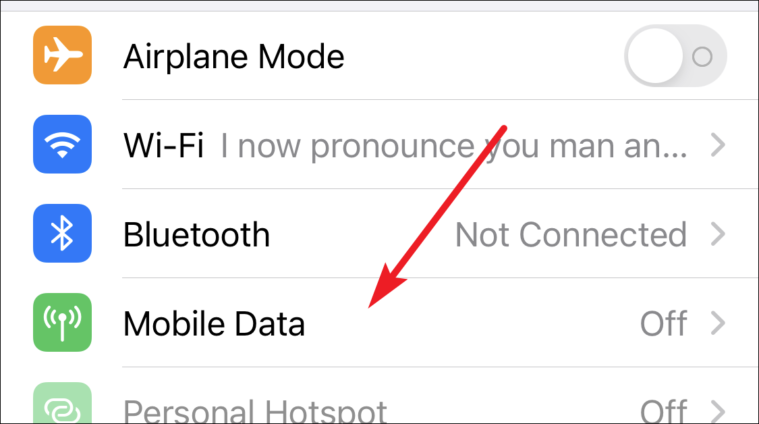
After that tap on the ‘Mobile Data Options’ situated right below the ‘Mobile Data’ option.
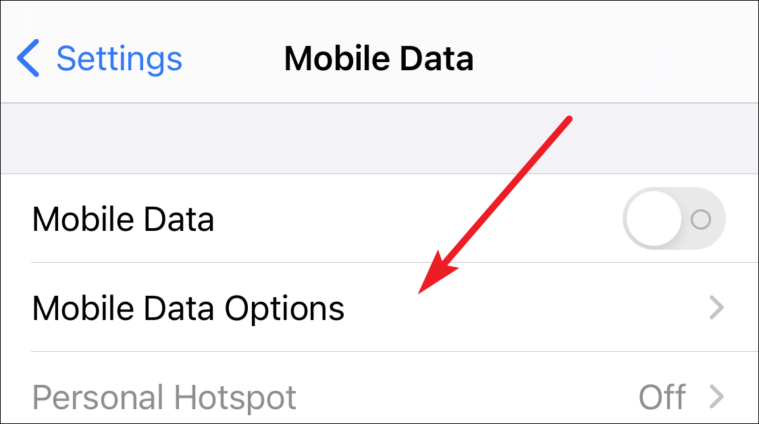
Finally, tap on the toggle switch to turn off ‘Low Data Mode’ on your iOS device.
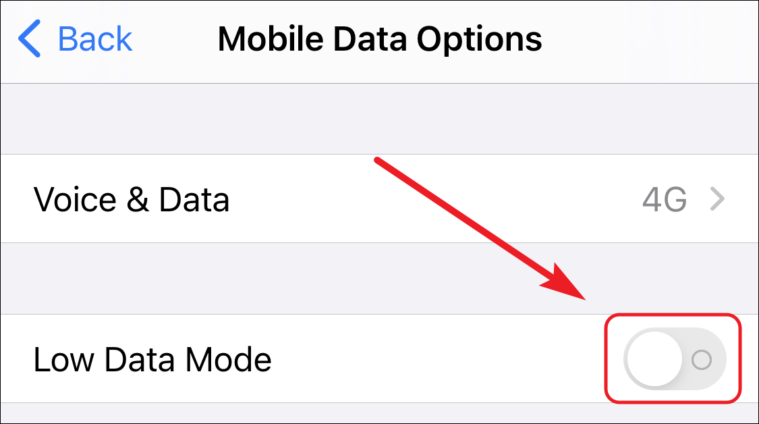
Turn Off Low Data Mode for Wi-Fi
Turning off Low Data Mode for WiFi is as straightforward as turning off the mode for ‘Mobile Data’.
First tap on the ‘Settings’ app on the home screen of your device.
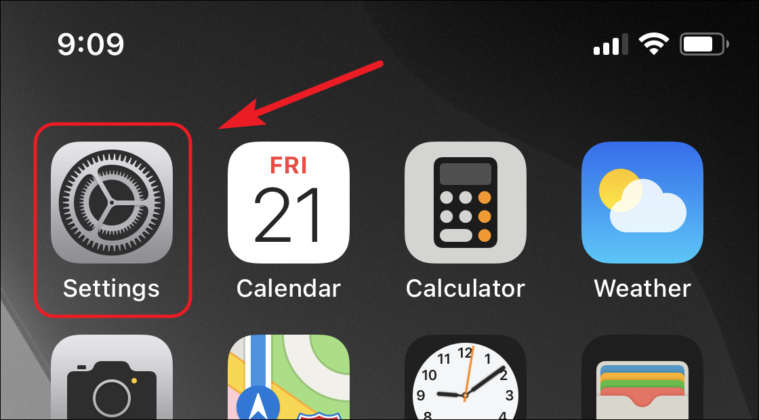
Next, tap on the ‘Wi-Fi’ option from the settings menu.
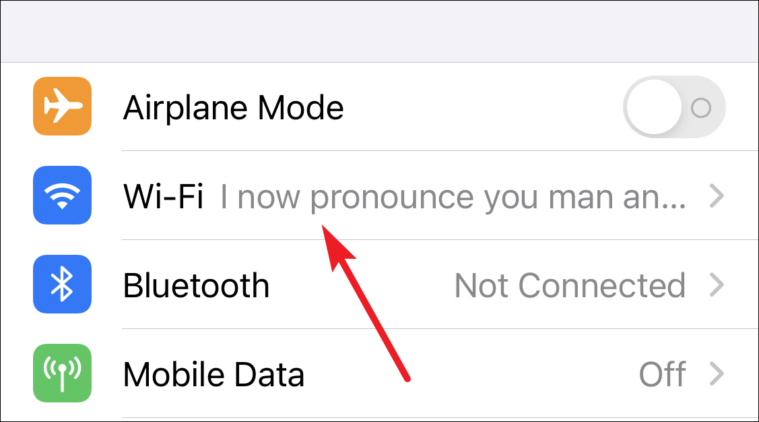
After that, tap on information (i) icon situated on right far end of the menu option.
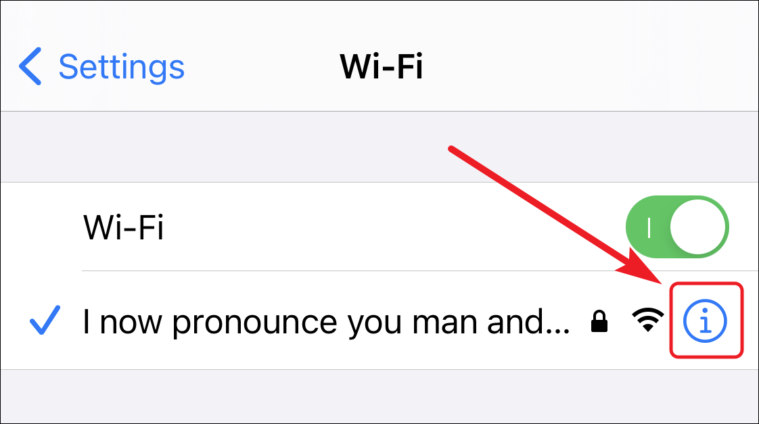
Now, tap on the toggle switch to turn off the ‘Low Data Mode’ for Wi-Fi.
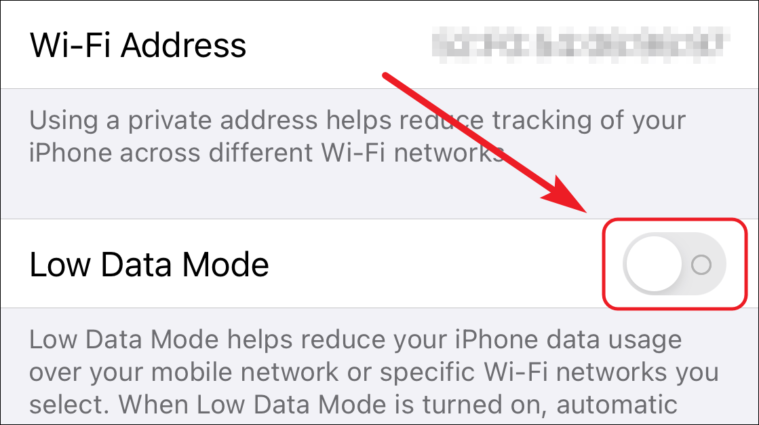
With the data mode restored to normal, you would not have to manually download the updates for the apps installed on your iOS device. Also, you might notice your web pages loading faster than before.

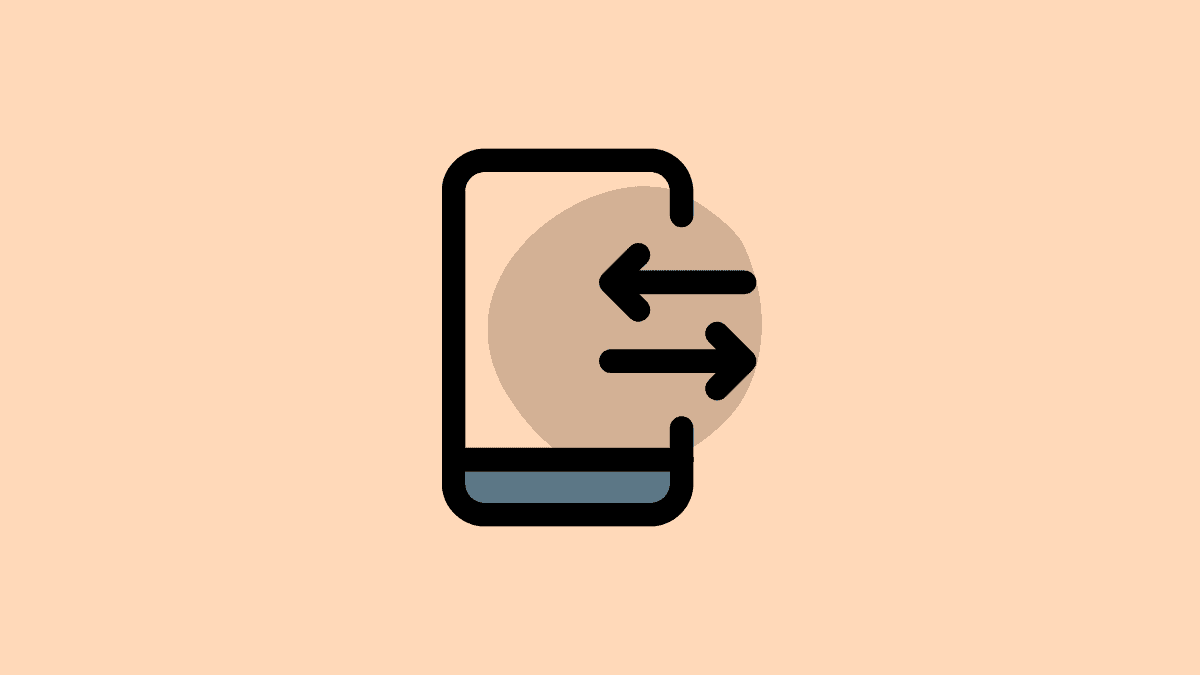









Member discussion