OCR or Optical Character Recognition is the technology that allows machines like computers to understand printed, typed, or handwritten text. It makes it easy to extract text from images using various programs. Windows itself has a few applications that have OCR support, like the Phone Link and Snipping Tool apps.
It is also present in the latest version of the Photos app but is hidden and cannot be accessed by default. You will need to tweak the Registry to enable it before you can use OCR in the Photos app. However, for some reason, the feature isn't available to all users, so you might not get it even after following the steps below.
- Open the Start menu, type
regeditand click on 'Run as administrator'.
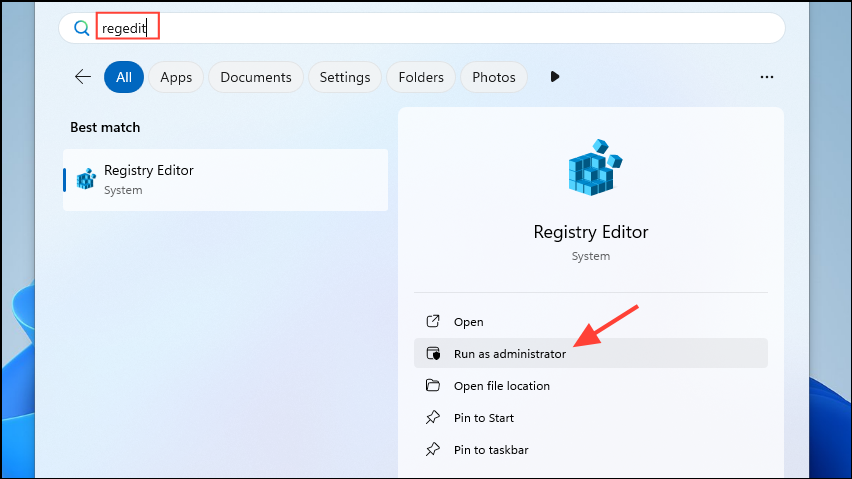
- When the Registry Editor opens, click on 'HKEY_LOCAL_MACHINE' or 'HKEY_USERS' to select it. Then go to the 'File' menu and click on 'Load Hive'.
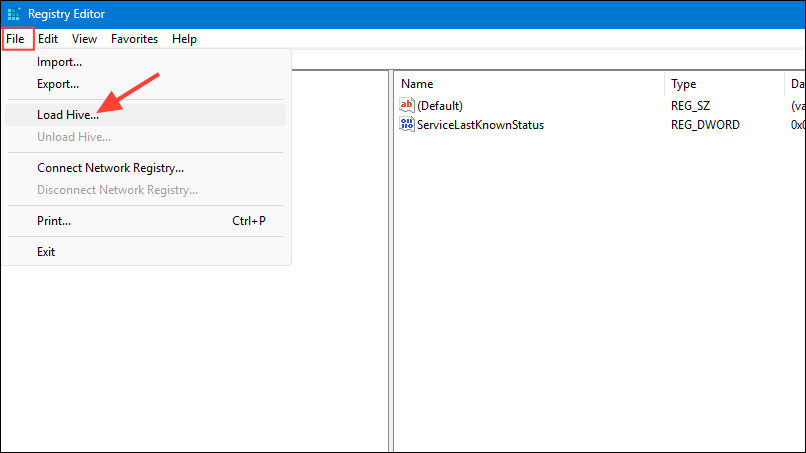
- In the window that appears, navigate to the following address:
%localappdata%\Packages\Microsoft.Windows.Photos_8wekyb3d8bbwe\Settings\settings.dat.
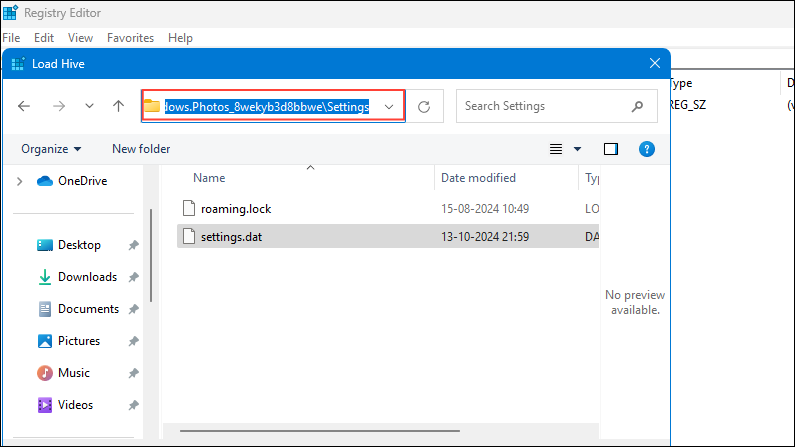
- Click on the
.datfile to select it and then click on the 'Open' button.
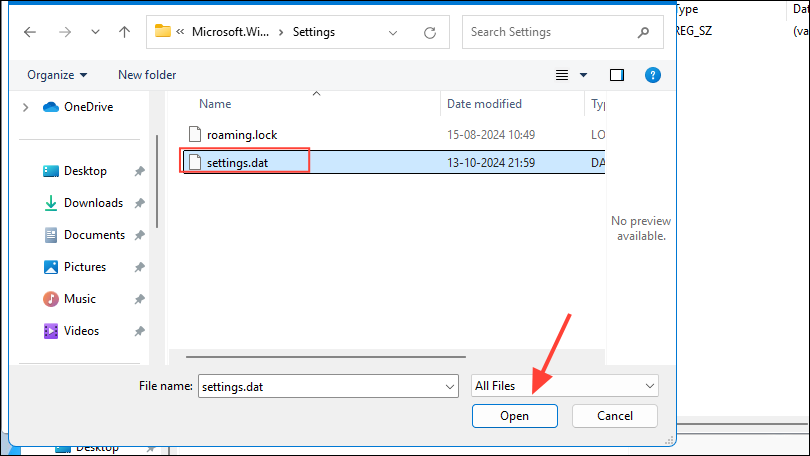
- In the 'Key Name' pop-up, type 'Photos' and hit Enter.
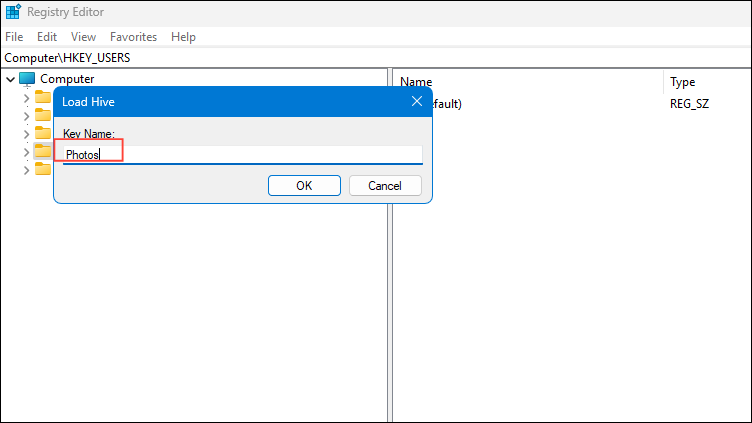
- Now open Notepad and paste the following into it:
Windows Registry Editor Version 5.00 [HKEY_LOCAL_MACHINE\Photos\LocalState] "ExperimentationOverrideEnabled"=hex(5f5e10b):01,41,3f,99,74,67,16,db,01 "ExperimentationOverride_ViewerOcr-IsEnabled"=hex(5f5e10b):01,9d,e2,9a,ee,81,3b,db,01.
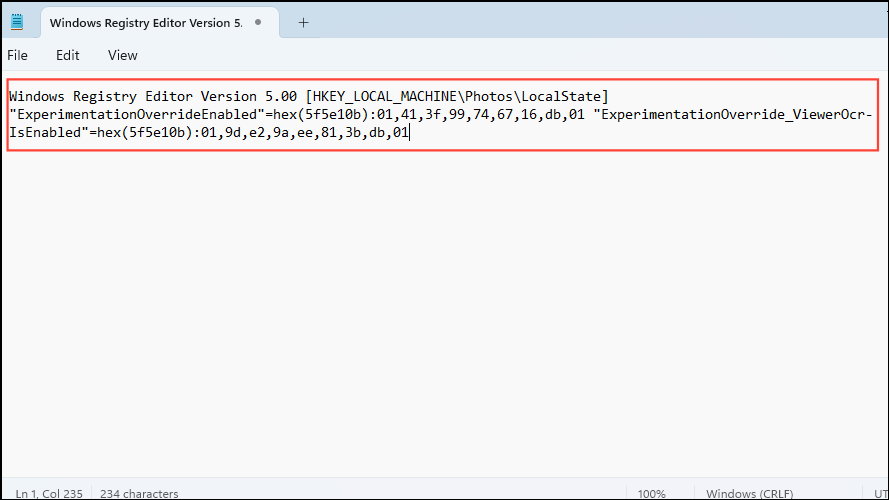
- Save the Notepad file with a '.reg' extension so you can import it into the Registry Editor.
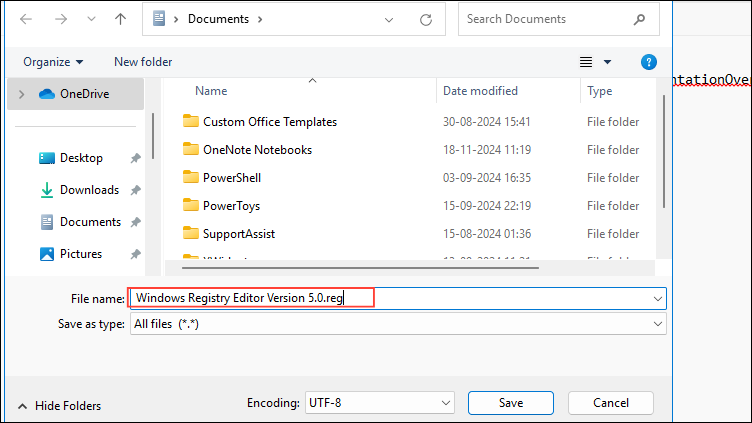
- Go back to the Registry Editor and click on the File menu before clicking on 'Import'.
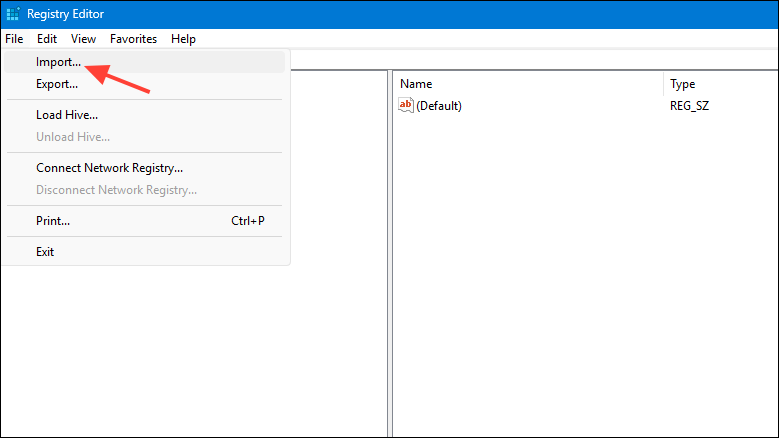
- Navigate to where you saved the .reg Notepad file and select it. The default location for the file is
C/Users/Username/Documents. You can also double-click on the file to directly open it in the Registry Editor.
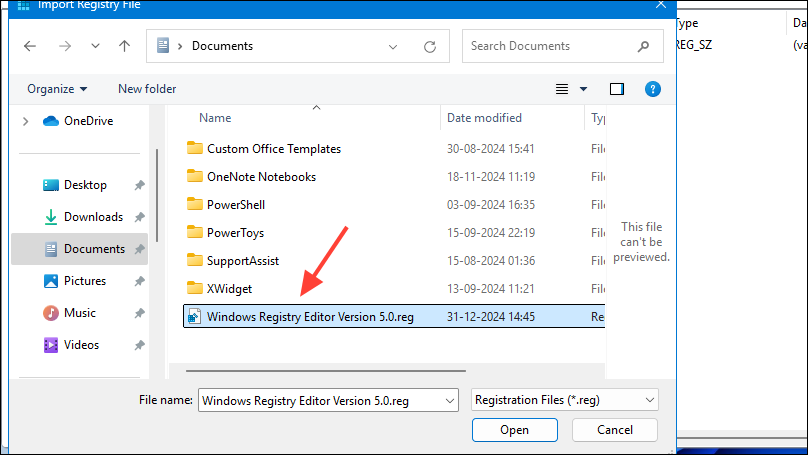
- Go back to the Registry Editor and click on the Photos key on the left. Then go to the File menu and click on 'Unload hive' just as you loaded it earlier.
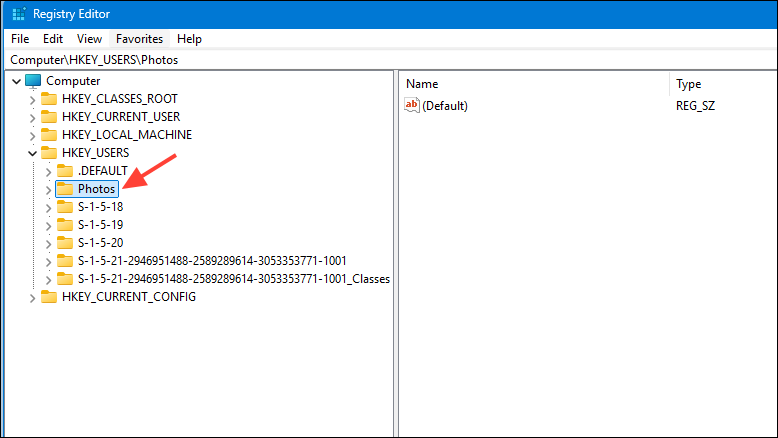
- The feature would start working on your device after these steps, if it is available.
The Photos app finally has OCR text detection in images. I love quality of life additions like these. pic.twitter.com/L75Lmtt1lw
— phantomofearth ⛄ (@phantomofearth) October 22, 2024
Things to know
- If you are unable to enable OCR using these steps, make sure that the Photos app is not running in the background.
- In addition to text, the OCR feature in the Photos app can even detect stylized icons and similar elements.
- The OCR feature in the Windows Photos app works better with higher-quality images, so where possible, always use images with good resolutions.
- Check that the text in the image is clear and the background is not very cluttered, as that can make it hard for Windows to identify the text.


