Did you accidentally place a file in the wrong folder or deleted an important line from a document. Fret not, for there’s something called ‘Undo’ in computers.
Simply put, ‘Undo’ means an action to return to a previous state by nullifying the effect of the last performed action.
There are two methods to perform an ‘Undo’ on a Mac. The easier and universal one is, of course, a keyboard shortcut. But you can find a GUI ‘Undo’ button as well in most apps.
‘Undo’ from Keyboard on Mac
You can ‘Undo’ the last action/edit on Mac by pressing the Command + Z keys together on the keyboard.
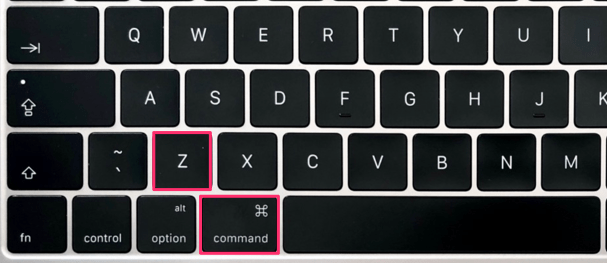
For undoing a single action, press the keyboard shortcut once. For undoing multiple actions, keep holding the Command key and hit Z repeatedly until you’ve reached the desired point. To undo all actions/edits to an image or document, press and hold Command + Z keys until the entire content is restored to the original state.
‘Undo’ from the Menu bar on Mac
If mouse and cursor is your thing, you can also ‘Undo’ the last action from the ‘Edit’ tab in the menu bar. While there’s no guarantee of the availability of a GUI ‘Undo’ GUI button in all Mac apps, but it should be available in most.
To use the GUI ‘Undo’ button, simply click ‘Edit’ on the Menu bar, and select ‘Undo’ from the available options.
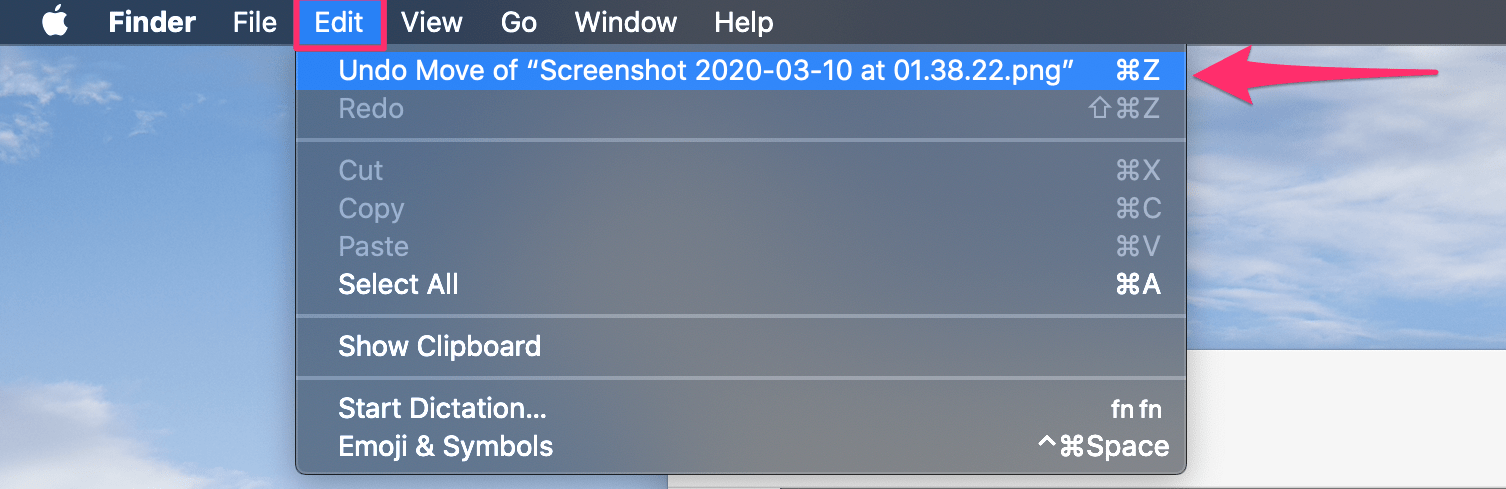
Use ‘Undo’ wisely
When you ‘undo’ changes to a document or an image or any file, and make an edit to it (even accidentally), then you cannot redo it to the state where you began ‘undoing’ the changes.
So make sure you save a copy of the file when you’re undoing changes only to preview the original state of the document. You don’t want to lose all your edits because of a silly undo mistake.

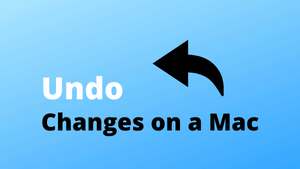



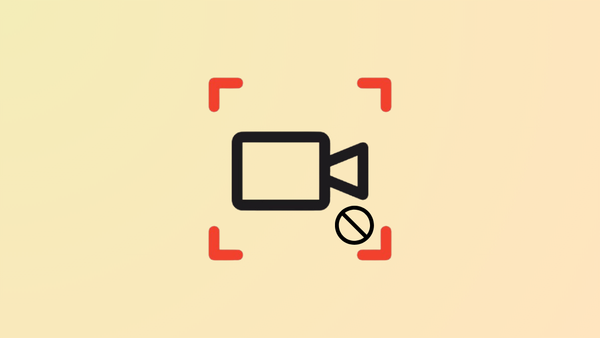

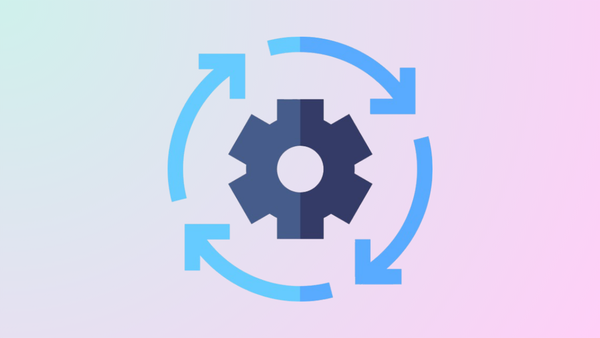
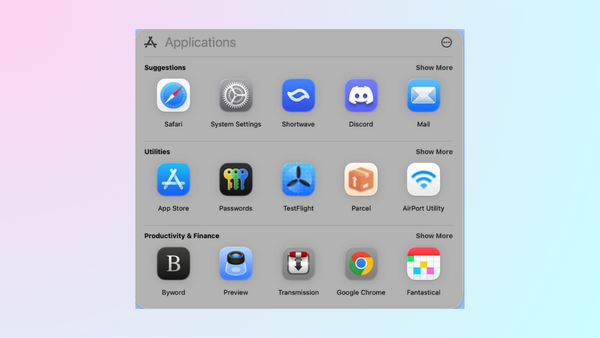
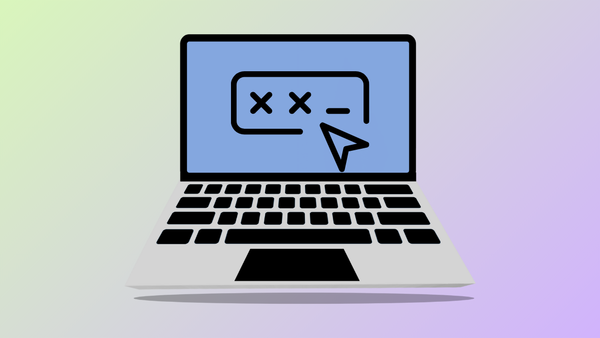
Member discussion