Microsoft is one of the companies betting heavily on AI. Apart from going all in on Copilot, the company is also adding AI features to many other products. From adding an AI image generator to the Paint app to introducing AI editing capabilities to the Photos app, there's AI at almost every corner of Windows now. And now, Clipchamp has joined these ranks with a new feature, a Silence Remover powered by AI.
The new feature uses AI to detect silent parts in a video or audio so you can easily trim or delete them. It's a perfect feature for anyone who needs to tidy up podcasts, interviews, meetings, etc. Normally, you'd spend time manually finding the awkward silences. But with AI at your behest, the process would hardly take any time.
While Clipchamp is a freemium product, where many features require you to upgrade to the premium, Silence Removal is available for free users as well. The feature is rolled out completely to people using Clipchamp with a personal Microsoft account and is in the process of rolling out to users with a Work account. Here's how to use it.
- Open the video/ audio that you want to edit in Clipchamp.
- Then, click the 'AI Suggestions' icon from the toolbar above the video scrubber.
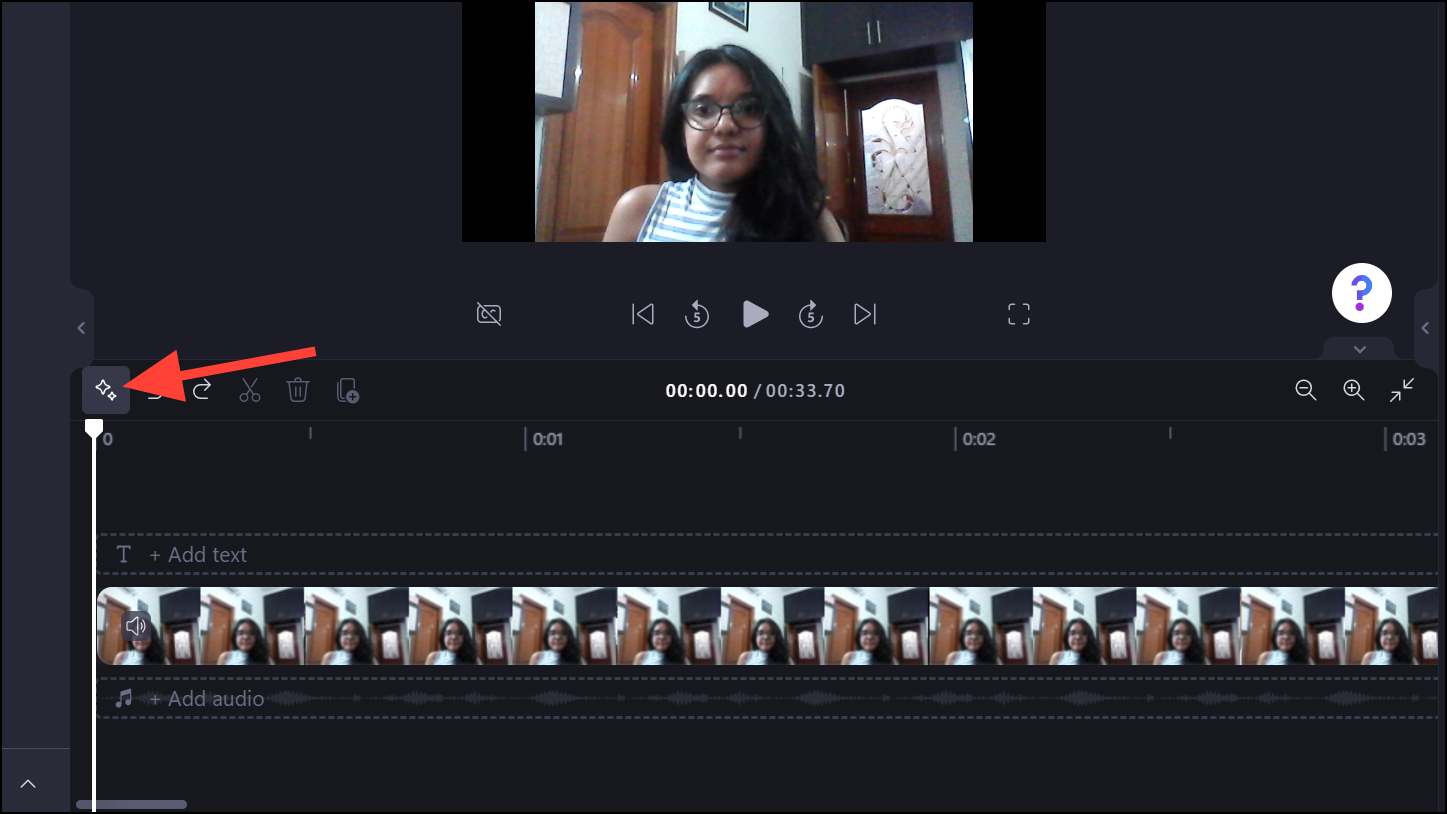
- Click on 'Tim & Tidy' from the AI suggestions menu.
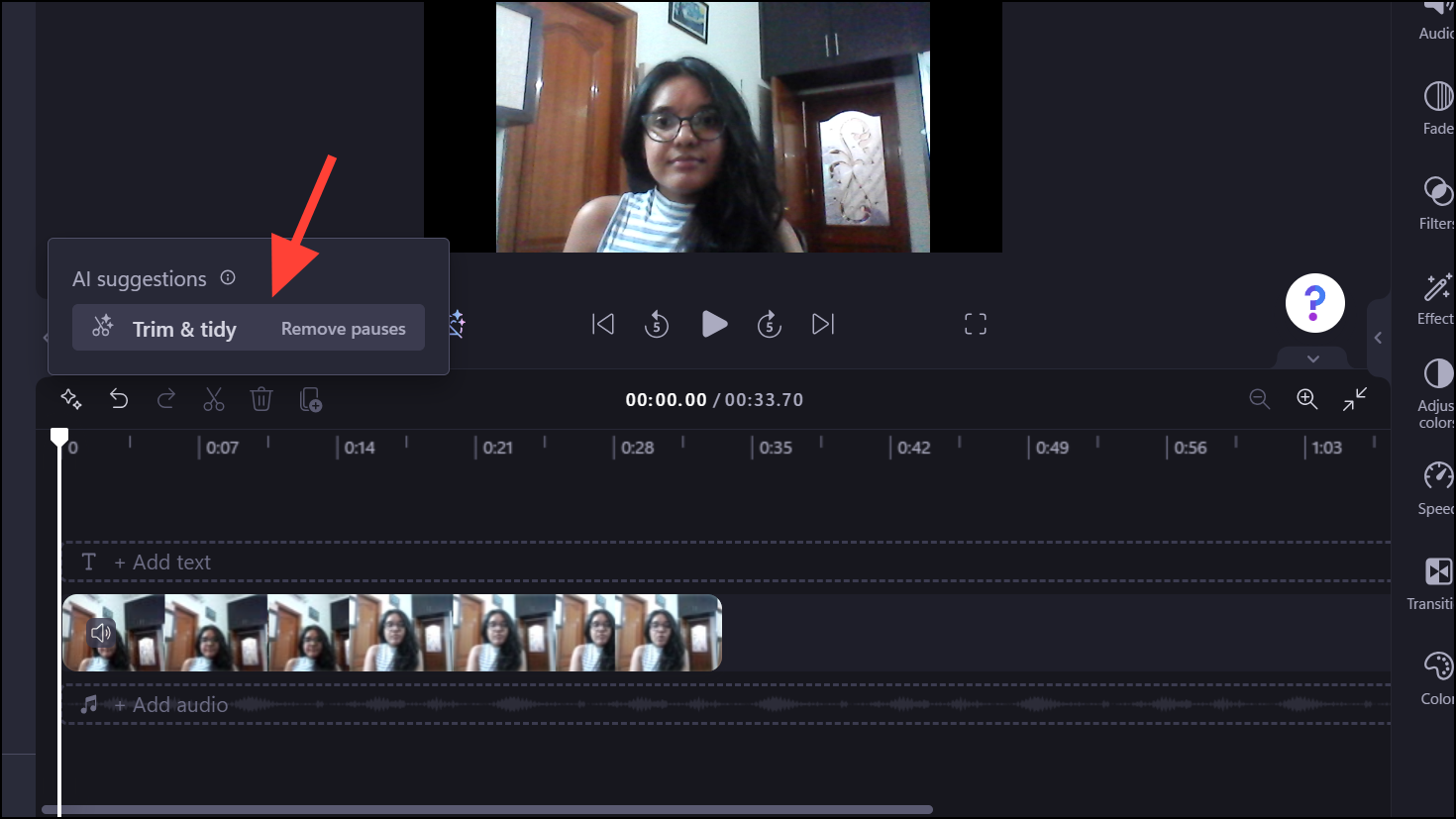
- Clipchamp will ask for your permission to transcribe the audio. Click on the 'Transcribe' button to proceed.
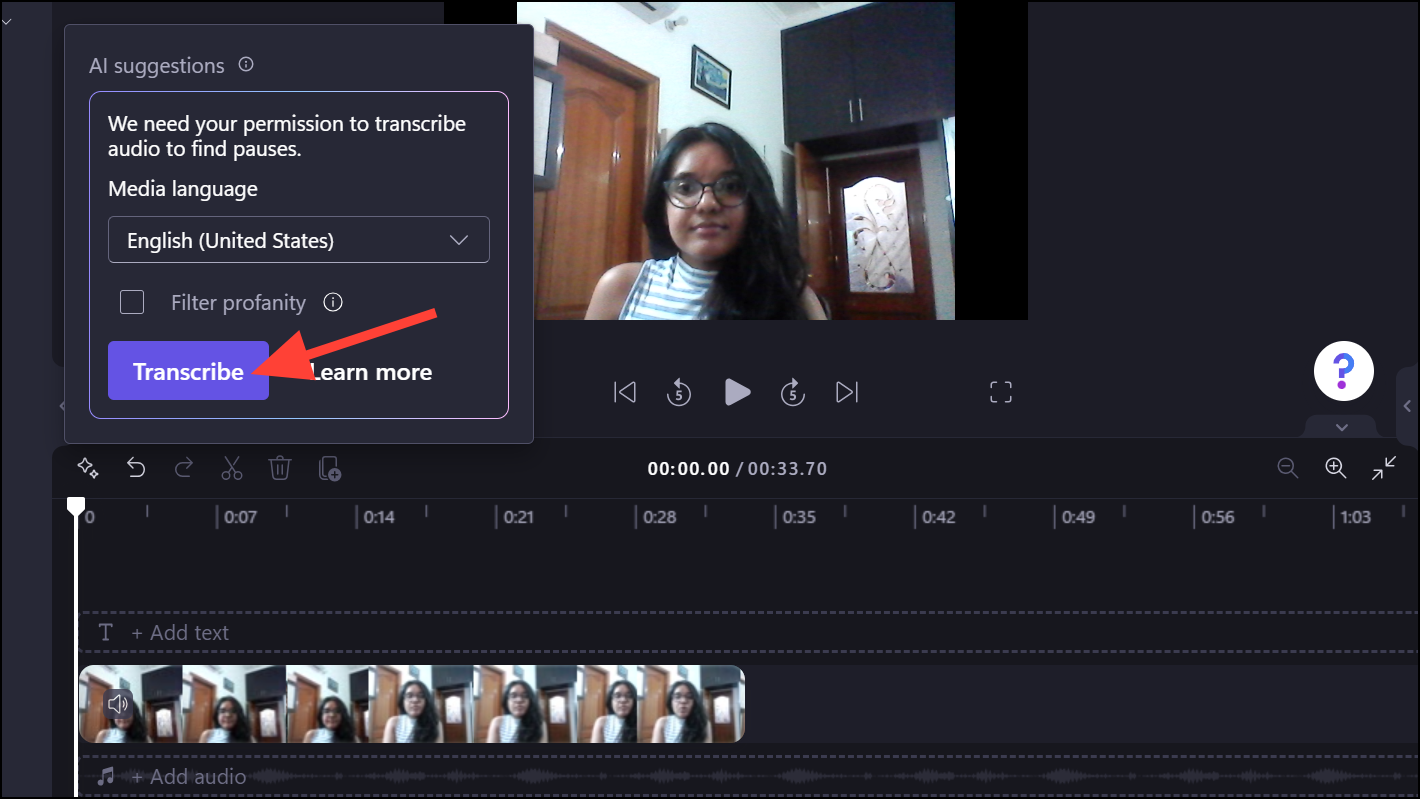
- It will start transcribing and detecting pauses in the file. Depending on the length of the audio/ video, this task might take some time.
- Once it's complete, it'll list the number of pauses it found and highlight them on the timeline. You can either click on 'Remove all' to delete the silences right away. Alternatively, click on 'Review' to manually review the pauses found by the AI.
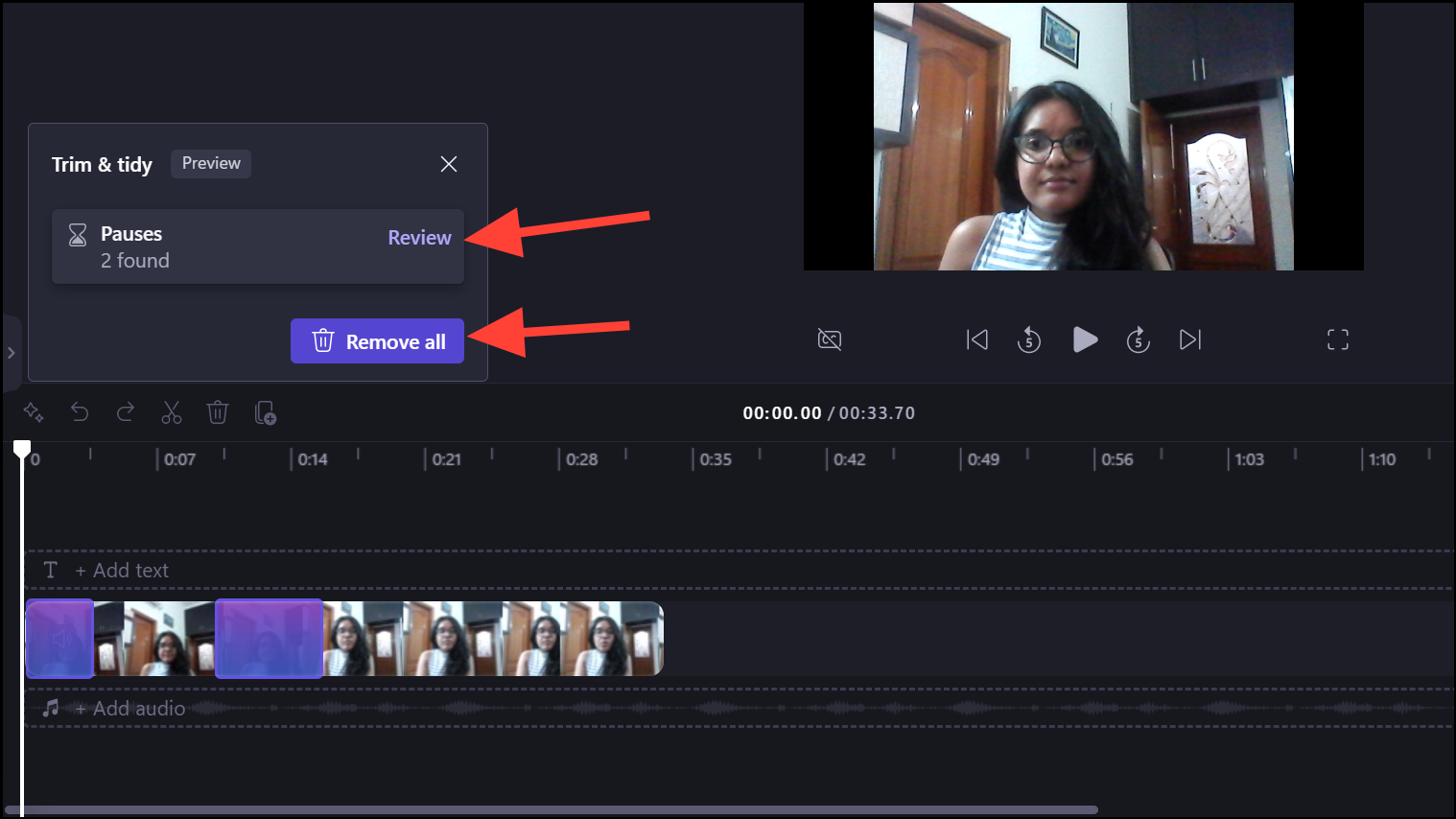
- It'll show the timestamp for the pause found by the AI and also expand it on the timeline for proper reviewing. You can listen to it and then click on 'Remove' to delete it, choose to ignore it altogether, or manually trim it.
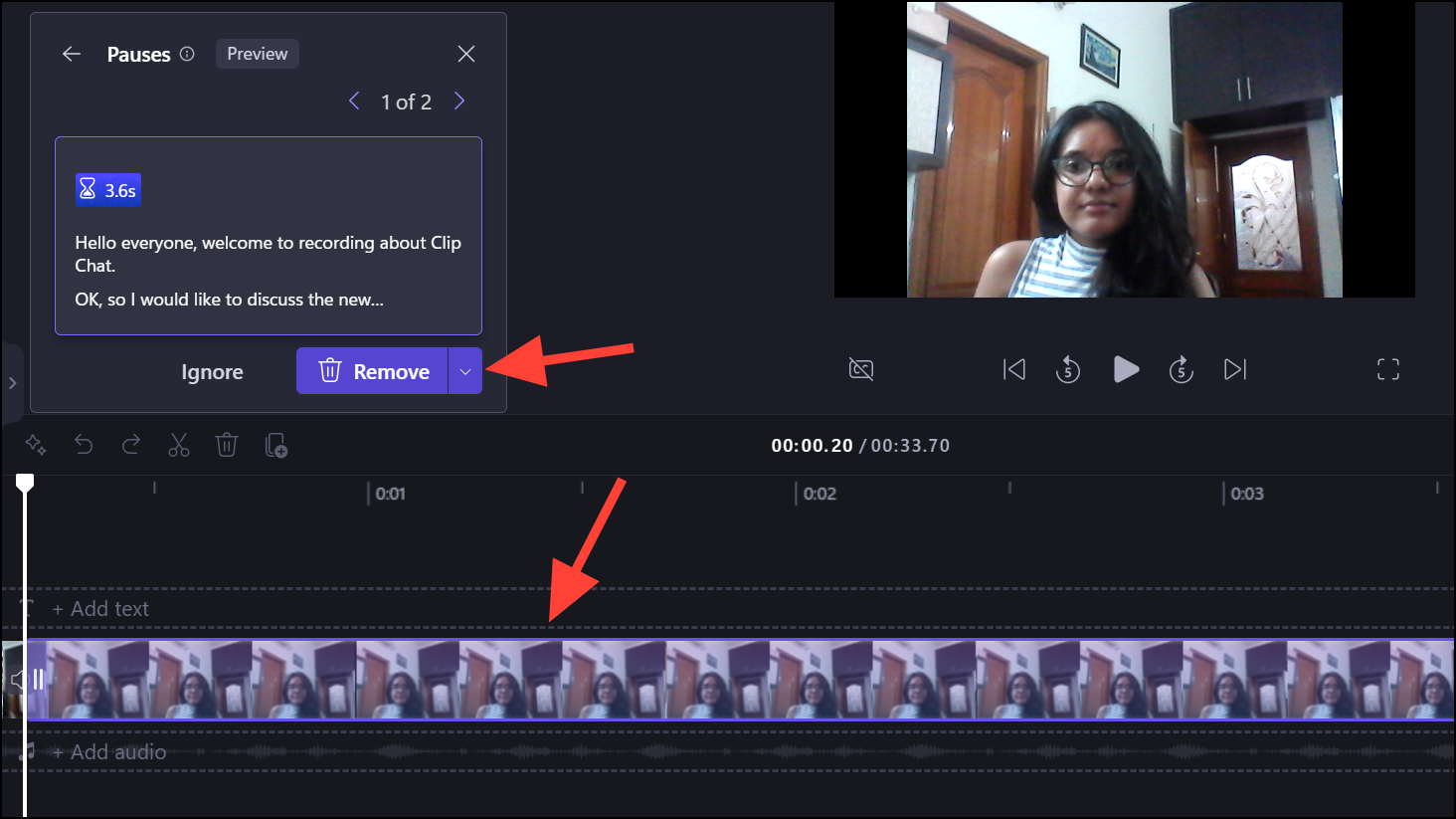
- To navigate between different pauses, use the '>' and '<' arrows.
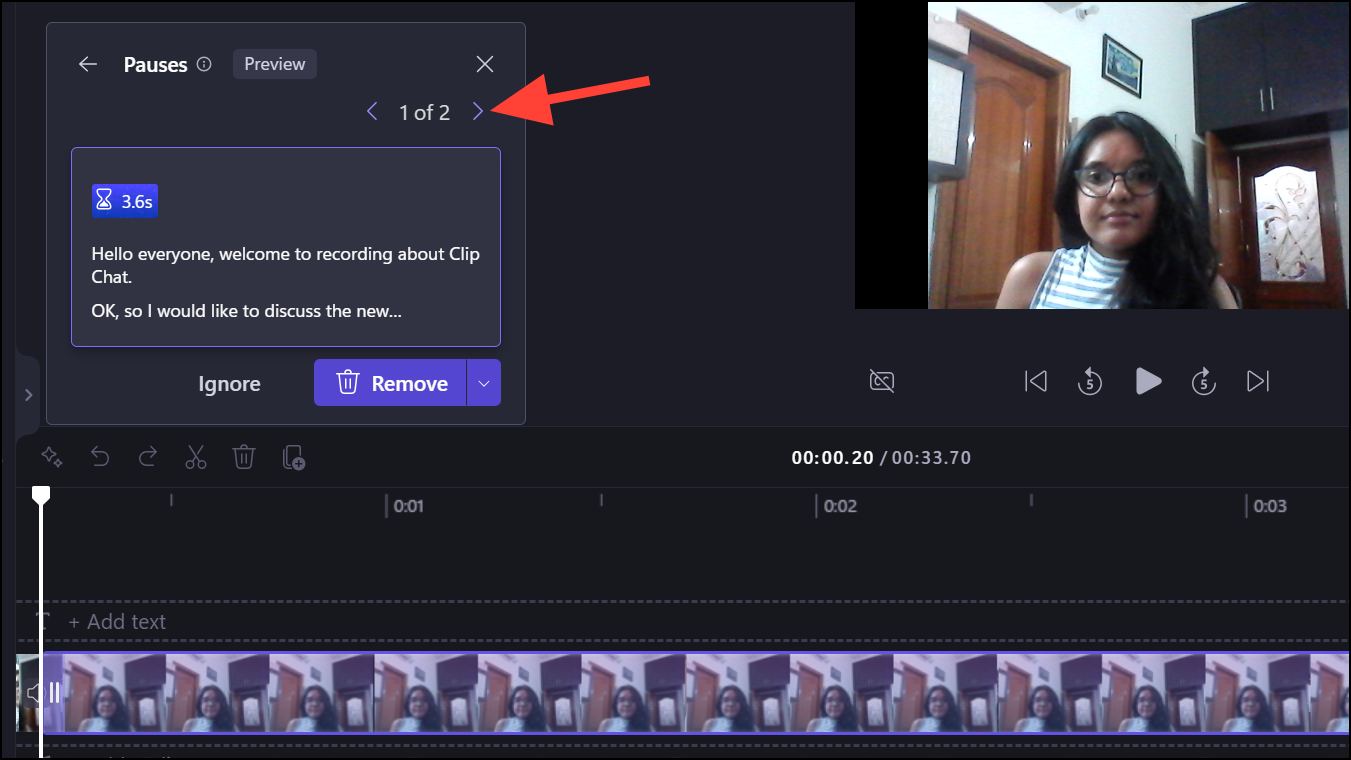
That's it. It's so easy to remove silences from your audio or video files with the new Silence Removal feature in Clipchamp. Ever since acquiring Clipchamp, Microsoft has been greatly improving its video editor. And this new addition is surely a game-changer.










Member discussion