ChatGPT is a chatbot that people use to get help with various types of writing and coding tasks. But did you know that that's not all it can help you with? ChatGPT has evolved a lot since it first came into existence. And a part of that evolution comes with the ability to undertake various tasks, including helping you with design.
Whether you're promoting an event, creating educational material, or simply crafting something for personal enjoyment, ChatGPT can help in your design journey. If you're a ChatGPT Plus or Enterprise user, you have your pick of tools at your disposal to create a poster. You can use DALL-E 3, Canva, or other plugins and GPTs to create a poster using ChatGPT. It'll come down to your personal preference.
Unfortunately, if you're a Canva Free user, you cannot create a poster in ChatGPT itself. But you can still take ChatGPT's help to get guidance on design principles or come up with ideas for creating your poster. ChatGPT can help you create compelling text for the poster, guide you on the best layout practices, etc.
Even ChatGPT Plus users can first use ChatGPT's help to conceptualize the poster and then create the visual elements later. Once you've done that, you can get to the actual design. Let's get going, shall we?
Use DALL-E 3
OpenAI integrated DALL-E 3 into ChatGPT for Plus and Enterprise users a couple of months ago. If you're not taking advantage of it, you're simply missing out. DALL-E 3 can generate any image from your prompt, including posters.
- To create a poster using DALL-E 3, go to chat.openai.com.
- Then, start a new chat with ChatGPT and make sure you switch to the GPT-4 model if you're not already on it. You don't have to select the DALL-E 3 model separately anymore.
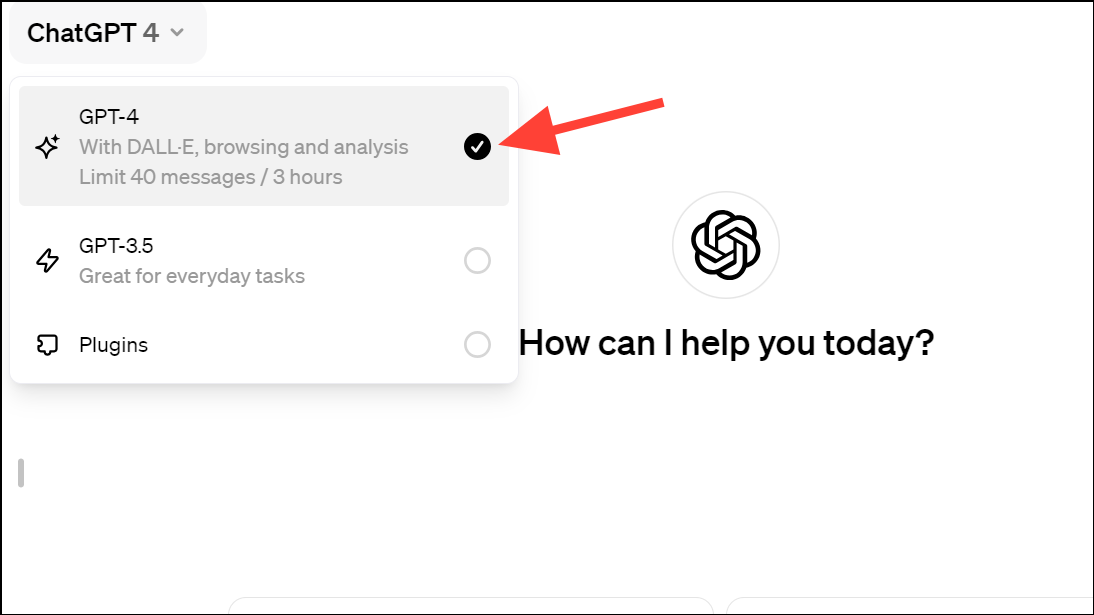
- Next, begin with describing the poster you want it to generate in the prompt. The more details you provide in your prompt, the better your poster will turn out to be.
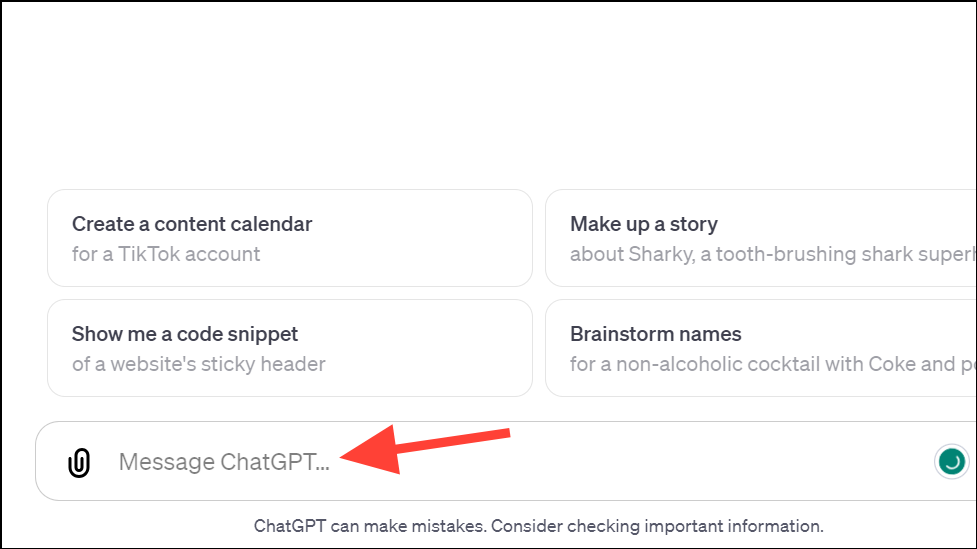
- The prompt should vividly describe the theme, necessary text, visual elements, and overall tone you're aiming for.
- Here's an example prompt that we used:
Create a poster for a tech conference titled 'Innovate 2024.' The event will be held on March 15, 2024, at the TechHub Convention Center. The poster should have a modern and professional look with a color scheme of blue, white, and black. Include an image of a futuristic cityscape in the background. The event name should be prominently displayed at the top in bold, sans-serif font. Below it, in smaller font, add the date and venue details. Incorporate a small 'Register Now' call to action at the bottom. The layout should be balanced, with text elements easily readable against the background. - DALL-E 3 will create an image based on your prompt.
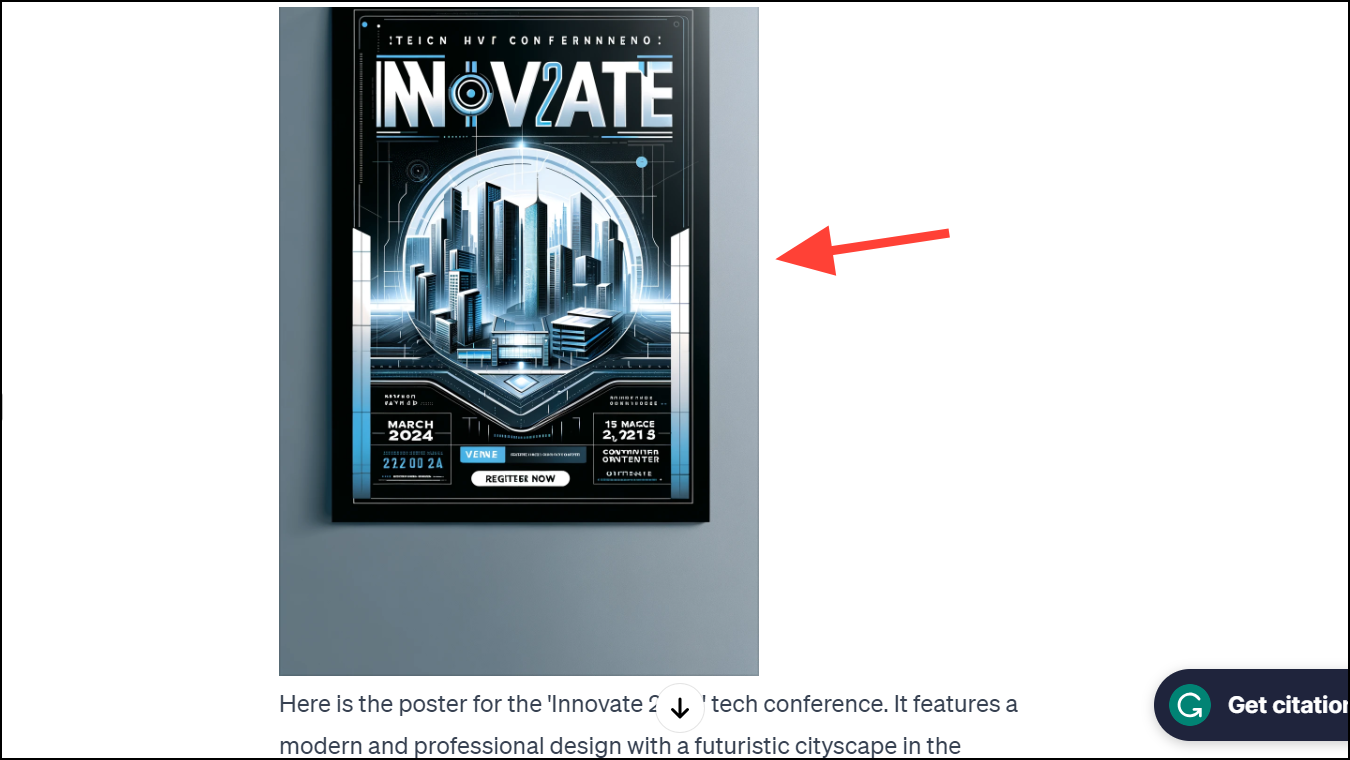
- Even if you don't have all the details in your mind right away, you can go back and forth with ChatGPT + DALL E 3 to get the desired results. Remember that DALL-E 3 can't create the exact same image again.
If you ask it to modify any details, ChatGPT will just use your request and whip up a new prompt to feed to DALL-E 3. While the overall image might turn out to be similar, it cannot generate the same image with the modifications you requested for. - To download an image, click on it from the chat. Then, click on the 'Download' button.
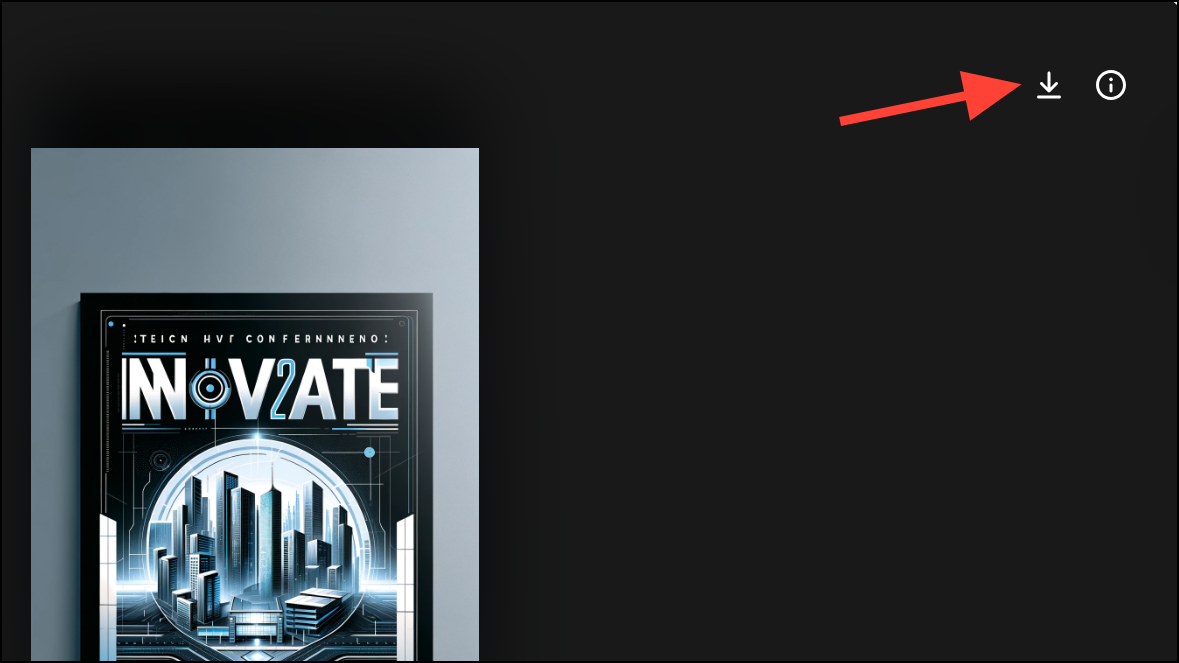
Images that you generate using DALL-E 3 in ChatGPT are yours to use without any copyright issues. You can learn more about using DALL-E 3 in ChatGPT in our dedicated guide below.

Use Canva GPT
When using DALL-E 3 for creating a poster, the only caveat is that you don't get granular control over the design elements. While you can go back and forth with ChatGPT and ask it to modify the design repeatedly, the truth is that AI's interpretation of your prompt might not yield exactly what you want.
But you have another excellent tool at your disposal. OpenAI released GPTs for ChatGPT a few weeks ago. GPTs are customized versions of ChatGPT that can help with specific tasks or scenarios. In this case, we'll be using the Canva GPT.
The GPT for Canva is a lot different than the Canva Plugin that you can use with the Plugins model in ChatGPT. While the Canva Plugin can only help you discover templates from Canva that match your request, the Canva GPT can create designs based on your request.
- Go to the Canva GPT by clicking on this link. Make sure you're logged in to your ChatGPT Plus or Enterprise account.
- Then, enter the prompt for the design you want Canva to create.
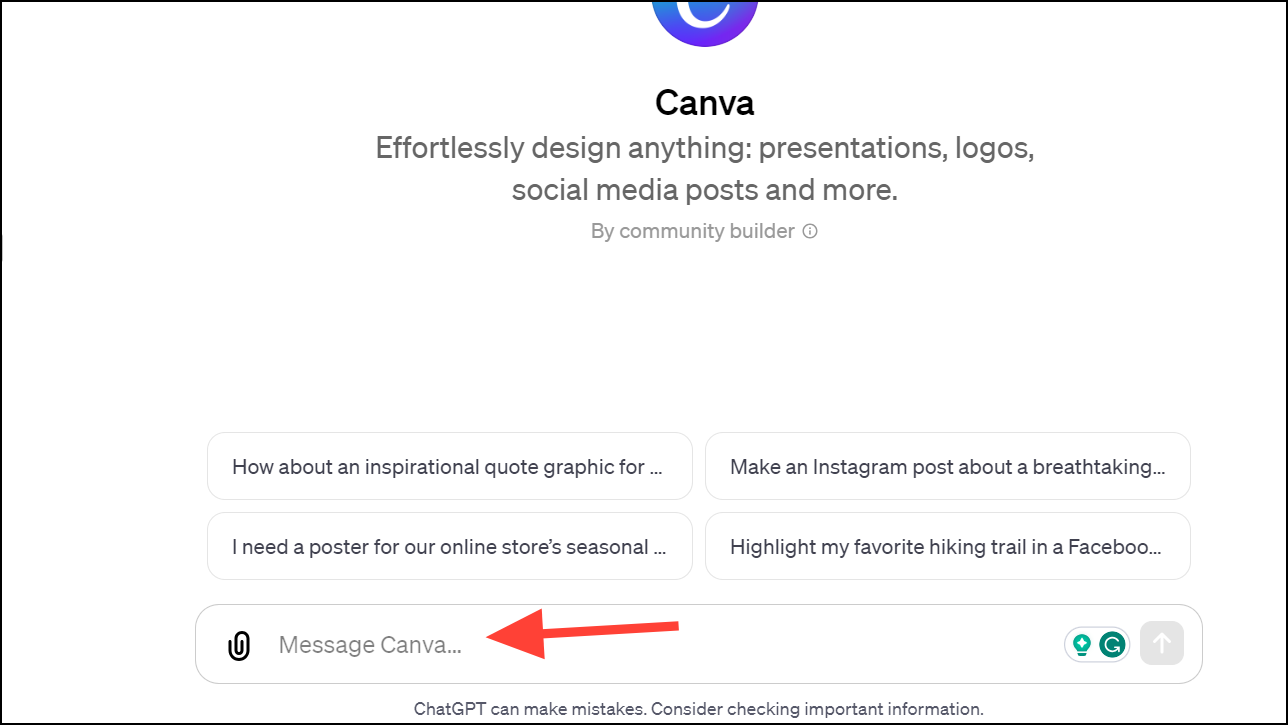
- When prompting Canva GPT, you'll need to follow a slightly different approach than DALL-E 3. Don't go into too many details of the design right away, and only stick to the basics. But even if you do, there's no need to worry since ChatGPT can adjust the prompt itself.
- For the sake of this guide, I used the same prompt as the one I gave to DALL-E. Here's what the GPT responded with.
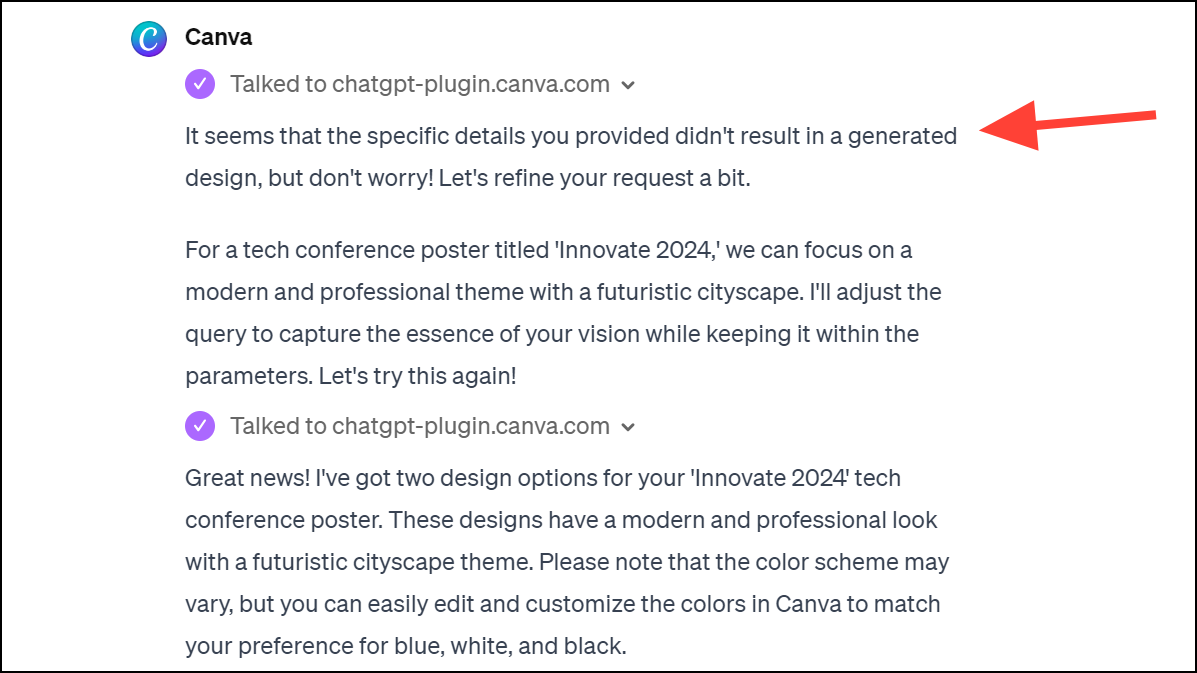
- But it modified the prompts on its own and came up with a few decent design choices without the requirement of any additional input from me.
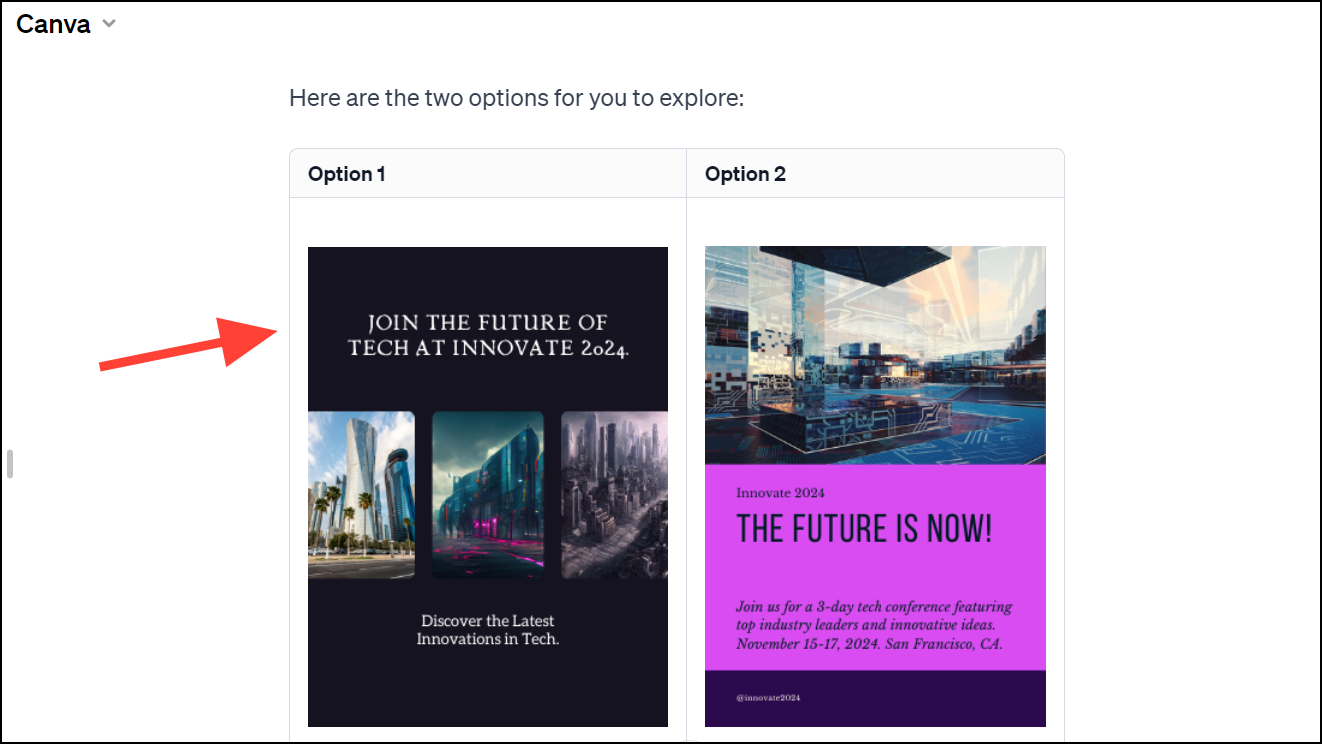
- You can further modify the design in Canva. Simply click on the design, and it'll open in a separate tab in the Canva editor. You can then edit it just like any other design in the app.
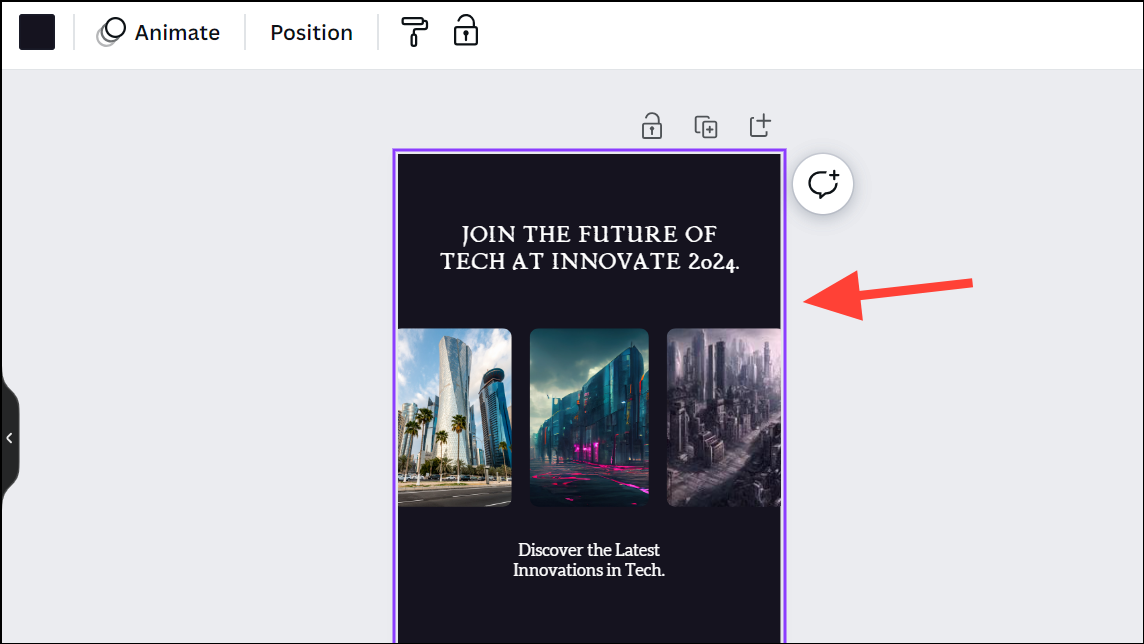
Whether you need to conceptualize a design idea or create visual elements, ChatGPT can provide guidance at each step. Both DALL-E 3 and the Canva GPT allow generating designs directly from text prompts, giving you creative freedom without the need for design skills.

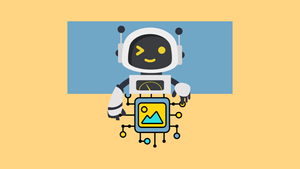









Member discussion