OpenAI's most capable text-to-image model, Dall-E 3, is now available in ChatGPT for users to create amazing images. Dall-E 3 is considerably better at generating images than its predecessor – it can generate more visually striking and crisper images, bringing it to the level of tools like Midjourney. With these capabilities available right in ChatGPT, you can create some amazing graphics for your website, business, book, school projects, or even just for fun.
When it comes to using DALL-E 3 in ChatGPT, there's an additional benefit that you don't get with most other image-generation tools. You don't have to excel at prompt engineering to get the model to generate accurate images. Image generation in ChatGPT also follows the chatbot's "simple conversational language" principle. Moreover, learning to use DALL E 3 in ChatGPT doesn't require much effort on your end. So, without further ado, let's get going.
Using DALL E 3 in ChatGPT
OpenAI has built DALL E 3 natively on ChatGPT, which makes it extremely easy to use ChatGPT as an intermediary for your image generation adventures. You can make simple requests to ChatGPT (ranging from a single sentence to a detailed paragraph) about the kind of image you would like to see, and ChatGPT will weave them into detailed prompts.
Where initially it would generate around 4 images later reducing it to two, it only generates one image for your prompt now. Image generation is available on both the web app and the mobile app for ChatGPT. For this guide, we're using the web app.
You also no longer need to enable the DALL-E 3 model from settings to be able to use it.
To create an image using DALL E 3 in ChatGPT, follow these steps.
- Go to chat.openai.com and log in to your ChatGPT Plus/ Enterprise account.
- Click the 'ChatGPT' icon from the sidebar to start a new chat.
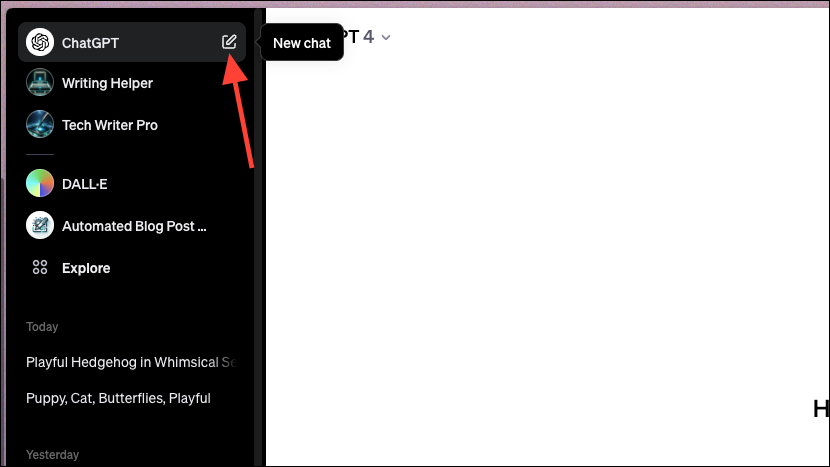
- Then, switch to the 'GPT-4' model from the drop-down menu if it says 'ChatGPT 3.5'. DALL-E 3 is no longer a separate model from the Web Browsing or Data Analysis model since the latest ChatGPT update.
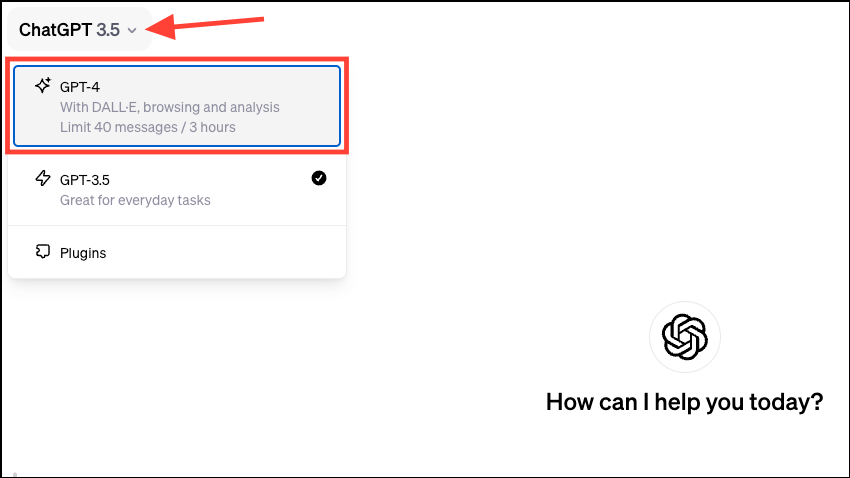
- Now, all you need to do is send your request to ChatGPT in as simple (or complicated) words as you wish.
DALL-E 3 is capable of handling detailed prompts, and it mostly pays very close attention to every detail requested in the user-caption. So, if you want to provide detailed prompts yourself, you can do that as well. But if you're not sure about the details, leave it to ChatGPT; it'll handle the task of converting it into an acceptable prompt for DALL-E itself.
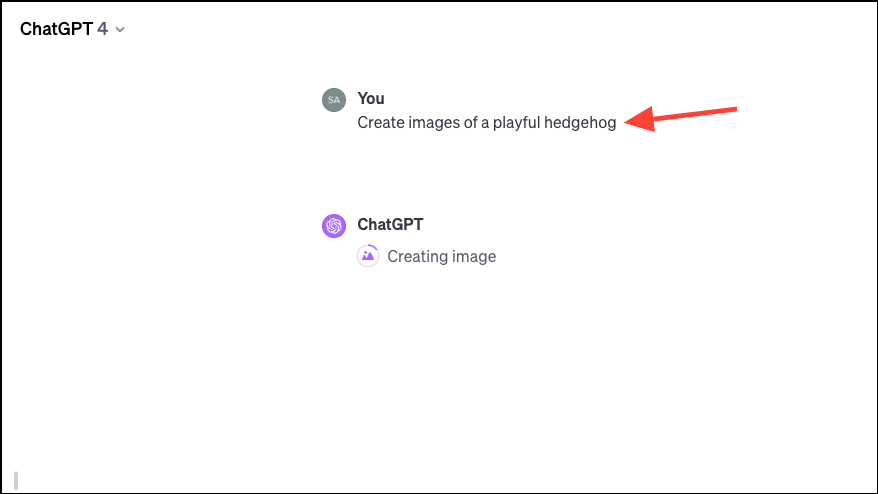
- After a few seconds, the image will be generated. If you like the image, you can download it by clicking the 'Download' button in the image's top-left corner.
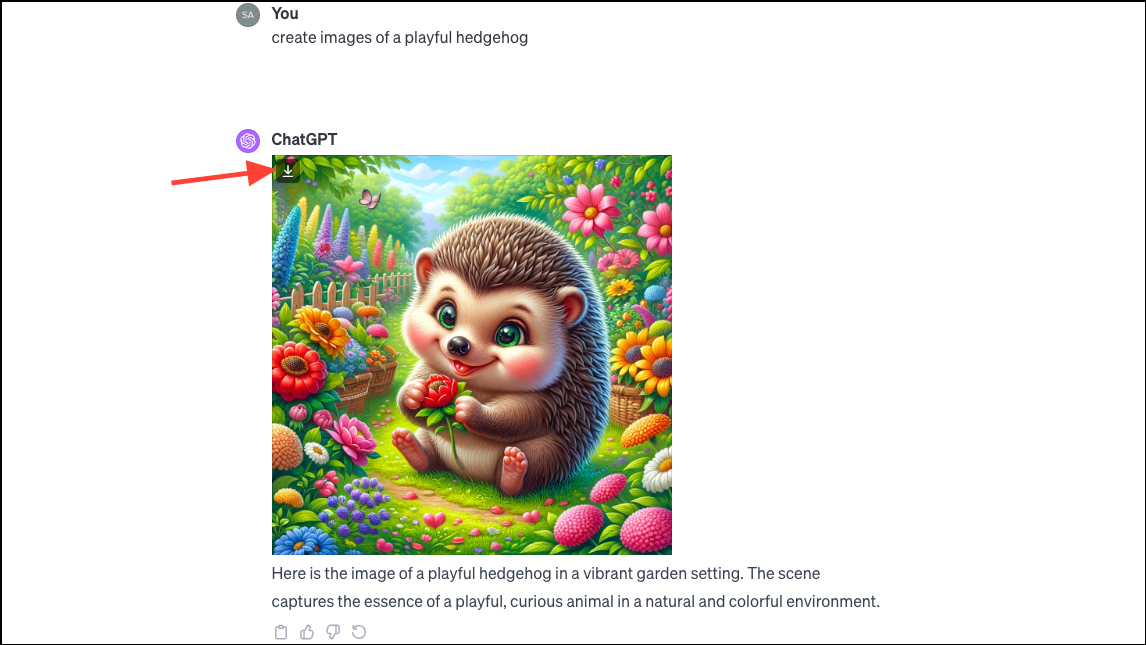
- Or, if you want to make any changes to it, you can ask ChatGPT to make the tweaks in a few words. Again, it'll handle the prompt itself.
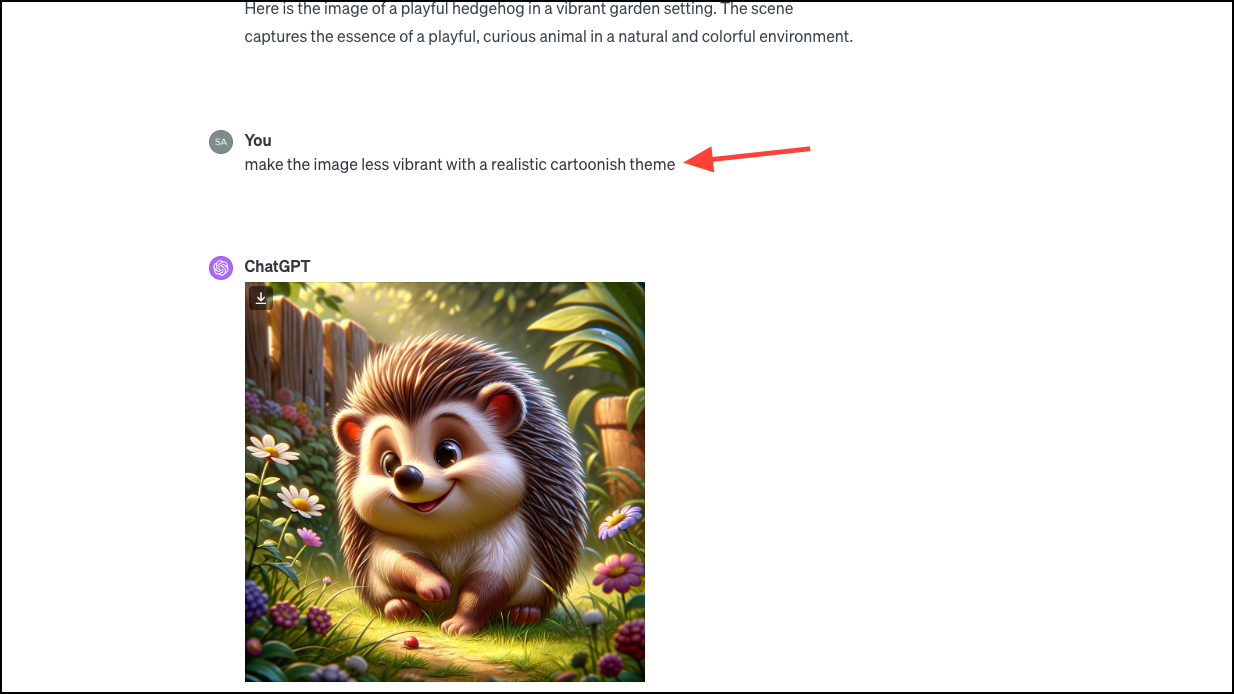
- You can also see the prompt ChatGPT used to get the result in front of you. To view the prompt, click on the image to open it. Then, click the 'i' in the top-right corner of the screen.

- The prompt will appear on the right.
Unfortunately, you cannot directly view the prompt if you're generating images on the mobile app. But you can request ChatGPT to show you the prompt it used. However, do remember that it would count against your GPT-4 quota, which is currently capped at 40 requests every 3 hours.
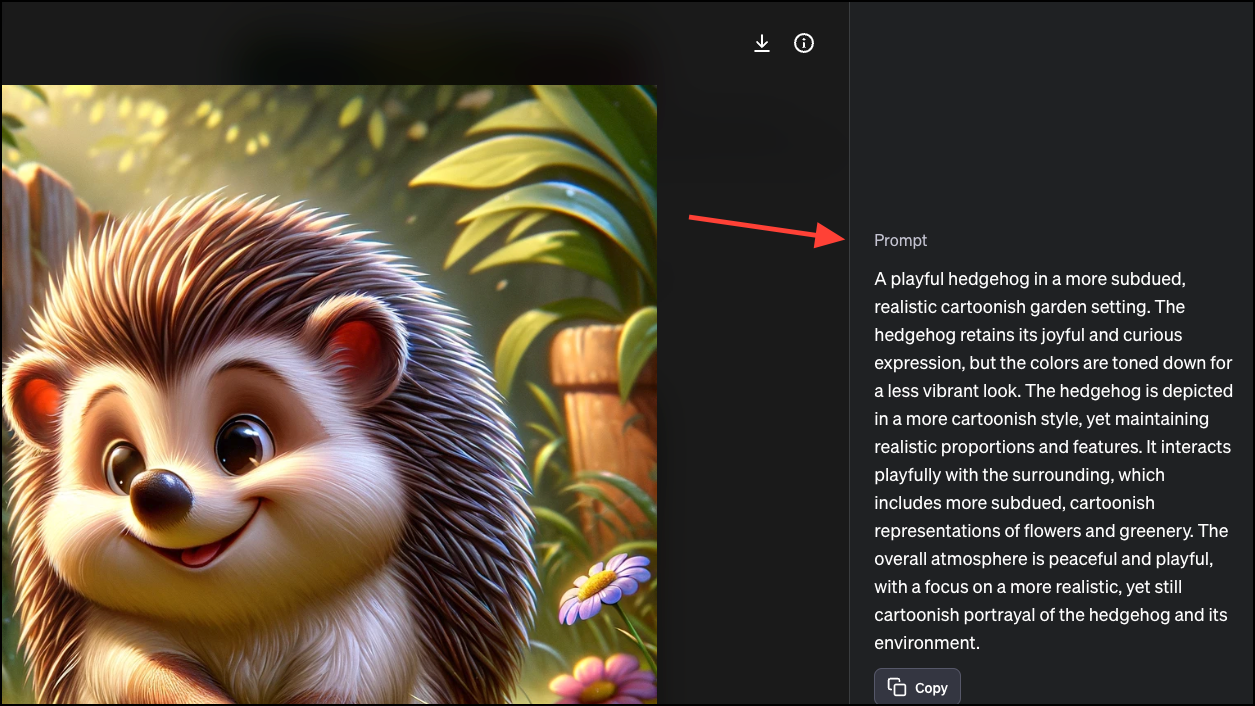
- Here's what ChatGPT converted my initial request into for DALL-E 3:
A playful hedgehog in a vibrant garden setting. The hedgehog is depicted with a joyful expression, its small eyes gleaming with curiosity. It is playfully interacting with colorful flowers and lush greenery around it, maybe sniffing at a flower or playfully pawing at a leaf. The background is a lively garden, full of a variety of plants and flowers, creating a joyful and peaceful atmosphere. The scene captures the essence of a playful, curious animal in a natural, vibrant environment. - Upon asking it to make it less vibrant with a more realistic cartoonish theme, it changed the prompt to:
A playful hedgehog in a more subdued, realistic cartoonish garden setting. The hedgehog retains its joyful and curious expression, but the colors are toned down for a less vibrant look. The hedgehog is depicted in a more cartoonish style, yet maintaining realistic proportions and features. It interacts playfully with the surrounding, which includes more subdued, cartoonish representations of flowers and greenery. The overall atmosphere is peaceful and playful, with a focus on a more realistic, yet still cartoonish portrayal of the hedgehog and its environment. - By default, it creates images in a 'Square' crop ratio, but DALL-E 3 supports both portrait and landscape aspect ratios, and you can include that in your request.
Remember to add these details in your initial request, though. DALL-E 3 cannot create the same image twice. So, if you like an image it generated and ask ChatGPT to create it in Portrait/ Landscape orientation, you'll get a different result, maybe even drastically different, even with the same prompt.
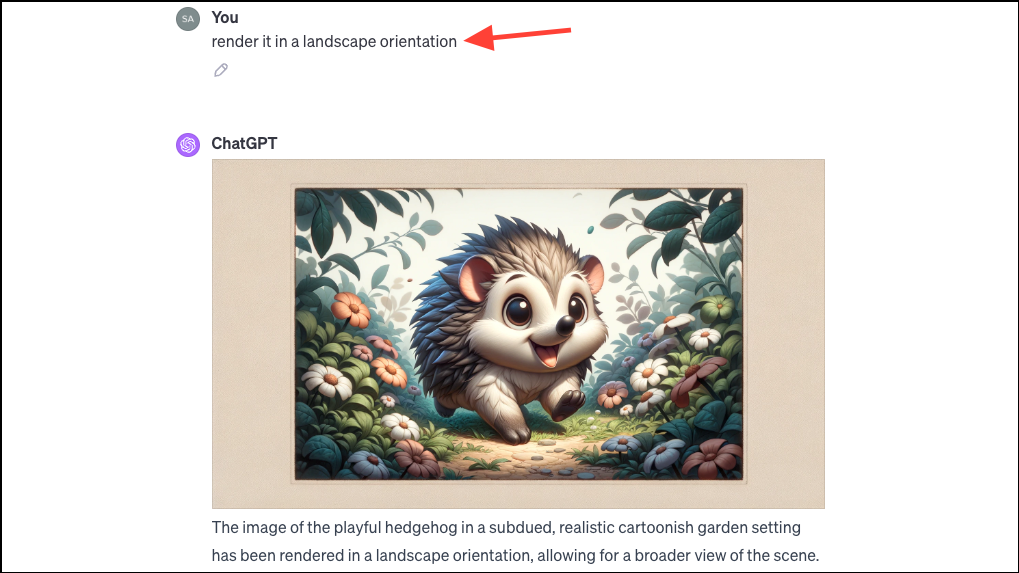
You can also use the DALL-E GPT made available by OpenAI. In my trial, while using DALL-E 3 with the GPT model only rendered one image output every time, using the DALL-E GPT gave two results for a single prompt.
- To access the DALL-E GPT, click the 'Explore' button from the left sidebar.
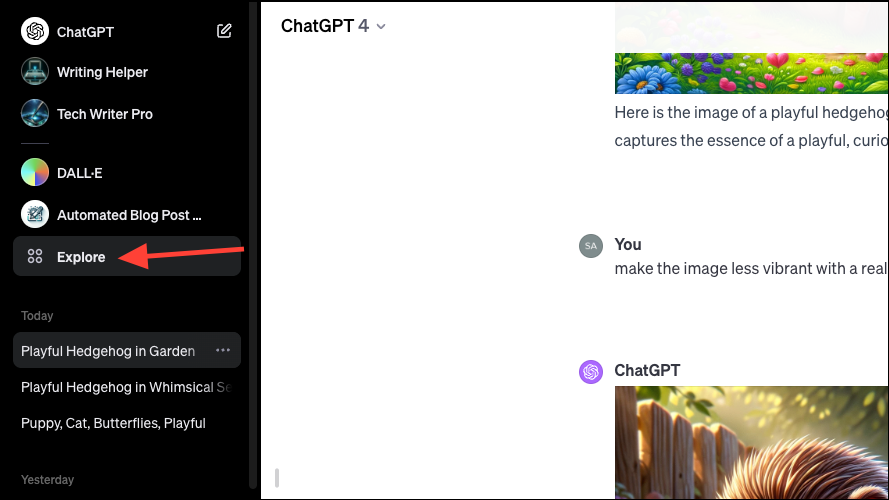
- Then, scroll down to the 'Made by OpenAI' section and click on 'DALL-E'.
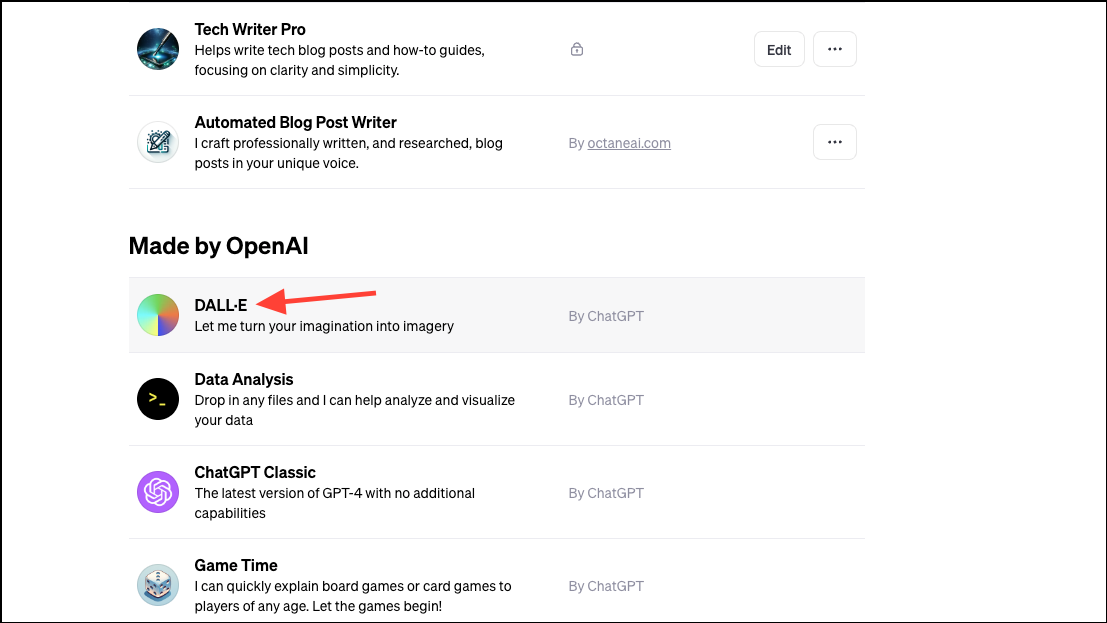
- Submit your prompt to the GPT, and it'll generate images in a few seconds. Just like the default model, you don't have to worry about crafting the prompt; ChatGPT will still take care of it.
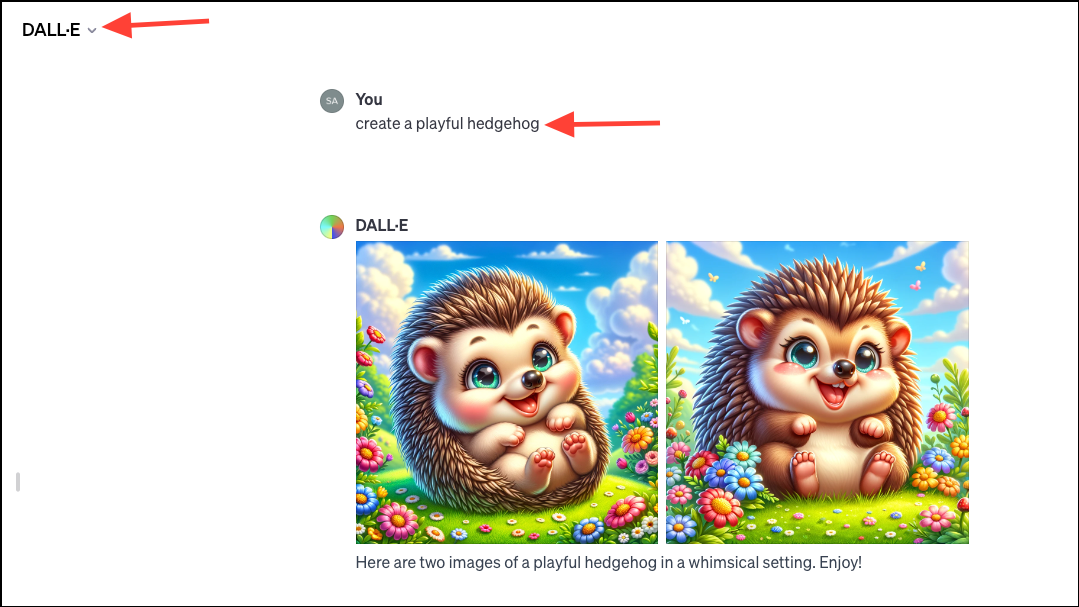
- You can also see the prompts it used by opening the image and clicking the 'i' button.
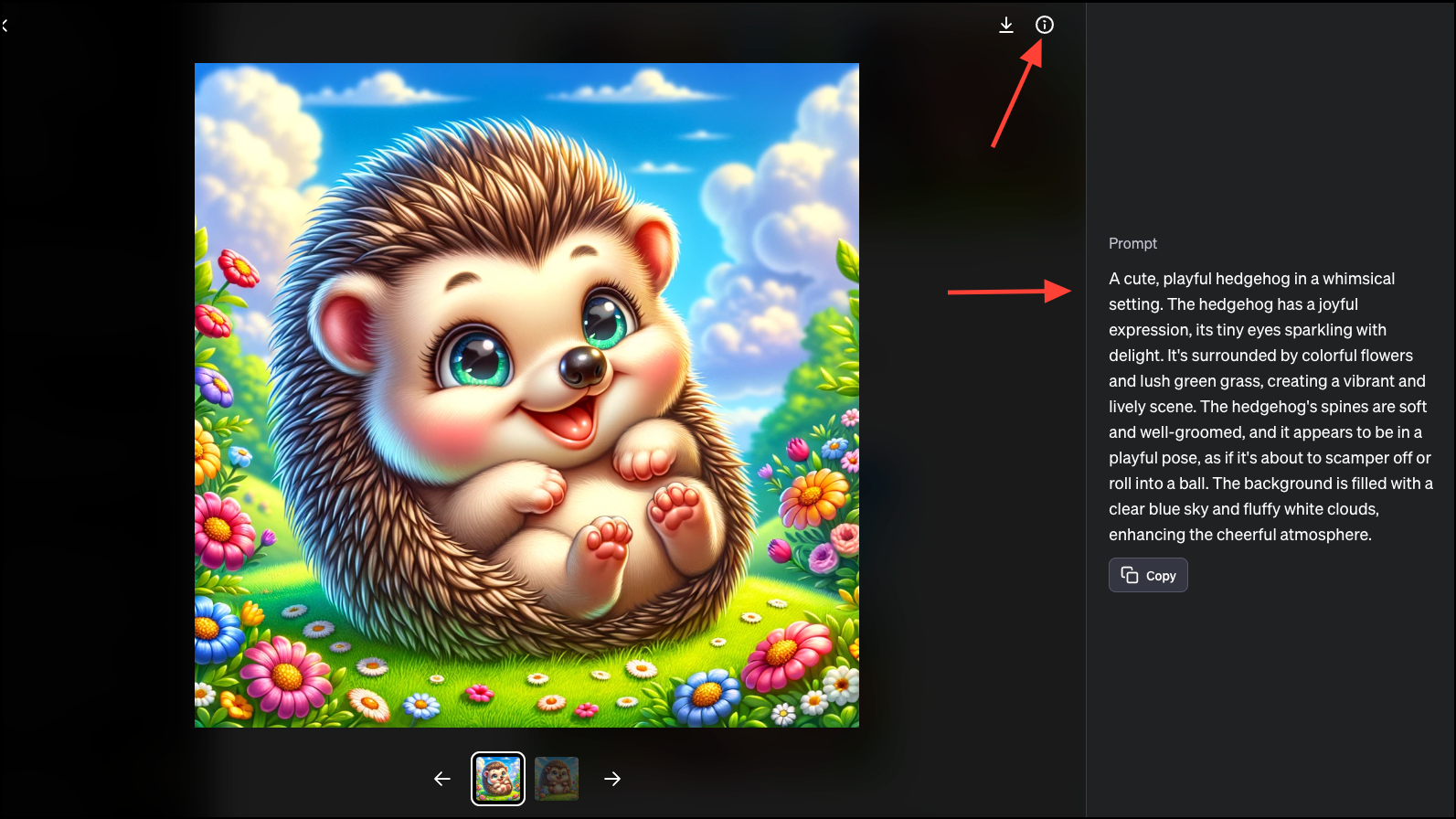
- If you like an image more, you can ask the GPT to create more like it by specifying the number.
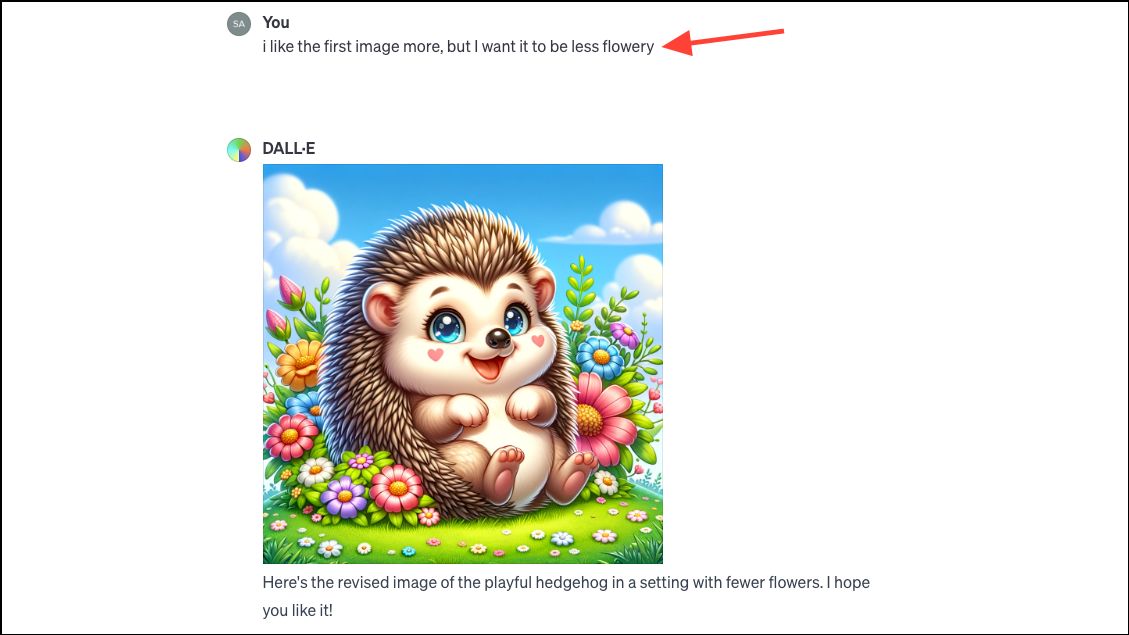
DALL-E 3 and Custom GPTs
You can also use some custom GPTs to use DALL-E 3 with specific capabilities or tailored to specific tasks.
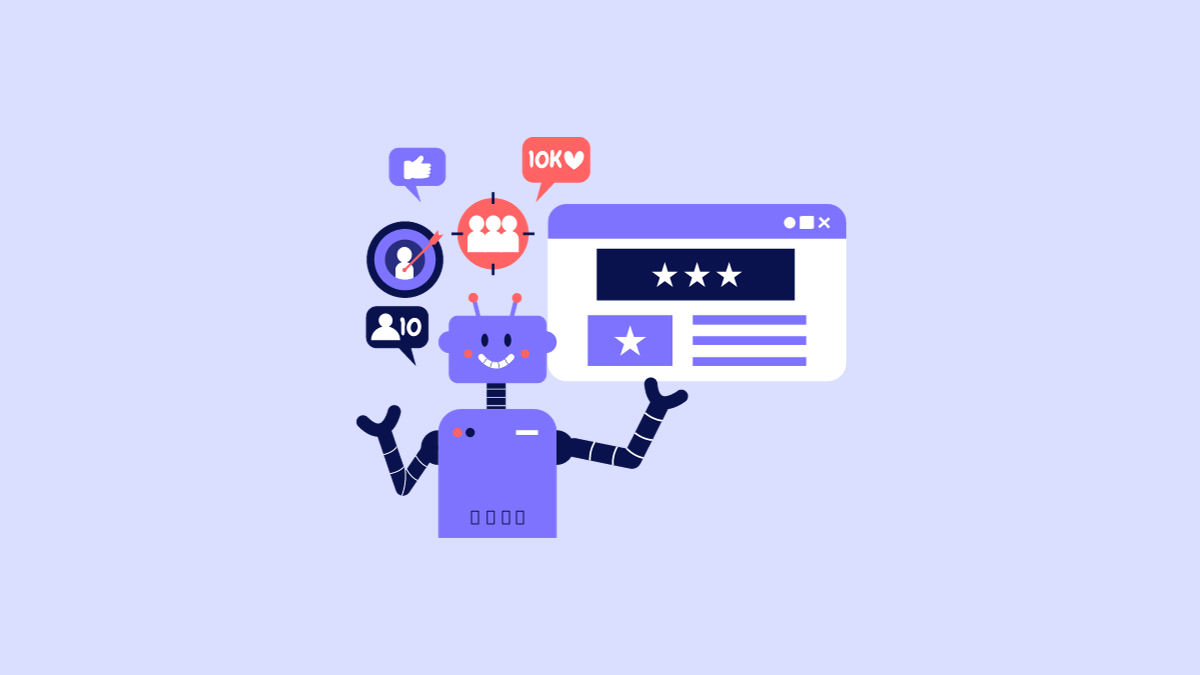
One such GPT is the 'Character Forger' GPT created by learnaiwiz.com, which can help you create consistent characters for your story, book, etc.
- Click on the link above to use the GPT. Then, enter your request for the character you want to create. It asks a set of questions to get the characteristics of your preferred character.
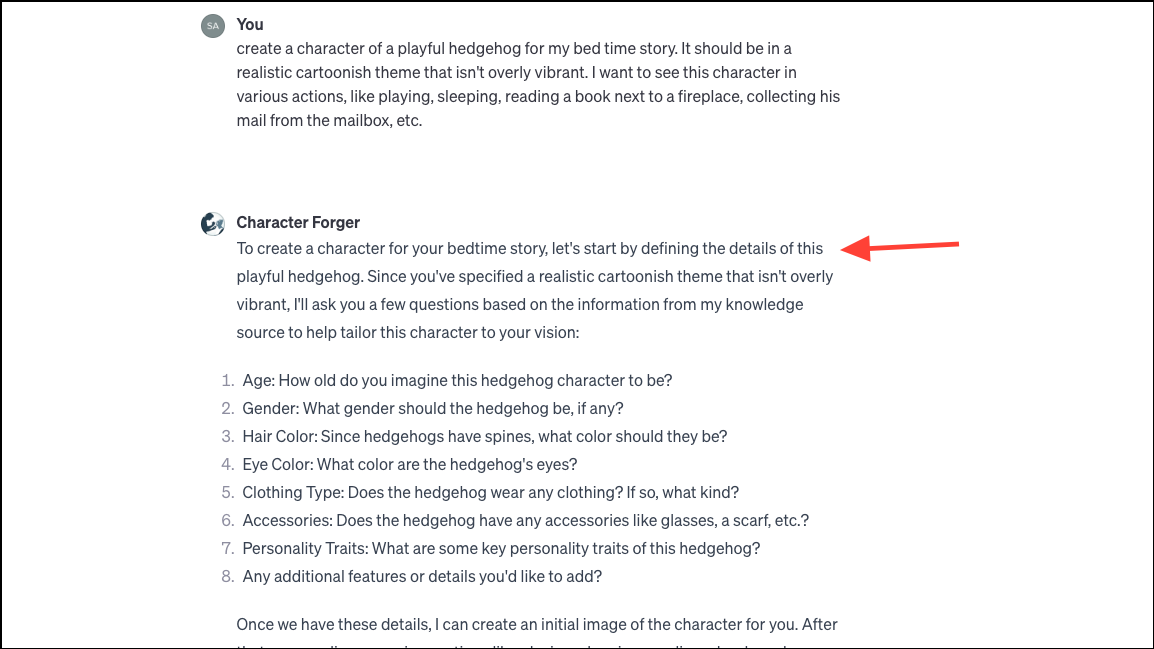
- Then, it creates the character with those in the prompt, which raises the chances of consistency.
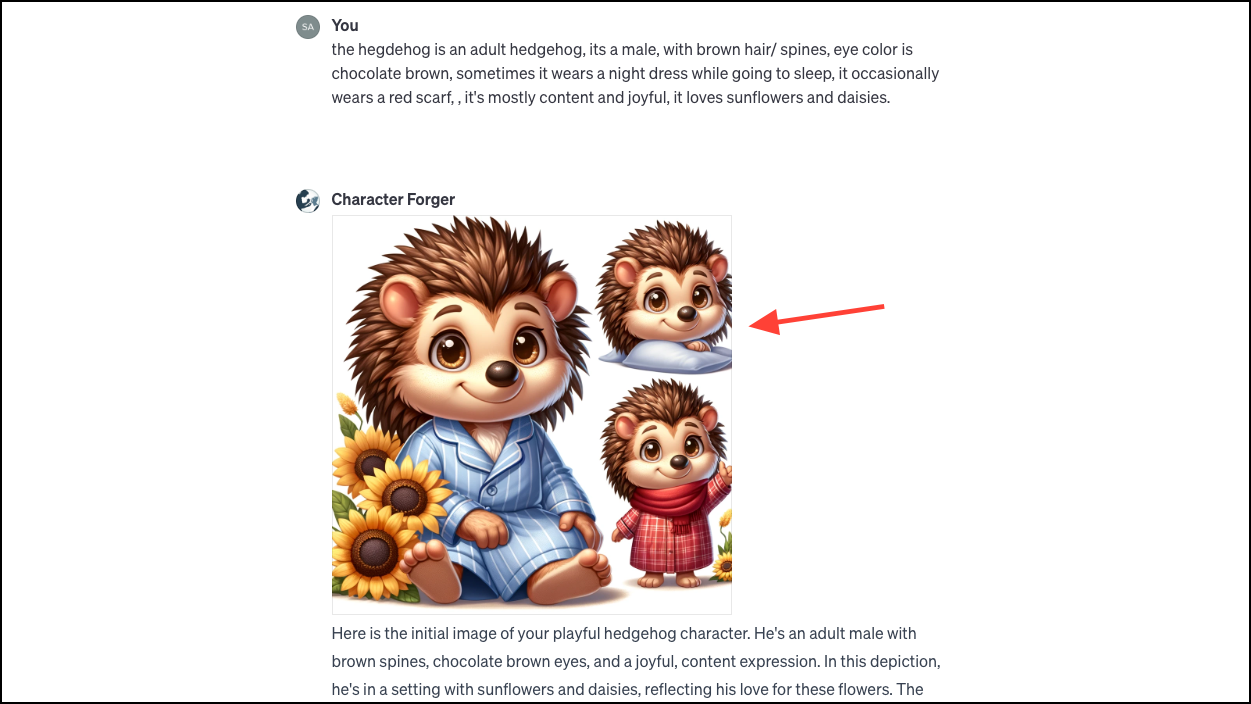
- It can even retain those characteristics in further renderings for the character performing different characters to give you consistency.
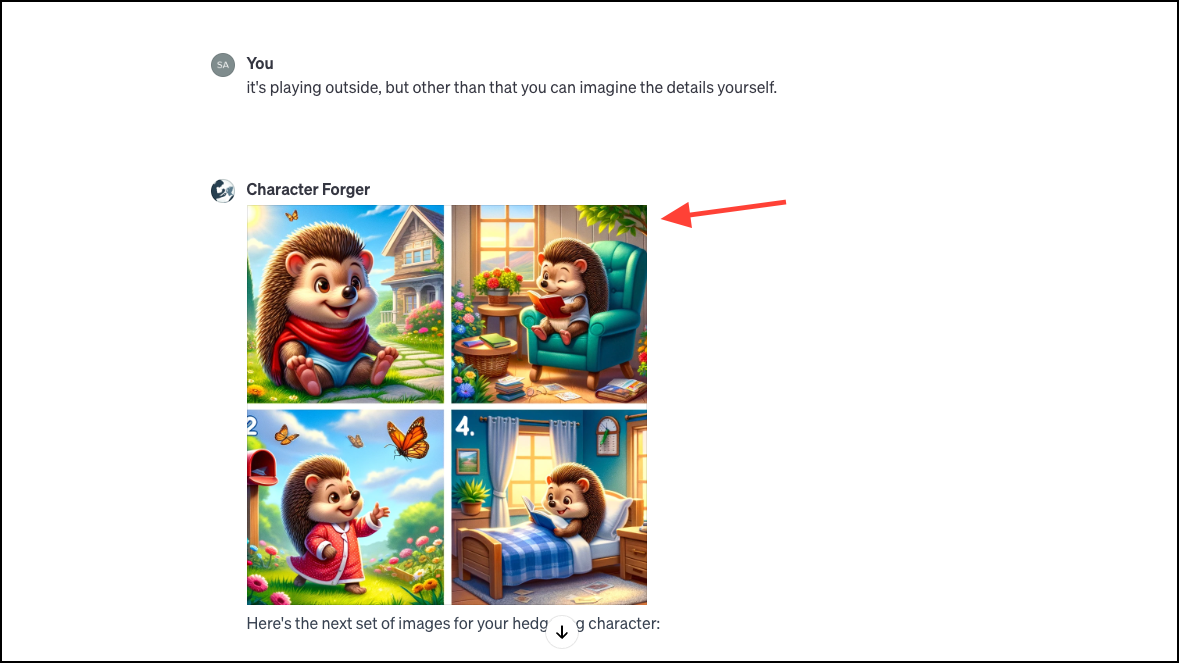
Another GPT you might want to check out is 'DALLE3 with Parameters', which adopts some of Midjourney's parameters for DALL-E 3 in ChatGPT.
Rules for DALL-E 3
Like most AI systems, there are some rules you need to be mindful of when using DALL-E 3 to generate images.
- DALL-E 3 will deny requests for images in the style of living artists. Though there are workarounds you can use, ChatGPT will deny any straightforward requests. If you are an artist who would like to opt out your images from training for OpenAI's future image generation models, you can click this link and fill out the form.
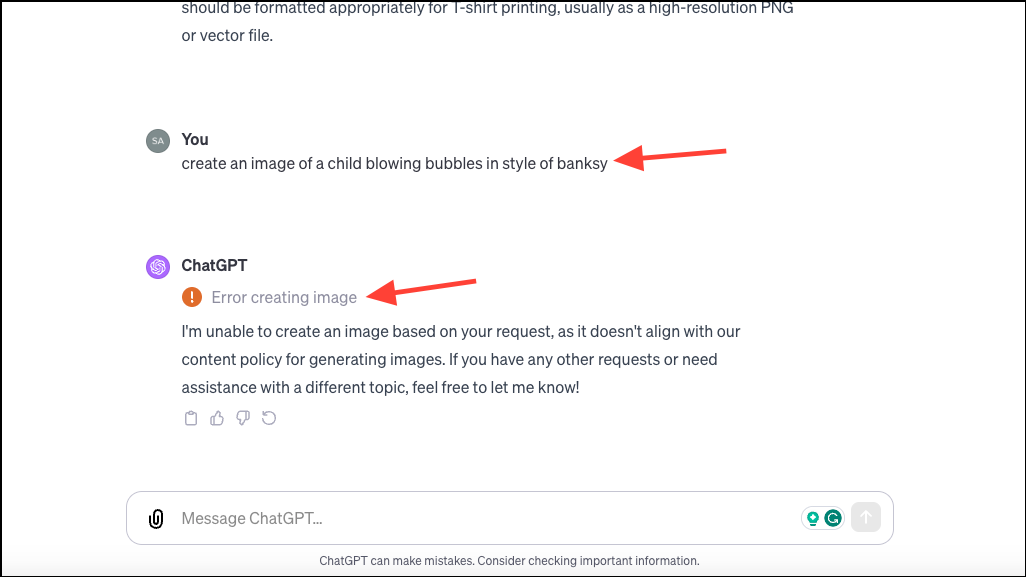
- DALL-E 3 will decline requests for images that include any public figure by name.
- It will not create hateful, violent, or adult content.
DALL-E 3 in ChatGPT provides an easy and powerful way to generate high-quality images without needing expertise in prompt engineering. With its simple conversational interface, anyone can describe what they want to see in plain English and ChatGPT will handle crafting the technical prompt for DALL-E 3.











Member discussion