iOS doesn’t allow any third-party software to access Messages on your iPhone. This is one of the biggest security feature of using an iPhone, but it also means you can’t export or import messages on iPhone using an app from the App Store. But thankfully, starting with iOS 12, you can now sync Messages in iCloud and make them available on all your Apple devices.
If you’re switching to newer iPhone model and looking to transfer Messages from the current iPhone to the new one, then you need to enable iCloud Sync for Messages on the current iPhone first.
- Open Settings app on your iPhone.
- Tap [your name] at the top of the Settings screen to get to Apple ID screen.
- Select iCloud, and then turn On the toggle for Messages.
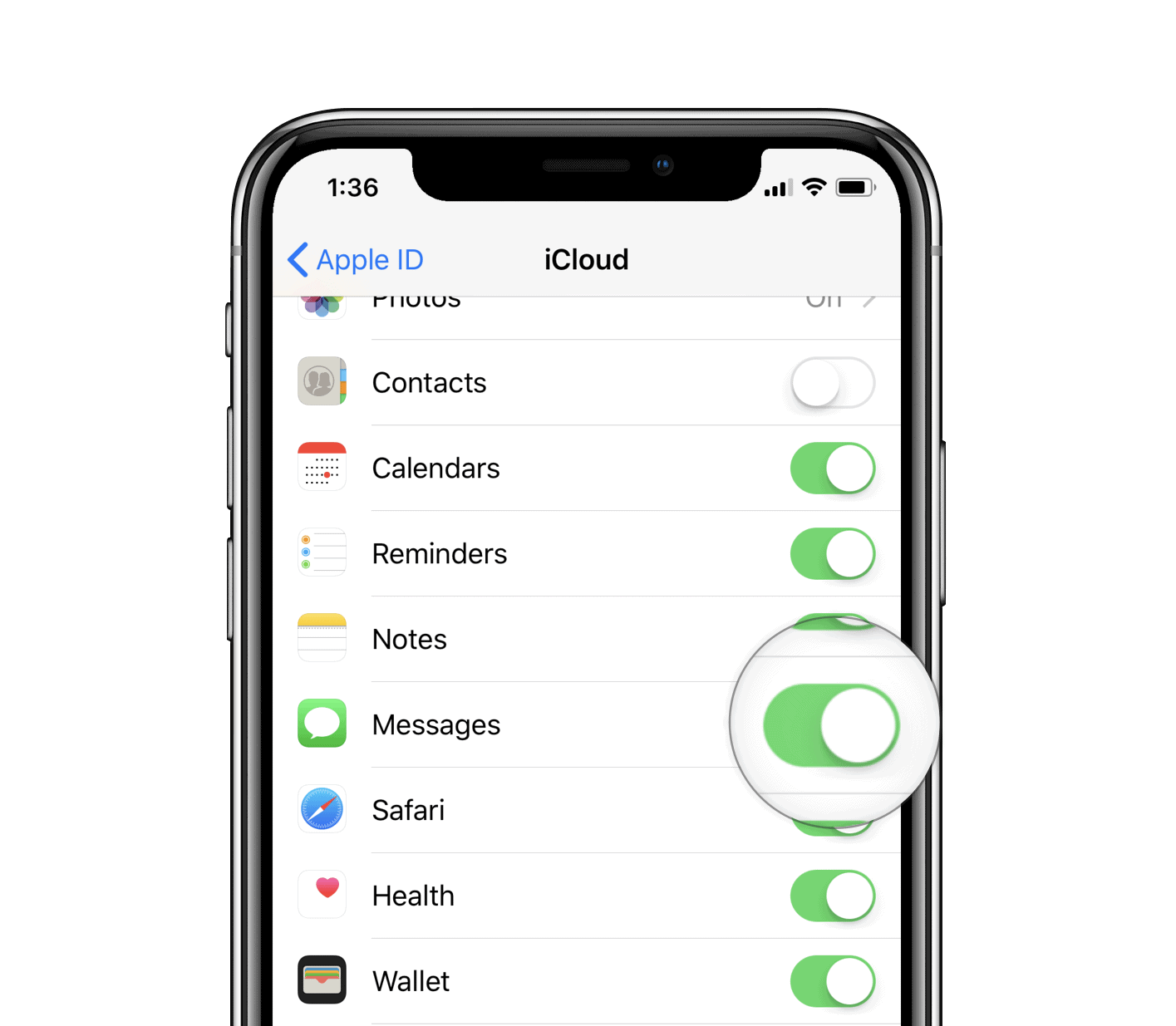
- Connect your device to a power source and make sure WiFi is connected.
- Open Messages app, in a few seconds you’ll see a progress bar at the bottom of the screen indicating that your Messages are being synced to iCloud.
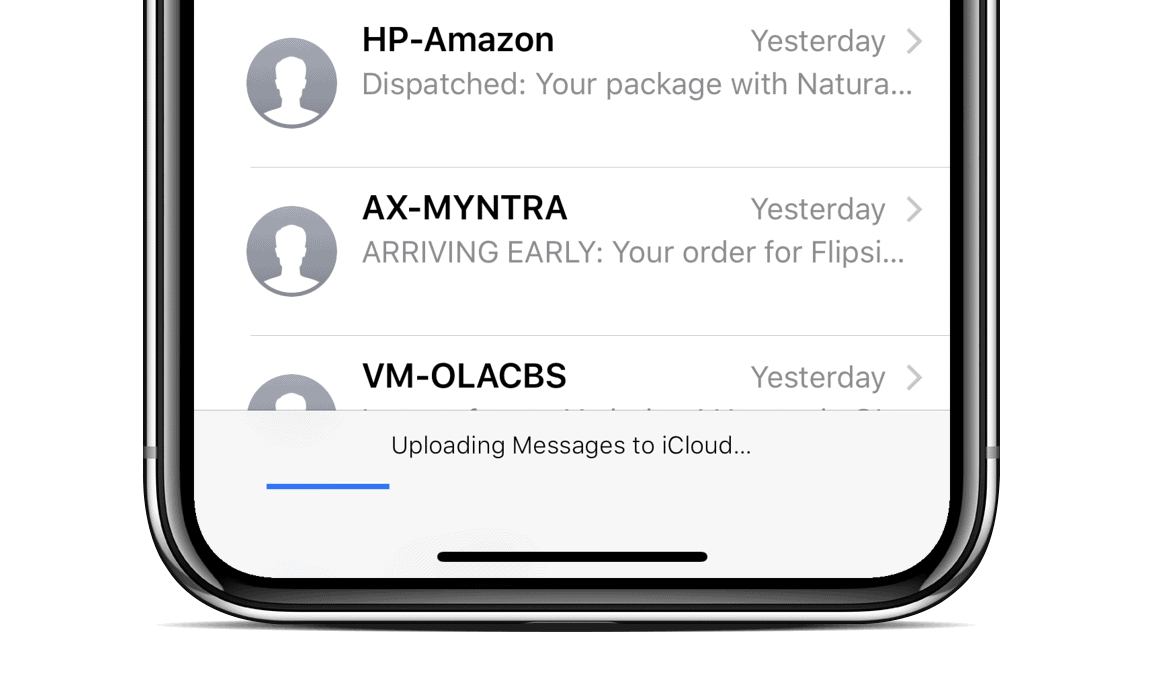
Once your Messages are synced via iCloud, you can switch to any iPhone and use iCloud sync to restore your messages.
🍻 Cheers!






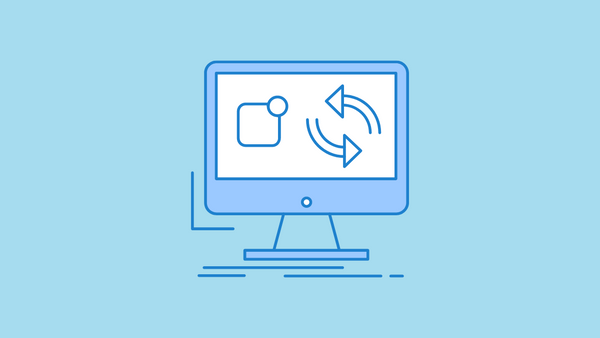
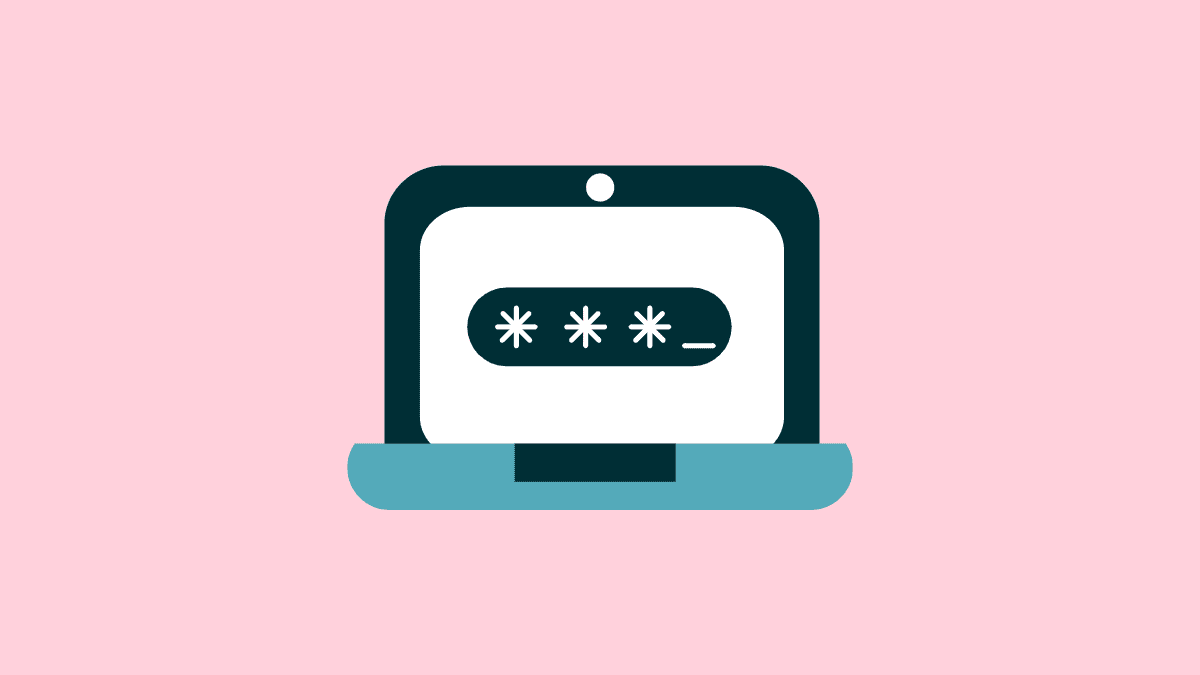
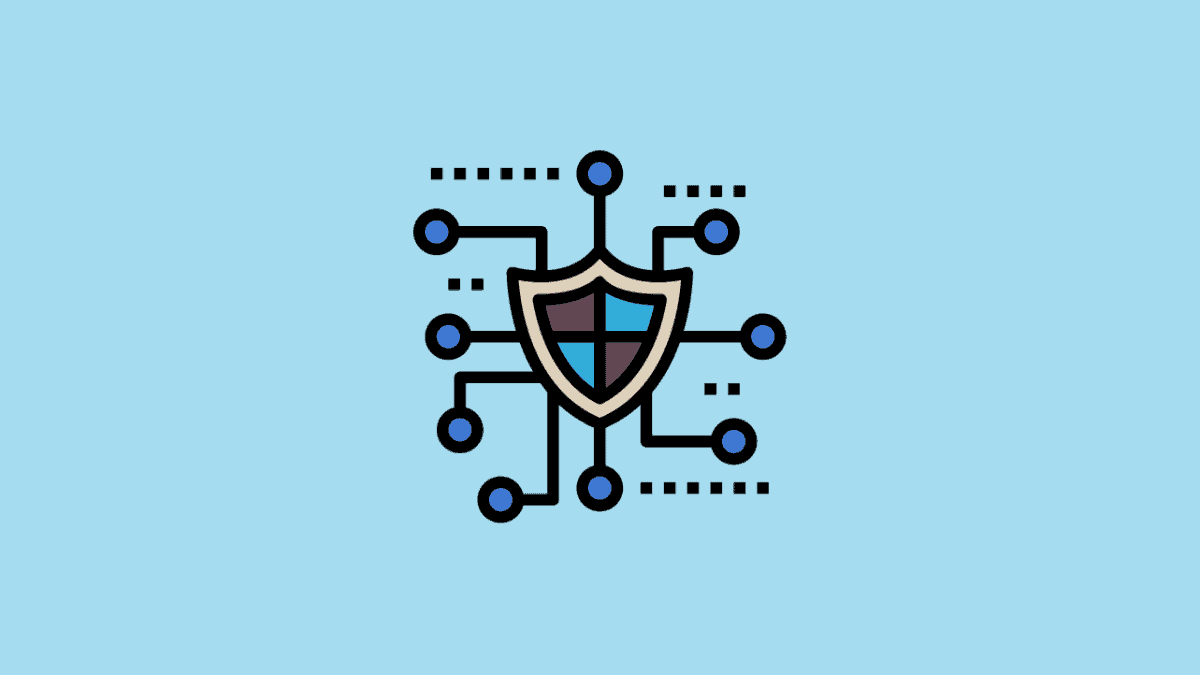
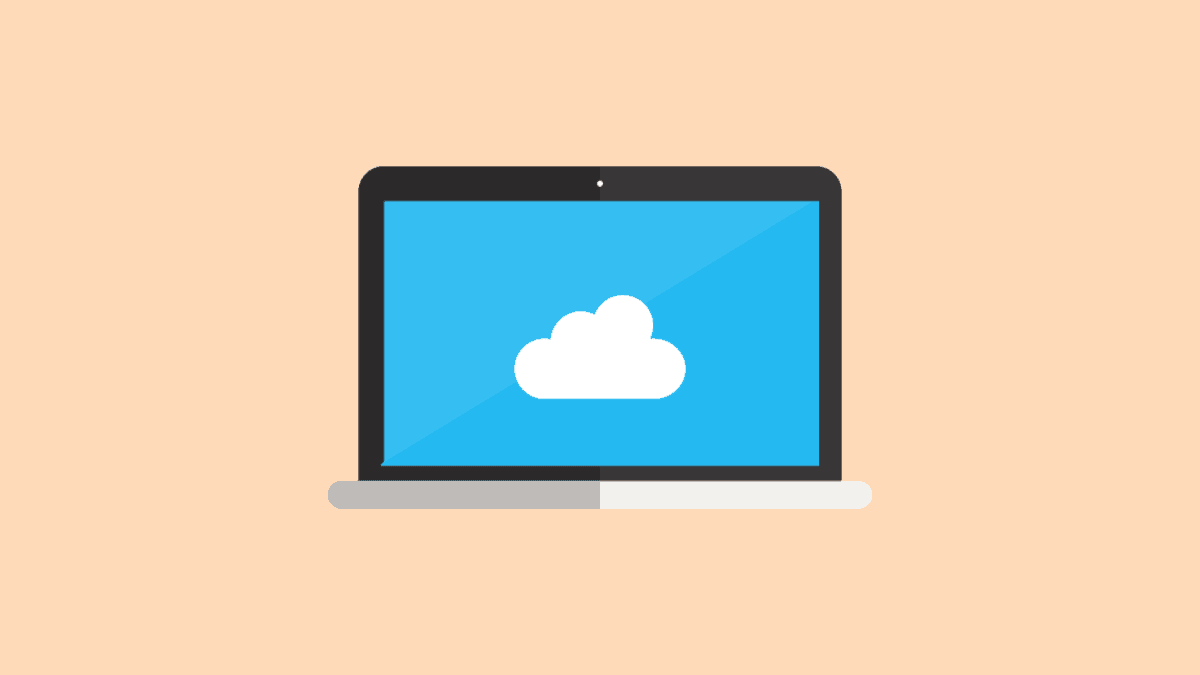
Member discussion