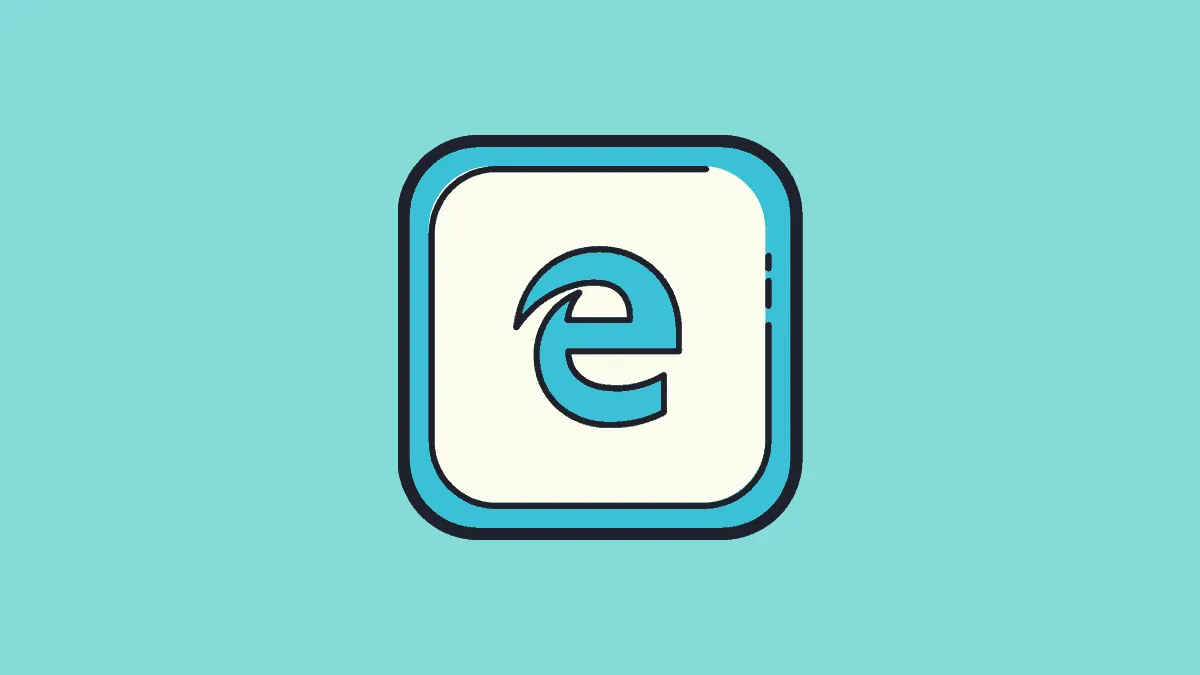With the discontinuation of Internet Explorer on June 15, 2022, many organizations still rely on legacy websites and applications built specifically for IE. Microsoft Edge addresses this need by offering an Internet Explorer (IE) mode, allowing users to access these older sites without interruption.
Enabling IE Mode in Microsoft Edge
Step 1: Open Microsoft Edge and click on the ‘Settings and more’ icon (three horizontal dots) located at the top-right corner of the browser window. Alternatively, you can press ALT + F on your keyboard to open the menu.
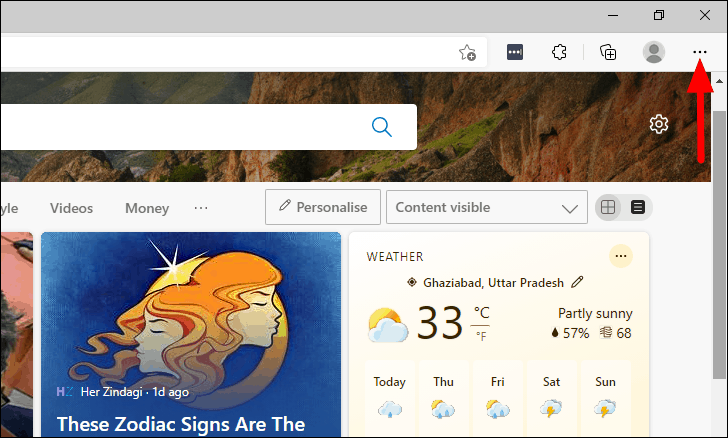
Step 2: From the dropdown menu that appears, select ‘Settings’ to access Edge's configuration options.
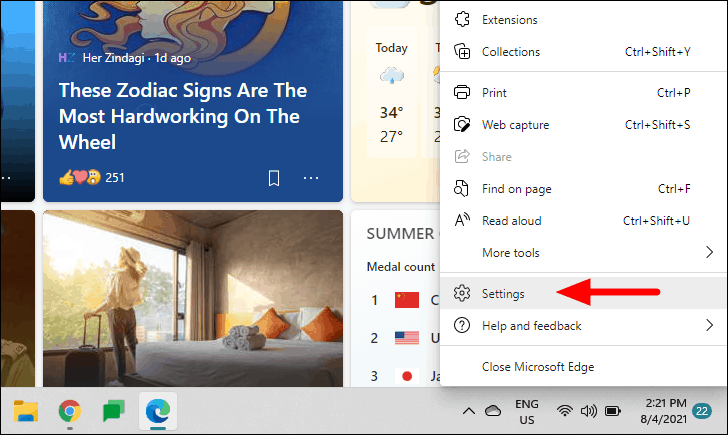
Step 3: In the left sidebar of the Settings page, click on ‘Default browser’ to manage the default settings and compatibility features.
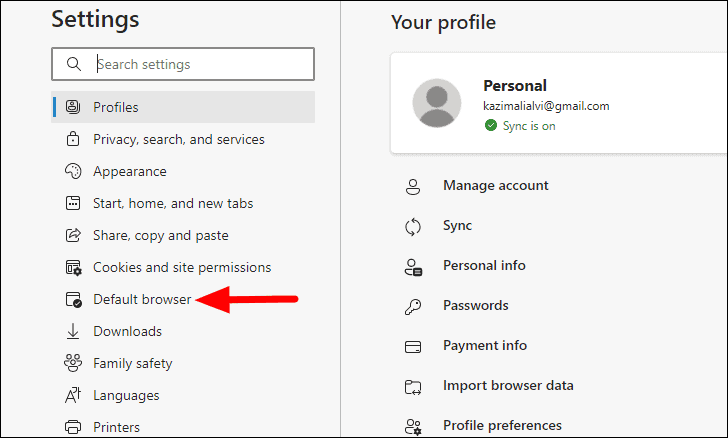
Step 4: Under the ‘Internet Explorer compatibility’ section, locate the option that says ‘Allow sites to be reloaded in Internet Explorer mode’. Click on the dropdown menu next to it and choose ‘Allow’ from the list of options.
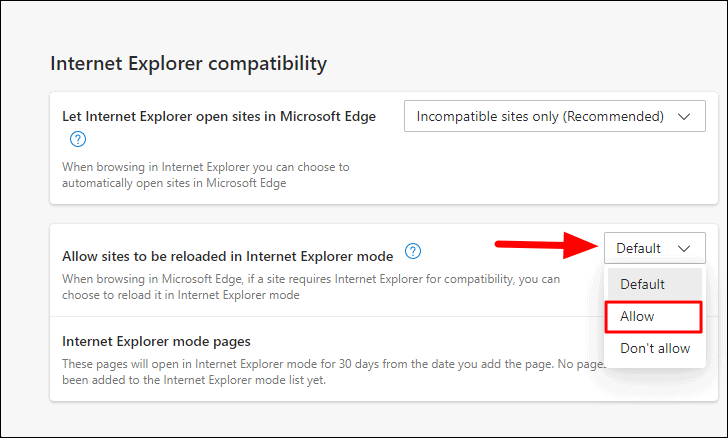
Step 5: To apply the changes, you need to restart your browser. Click on the ‘Restart’ button that appears after making the selection. Edge will close and reopen automatically.
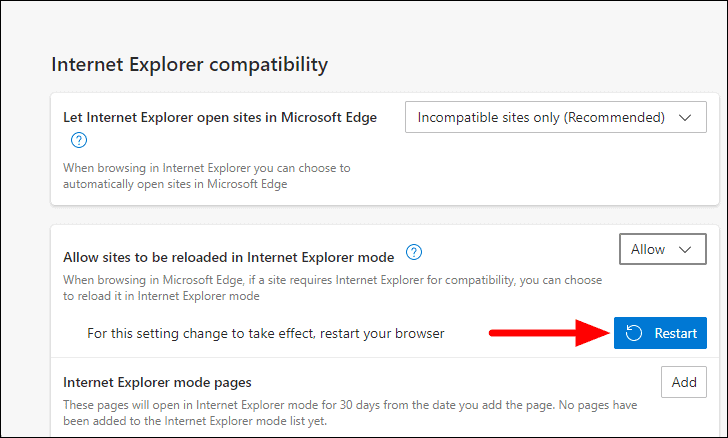
Loading a Website in IE Mode on Edge
After enabling IE mode, you can open websites that require Internet Explorer compatibility.
Step 1: Navigate to the website you want to view in IE mode, just as you normally would.
Step 2: Right-click on the browser tab of the website. From the context menu that appears, select ‘Reload tab in Internet Explorer mode’.
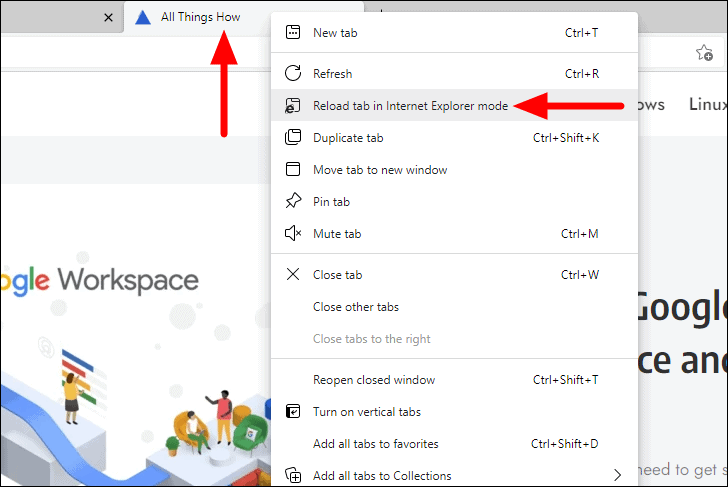
Once the page reloads, you'll notice the Internet Explorer icon displayed on the left side of the address bar, indicating that the page is now in IE mode. A notification may appear; click ‘Done’ to dismiss it.
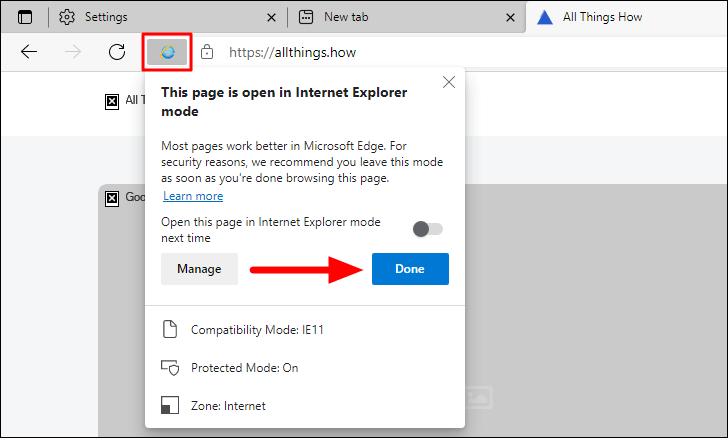
Exiting IE Mode: If you wish to exit IE mode for the website, right-click on the tab again and choose ‘Exit tab from Internet Explorer mode’ from the menu.
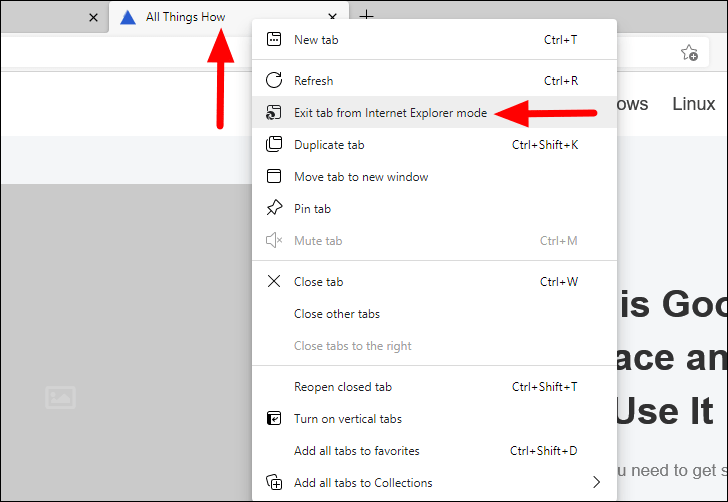
Setting a Website to Always Open in IE Mode
Switching to IE mode manually every time can be tedious, but you can configure Edge to always open specific websites in IE mode for a set period.
Step 1: After reloading the website in IE mode, a prompt appears below the address bar. Toggle on the option that says ‘Open this page in Internet Explorer mode next time’.
Step 2: Click on ‘Done’ to save this setting.
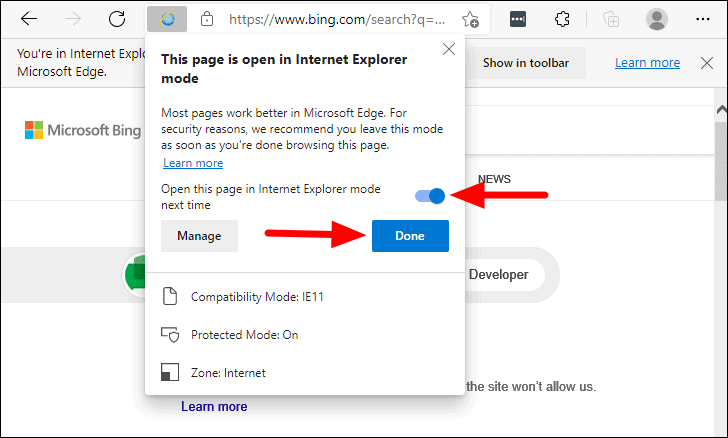
The website will now automatically open in IE mode for the next 30 days.
Managing IE Mode Pages: You can view and manage the list of websites set to open in IE mode by returning to the ‘Default browser’ settings. Under ‘Internet Explorer mode pages’, you'll see the URLs along with the dates they were added and when they will expire.
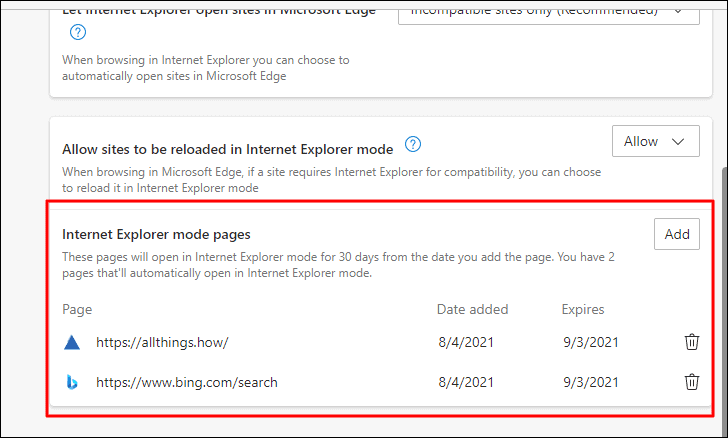
By utilizing Microsoft Edge's IE mode, organizations and users can seamlessly access legacy websites and applications without disruption, ensuring continued productivity even after the end of Internet Explorer.