As more and more big tech companies begin to integrate AI assistants or chatboxes into their apps and services, Notion has joined the list with its own AI-powered solution. Notion AI is an artificial intelligence assistant that is integrated into various Notion products such as documents and spreadsheets. It utilizes the same GPT-3 language model as ChatGPT to automate tasks and provide insights. Notion AI can improve productivity by automating workflows, tracking progress, and facilitating team collaboration.
However, Notion AI is not free to use. You can try out the AI for free for a limited number of prompts before purchasing the subscription which costs $10 per member, per month (individual users).
To know more about what is Notion AI (and how it is different from other popular AI tools, like ChatGPT and Bing AI), check out our other article. Now, let us see how you can use Notion AI to draft new content, edit or review existing content, generate content based on text, and more.
Important Functions of Notion AI
Notion AI uses advanced machine learning algorithms and natural language processing techniques to analyze user inputs to generate content. Essentially, it is a writing assistant powered by artificial intelligence that can generate various types of content such as blog posts, to-do lists, press releases, and even literary works. In addition to content generation, it can also help you with improving existing written work by providing features such as summarization, translation, editing, and reviewing.
Some of the biggest current functions of Notion AI include:
- Summarize existing content – One of its functions is to summarize existing content, making it easy to quickly recap research proposals, product specs, or meeting notes. This feature can save you time and effort by extracting key points from your writing.
- Brainstorm ideas – Another helpful function of Notion AI is its ability to brainstorm ideas. If you’re struggling to come up with a name for your startup or ideas for an upcoming party, simply ask Notion AI to generate a list of options for you.
- Draft from scratch – Whether it’s a blog post, press release, email, or essay, Notion AI can write a rough draft from scratch. It can create various kinds of drafts by pulling from millions of examples. Even if the rough draft doesn’t suit your style or format, you can fine-tune the draft to make it uniquely your own.
- Fix spelling and grammar – Notion AI’s built-in spell check and grammar correction feature scans your written content for errors such as misspelled words and incorrect grammar.
- Translate content – Notion AI can also translate your written content into another language, making it easy to communicate with people who speak different languages.
How to Use Notion AI
Notion AI used to have a waitlist before you could use the tool by yourself, but now anyone with a Notion account can easily access the Notion AI by simply typing space in a new line albeit for a limited number of prompts and responses (20 free responses till 5th April, 2023).
To start using Notion AI, you’ll need to sign up for an account on the official website. You can do this by visiting the Notion AI website and clicking on the ‘Get Notion Free’ button in the middle or top right corner of the page. Then, follow the on-screen instructions to create your account.
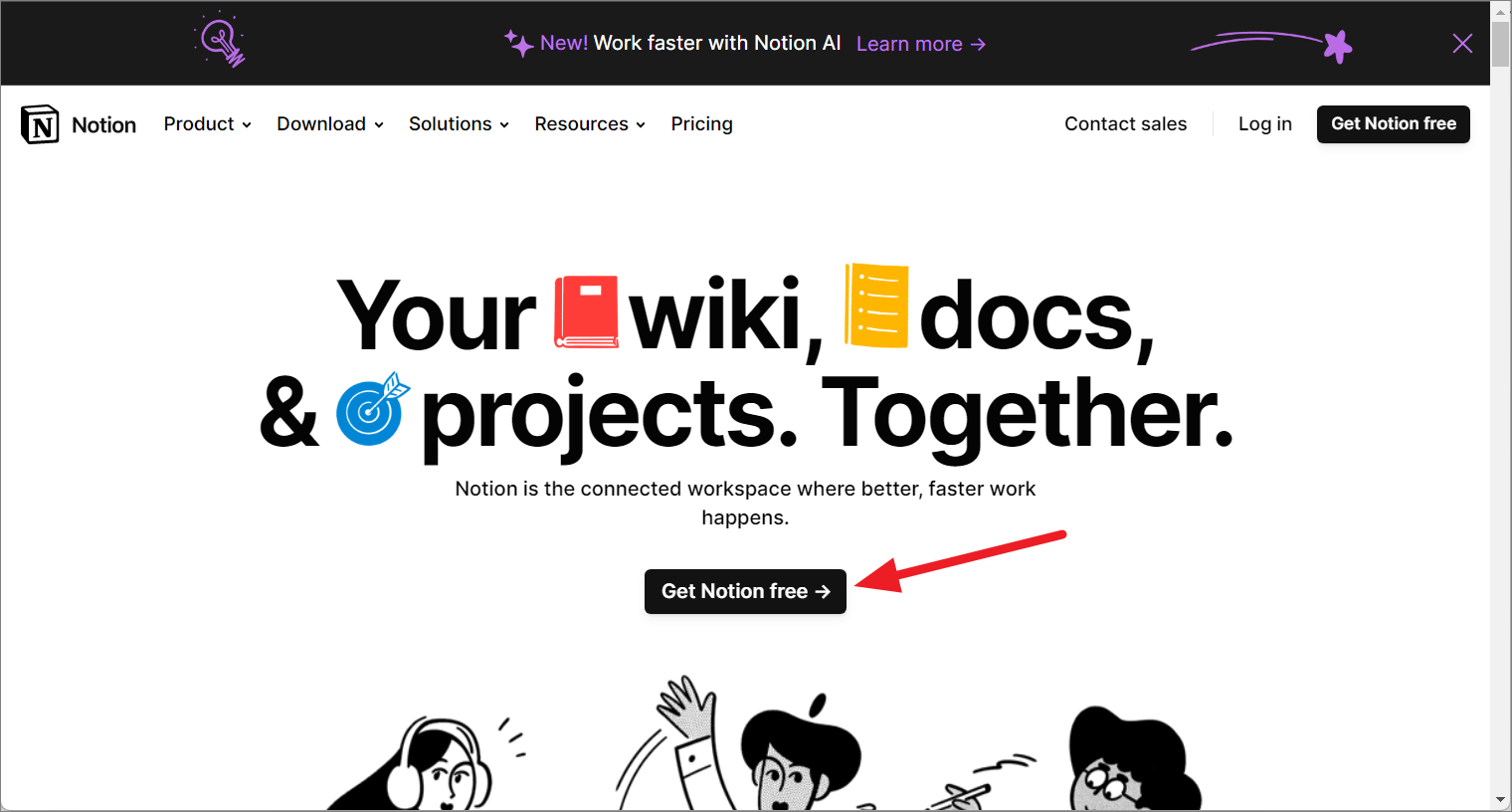
If you already have a Notion account, you can simply log in to start using Notion AI.
Once you are signed into your Notion account, open a new page. Click the ‘Add a page’ button on the left panel to create a new page.
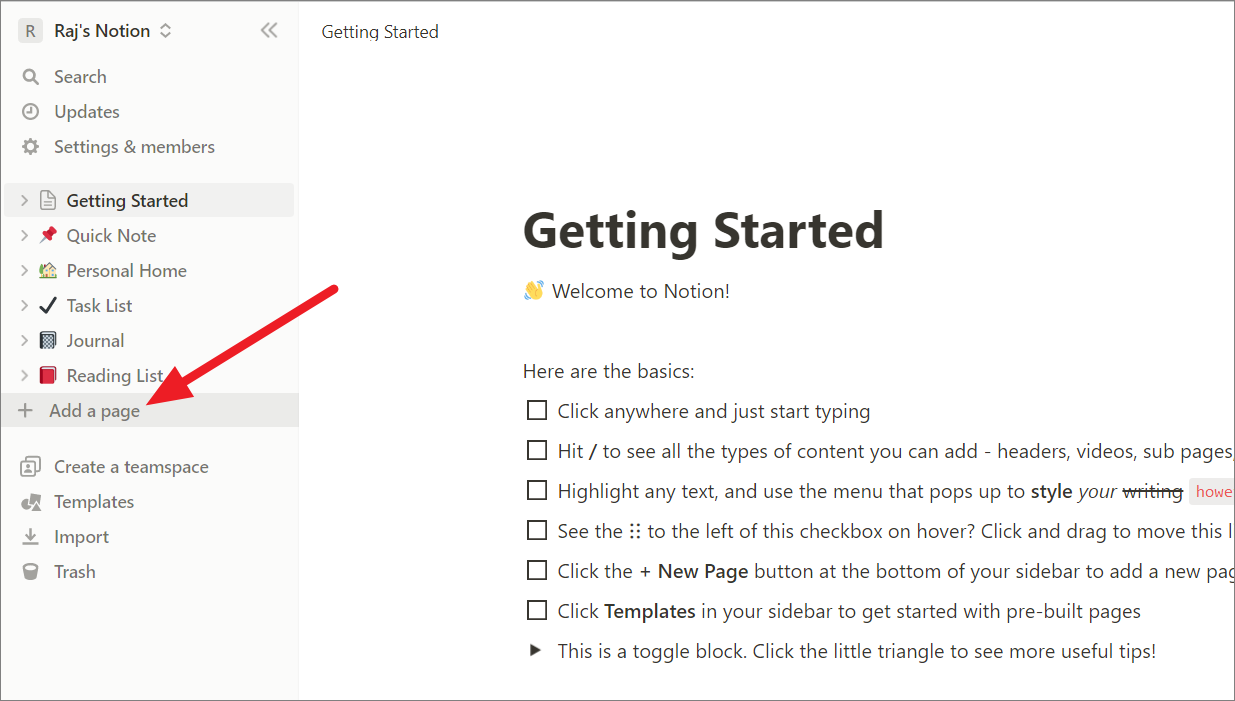
On the new page, you will see an AI text bar or input bar that says ‘Start writing with AI..’. Click on that to start typing your prompts or inputs.
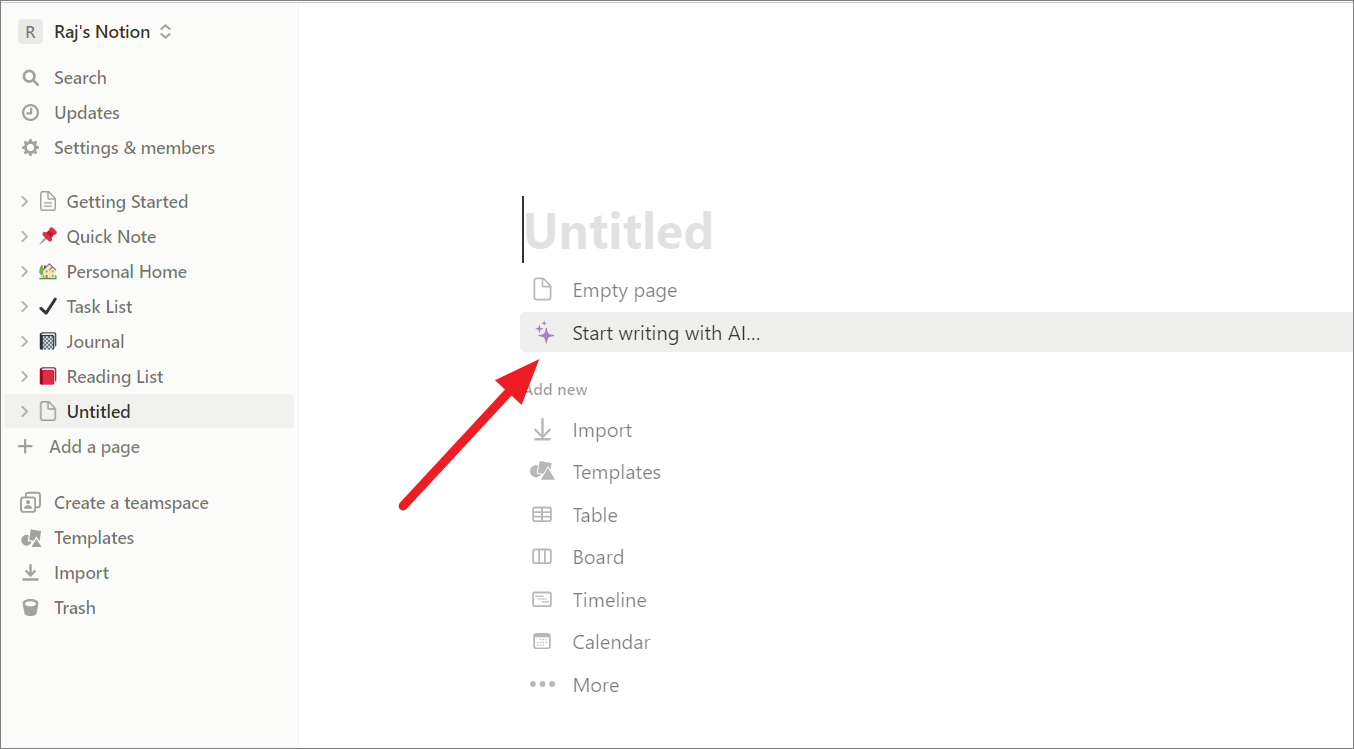
Alternatively, whenever you are on a new line, press the Space button on your keyboard to access the AI bar or press Ctrl+J.
If you want to edit or review your existing text, highlight the text you want to edit or review and click the ‘Ask AI’ button on the toolbar.
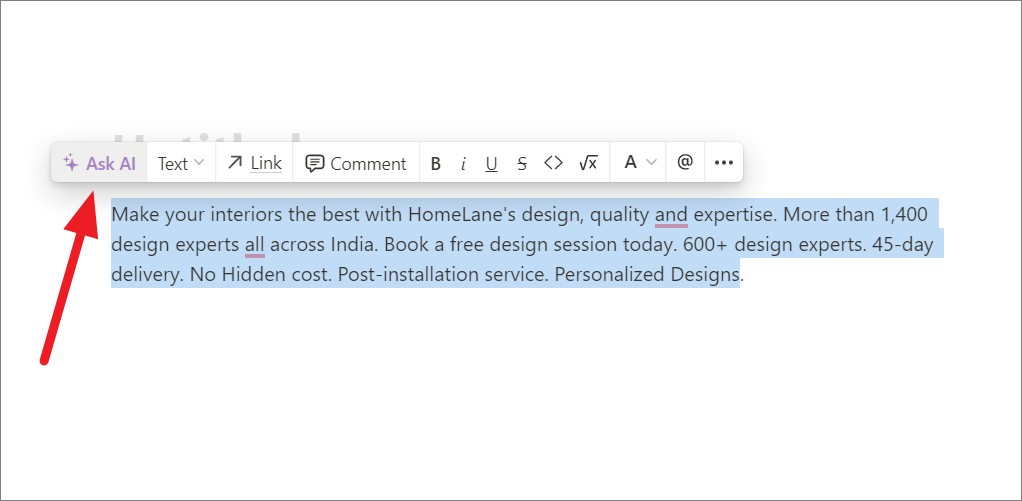
What can Notion AI help you with?
Notion AI can help you with several tasks that can help you streamline your workflow and increase productivity within Notion.
All of Notion AI’s capabilities or functionalities are categorized into four sections:
- Write with AI
- Edit or Review Selection
- Generate from Selection
- Draft with AI
When you access the Notion AI bar, you will see various options under the above four sections.
1. Write with Notion AI
If you are having trouble coming up with ideas or starting a piece of writing, you can use Notion AI’s ‘Write with AI’ feature to help you. You can provide a prompt or some initial ideas related to the content you want to create, and the AI-powered tool can generate ideas or even an entire draft of written content for you.
For example, if you want to write a blog post about a specific topic but you’re not sure where to start, you can provide some keywords or phrases related to the topic and ask Notion AI to generate content for you. You can specify the type of content you want, such as a blog post or article, and the tool will use its natural language processing algorithms to generate content that is relevant to your input and tailored to your preferred length, style, and format.
Just press Space on an empty page and input your prompts to start writing or you can ask AI in the middle of your writing to help finish the content.
How to Write Effective Prompts for Notion AI
No matter how you use Notion AI, it is important to provide a clear and specific prompt to get the desired output. Here are some tips to follow when creating your own custom prompts:
- Define a clear goal for the output you want Notion AI to generate.
- Keep your prompt specific and focused to help Notion AI understand your request better, resulting in a more accurate output.
- Include as many details as possible, such as relevant background information, keywords, and any necessary specifications such as desired tone or output length.
- Avoid using overly complicated language or slang to keep your prompt simple and easy for AI to understand.
Let us see how these tips work with a few examples:
Example 1: Instead of asking Notion AI to “write a product description for a backpack,” a more effective prompt could be “write a product description for a durable hiking backpack with multiple compartments and padded straps. The tone should be adventurous and under 150 words. Also, include the product dimensions and materials used.”
Let’s try this example with the AI by typing the prompt on a new page:
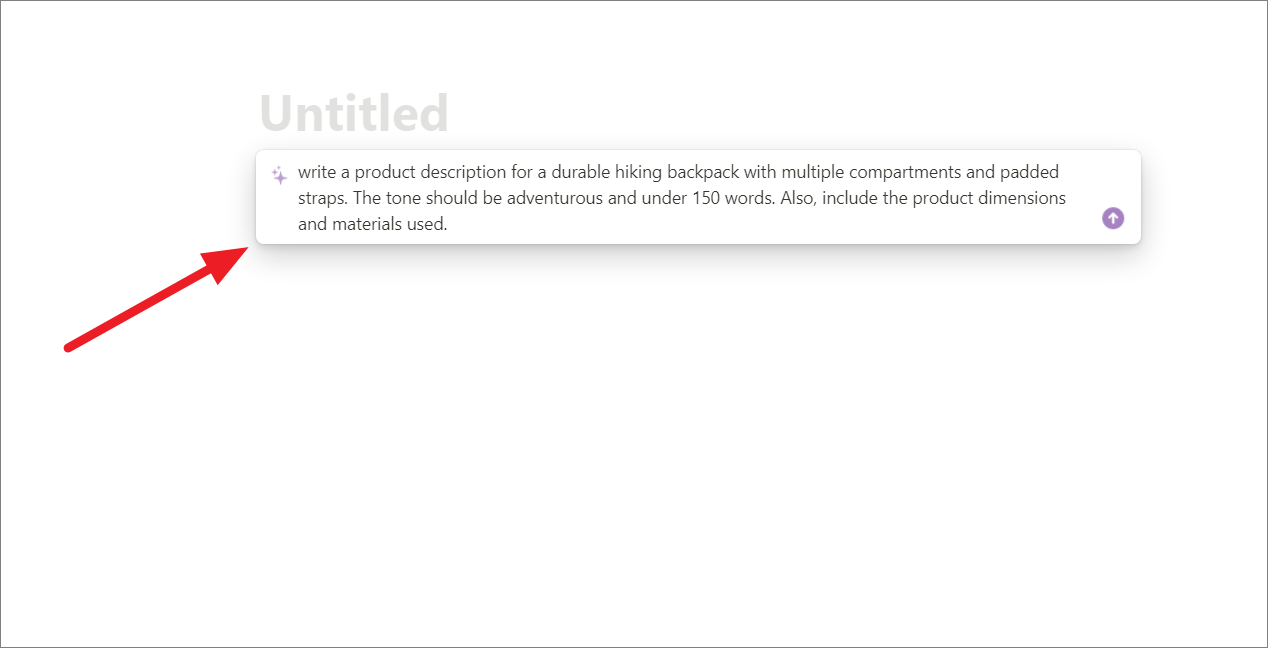
Notion AI gives us a really good product description with the specified style, tone, and length. It even writes a topic for the content. To accept the AI text, click ‘Done’ below. To expand on the content, click ‘Continue writing’.
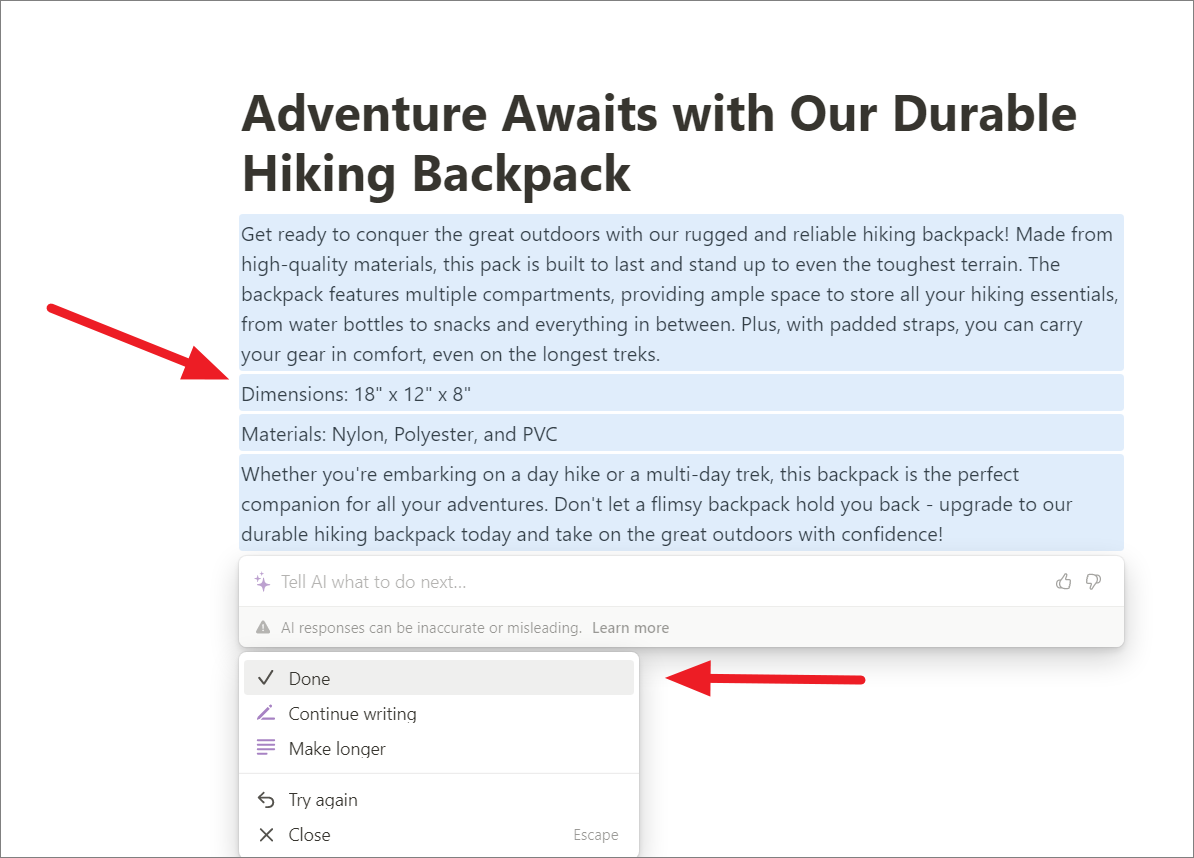
If you don’t like the response, you can click the ‘Try again’ option to get another response or you can ask the Notion AI for revisions until it gets it right.
Note: Each new request you make to the AI, including the ‘Try again’ requests, counts toward your free response.

Example: Here’s another example: Instead of asking Notion AI to “write an email to a client,” you could provide more specific prompts such as “write a professional email to a potential client introducing our services, emphasizing our experience in their industry and highlighting our unique selling points. The tone should be friendly and informative, and the email should not exceed 300 words.”
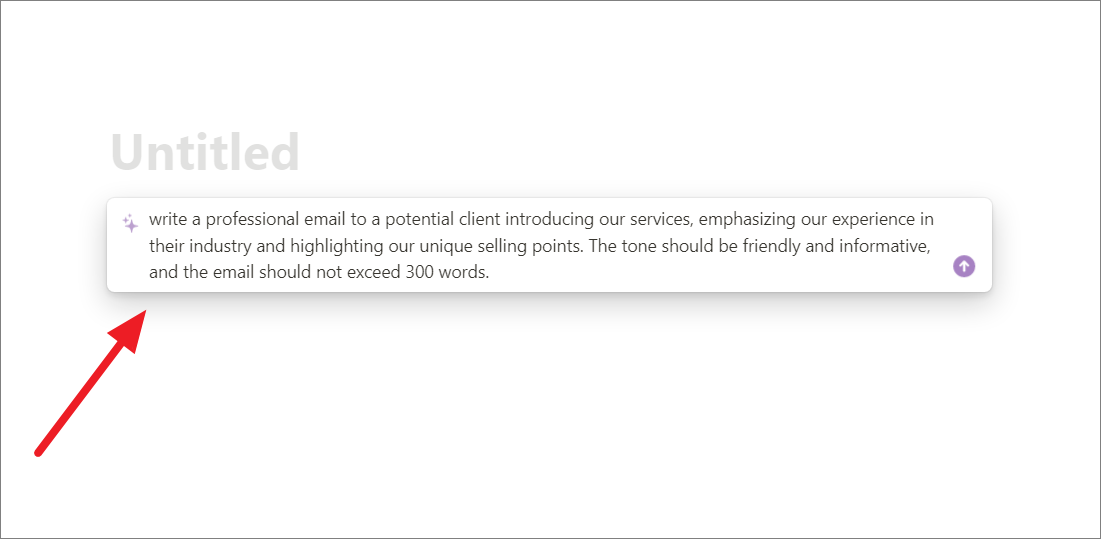
And here is the response to the above prompt.
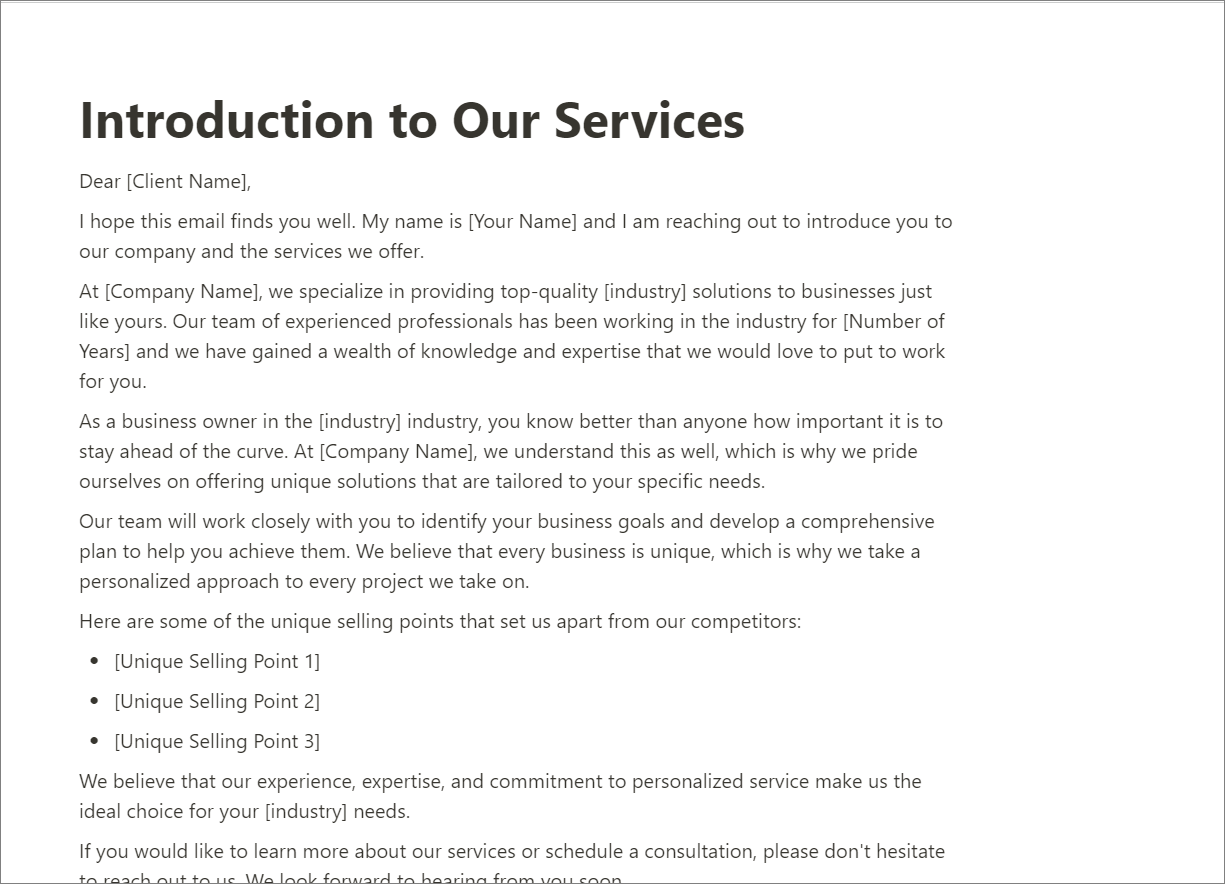
2. Generate Content from Selection
Notion AI can also help writers quickly and easily generate new content based on a selected block of text. To use this feature, you can highlight a block of text in a Notion page and then choose one of the options under the ‘Generate from selection’ section. It will then analyze the selected text and generate new content based on its understanding of the context and meaning of the text.
Summarizing the Content
Let’s assume we are writing a science research paper on DNA Replication and we want to use Notion AI to edit and review the paper. For this example, I entered the text from “21st Century Anthropology: A Reference Handbook” which is visible in the screenshot below. To summarize the written content, select the text and click the ‘Ask AI’ button in the floating panel.
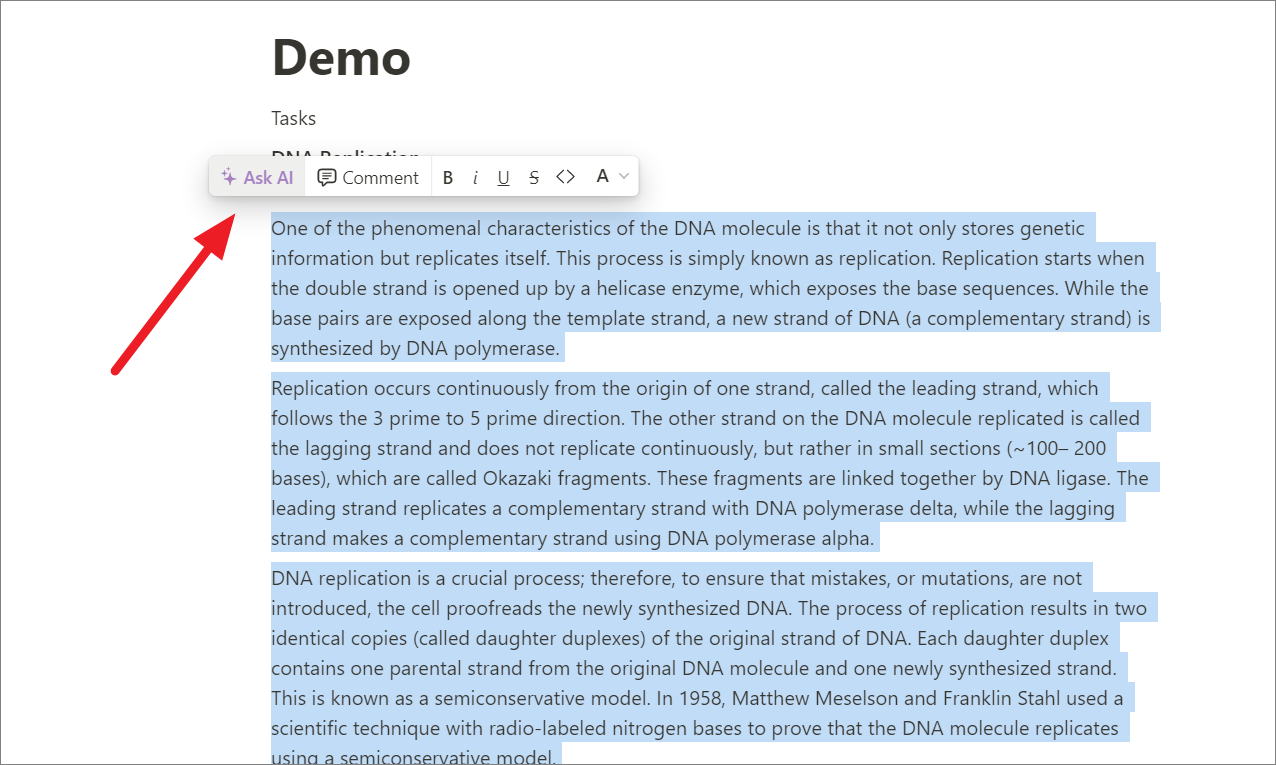
Then, choose what you want AI to do with the selected text. Here, we are selecting ‘Summarize’ under the ‘Generate from selection’ section.
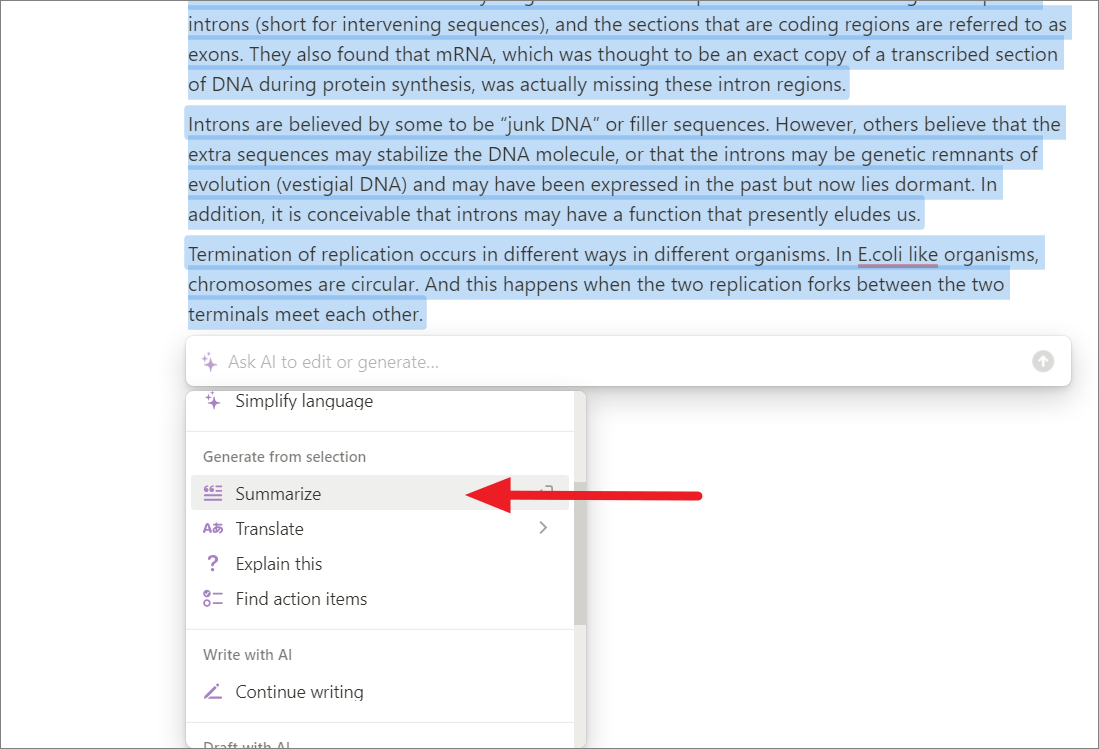
In a few seconds, AI gives us the following summary based on the content.
AI Summary:
This document explains the process of DNA replication, including the role of helicase and DNA polymerase, the leading and lagging strands, and the semiconservative model. It also discusses postreplication-repair enzymes, mutations, and the discovery of introns and exons. The document concludes by discussing termination of replication in different organisms.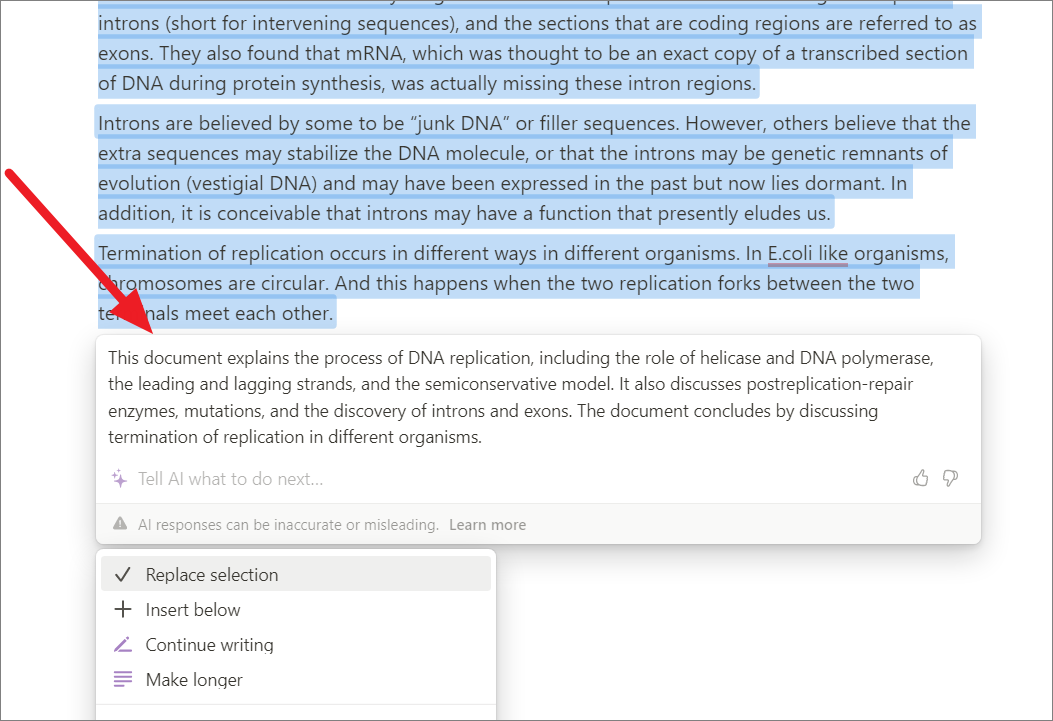
The Notion AI also offers various choices to modify this text, such as extending the summary’s length, completely rephrasing the summary, or substituting a portion of the article.
To extend the summary length or response length, select ‘Continue writing’.
To insert the generated text right below the current selection, click the ‘+ Insert below’ button.
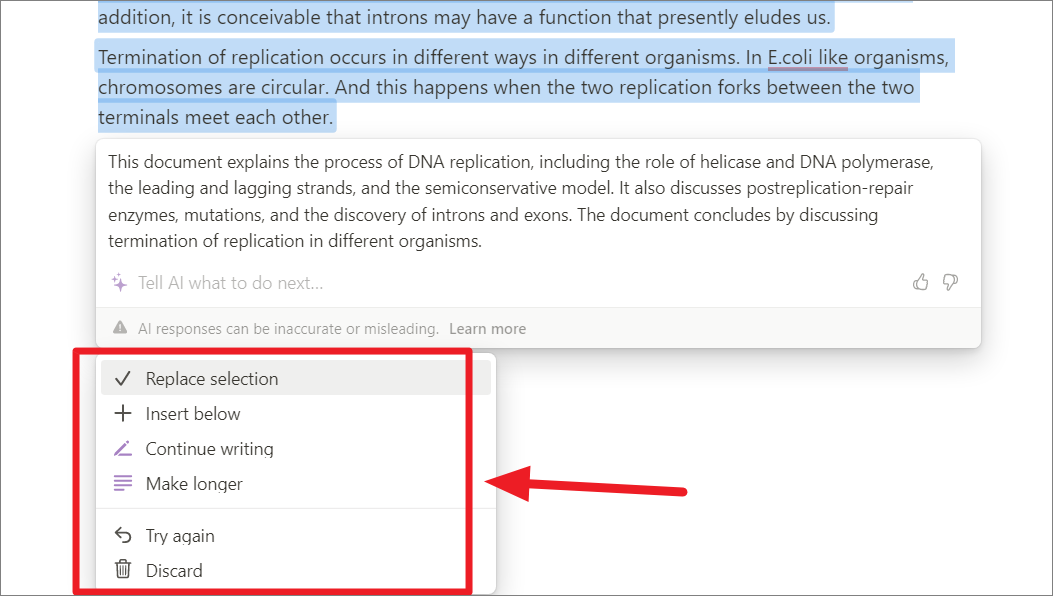
If you want to generate another response (different summary), click ‘Try again’ or click ‘Discard’ to remove the generated text.
As you can see below, Notion AI is able to change the tone of the above academic paper into casual.
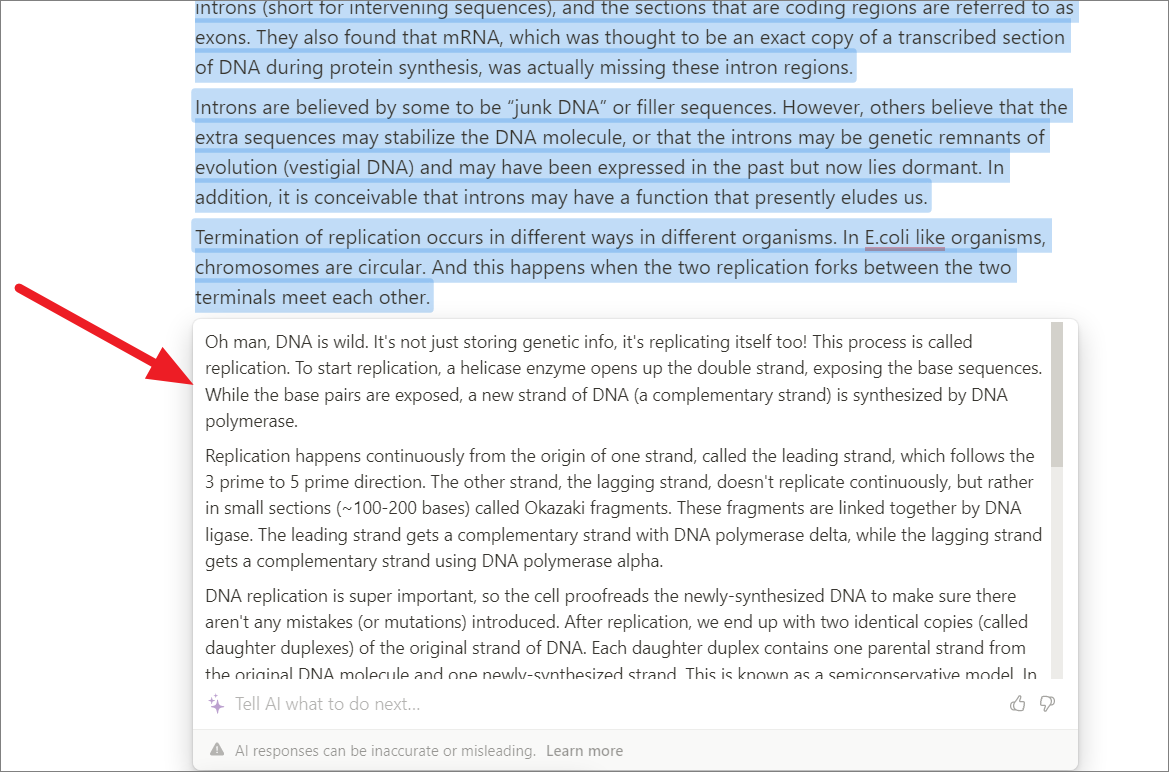
To shorten the written content, select the text, select ‘Ask AI’, and then choose the ‘Make shorter’ option.
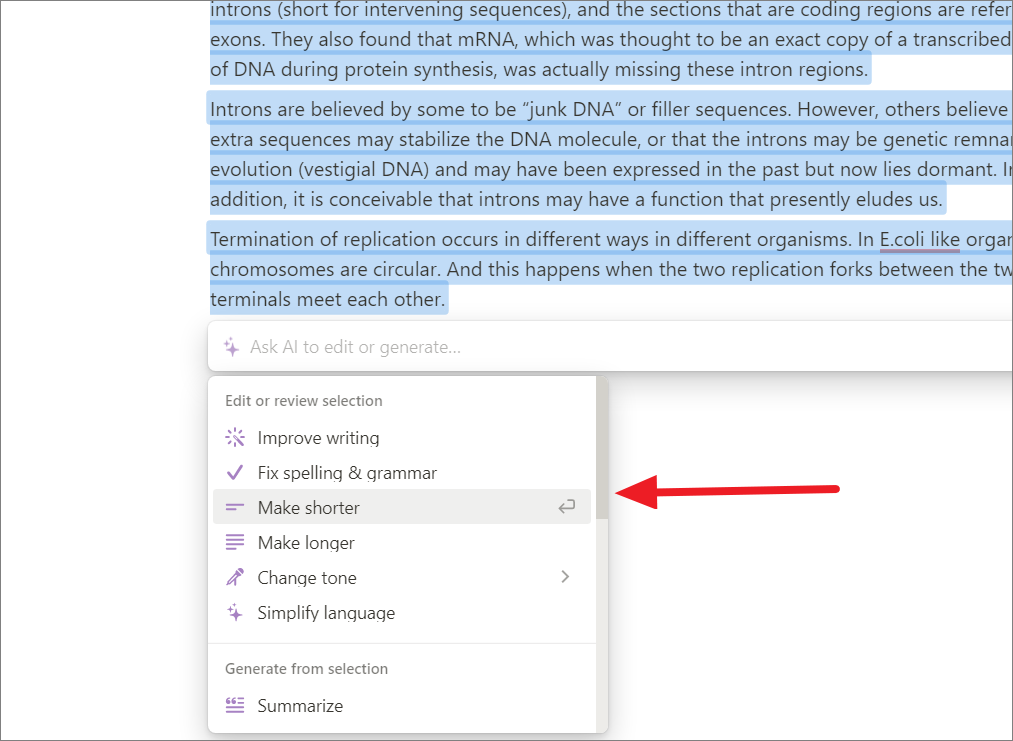
To replace your content with text returned by the AI, choose the ‘Replace selection’ option from the below menu. Similarly, you can use the ‘Make longer’ option to expand your content.
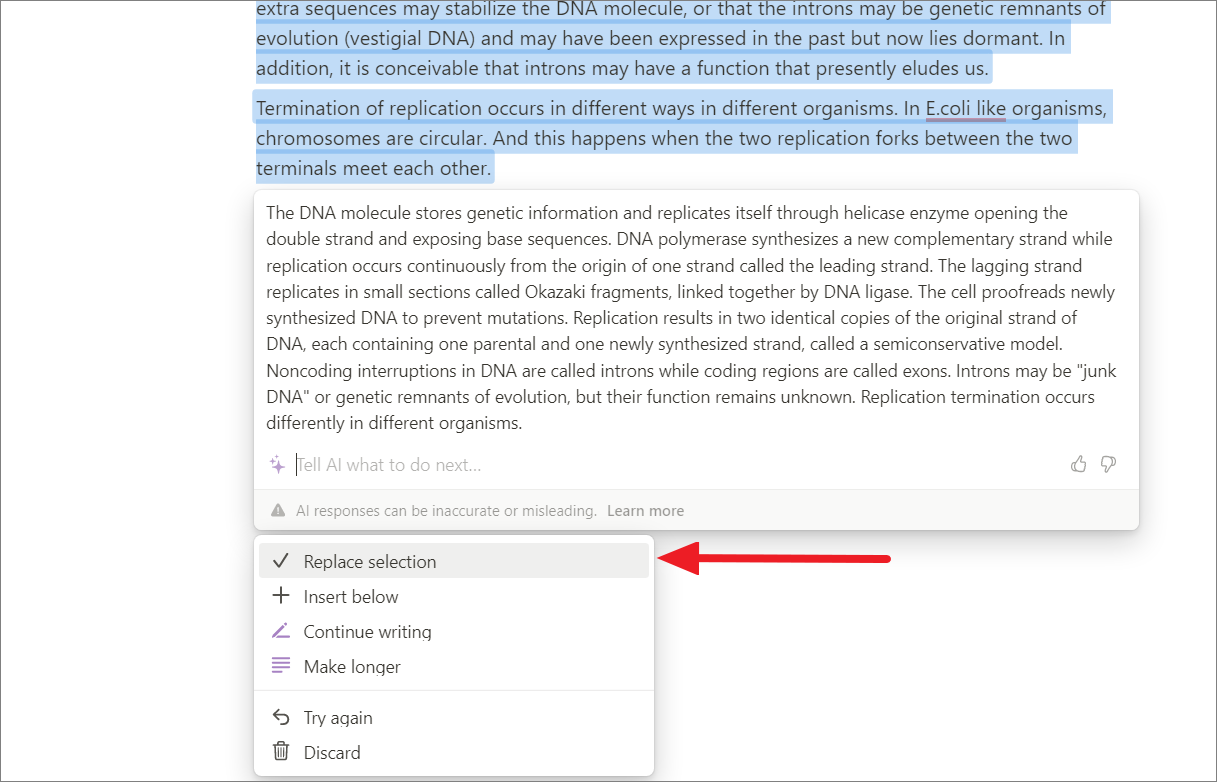
Translate Content
Notion AI is also capable of translating any of your text into different language text. All you have to do is, select the text you want to translate, go to ‘Translate’ and then select the language.
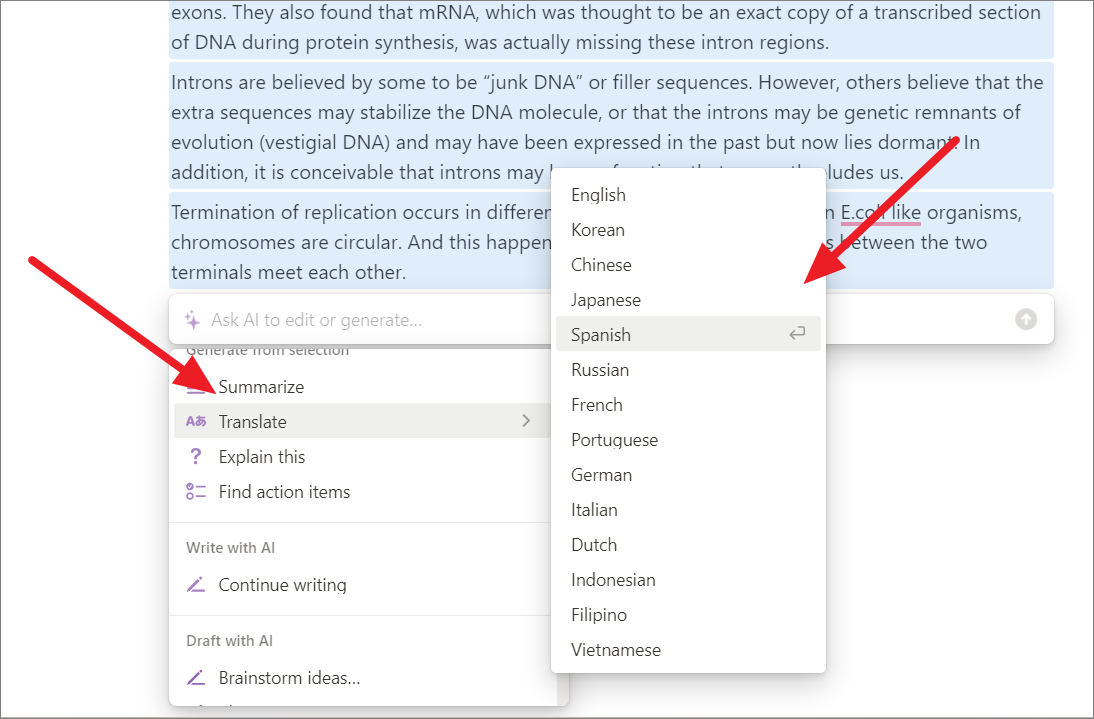
Currently, the AI supports the following languages:
- English
- Korean
- Chinese
- Japanese
- Spanish
- Russian
- French
- Portuguese
- German
- Italian
- Dutch
- Indonesian
- Vietnamese
Find Action Items
When people communicate through things like emails, instant messages, and video calls, it can create work that is hard to see and often gets forgotten. This can lead to problems like people doing the same work twice, or not doing work that needs to be done. To fix this, you can use Notion AI to convert meeting notes, emails, instant messages, documents, tables, and checklists into action items or sub-tasks.
For example, let’s say we wanted to find the action items in this staff retreat agenda.
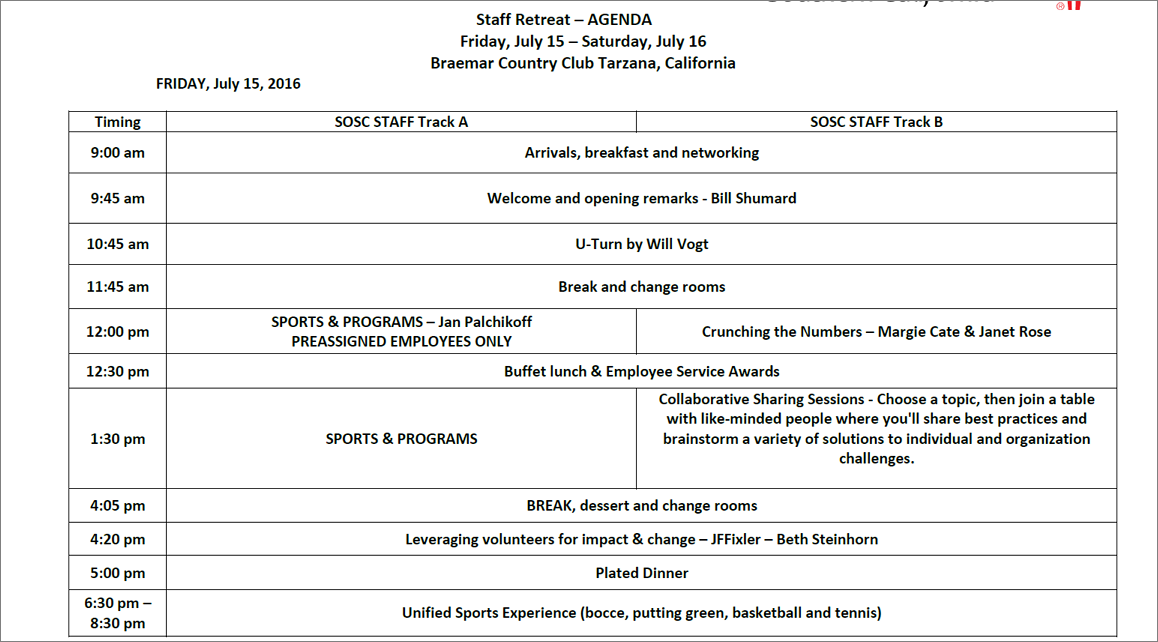
To do that, copy the entire or part of the agenda and paste it into the Notion page. Then, select the content and click ‘Ask AI’.
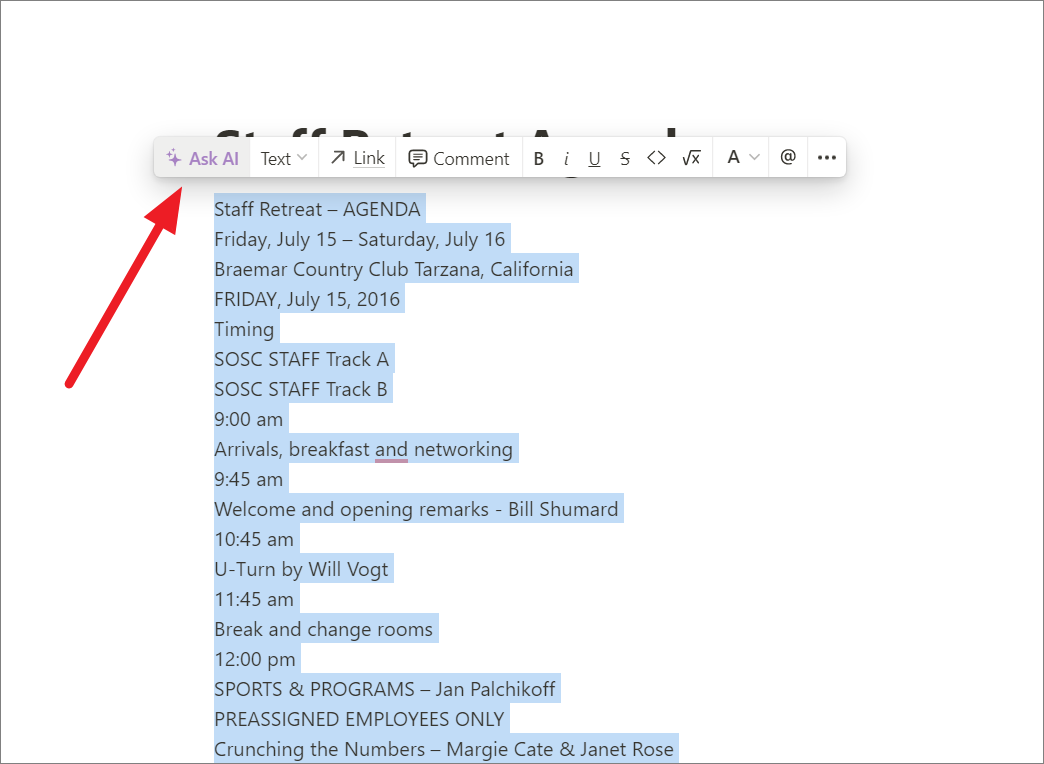
After that, scroll down the AI menu and select ‘Find action items’
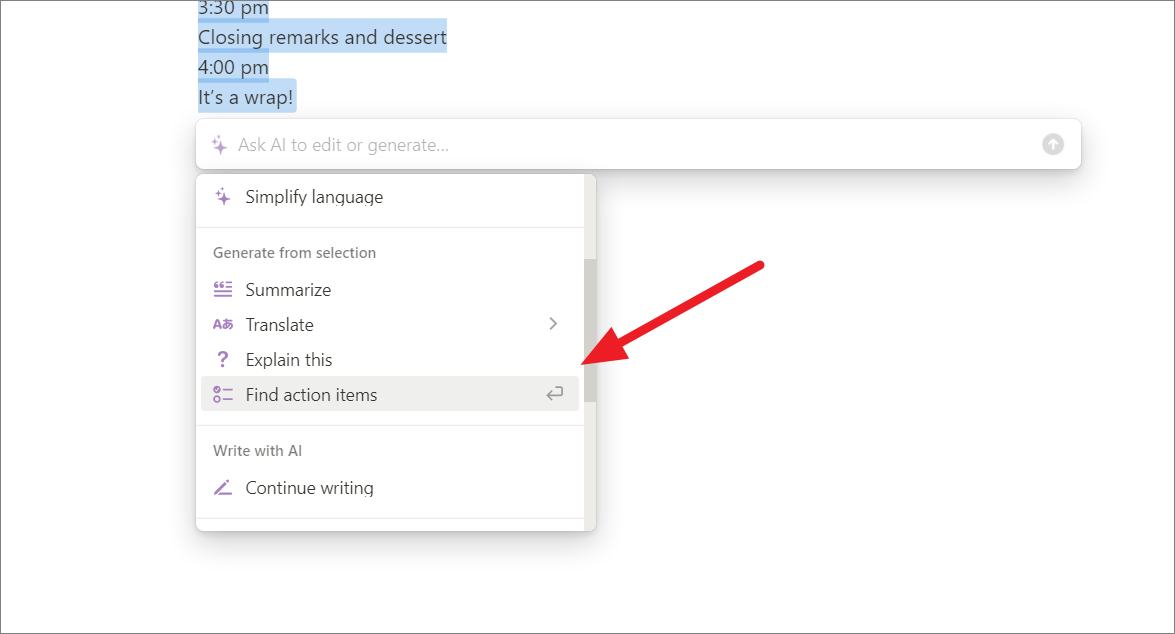
Now, the AI gives us the following action items based on the given text.
Here are the action items I found in the agenda.
- Attend the Unified Sports Experience (bocce, putting green, basketball, and tennis)
- Overview of the Strategic Plan Template and Terms
- Work on Critical Issues in smaller groups
- Building Your Elevator Speech (Brian Erickson)
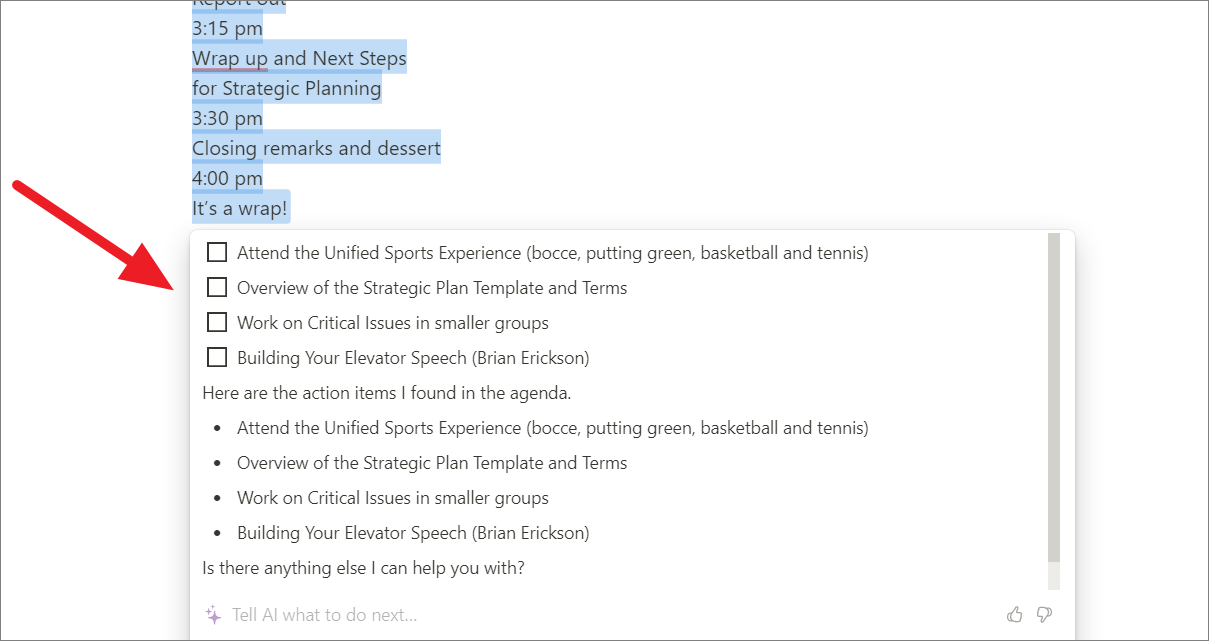
Explain Content with Notion AI
If you have a complex essay or research paper that you cannot understand, you can use Notion AI to help you understand what the content is really about. You can even use it to understand formulas, equations, etc.
For example, let us see if the Notion AI can understand complex physics equations and explain them to us. Here, we entered the equation for “The second law of thermodynamics” in a Notion page: ΔSuniv> 0. Select the text you want an explanation for and click ‘Ask AI’ to get an explanation. Or you can press Space to type in the Notion AI bar to explain anything to you.
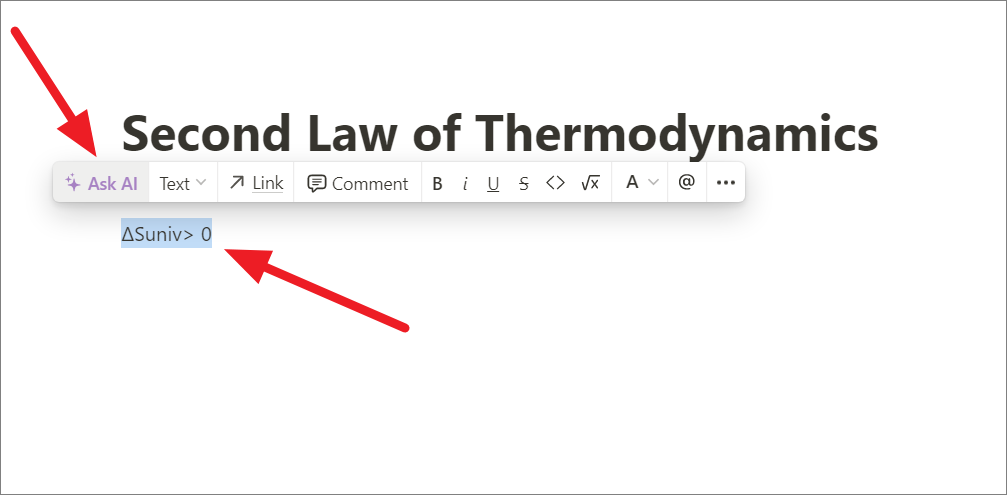
Then, select the ‘Explain this’ option from the menu below or you can give a specific prompt in the Ask AI text field.
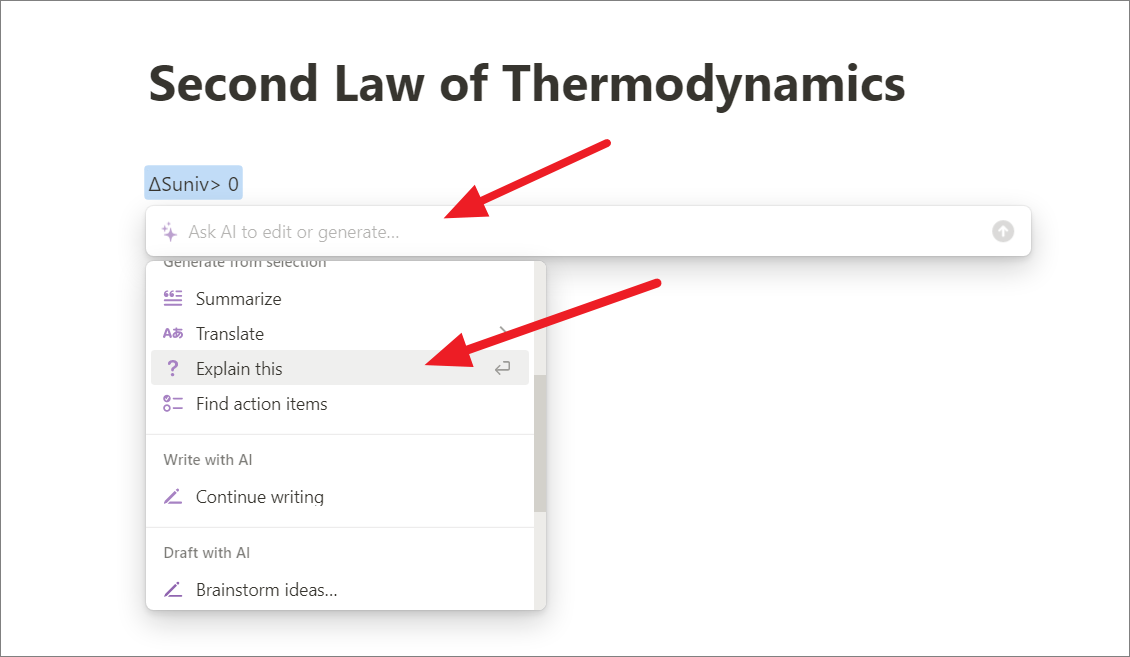
And the AI provides the following explanation for the equation:
The difference ΔSuniv between the internal energy of a system and the absorbed energy is greater than zero. This principle refers to the tendency of the system to move towards a more imperfect transformation and an increase in the system's entropy. In simple terms, this means that the energy lost during the process of transformation never returns to the system.
This principle is of great importance in thermodynamics and is applied in many areas of physics, such as chemistry, engineering, and biology. It is important to understand this principle in order to understand the processes that occur in the world around us.
The Second Law of Thermodynamics essentially states that in any closed system, the amount of disorder (or entropy) will always increase over time. This means that the Universe is constantly moving towards a state of maximum entropy, where everything is evenly distributed and there is no more energy to be expended.
One example of this principle in action is the process of heat transfer. When a hot object is placed next to a cold object, heat will naturally flow from the hot object to the cold object until both objects reach the same temperature. This process is irreversible and the energy lost as heat can never be fully recovered.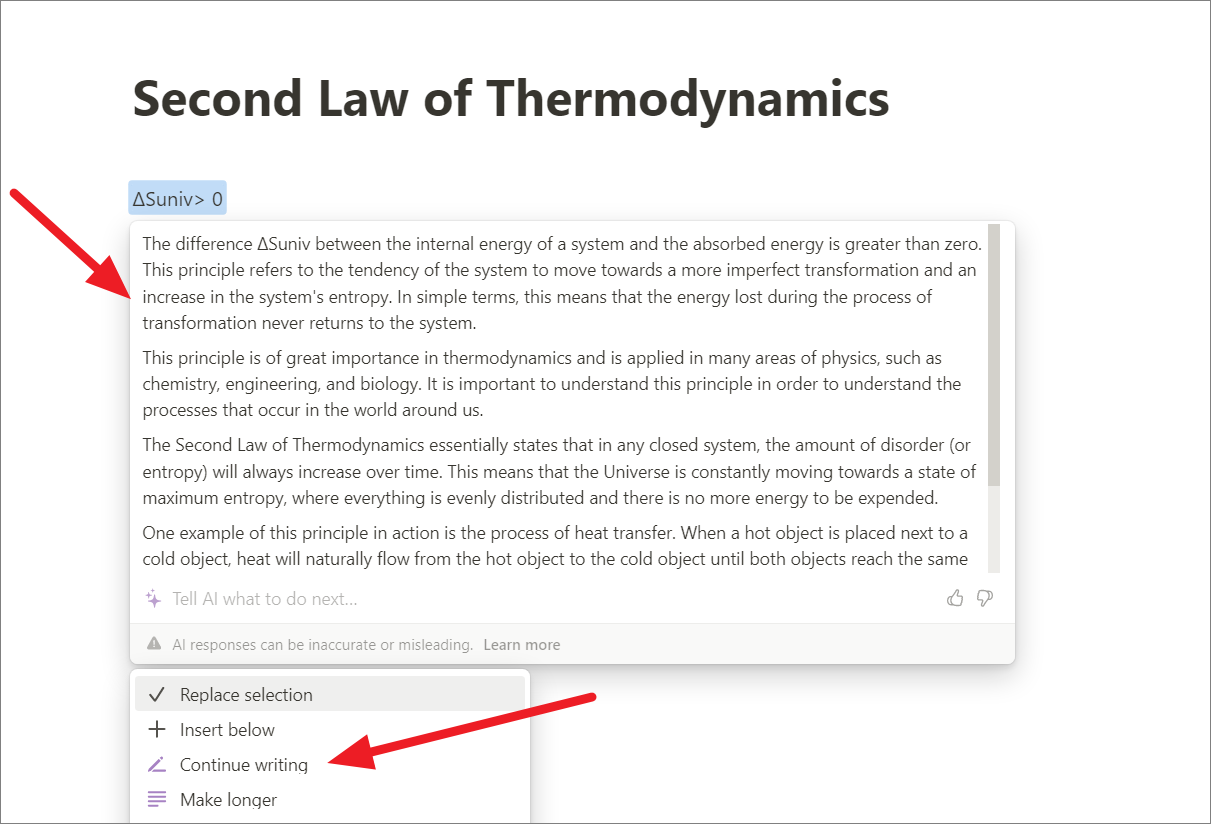
To get more information, keep clicking the ‘Continue writing’ option in the menu.
3. Edit or Review Written Content with Notion
The Edit or Review Selection section in the Notion AI menu provides options for editing and reviewing selected text in a Notion document. In addition to editing, the ‘Edit or Review Selection’ option also allows users to review their content for errors or inconsistencies. The Edit or Review Selection section includes:
- Improve Writing
- Fix spelling & grammar
- Make shorter
- Make longer
- Change tone
- Simplify language
Improve Writing
This feature allows users to improve the quality of their written content using advanced language processing algorithms. When a user selects this option, Notion AI analyzes the selected text and provides suggestions for improvements in terms of clarity, conciseness, grammar, and style.
For example, we selected a sample text and chose the ‘Improve writing’ option in the AI menu to test it out.
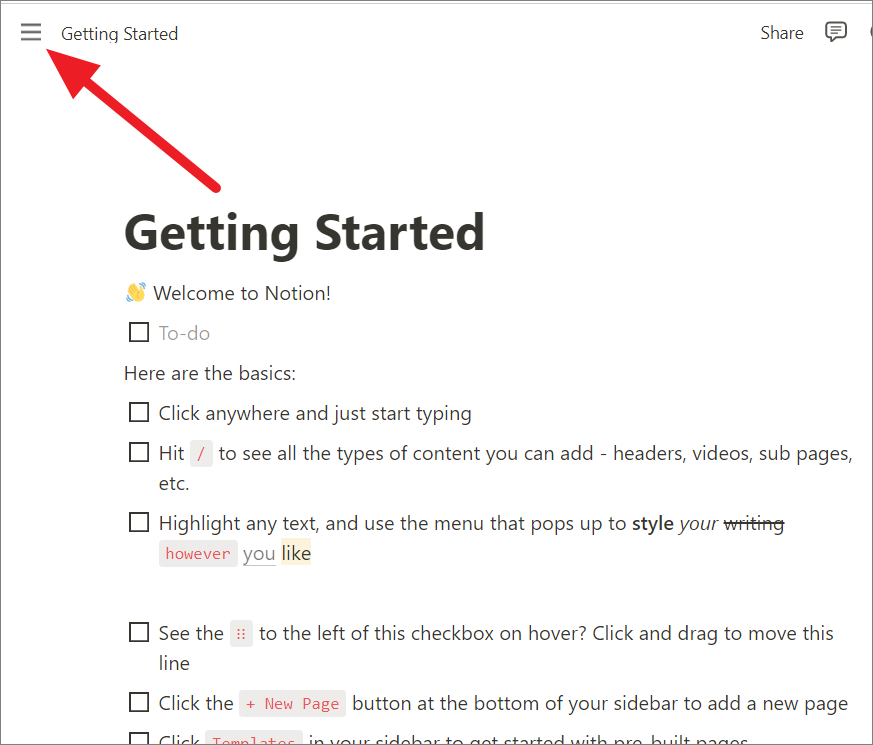
This feature makes subtle changes to your text to improve its vocabulary, grammar, style, and readability.
If you prefer AI’s improved text, you can swap your text with the improved text by selecting the ‘Replace selection’ option in the below menu.
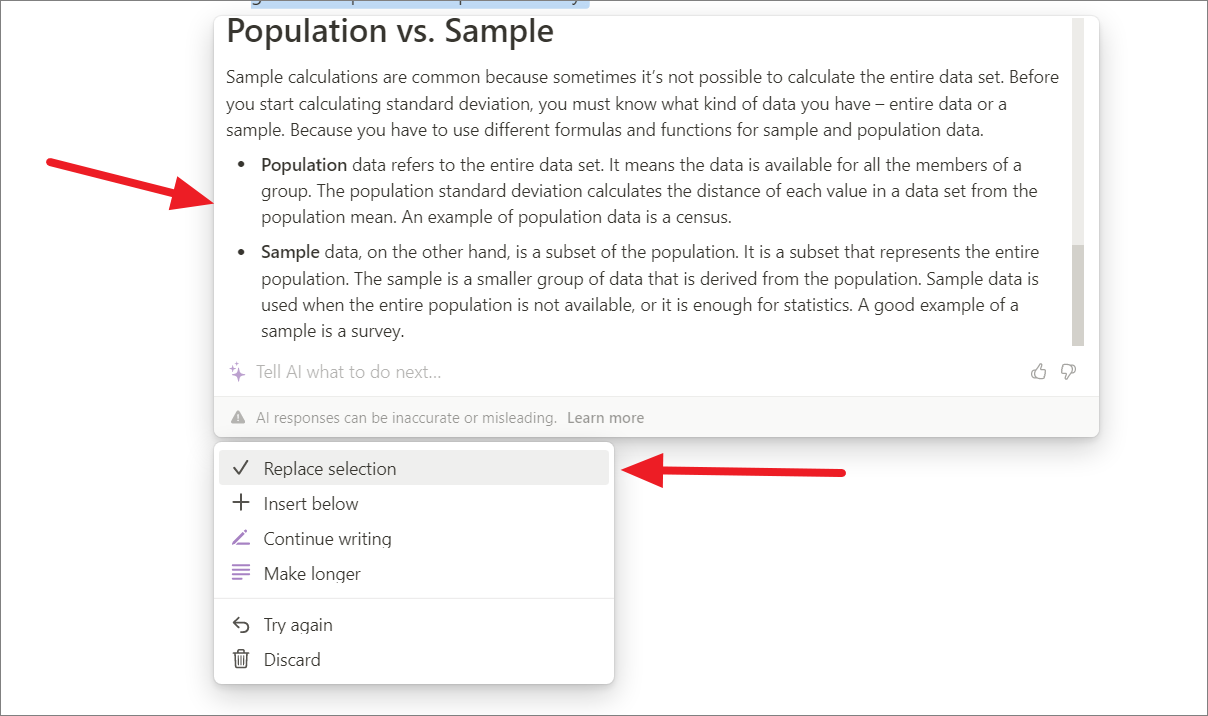
This feature is for users who want to improve the quality of their written content quickly and efficiently. It can help users to avoid common mistakes and create content that is more engaging and effective.
Fix Spelling and Grammer
When a user selects this option, Notion AI uses machine learning algorithms to analyze the selected content and identify potential issues such as spelling errors, grammar mistakes, and formatting inconsistencies.
Here, we have a sample text containing plenty of spelling and grammar mistakes. To fix this, we have highlighted the text and chosen the ‘Fix spelling and grammar errors’ option.
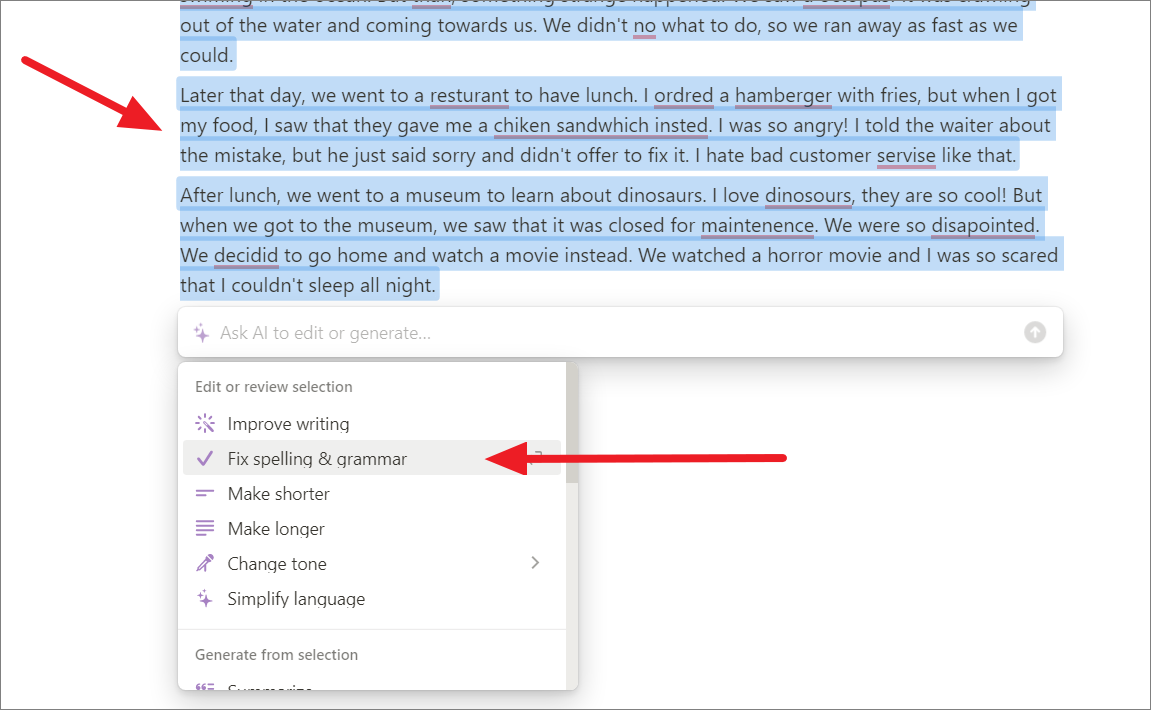
The AI tool uses advanced language processing algorithms to analyze the selected text and identify spelling or grammar errors. As you can see, it identifies the errors and fixes them.
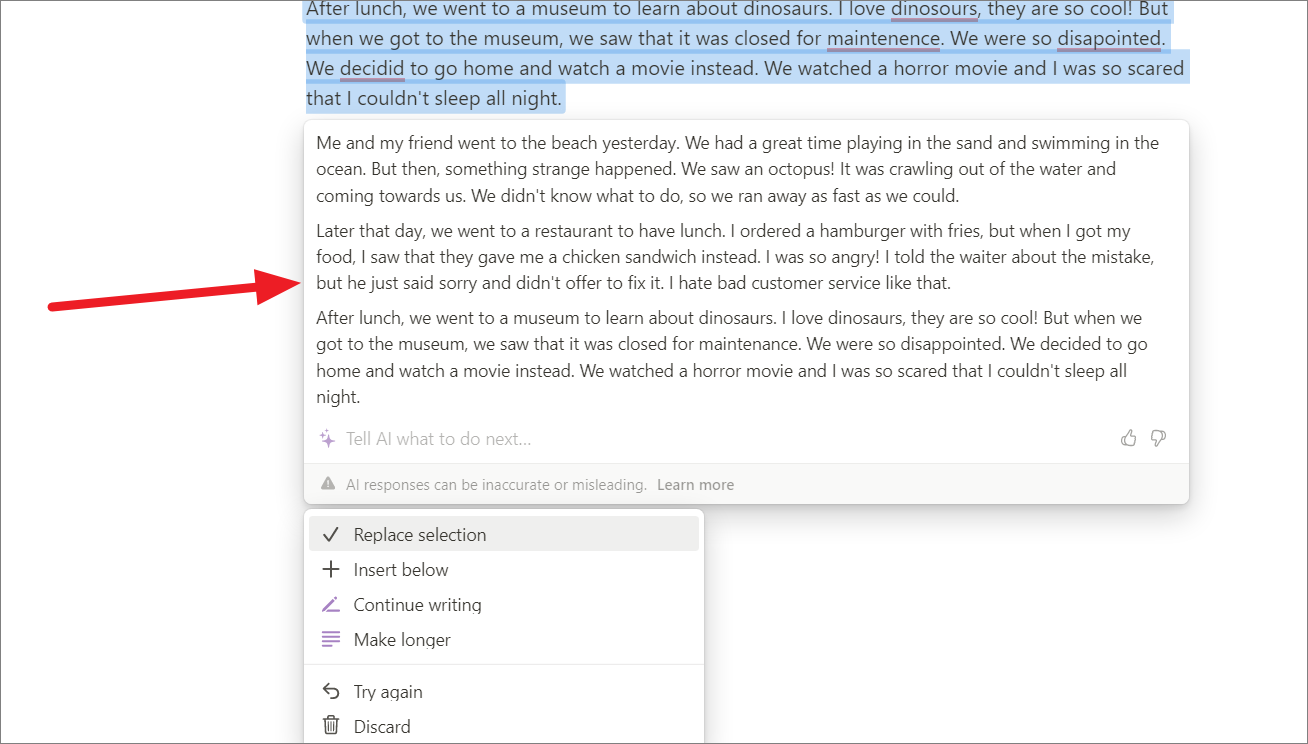
Make Shorter
The ‘Make Shorter’ option in Notion AI is a feature that allows users to quickly and easily shorten a piece of text. When a user selects this option, Notion AI analyzes the selected text and reduces the length of the text while preserving its essential meaning.
It shortens the length of the given text by removing redundant or unnecessary words, simplifying complex sentences, and eliminating filler words and phrases.
For instance, we gave a sample of about 500 words and asked Notion AI to shorten the text.
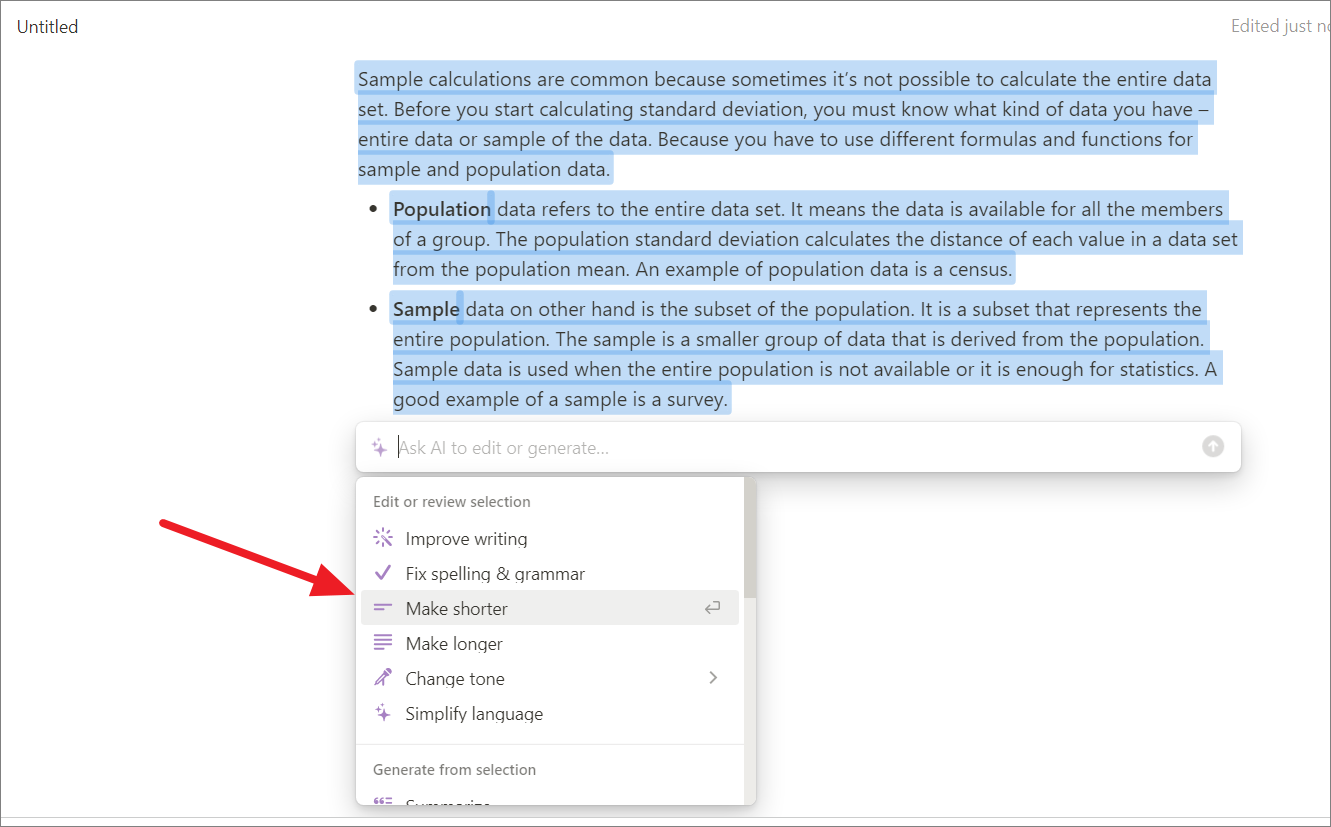
The AI tool shortens the given text and returned it to us at a length of 300 words.
Make Longer
This option can help expand a piece of text or generate additional content based on the existing content. This feature could be useful for users who need to write more extensively on a particular topic but have limited knowledge or ideas on the subject. Notion AI utilizes natural language processing (NLP) techniques like generating new text, rephrasing, and expanding the content to add more information and details to the existing text while maintaining consistency and relevance.
To make a particular piece of text longer, highlight the text, click ‘Ask AI’, and then select the ‘Make Longer’ option in the AI menu.
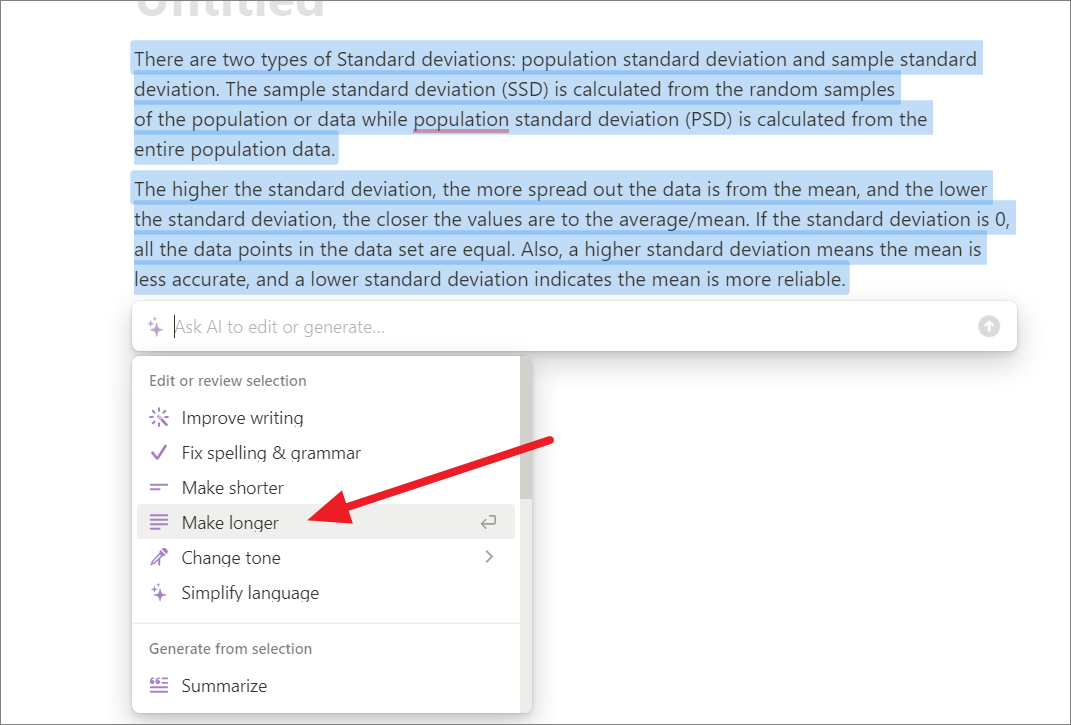
While Notion AI useful tool for generating additional content, it is not a substitute for human creativity and critical thinking. So, it is always important to review and edit the final text before publishing or sharing it.
Change Tone
To change the tone of the original text, select the text, move to the ‘Change tone’ option in the AI menu, and choose one of the tones from the sub-menu. AI offers to change your text to five different tones: Professional, Casual, Straightforward, Confident, and Friendly.
As you can see below, Notion AI is able to create an interesting article by changing the tone of the above academic paper into casual.
Oh man, DNA is wild. It's not just storing genetic info, it's replicating itself too! This process is called replication. To start replication, a helicase enzyme opens up the double strand, exposing the base sequences. While the base pairs are exposed, a new strand of DNA (a complementary strand) is synthesized by DNA polymerase.
Replication happens continuously from the origin of one strand, called the leading strand, which follows the 3 prime to 5 prime direction. The other strand, the lagging strand, doesn't replicate continuously, but rather in small sections (~100-200 bases) called Okazaki fragments. These fragments are linked together by DNA ligase. The leading strand gets a complementary strand with DNA polymerase delta, while the lagging strand gets a complementary strand using DNA polymerase alpha.
DNA replication is super important, so the cell proofreads the newly-synthesized DNA to make sure there aren't any mistakes (or mutations) introduced. After replication, we end up with two identical copies (called daughter duplexes) of the original strand of DNA. Each daughter duplex contains one parental strand from the original DNA molecule and one newly-synthesized strand. This is known as a semiconservative model. In 1958, Matthew Meselson and Franklin Stahl proved this by using radio-labeled nitrogen bases to show that DNA replicates using a semiconservative model.
Healthy cells have a set of postreplication-repair enzymes and base-mismatch proofreading systems to remove and replace mistakes made during replication (like a wrong base being inserted into a growing strand). Sometimes, though, that doesn't work out and a change in the nucleotide sequence occurs. That's called a mutation.
Back in 1977, Richard Roberts and Phil Sharp found out that there were many regions in DNA that didn't code for anything. They called these noncoding interruptions introns (short for intervening sequences), and the sections that are coding regions are referred to as exons. They also found out that mRNA, which was thought to be an exact copy of a transcribed section of DNA during protein synthesis, was actually missing these intron regions.
Some people think that introns are just "junk DNA," or filler sequences, but others believe that the extra sequences may stabilize the DNA molecule, or that the introns may be genetic remnants of evolution (vestigial DNA) and may have been expressed in the past but now lie dormant. Who knows, maybe introns have a function that we just haven't figured out yet.
Different organisms have different ways of ending replication. For example, in E. coli-like organisms, chromosomes are circular. Termination occurs when the two replication forks between the two terminals meet each other.Simplify Language
The Simplify language option can be used to simplify complex sentences and make them easier to read and understand. This feature is particularly useful for people who are not native speakers of a language, or for those who have difficulty understanding complex or technical language. As Notion AI supports multiple languages, it can simply text in many different languages.
In the below example, we are going to simplify a sample text that might be challenging to understand using the ‘Simplify language’ option in the AI menu.
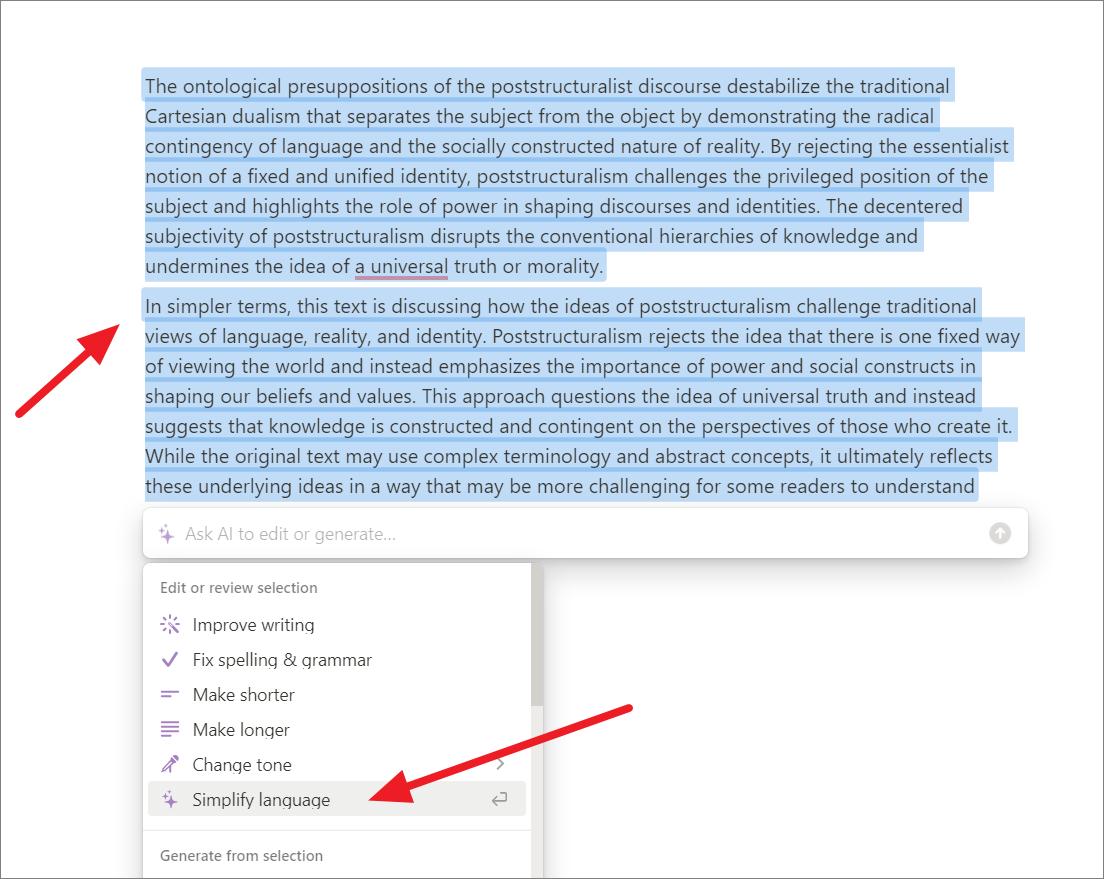
When this feature is enabled, Notion AI analyzes the text and writes simpler alternatives for complex words and phrases. It also writes shorter sentences and more straightforward grammar structures. The end result is a piece of text that is easier to read and understand, without sacrificing the overall meaning or message of the original text.
When we entered the text in the above screenshot on an empty page and asked Notion AI to simplify the language for us, it gave us the following response which is easier to understand compared to the above text :
The ideas of poststructuralism challenge traditional views of language, reality, and identity. Poststructuralism rejects the idea that there is one fixed way of viewing the world and instead emphasizes the importance of power and social constructs in shaping our beliefs and values. This approach questions the idea of universal truth and instead suggests that knowledge is constructed and contingent on the perspectives of those who create it. The original text may be more challenging for some readers to understand due to its use of complex terminology and abstract concepts, but ultimately it reflects these underlying ideas.4. Draft with Notion AI
The ‘Draft with AI’ feature in Notion AI is a useful tool that allows users to generate drafts of written content using artificial intelligence. This feature is particularly helpful for writers who need to produce large volumes of written material quickly and efficiently. Users can also customize the output by specifying any specific requirements such as desired tone, style, and other parameters.
The ‘Draft with AI’ section of Notion AI provides writers with various features to simplify their workflow and improve their efficiency. Some of the options available in this section are:
- Brainstorm ideas
- Blog post
- Outline
- Social media post
- Press release
- Create story
- Essay
- Meeting Agenda
- Poem
- To-do list
- Job Description
- Pros and Cons List
- Sales Email
- Recurring Email
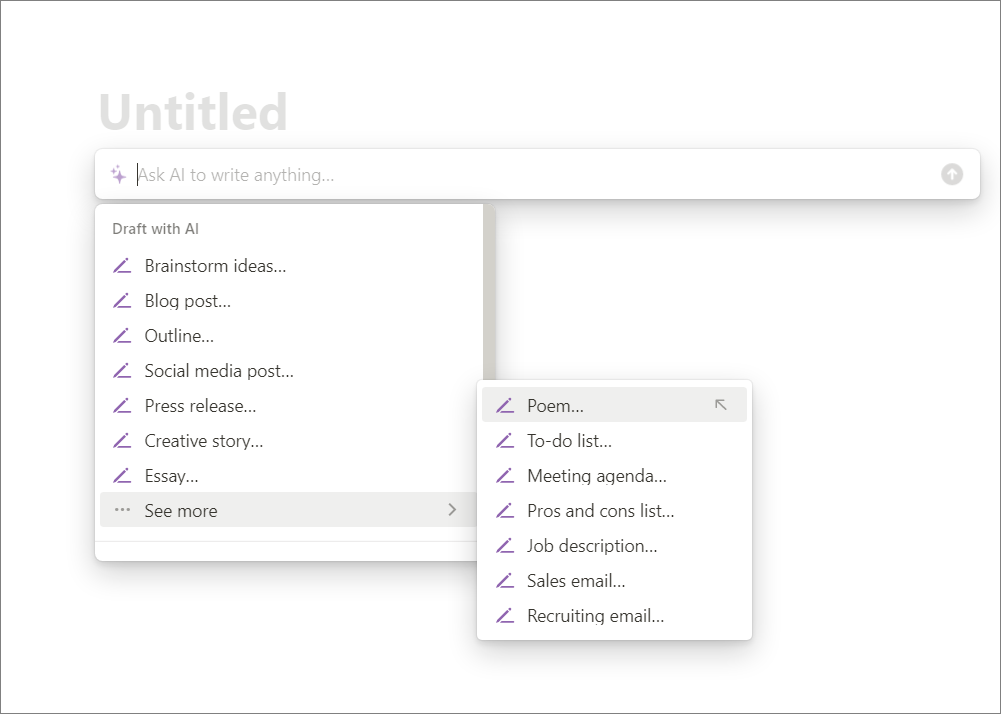
Brainstorm ideas with AI
This option helps you generate ideas for any topic you choose. Notion AI uses machine learning algorithms to analyze various sources and come up with relevant ideas.
The ‘Brainstorm ideas’ option uses artificial intelligence to help writers generate ideas for their content. If you are struggling to find a topic to write about, AI can generate ideas, points, and topics for you to begin with. For example, you can ask AI to help you generate ideas for product development, marketing campaigns, problem-solving, etc.
Let’s say you are an interior designer and you are working on a new project. And you ran out of fresh ideas to design a particular living room.
You can open Notion AI, go to the ‘Draft with AI’ section, and choose the ‘Brainstorm ideas’ feature.
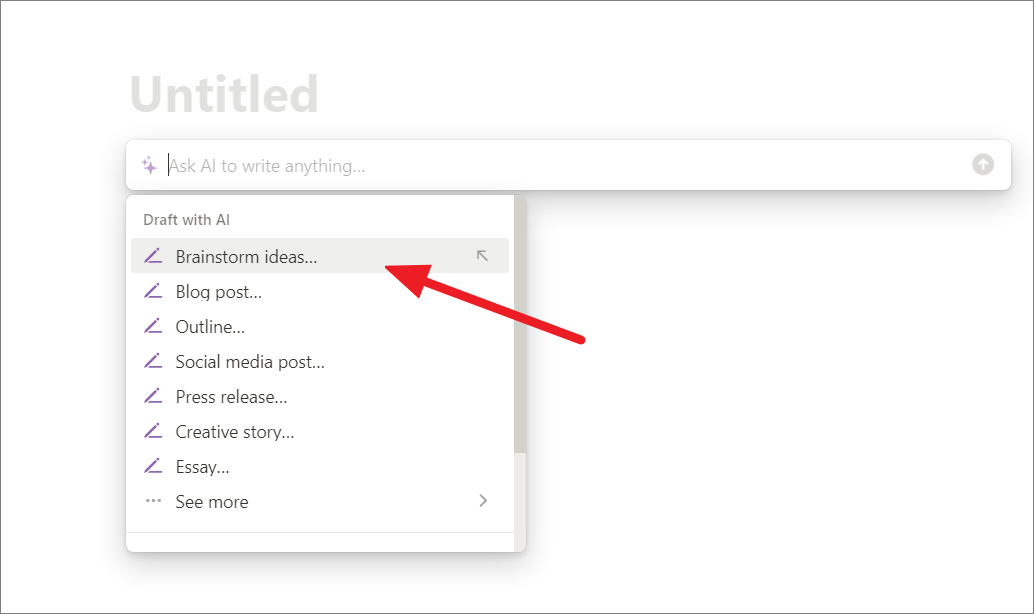
AI will show you a partial prompt like ‘Brianstorm ideas on’ and ask you to enter a prompt to complete the sentence. For example, you can enter prompts like ‘Brainstorm ideas on some creative ways to design your living room’, ‘Minimalist interior design styles for home office’, etc.
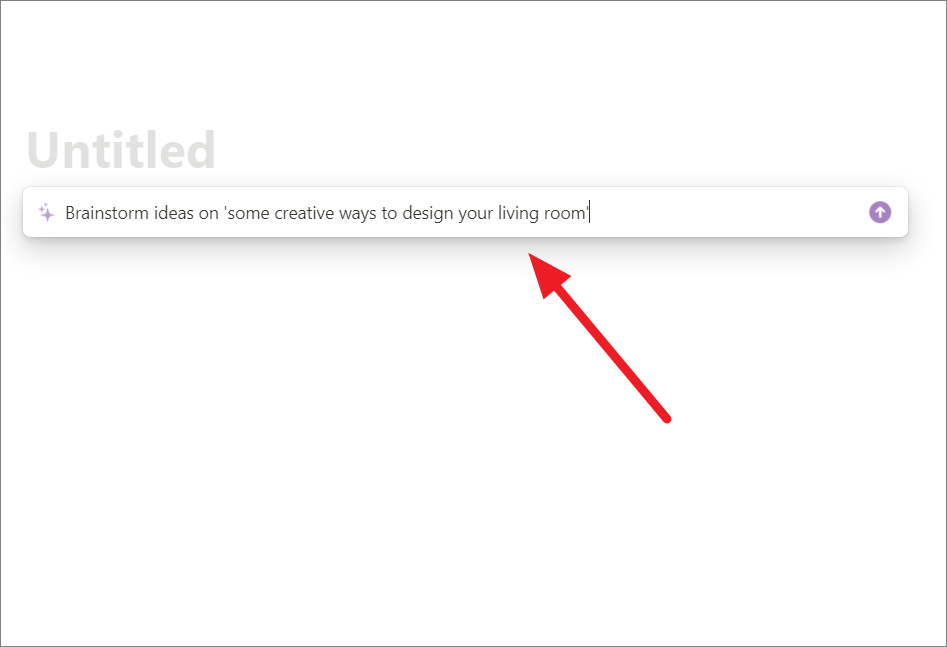
Here’s the AI’s response to the above prompt.
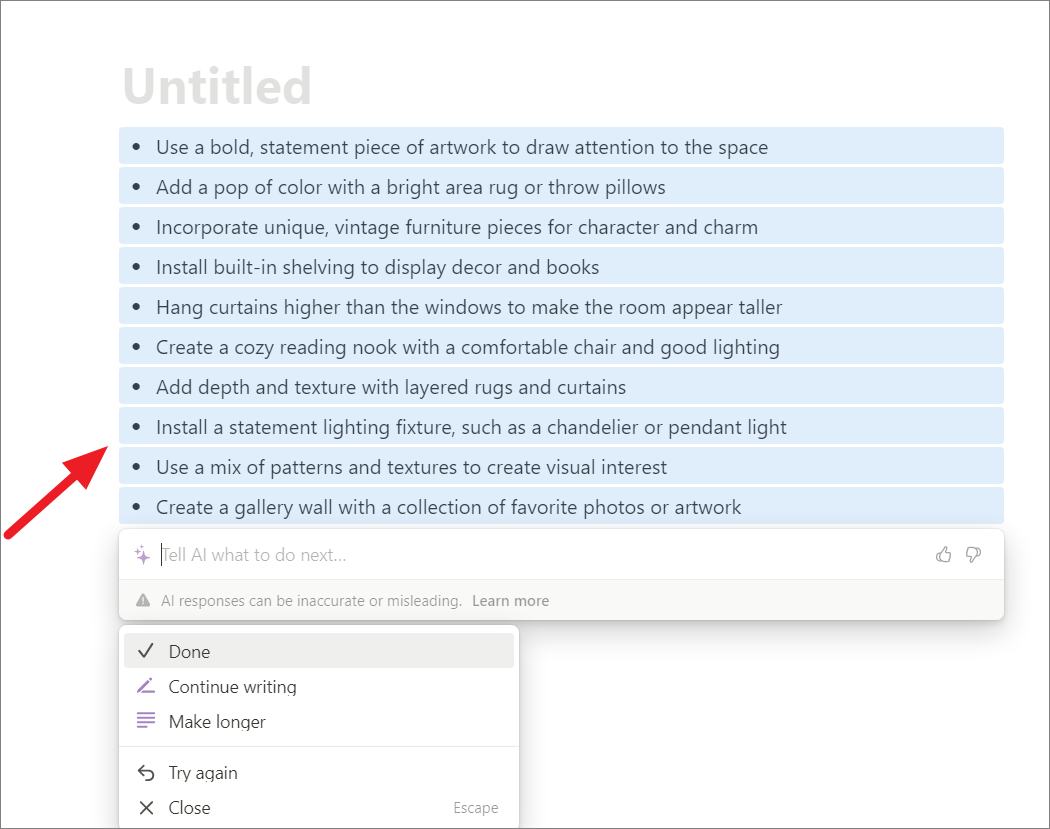
Writing Blog posts with AI
With this option, you can create a complete blog post in a minute. It even provides you with headings, subheadings, and bullet points based on your topic. All you need to do is provide a topic or an idea. For instance, I selected the ‘Blog post’ option and entered this prompt Write a blog post about plant-based protein sources.
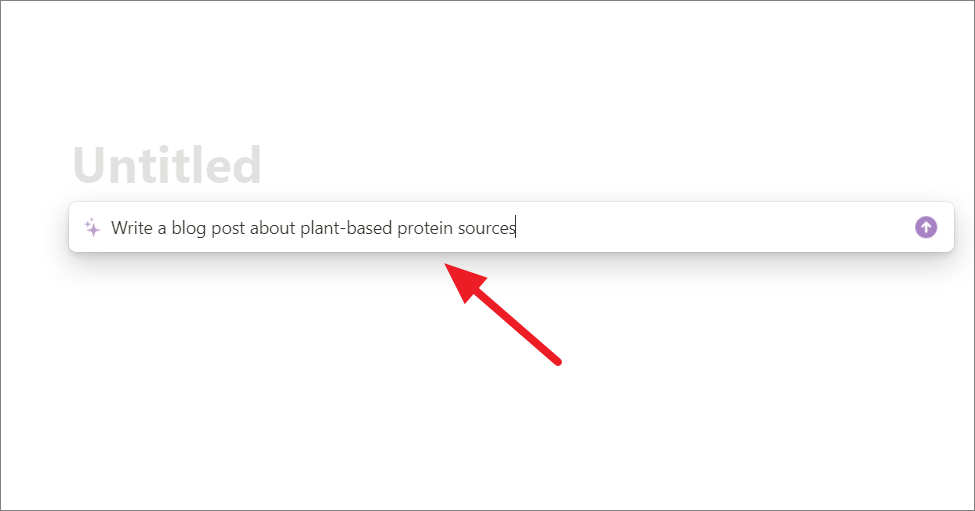
The tool generated a complete post as shown below:
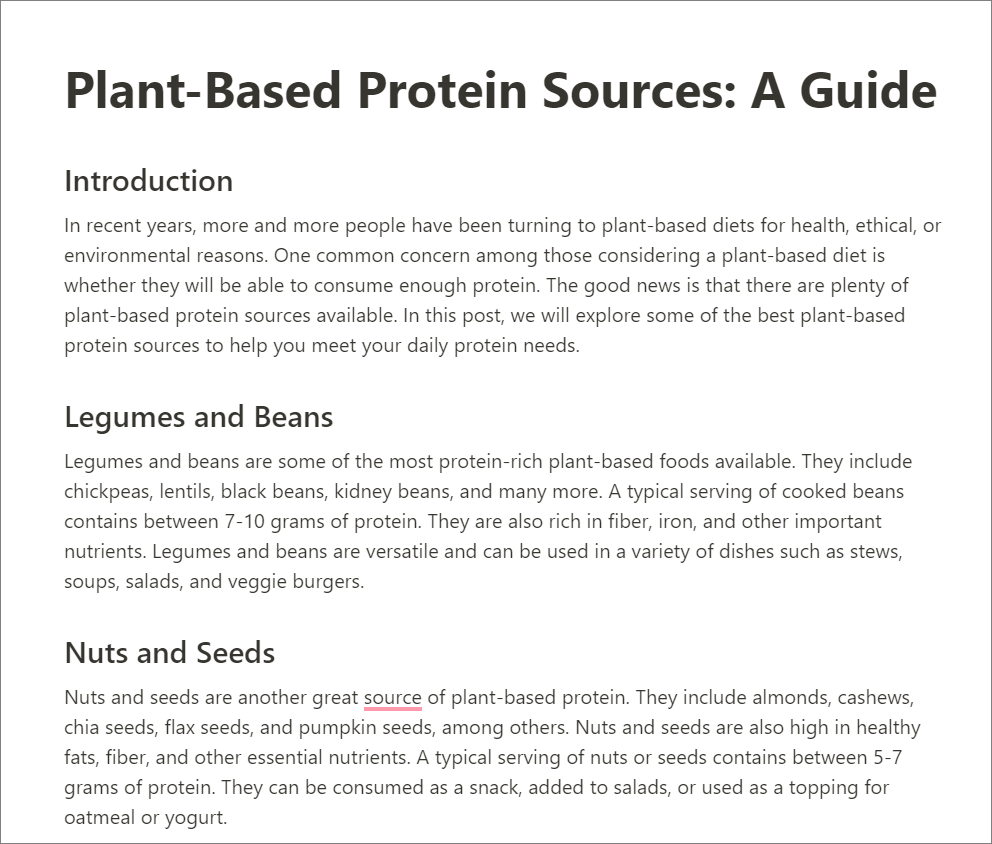
Creating Outline
This option allows you to create an outline for any kind of document, whether it’s a blog post, essay, or any other type of content. You can easily organize your thoughts and ideas in a ranking structure.
You can use the following example prompt for the ‘Outline’ option in Notion AI:
Please give me an outline for a blog post on the benefits of meditation. The post should explain what meditation is, how it can improve mental and physical health, and provide some tips for beginners. The outline should include an introduction, body paragraphs, and a conclusion.
And here’s the output for the above prompt:
You can either use the outline that AI generated as a starting point for organizing your ideas or you can use the tool to generate an outline for a document such as a report or a research paper.
Creating Social media post
With this option, you can create a post for social media platforms like Twitter, Facebook, or Instagram. It can also add hashtags and caption ideas based on your topic.
Let’s say you’re managing a business’s social media account, and you want to write some posts for the upcoming week. You can use Notion AI to generate some ideas for your post.
For example, if your business sells skincare products, you can include input keywords like ‘beauty’, ‘skincare’, ‘health’, etc.
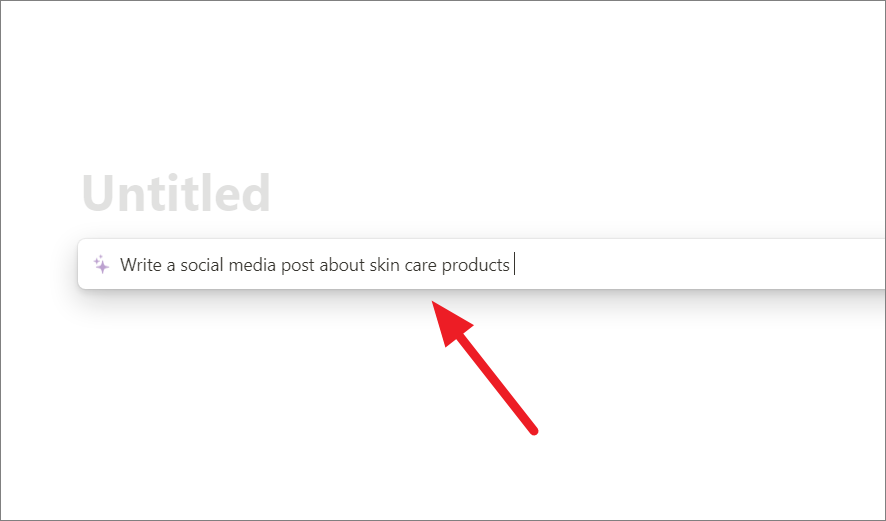
The tool provides a short and concise social media post as shown below.
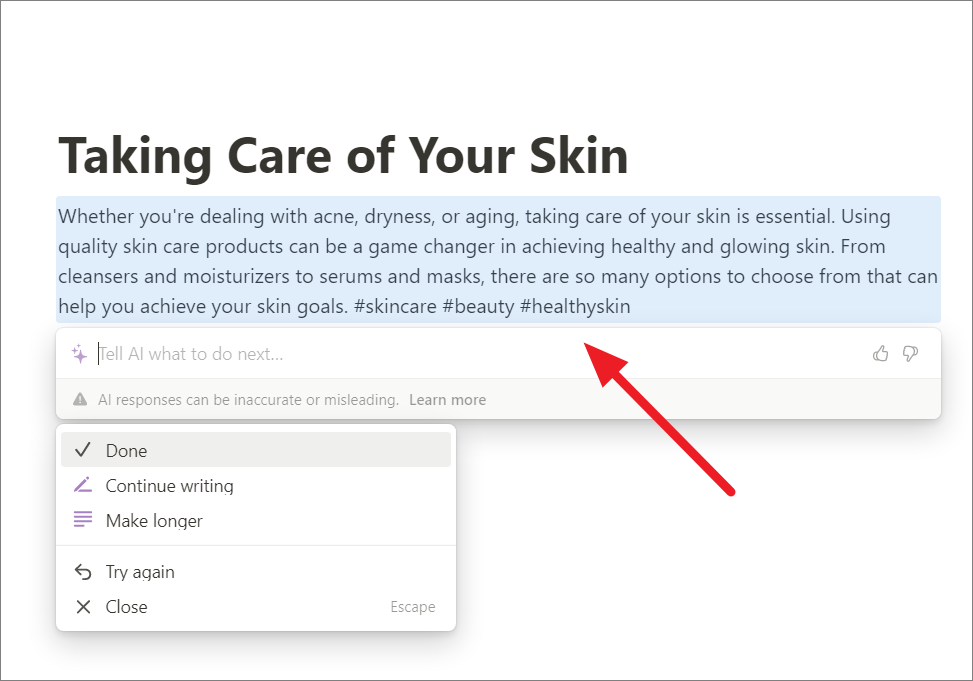
Drafting Press release
This option helps you draft a press release for your business or organization. Notion AI offers suggestions for the headline, subheadings, and body of the release.
Example prompt: Write a press release announcing the launch of a new product for a tech startup. The product is an AI-powered virtual assistant that helps businesses automate their customer service operations, Be sure to highlight the unique features and benefits of the product.
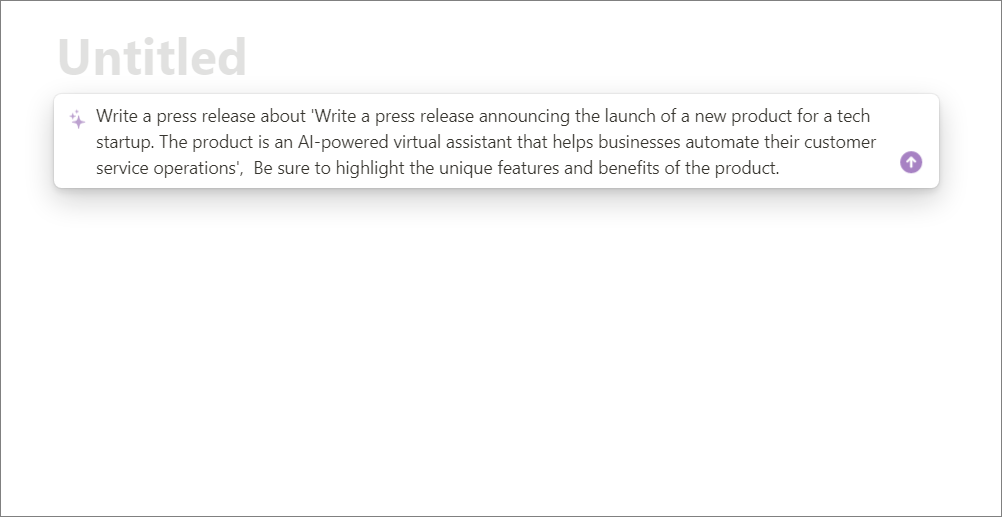
The AI wrote a really good press release. Since I didn’t provide the Startup name, the tool uses ‘XYZ’ as a placeholder name for the company. Even though I didn’t mention anything about quotes from the CEO or other company representative, the output includes sample quotes from a CEO.
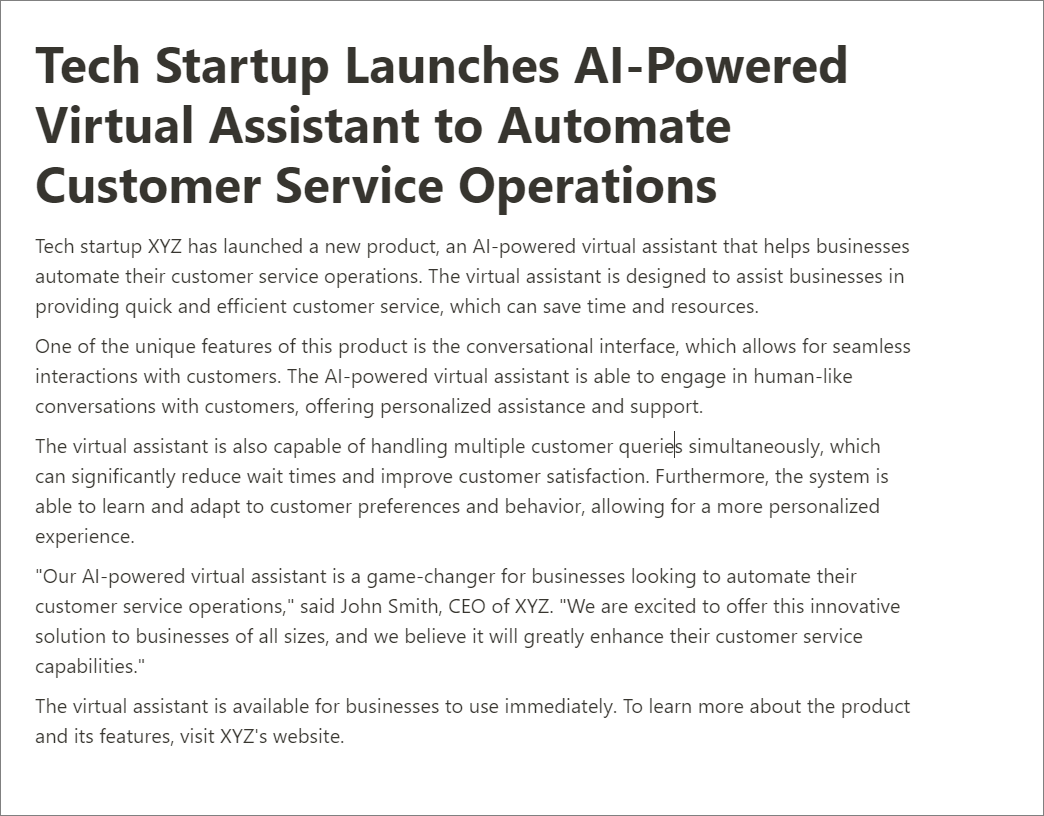
Writing Creative story
With this option, you can create a story, whether it’s a short story, novel, or any other type of fictional work. You can specify the character names, settings, and plot points based on your genre and theme. You can also select the tone of your story, such as serious, lighthearted, or emotional.
Let’s see if the Notion Artificial Intelligence is capable of creativity like humans. Here’s another example prompt for creating a creative story with Notion AI:
Write a creative story about a detective who is investigating a series of bizarre crimes in a small town. The detective's name should be Sherlock Holmes. The genre is a thriller and the tone is serious. Make sure to include plenty of plot twists and suspenseful moments that keep the reader guessing until the very end.
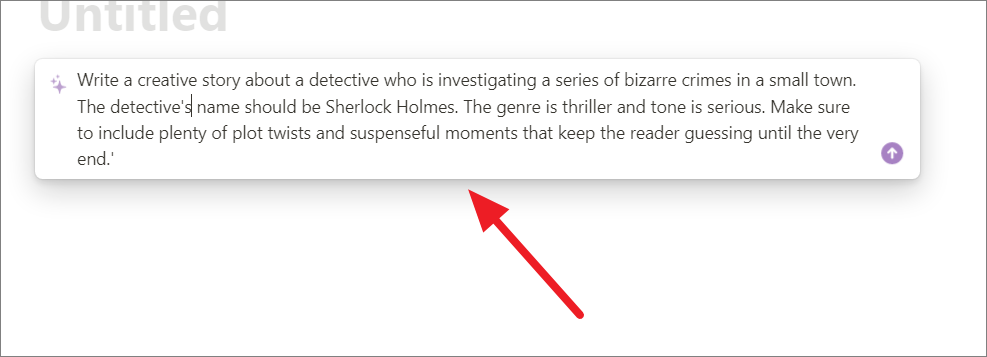
As you can see, the AI generated a good creative story (filled with clichés) with a not-so-creative title.
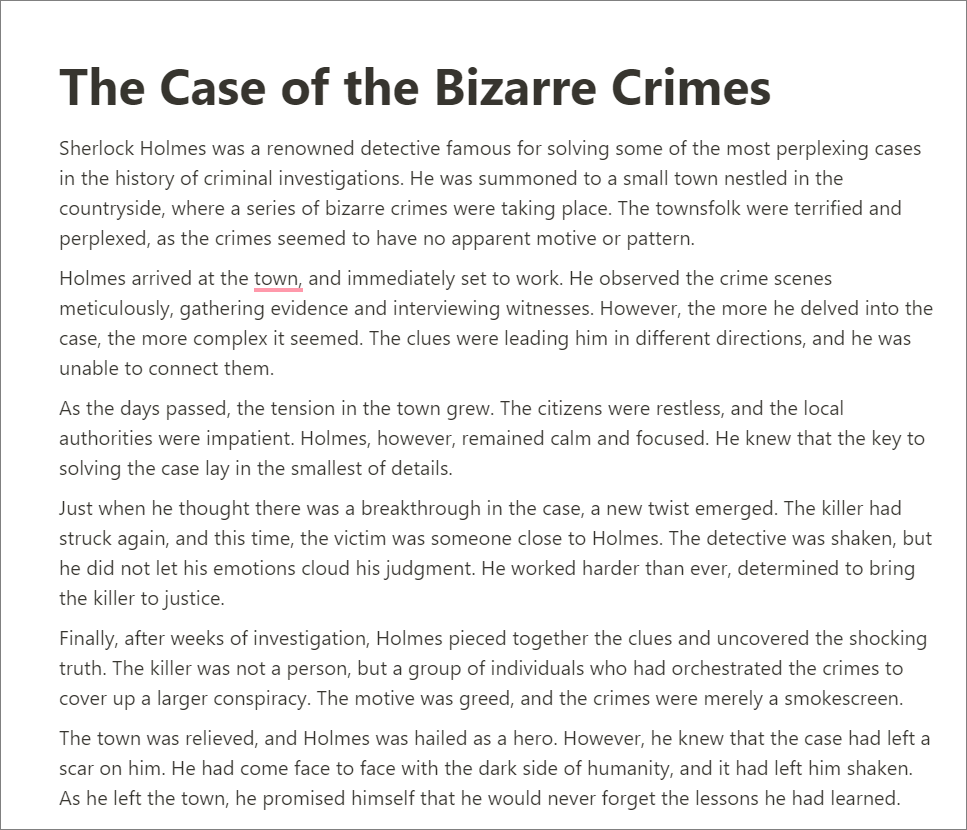
Writing Essay
This option helps you draft an essay, whether it’s for school or work. Notion AI offers suggestions for the introduction, body, and conclusion of the essay based on your topic. To write an essay you need to provide a keyword or topic.
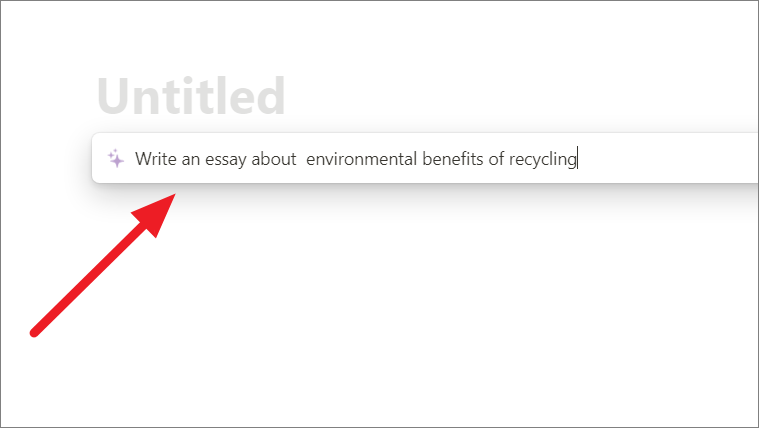
Creating Meeting agenda
With this option, you can create an agenda for a meeting, whether it’s for work or personal use. Notion AI offers suggestions for the items to be discussed, and you can easily reorder them as needed. You can provide the purpose, date, time, location, and attendees for the meeting to customize the agenda.
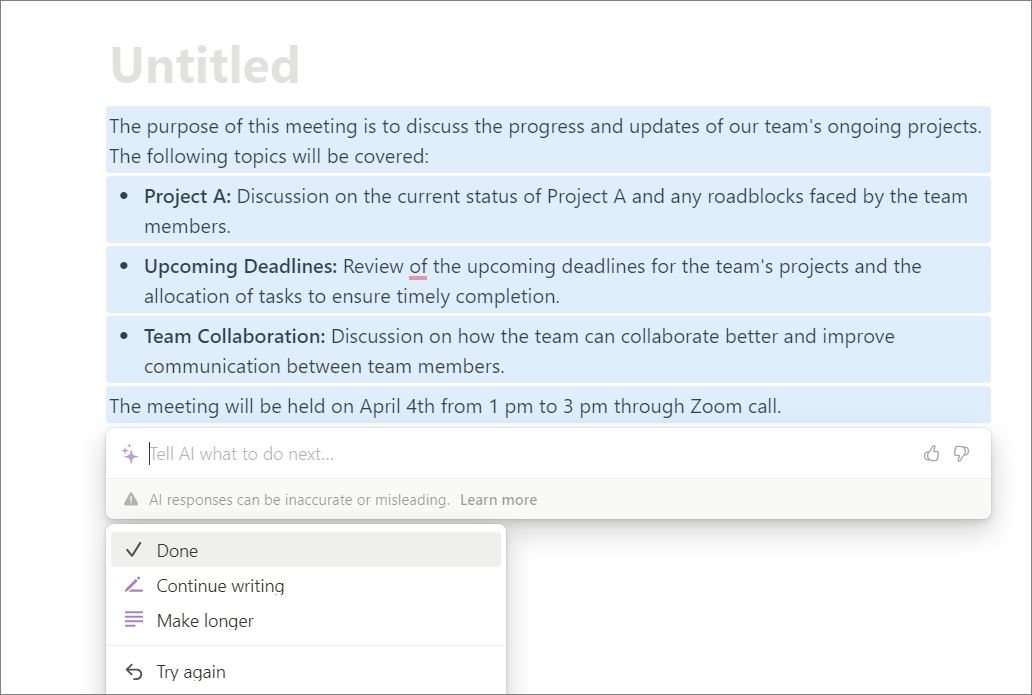
Writing Poem
This option helps you draft a poem, whether it’s for personal use or publication. You can also specify rhyming words and verse structure based on your theme.
Creating To-do list
With this option, you can create a to-do list for your personal or work-related tasks. You can enter the items to be included, and you can easily prioritize them. Make sure to enter the task details such as the task name, due date, priority, and any additional notes for the list. Alternatively, you can ask the AI to create the list based on a rough outline or topic.
The ‘To-do list’ option can be useful for keeping track of tasks, projects, and deadlines, and can help you stay organized and focused on your goals.
Here’s an example prompt to create a To-do list with Notion AI: Create a to-do list for grocery shopping. Add items such as milk, bread, eggs, and butter. Set a due date for today and add any additional notes or details that may be relevant.
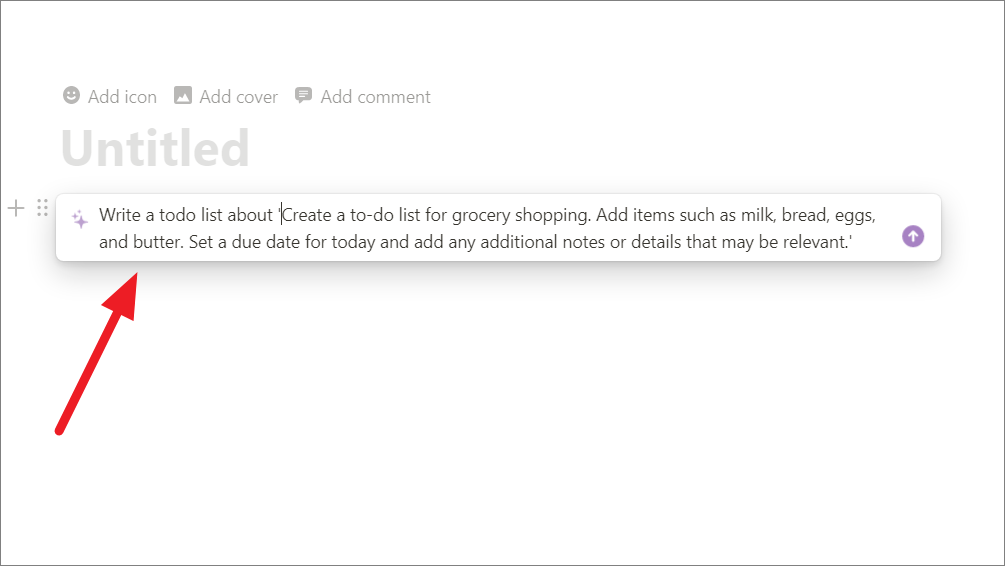
The AI will generate a list of tasks that includes the grocery items you specified, along with a due date of today. You can further customize the list by adding more items you want to buy, setting priorities, and adding notes or details about each item if you need to.
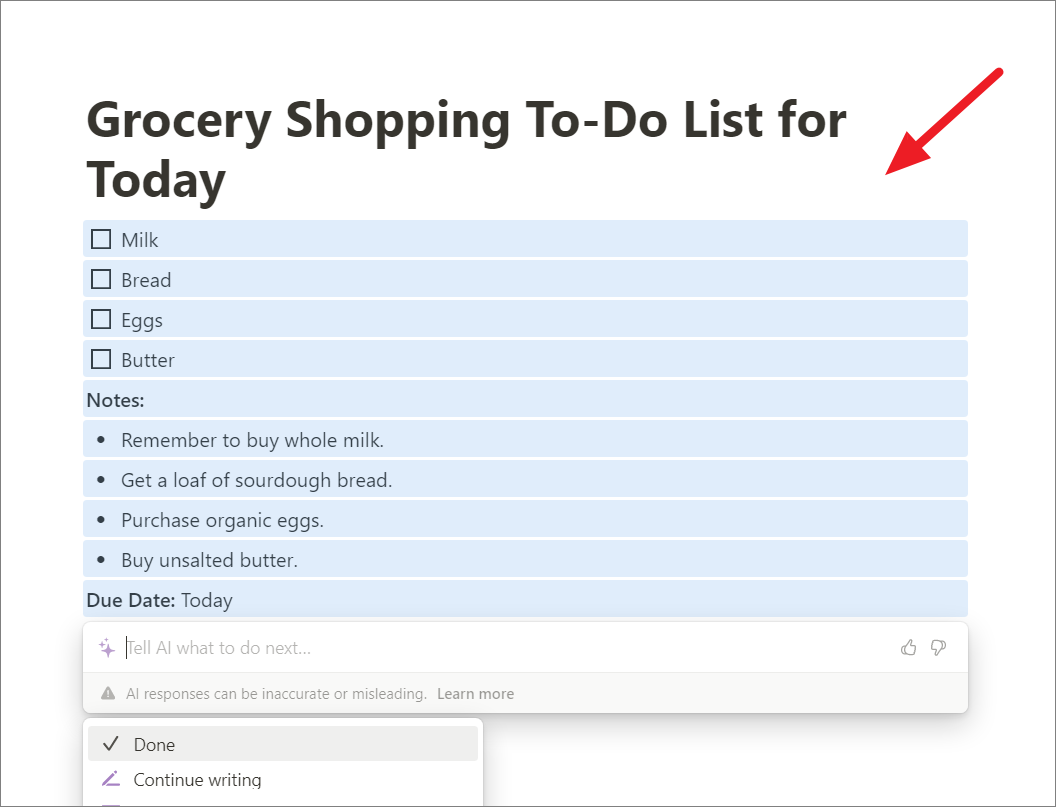
Creating Job Description
This option helps you create a job description for a position in your organization. To make the job description more specific, you can provide the required qualifications, responsibilities, and other details.
For example, you can use the below prompt to quickly create a job description with AI:
Create a job description for a Senior Project Manager role for a fast-growing startup in the Fintech industry.
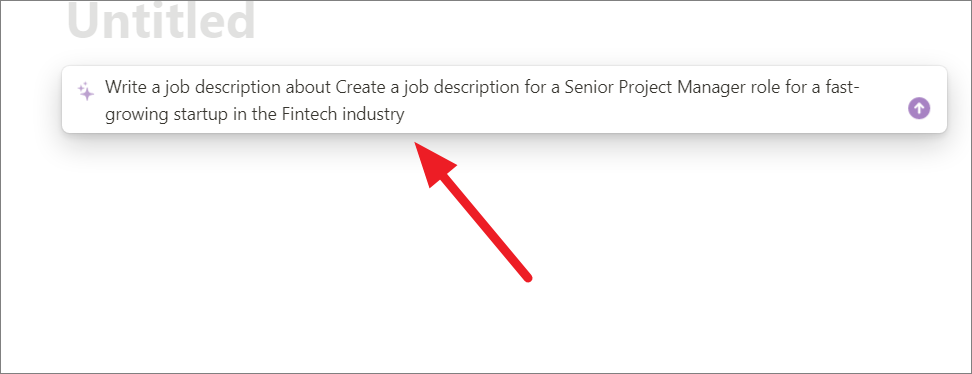
The AI output:
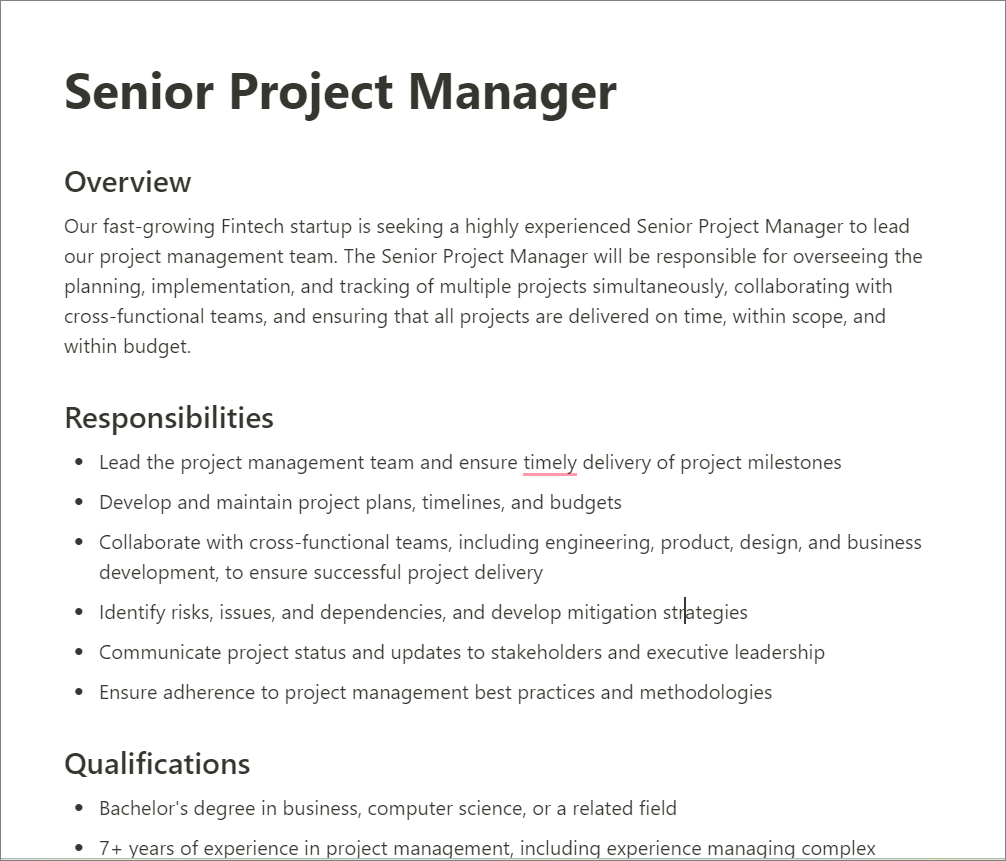
Making Pros and Cons list
With this option, you can create a list of the advantages and disadvantages of a particular decision or situation. You can either provide the decision or situation and let AI create a list for you or input the items to be included in the list using prompts.
Let’s say you’re trying to decide whether to buy a new laptop or stick with your current one. Use the ‘Pros and Cons list’ option in Notion AI to create a list of the advantages and disadvantages of each option.
Here’s an example prompt for using the ‘Pros and Cons list’ option in Notion AI:
Write a pros and cons list about whether to buy a new laptop or stick with the current one. Consider factors such as cost, performance, features, and any potential issues with the current laptop.
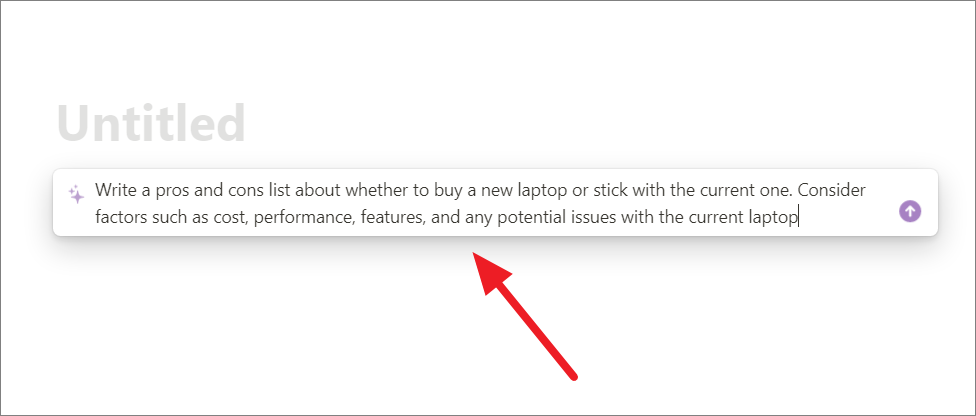
Here’s the list of pros and cons of buying a new laptop or keeping the old one generated by Notion AI.
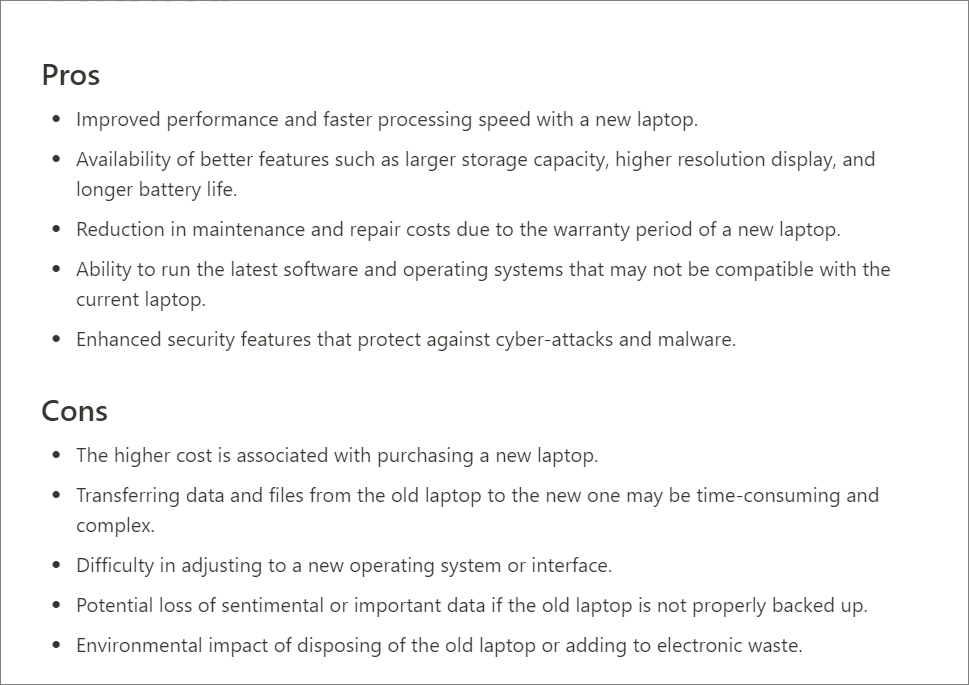
Drafting Sales Email
This option allows you to draft engaging sales emails with the help of AI in a matter of minutes. You can provide some basic information about your target audience, the purpose of the email, and any key points to draft an email for you.
Here’s an example of a simple prompt you could provide to the AI to generate a sales email:
Write a sales email to introduce our new product to potential customers in the healthcare industry’ to Rajkumar.
The AI will give you a sales email based on your prompt.
You can then customize and edit the output to fit your specific needs.
To make further changes to the above draft, we can pass a prompt like this: Specify the Sales Representative’s name as Anita and the Company name as ‘Sava Healthcare limited'.
The tool will then make revisions based on your request.
Writing Recurring Email
With this option, you can create an email template for recurring emails, such as weekly newsletters or updates. Notion AI can offer suggestions for the content and formatting of the email.
How to Use Special Notion AI Blocks
Notion AI is an amazing tool that can help you create customized content that you won’t find anywhere else. It has three advanced blocks: summarize, action items, and custom content. These blocks use the power of AI to analyze your document and create personalized summaries, pull out action items, and help you write more effectively.
To select an advanced AI block, type /AI, scroll down the menu, and choose one of the advanced blocks.
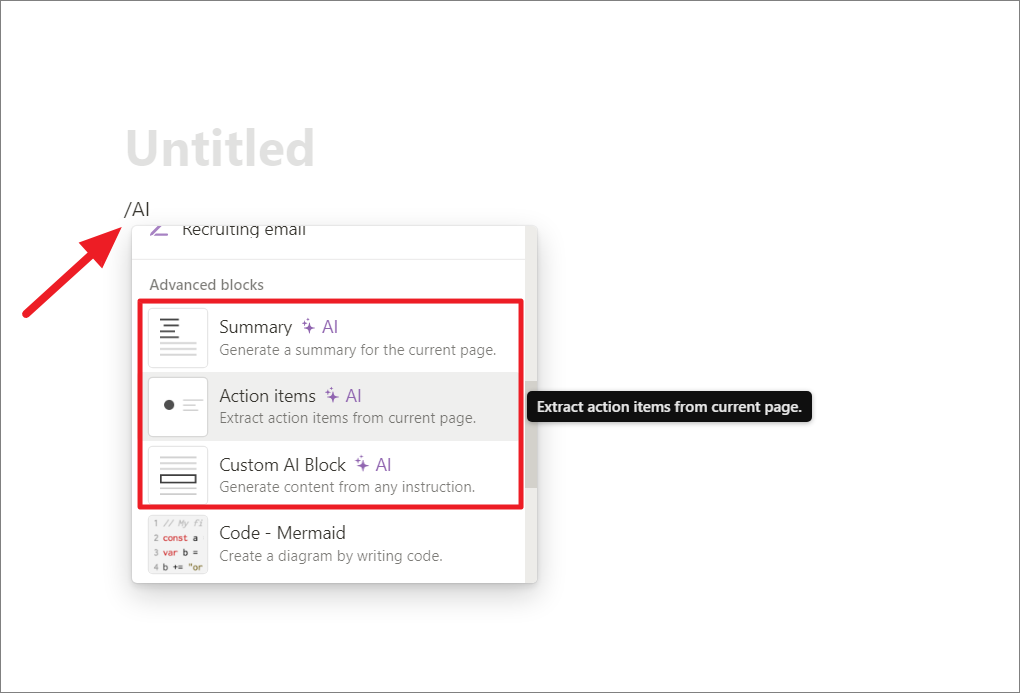
You can also use special commands to insert the AI block.
Summary block – You can quickly create an overview of your document in just a few seconds. Notion AI will analyze your current notion page and generate a summary based on the content. You can insert the Summary block anywhere on your Notion page.
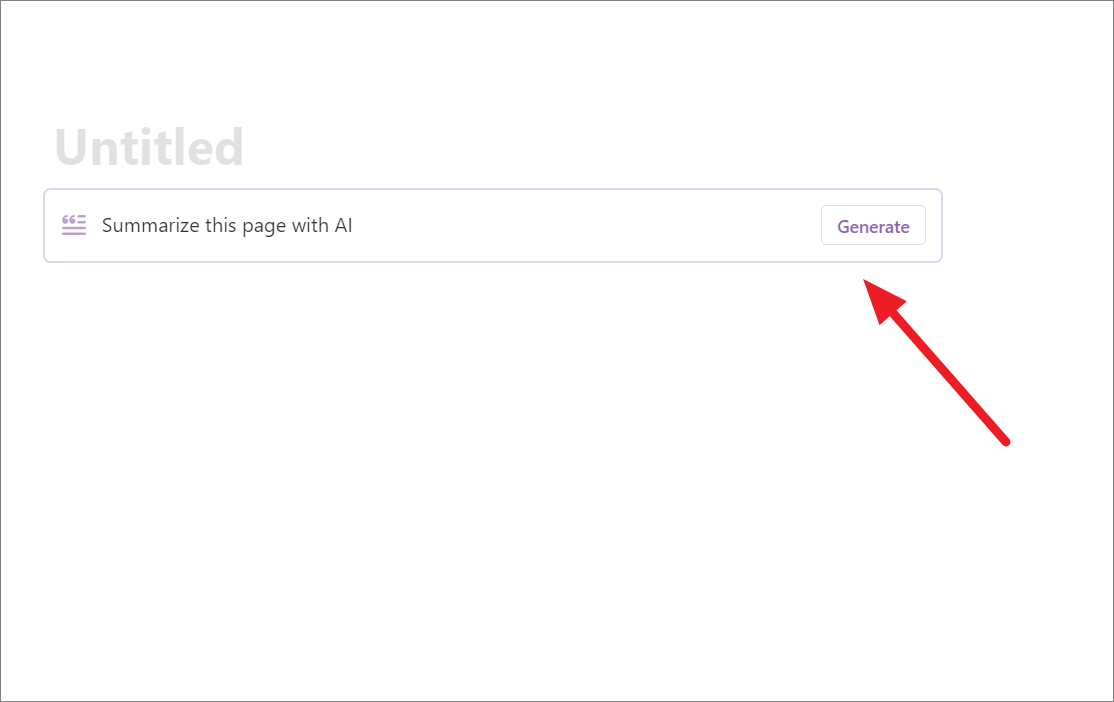
It doesn’t matter where you insert the Summary block, once you finish writing the text, click the ‘Generate’ button in the block.
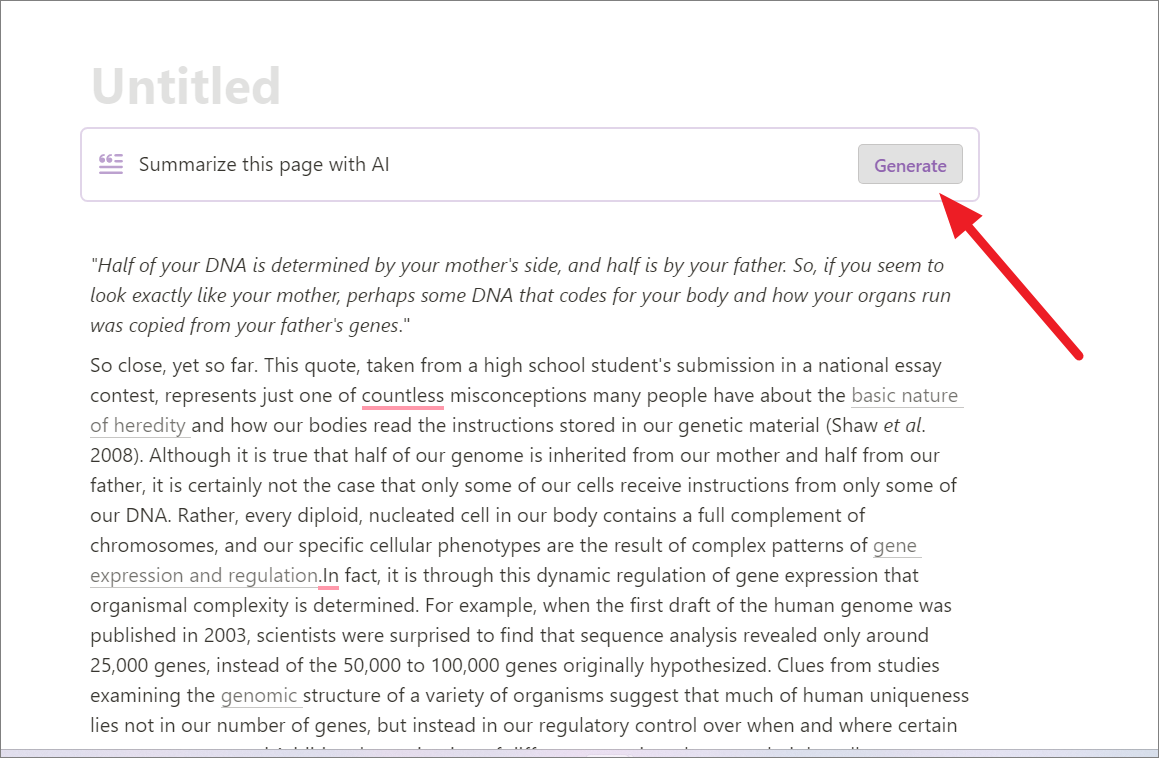
The AI block will use the AI feature to summarize the current page. If you add more content to the page, click on the Summary block and select ‘Update’ to update the summary.
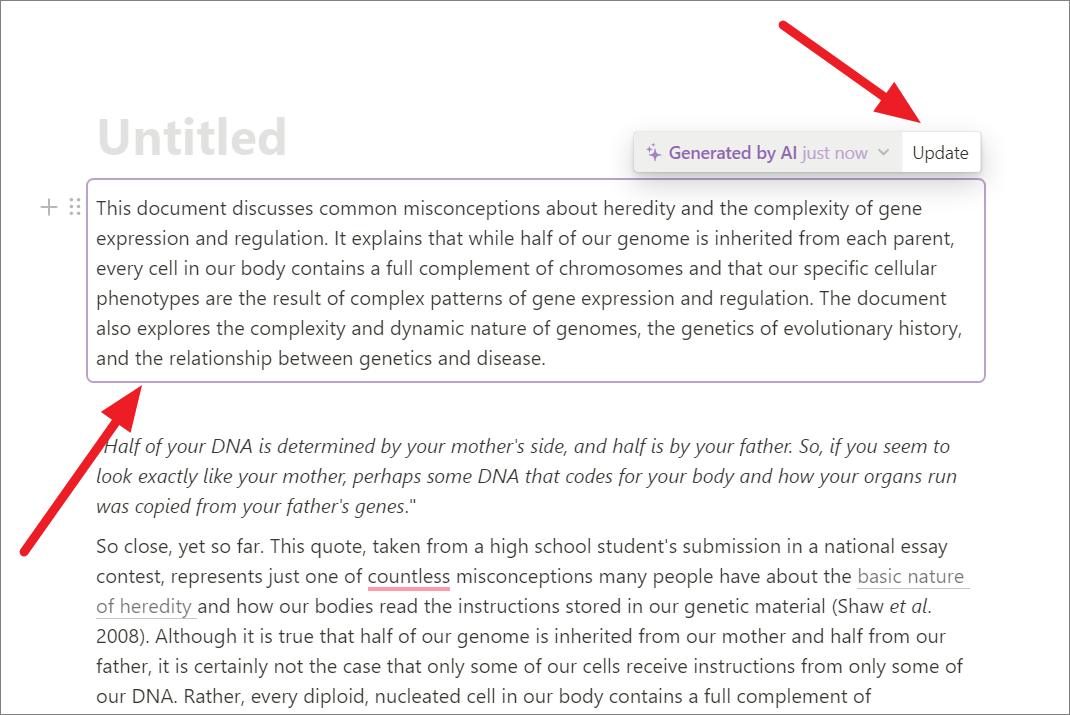
Action Items block – It helps you pull out action items from the current page whether it’s documentation or meeting notes. It looks for keywords or phrases that mention a task or action that needs to be taken and generates a list of these items for you.
Type /AI and choose ‘Action items’ under the Advanced Blocks.
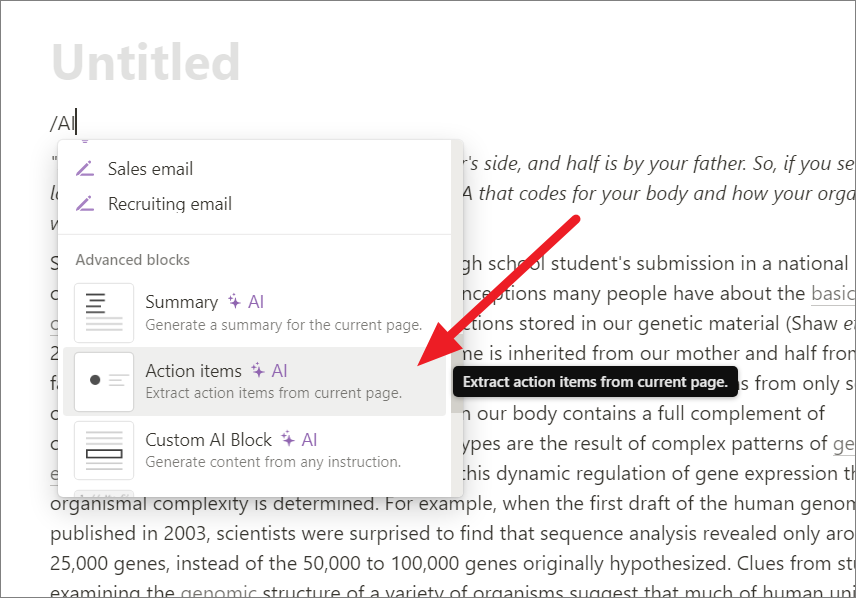
After writing your content, click the ‘Generate’ button on the Action items block to pull action items from the current page.
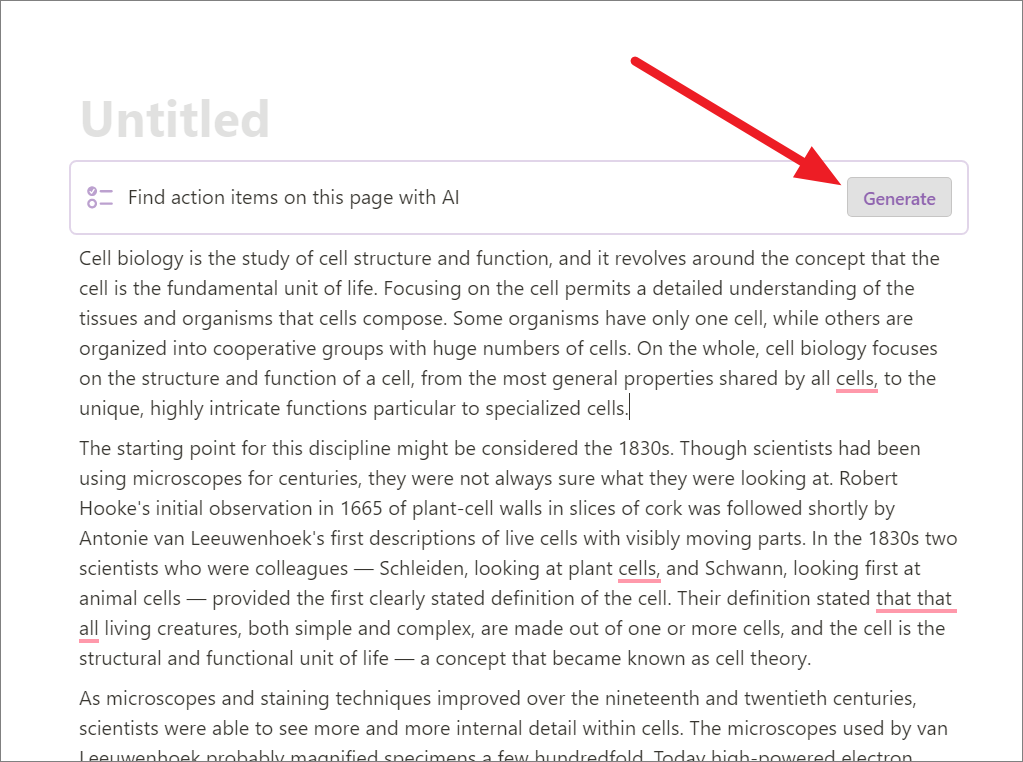
Custom Block – This AI block is a bit more flexible than the others, as it allows you to ask Notion AI to explain a topic more or to write something that disagrees with your main idea. It takes into account the content on the page in order to create output that is more closely related to what you’re already working on.
These AI blocks can save time and effort by automating tasks that would otherwise be time-consuming or difficult to do manually.
Notion AI is full of great features to superpower your writing. Hopefully, the guide mentioned above will prove to be a great way to get started with Notion and its AI-powered features.






Member discussion