Microsoft is steadily improving Bing Chat over time and adding more features to it. From GPT-4 to chat history to image generation with DALL-E and a standalone mobile app, Bing Chat has come a long way since its initial days. Now, Microsoft has also added support for Plugins in Bing Chat. Plugins in Bing Chat have been due since they first made their appearance in ChatGPT.
For the uninitiated, Plugins in Bing Chat are third-party add-ons or extensions that enhance the functionality of the chat service. You can use them to find information, compare prices, book flights, restaurants, and more from various sources, all within the chat interface.
You also have full control over the Plugins and can easily customize your Plugin experience.
How Do Plugins Work with Bing Chat/ Copilot
After initially keeping Bing Chat exclusive to Edge, it finally made its way to other browsers, such as Chrome and Safari. However, Plugins with Bing Chat are still only available when you're using Bing Chat or Copilot (as it has now been rebranded) in the Edge browser.
You can use up to 3 plugins in a conversation. Comparitively, there are very few plugins available in Bing Chat than in ChatGPT. However, you must remember that Plugins are third-party tools, and relevant data from your chats will be shared with these third-party developers.
Currently, Bing Chat has support for these plugins:
- InstaCart: You can ask about recipes and the ingredients you need for them.
- Kayak: Helps you search for flights, hotels, rentals, etc., or give you recommendations for places in your budget
- Klarna: Available only in the U.S., this plugin can help you search and compare prices from thousands of shops.
- OpenTable: Gives you restaurant recommendations as well as links to make bookings.
- Shop: Your shopping partner as it searches for products from the greatest brands in the world.
- Search: Enhances your search results in Bing Chat with news, multimedia, shopping, etc. The Search plugin is enabled by default. You can enable three more plugins in addition to the Search plugin.
It stands to reason that more plugins will be added in the future as Microsoft further refines the experience.
Using Plugins with Copilot
Using Plugins with Bing Chat is relatively easier than using them in ChatGPT since there's no need to install the Plugins from a store. Follow these steps to use Plugins with Bing Chat.
- Open the Edge browser on your Windows or Mac.
- Then, navigate to the Bing Chat interface by clicking on the 'Chat w/ GPT-4' tab from the Bing search engine page. You can also navigate to copilot.microsoft.com to access Bing AI.
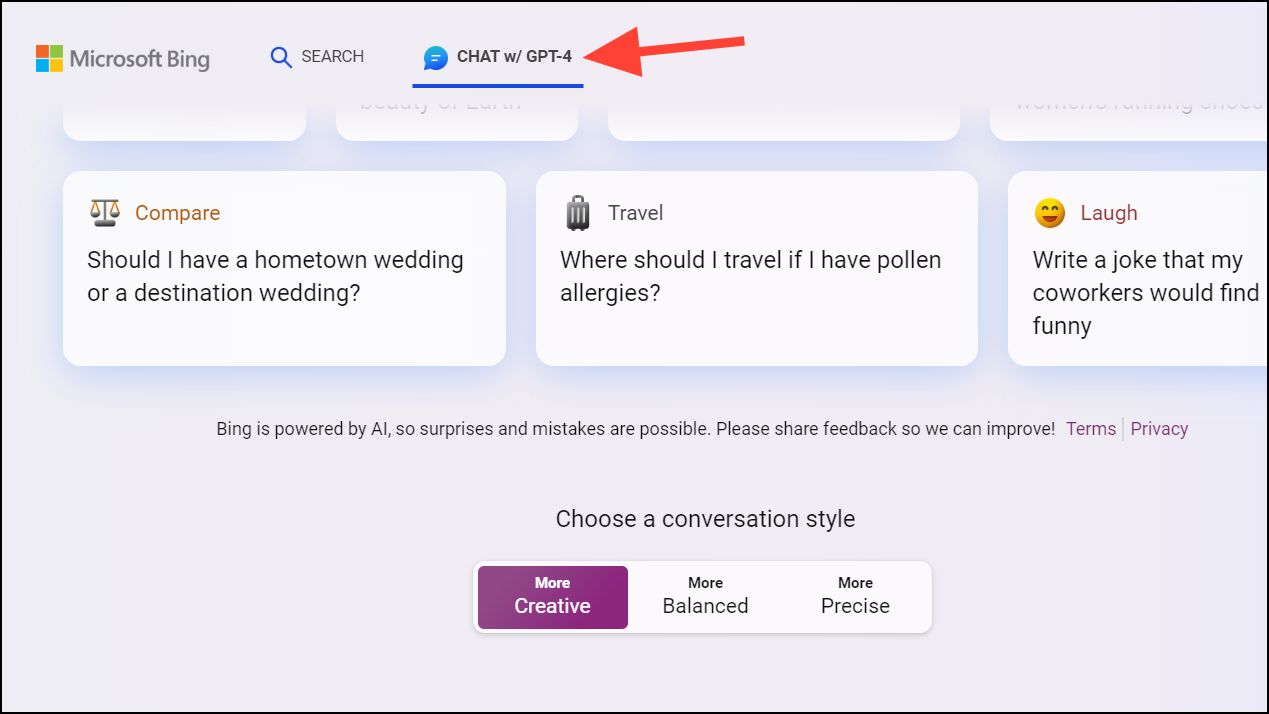
- Next, click on the 'Plugins' option on the right of 'Recent Activity'.
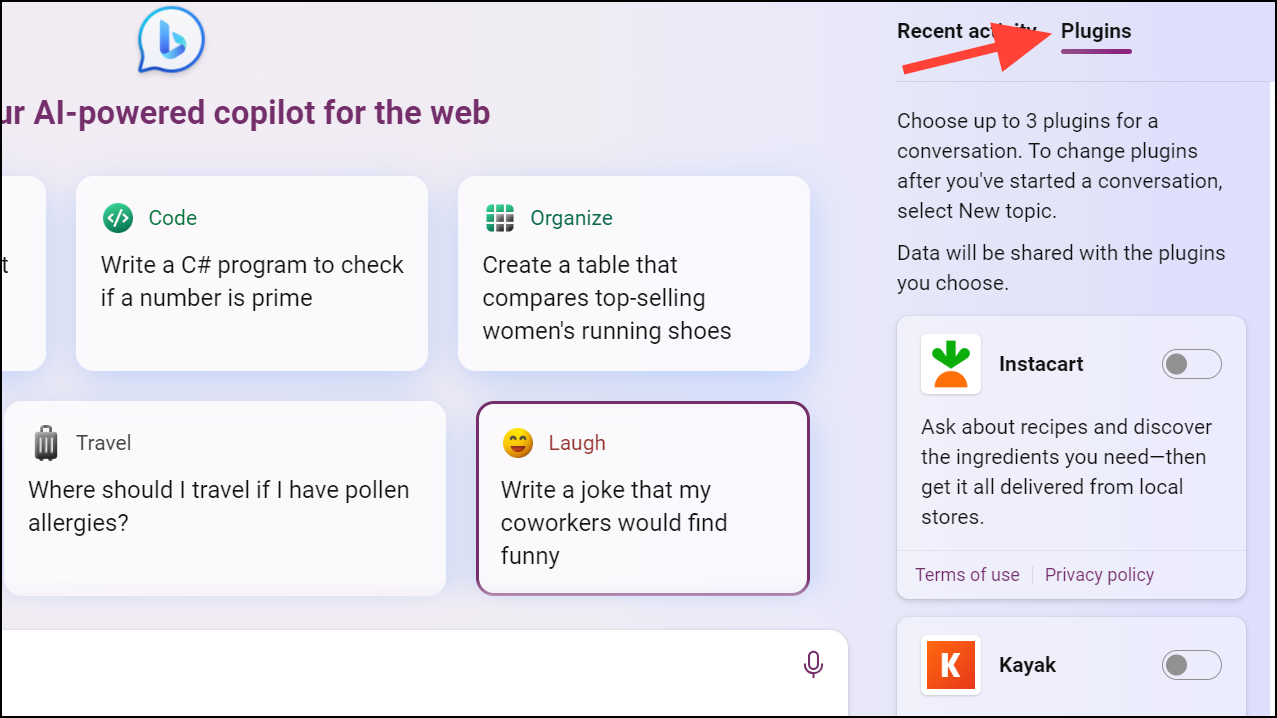
- Now, you can enable up to three plugins to use in the conversation.
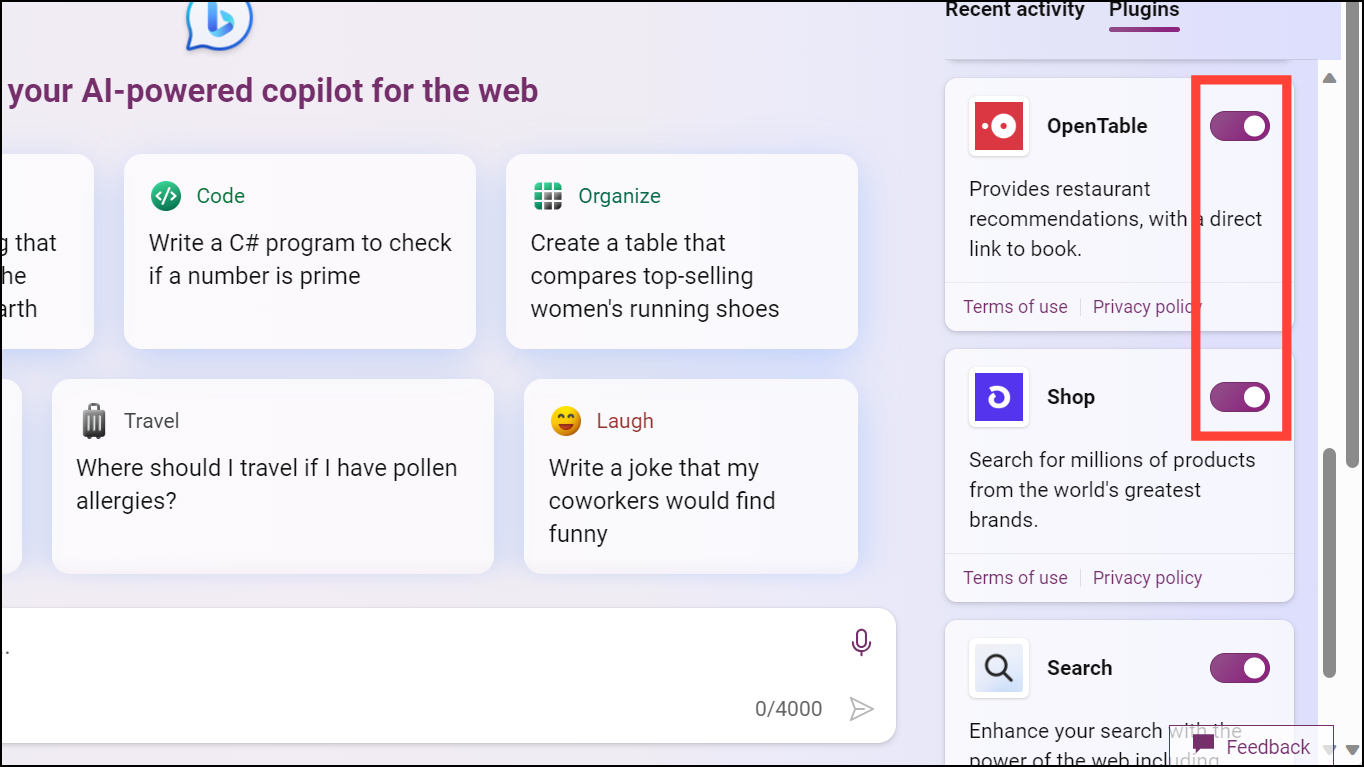
- After enabling the plugins, type your query and send it to Bing Chat. If it requires the use of the plugin (and the plugin is enabled), it'll automatically kick into action.
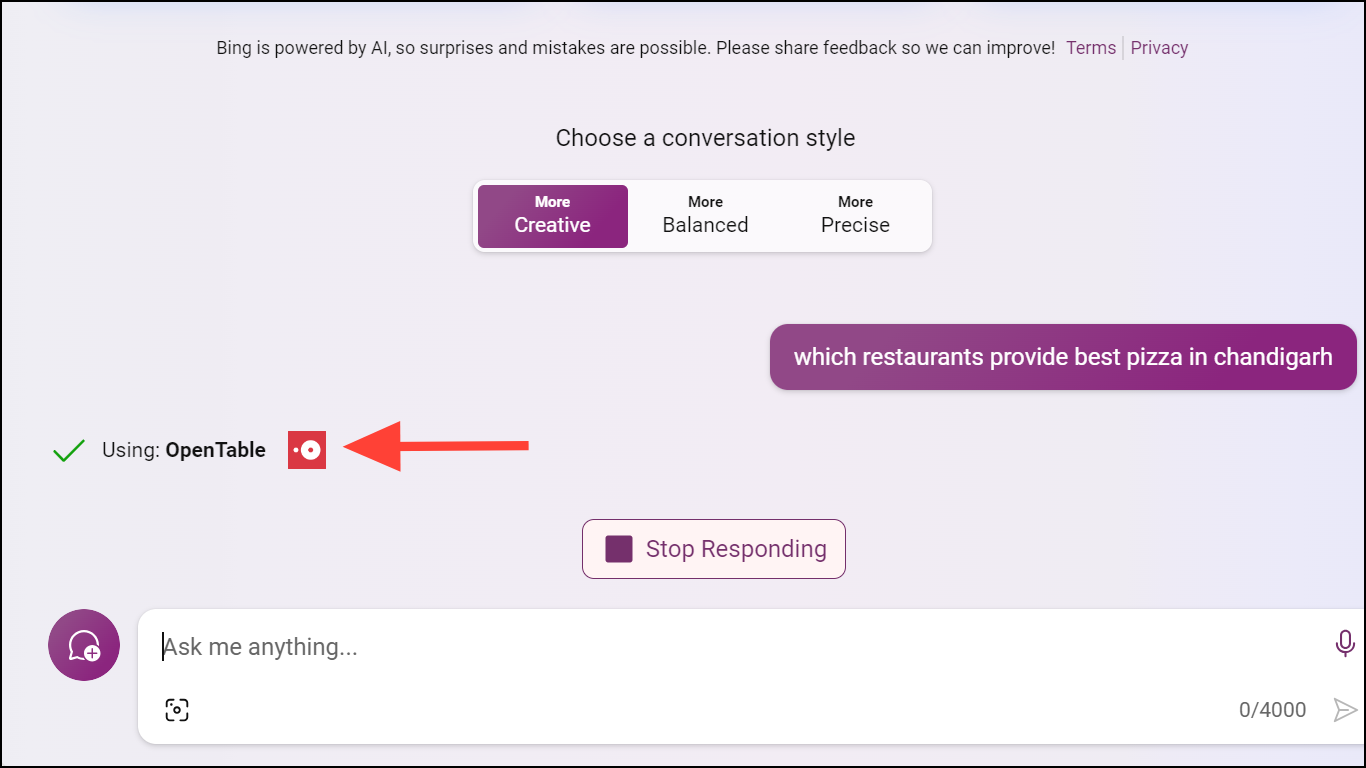
- You can only make changes to the plugins you want to use at the start of a conversation. If you want to disable a plugin or enable another, click on 'New Topic' to start a new chat.
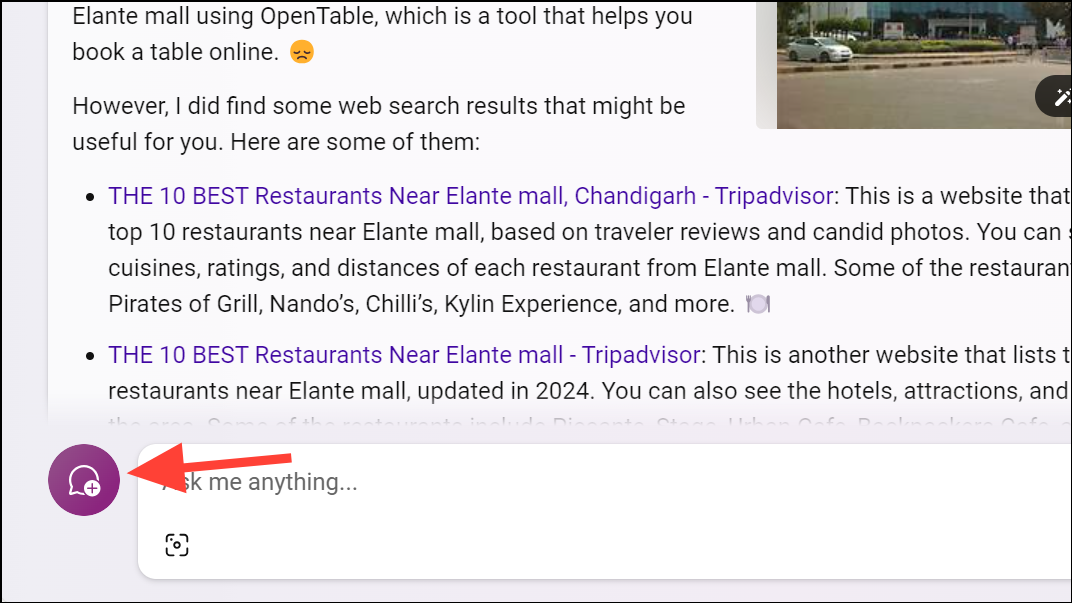
- Then, you can toggle on/ off the plugins you want.
The addition of Plugins to Bing Chat, or Copilot, enhances its functionality and makes it a more robust conversational AI tool. While the number of available plugins is currently limited compared to ChatGPT, Microsoft is steadily expanding the plugin ecosystem.





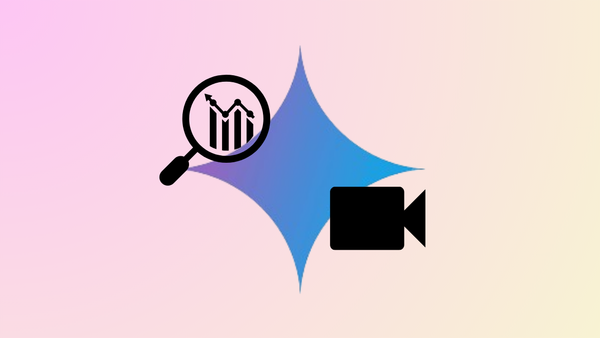



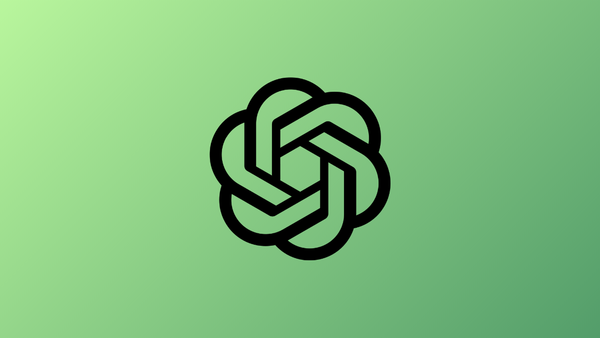
Member discussion