While Microsoft Copilot offers seamless integration with Windows 11, Mac users can also harness its AI features directly on their computers. By installing the Microsoft Copilot app designed for iOS devices, you can access Copilot conveniently on your Mac.
Although you can access Microsoft Copilot through web browsers like Edge, Chrome, or Safari by visiting copilot.microsoft.com or using Bing Chat, installing the app provides quicker access and additional features, especially when using Microsoft Edge.
Did you know it's possible to install the Microsoft Copilot app on your Mac, even though it's designed for iPhone and iPad? This approach allows you to interact with Copilot more efficiently without relying on a web browser.
Install Microsoft Copilot on Mac
Step 1: Open the App Store on your Mac.
Step 2: In the search bar, type Microsoft Copilot.
Step 3: Switch to the 'iPhone and iPad apps' tab, and install the first app that appears in the list.
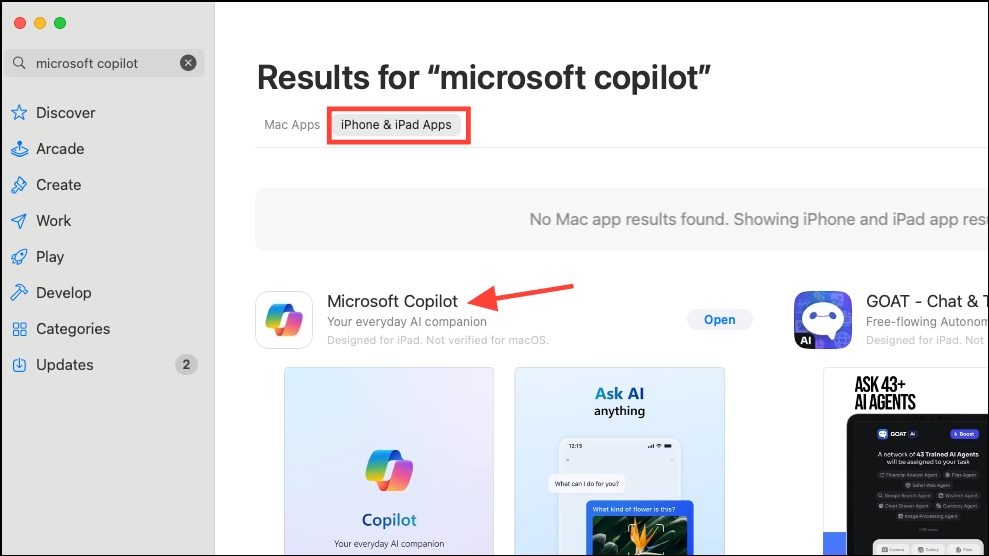
Step 4: After the installation completes, open the app and click on Continue.
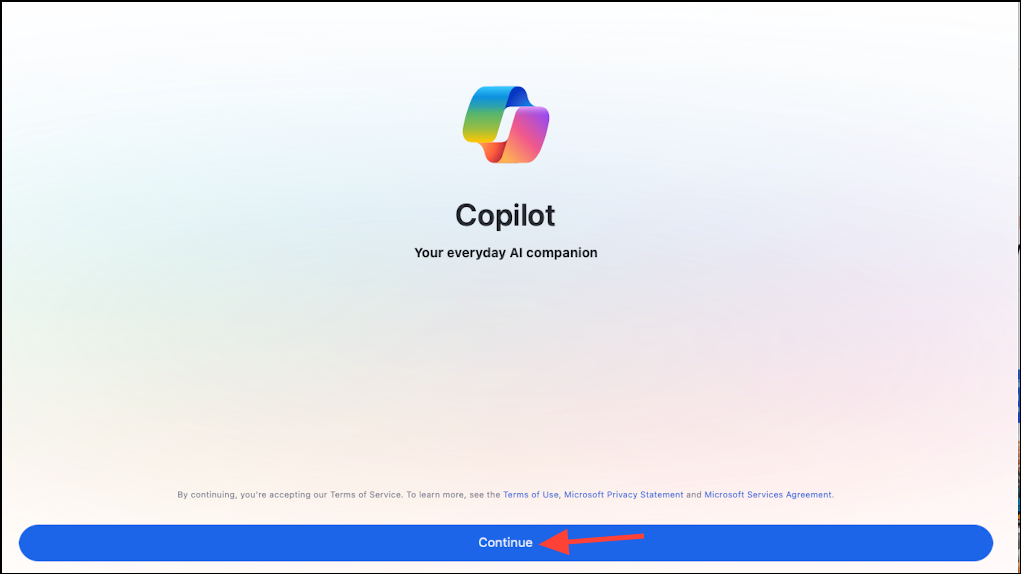
You can start using Copilot immediately without signing in. However, signing in with your Microsoft account provides benefits such as longer chat sessions—up to 30 responses per conversation—and access to your chat history across devices.
Step 5: To sign in, click on Sign in located at the top-left corner of the app.
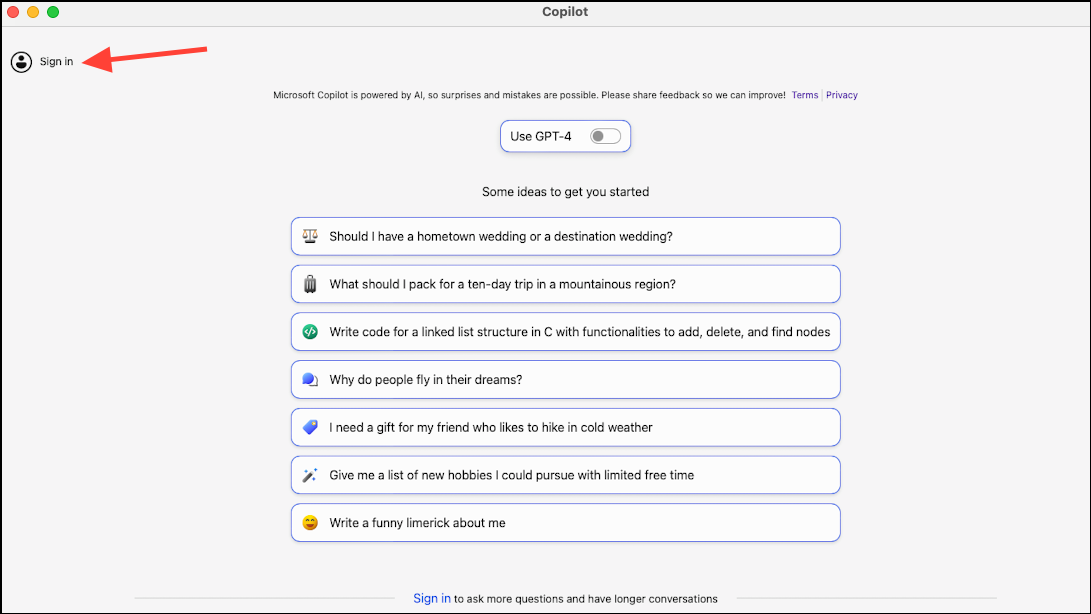
Step 6: Click Sign in again and enter your Microsoft account credentials.

Use Microsoft Copilot on Mac
Once signed in, you're ready to use Microsoft Copilot on your Mac. By default, Copilot uses the GPT-3.5 model with a 'More Balanced' tone for responses.
Step 1: To start a conversation with Copilot, type your question or prompt into the text field and press Enter.
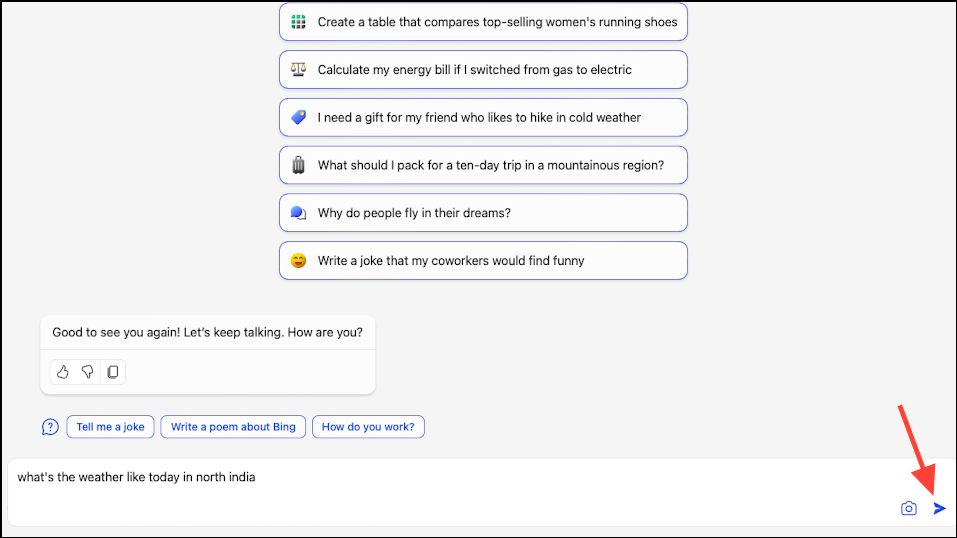
Step 2: Copilot will process your query and provide a response. It will also display the sources used at the bottom; click on any source to visit the corresponding website.
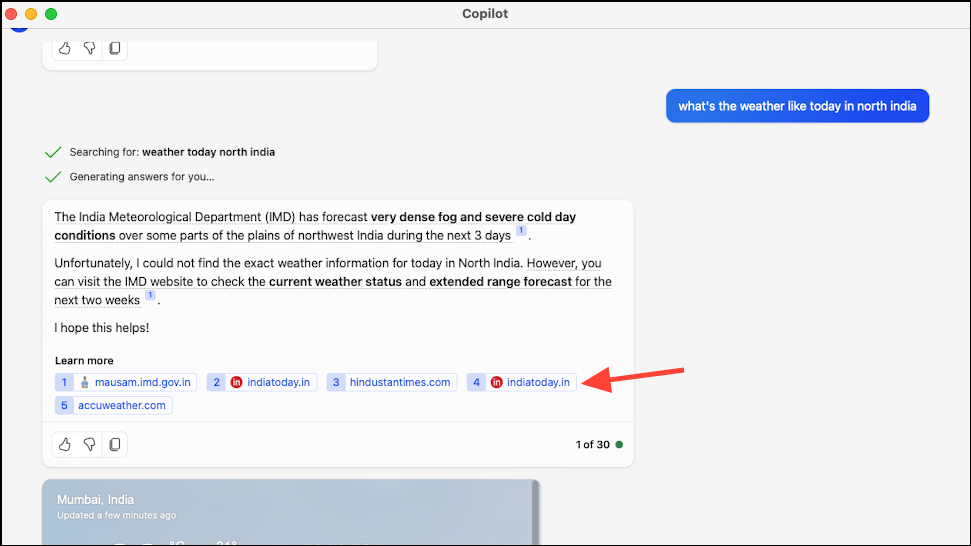
Step 3: You can continue the conversation for up to 30 responses before needing to reset the chat.
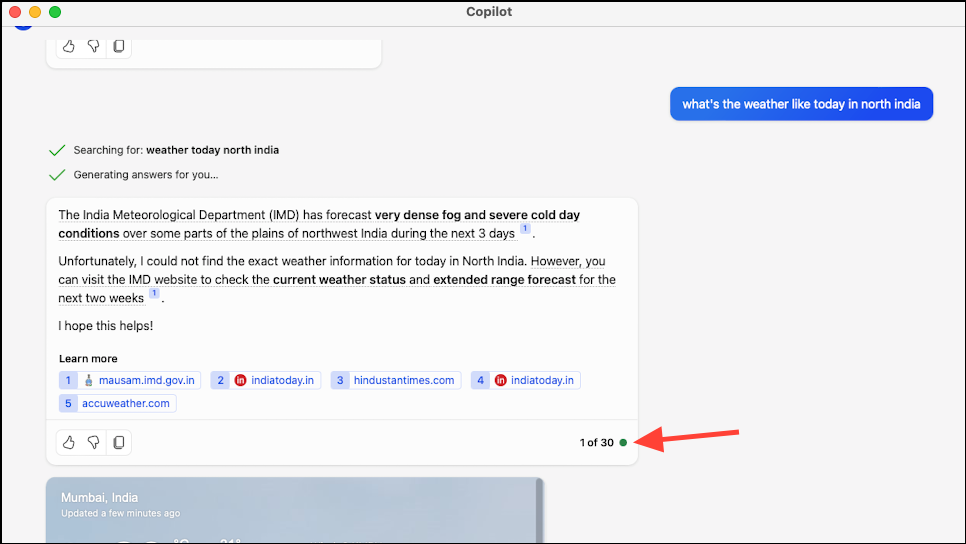
Step 4: Copilot automatically names each chat based on the context. To rename a chat, click the three-dot menu icon in the top-right corner and select Rename.
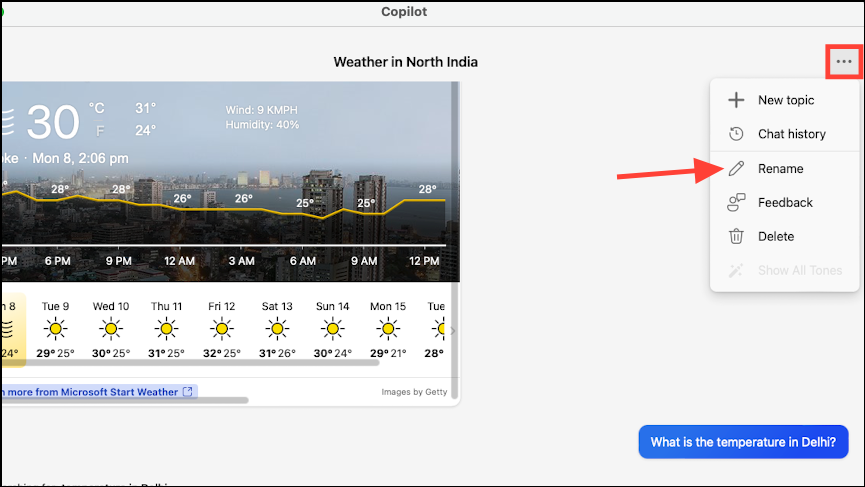
Step 5: To delete a chat from your history, select Delete from the same menu. Note that the chat will be removed immediately without a confirmation prompt.
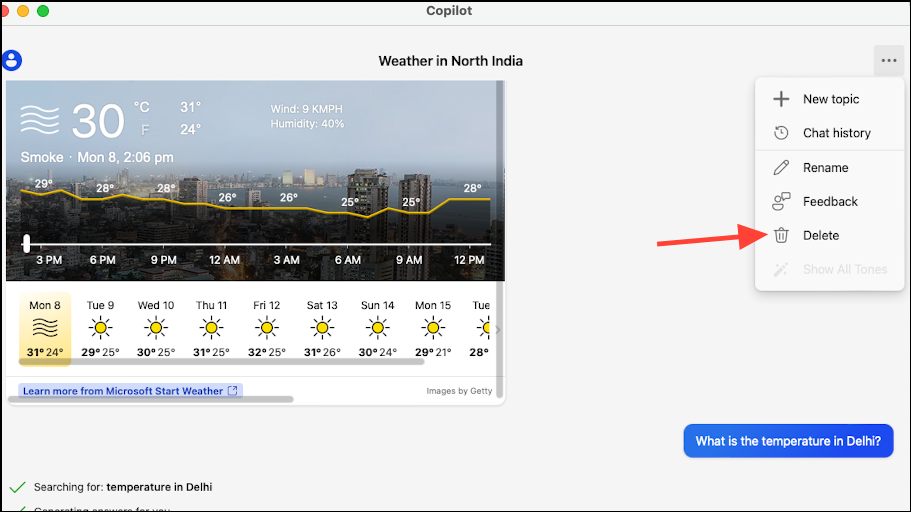
Step 6: To access previous chats, click on the three-dot menu and select Chat History.
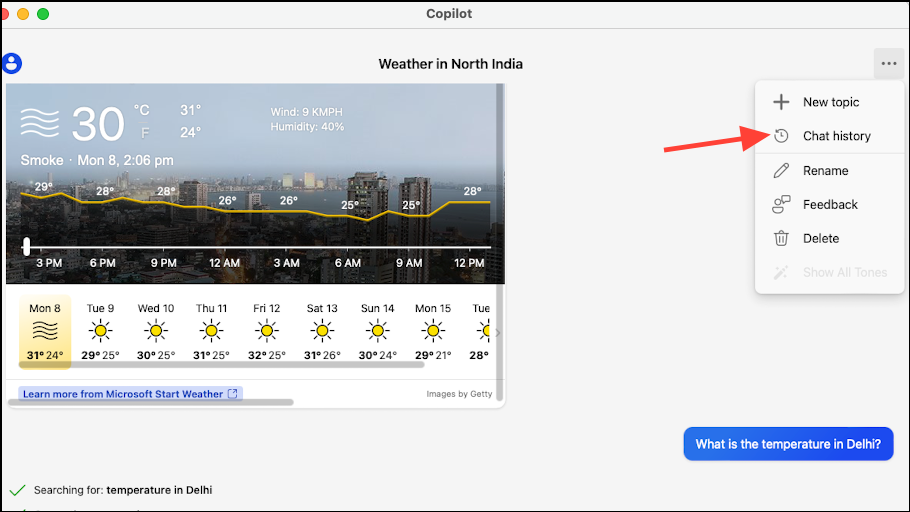
Step 7: Instead of typing, you can use voice input by clicking the Microphone icon. You'll need to grant Copilot access to your Mac's microphone.
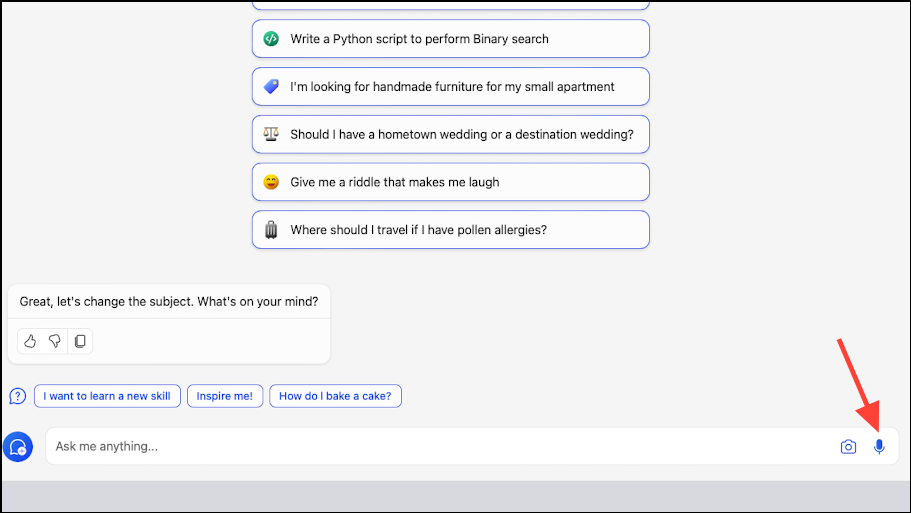
Step 8: To switch back to keyboard input, click the Keyboard icon.
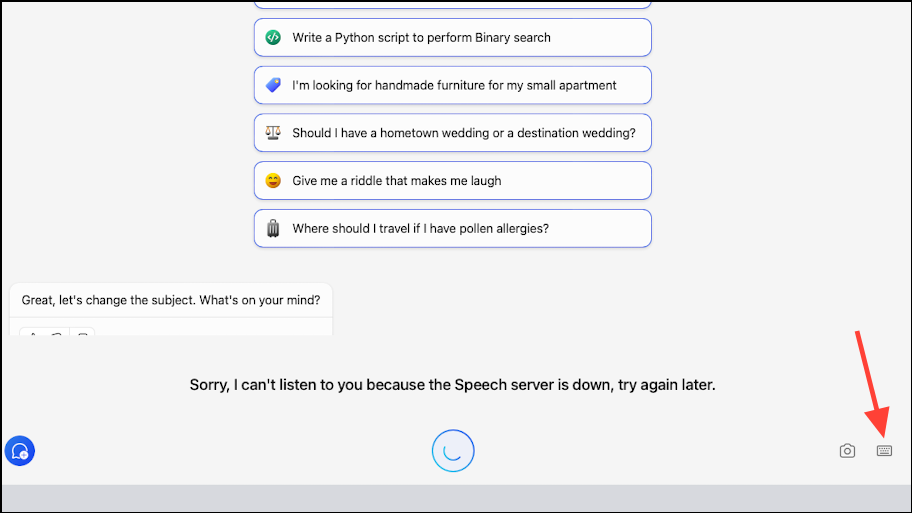
Step 9: You can also upload images to Copilot and ask questions about them. Click the Camera icon and grant the necessary permissions to access your camera.
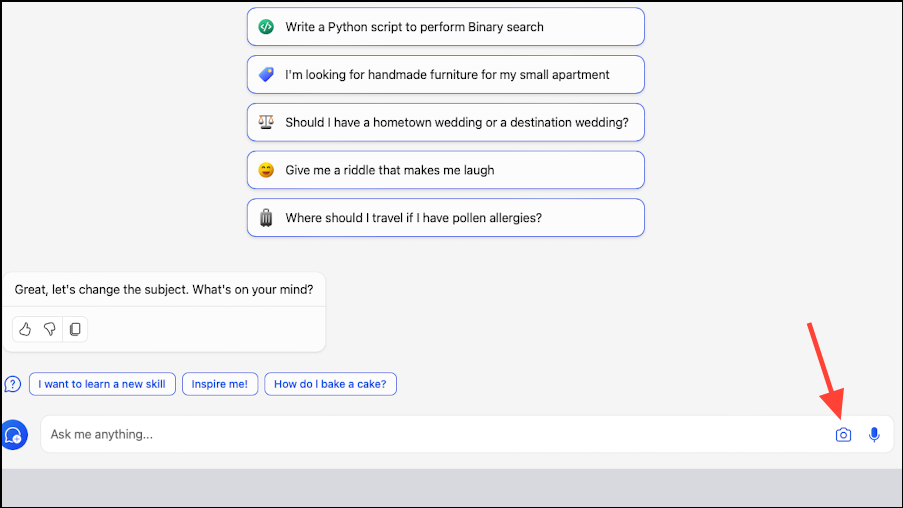
Step 10: Choose to take a photo using your camera or upload one from your library.
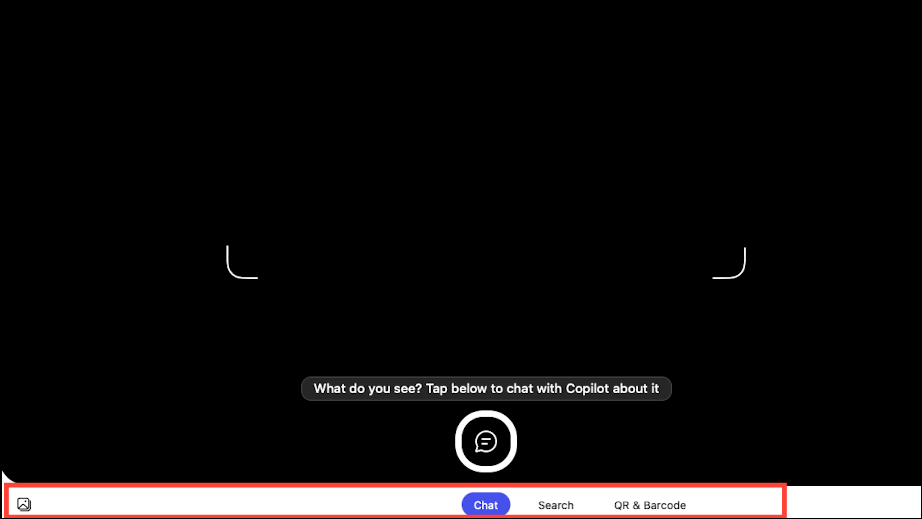
Step 11: Once the image is uploaded, type or speak your question related to the image and send it to Copilot.
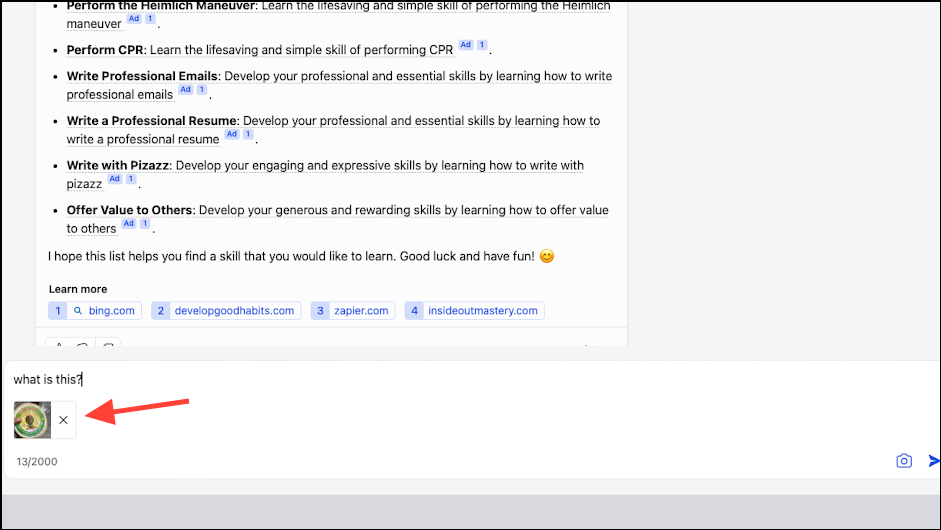
Switching the model/ tone
You can adjust the model and tone settings in Copilot to suit your preferences. Copilot provides free access to the GPT-4 model, but you can only change these settings when starting a new chat.
Step 1: If you're in an ongoing conversation, click the New Topic button at the bottom-left corner to begin a new chat.
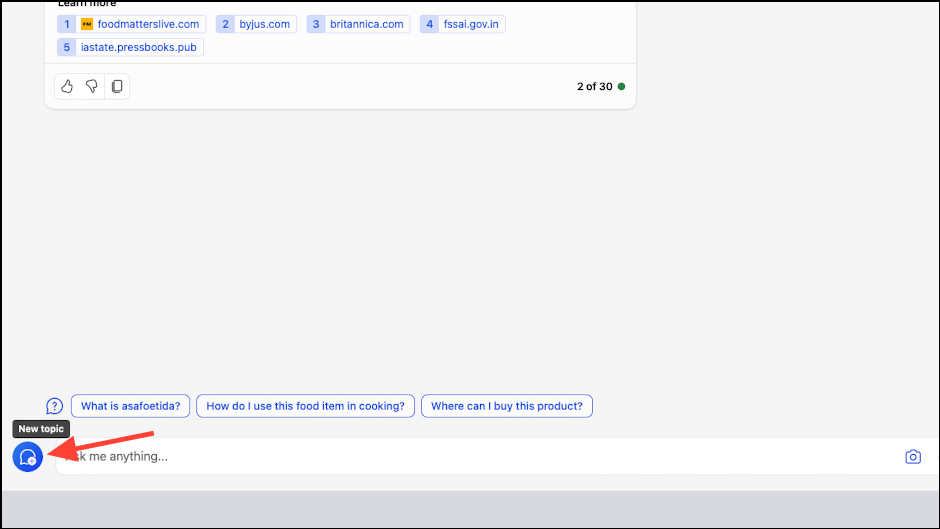
Step 2: To switch to the GPT-4 model, enable the toggle for Use GPT-4. By default, Copilot sets the tone to 'More creative' when using GPT-4. Keep in mind that responses may be slower compared to GPT-3.5.
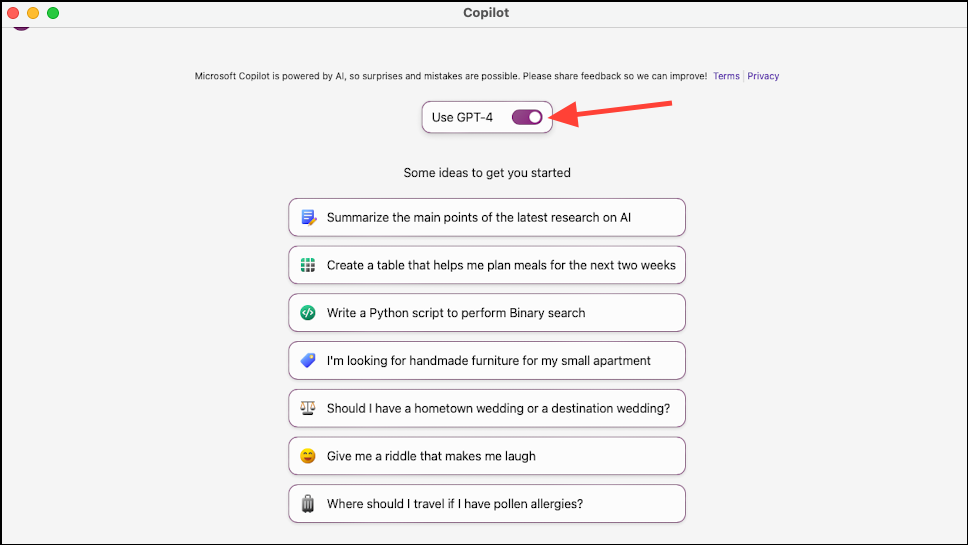
Step 3: After selecting GPT-4, you can interact with Copilot as usual. Each chat session allows up to 30 responses before requiring a new chat.
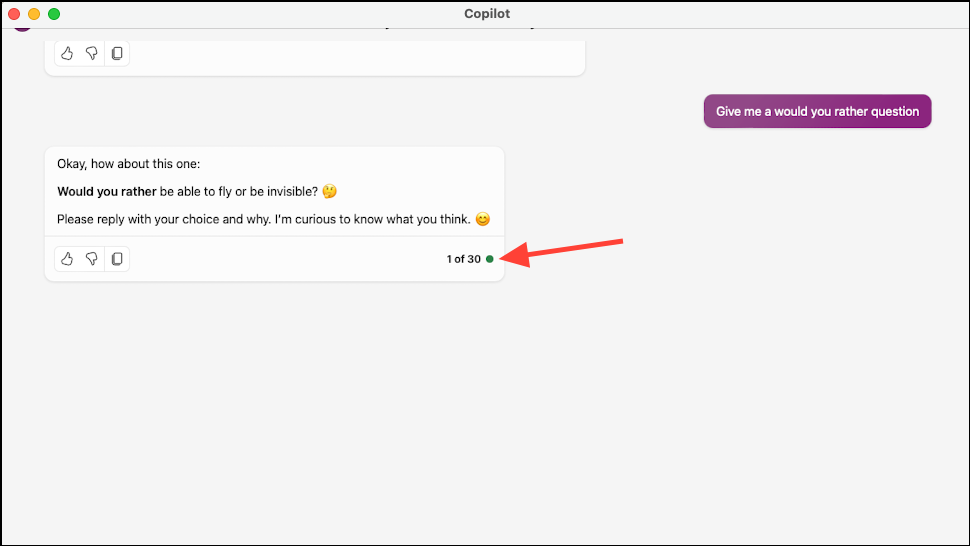
Step 4: To change the tone of Copilot's responses, start a new chat. Click the three-dot menu icon in the top-right corner and select Show All Tones.
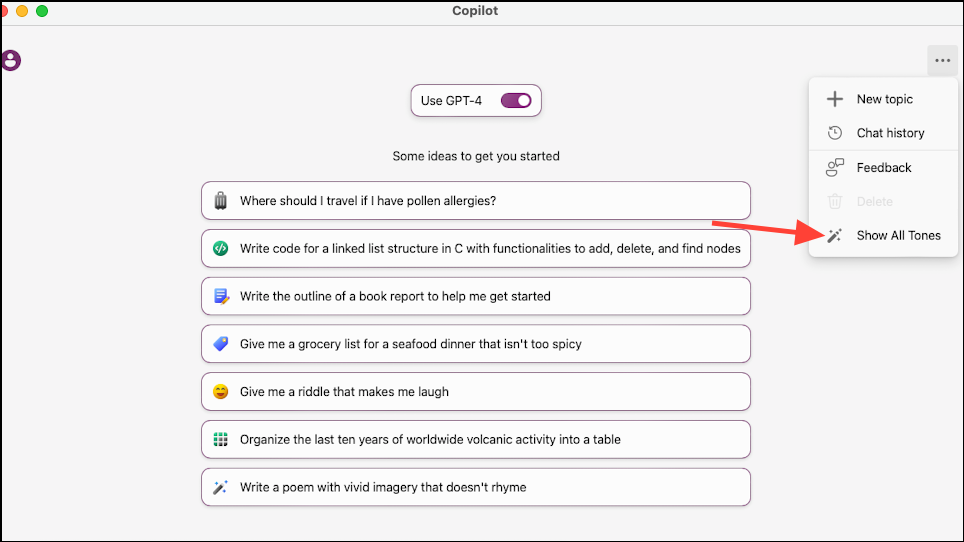
Step 5: Choose between 'More creative', 'More balanced', and 'More precise' tone options based on your preference.
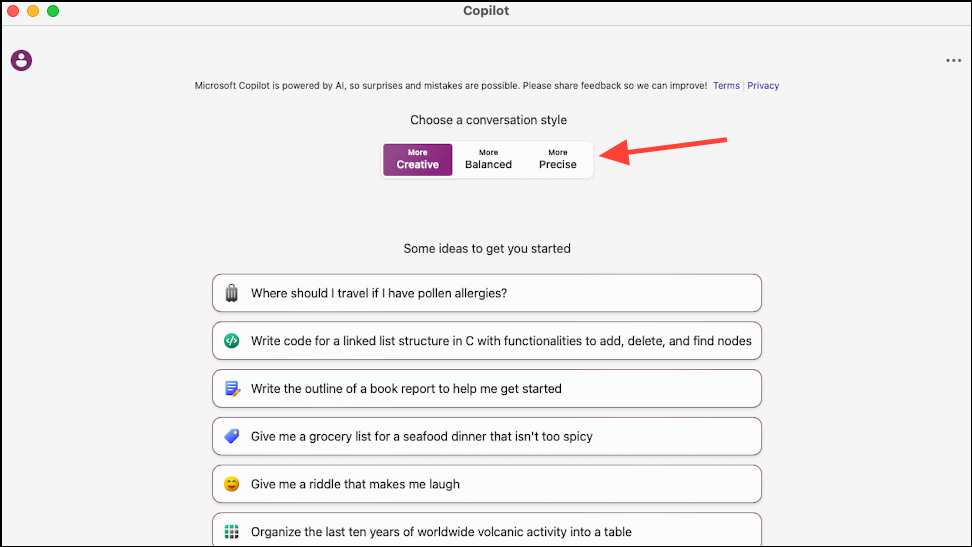
Although there's no native Microsoft Copilot app for Mac, installing the iPad version allows you to utilize its AI capabilities seamlessly on your Mac. With Copilot readily accessible, you can enhance productivity in writing, research, and various other tasks.





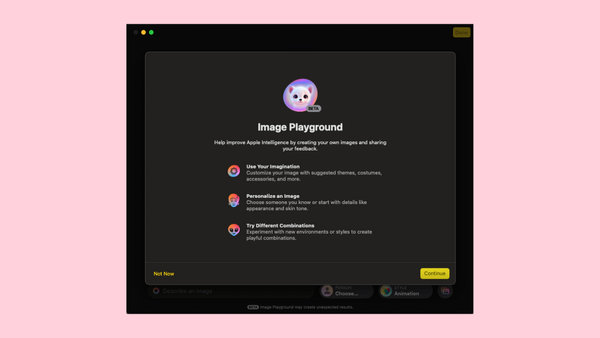
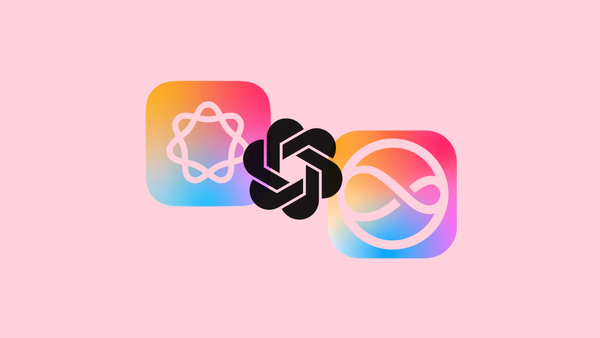
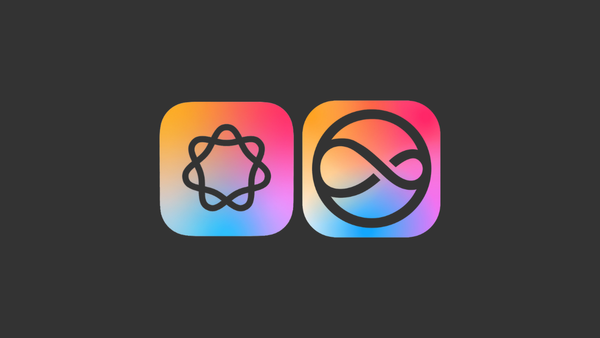

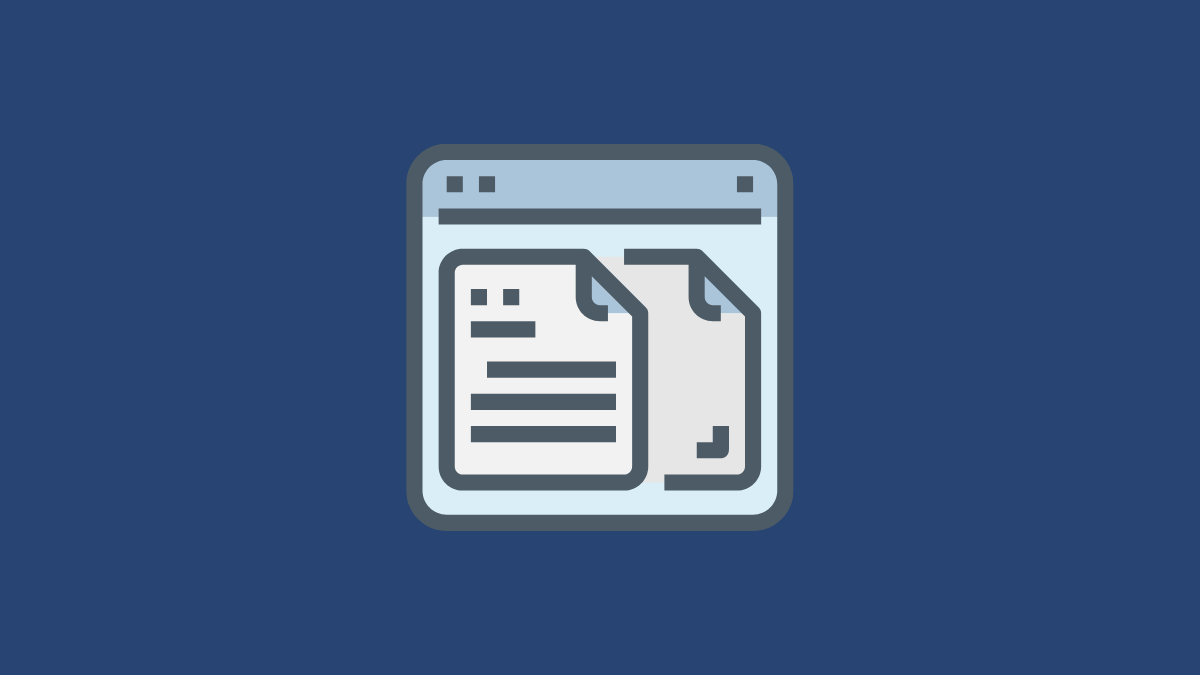
Member discussion