Ever listen to songs that you want to sing along with so bad? A discovery, an old favorite, or even a song in a language you don’t know? We’ve all had instances where we wish we could instantly refer to the song’s lyrics without having to murder the original. Googling a song’s lyrics is an added task, especially when you need to dig for the song’s title in the first place. Well, your lyrical urgency is now met on Spotify!
Spotify introduces a brand new ‘real-time lyrics’ feature on its mobile, desktop, and TV applications. You can now sing through the lyrics of all your favorites on Spotify. Here’s how you can access real-time lyrics on your desktop and mobile devices.
Using Real-Time Lyrics on Spotify Desktop
Launch Spotify on your computer and play any song or the song you specifically want the lyrics for. Now, as the song plays, tap the tiny mic icon next to the music player.
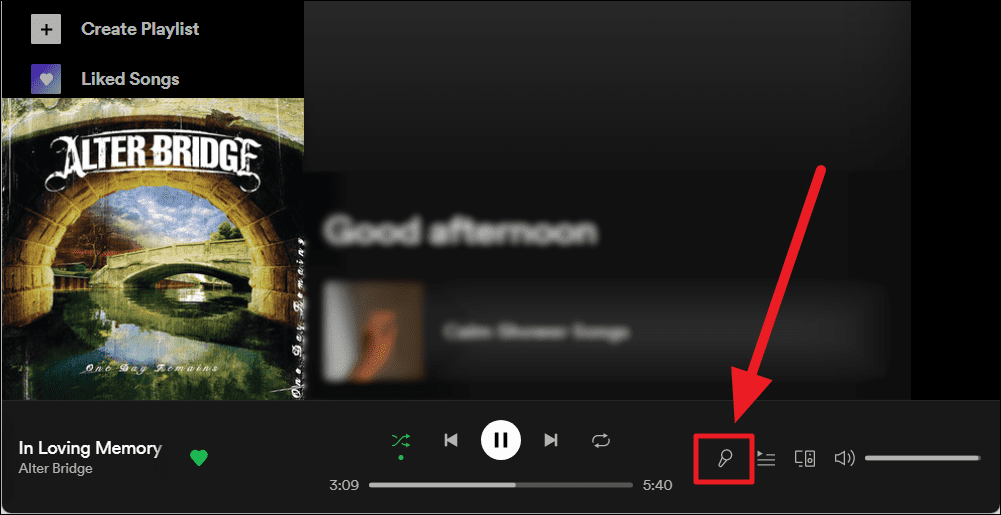
You will instantaneously see the currently playing song’s lyrics right above the music player. The lyrics appear and move in karaoke style – making it easier for you to sing along!
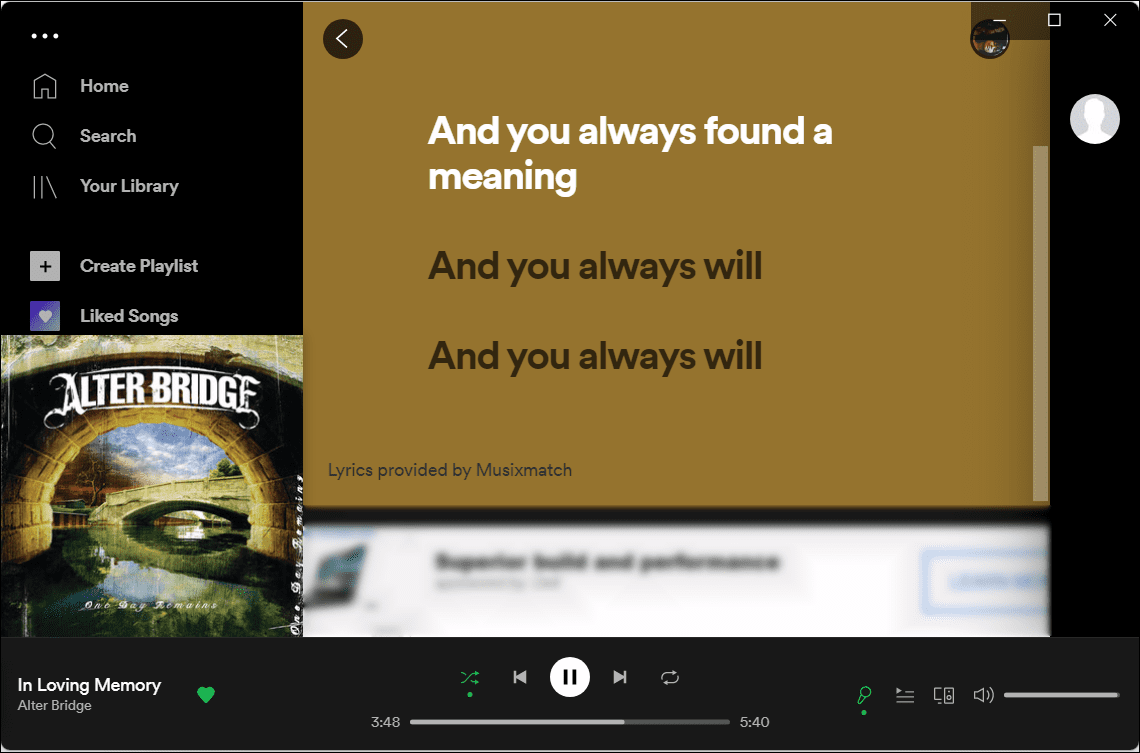
To quit the lyrics screen, simply click the left-facing arrowhead to the top left corner of the lyrics screen. Or click the mic icon which is now green.
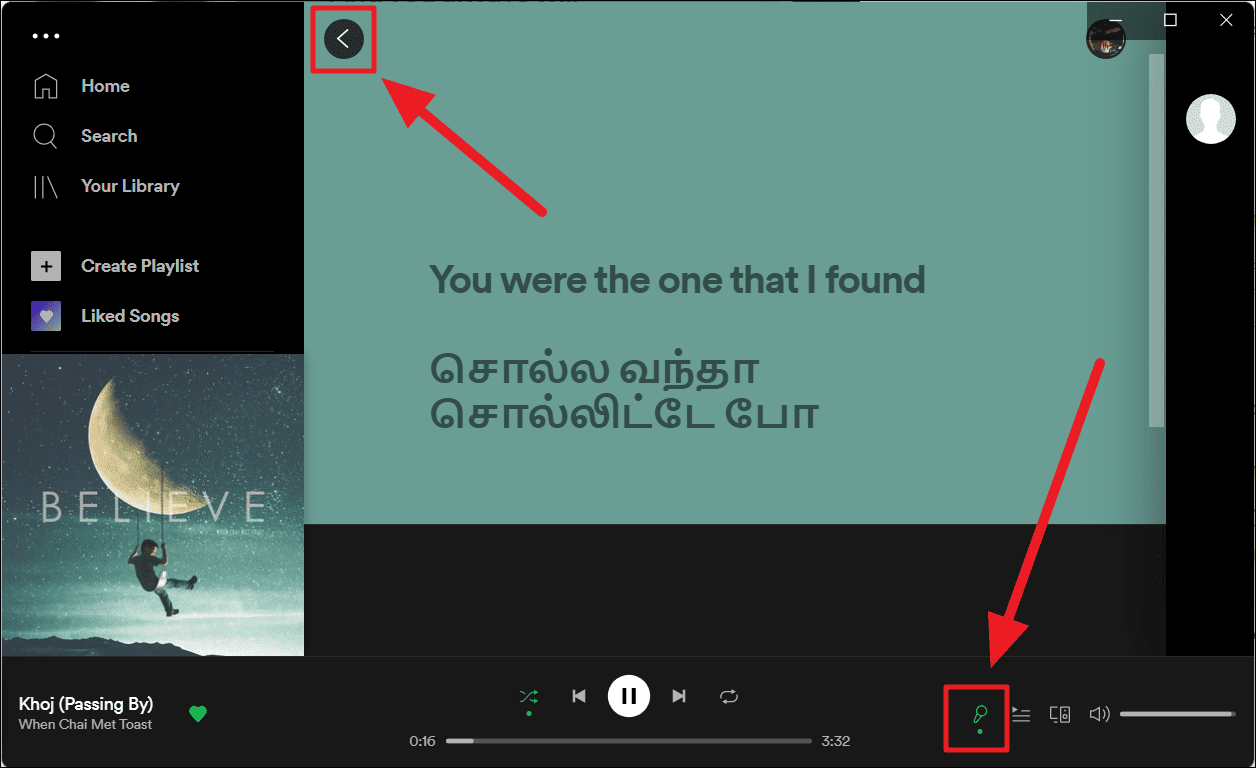
The lyrics to all songs would generally appear in their authentic language on Spotify’s lyrics window. However, these lyrics may at times be dubbed in English as well.
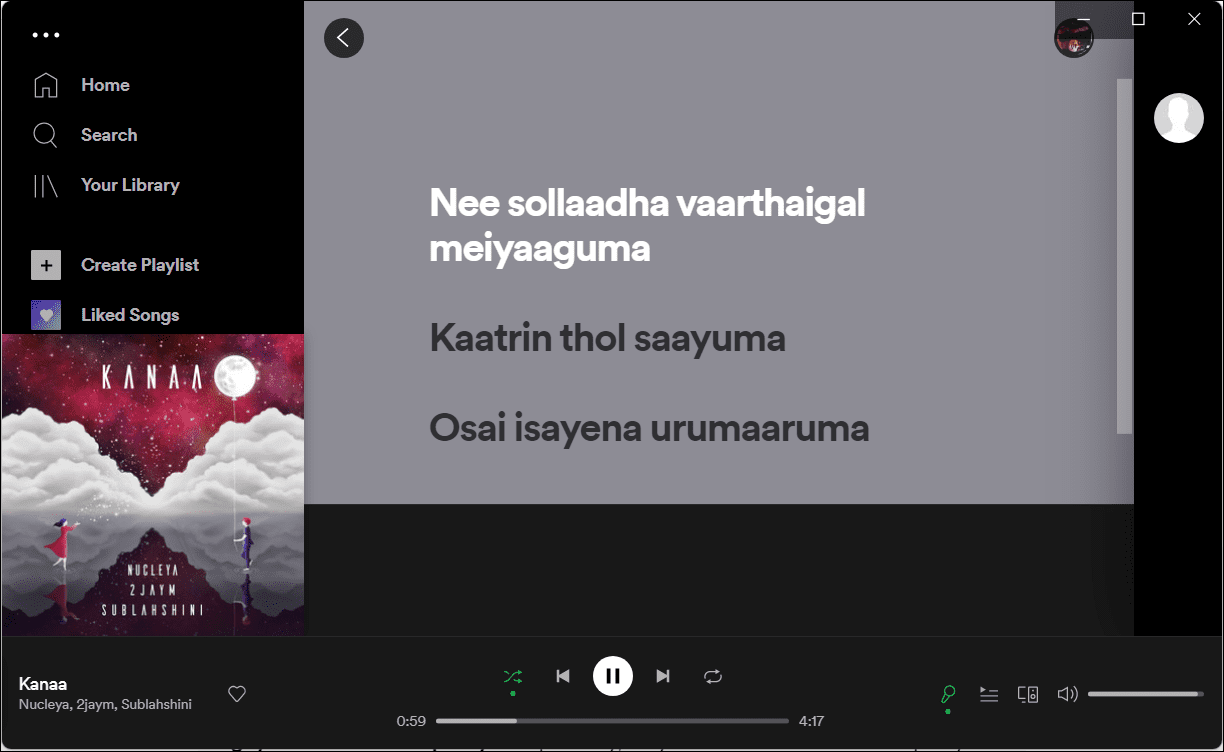
Using Real-Time Lyrics on Spotify Mobile App
Spotify’s mobile application opens to an additional feature apart from simply viewing lyrics. Sharing lyrics! Here’s how you can do both.
Viewing Lyrics on Spotify Mobile app
Viewing and singing with the song on the mobile application is super easy. All you need to do is launch Spotify on your phone, play a track, and scroll through the full-screen music player to the bottom to find the lyrics playing in karaoke style.
To access the lyrics to the entire song and blow the tiny karaoke lyrical block to a full-screen, tap the two-directional expand icon at the top right corner of the lyrics box.

You can now view the entire lyrics of the currently playing song. To close full-screen lyrics and go back to the karaoke arrangement, tap the ‘X’ button at the top right corner of the screen.
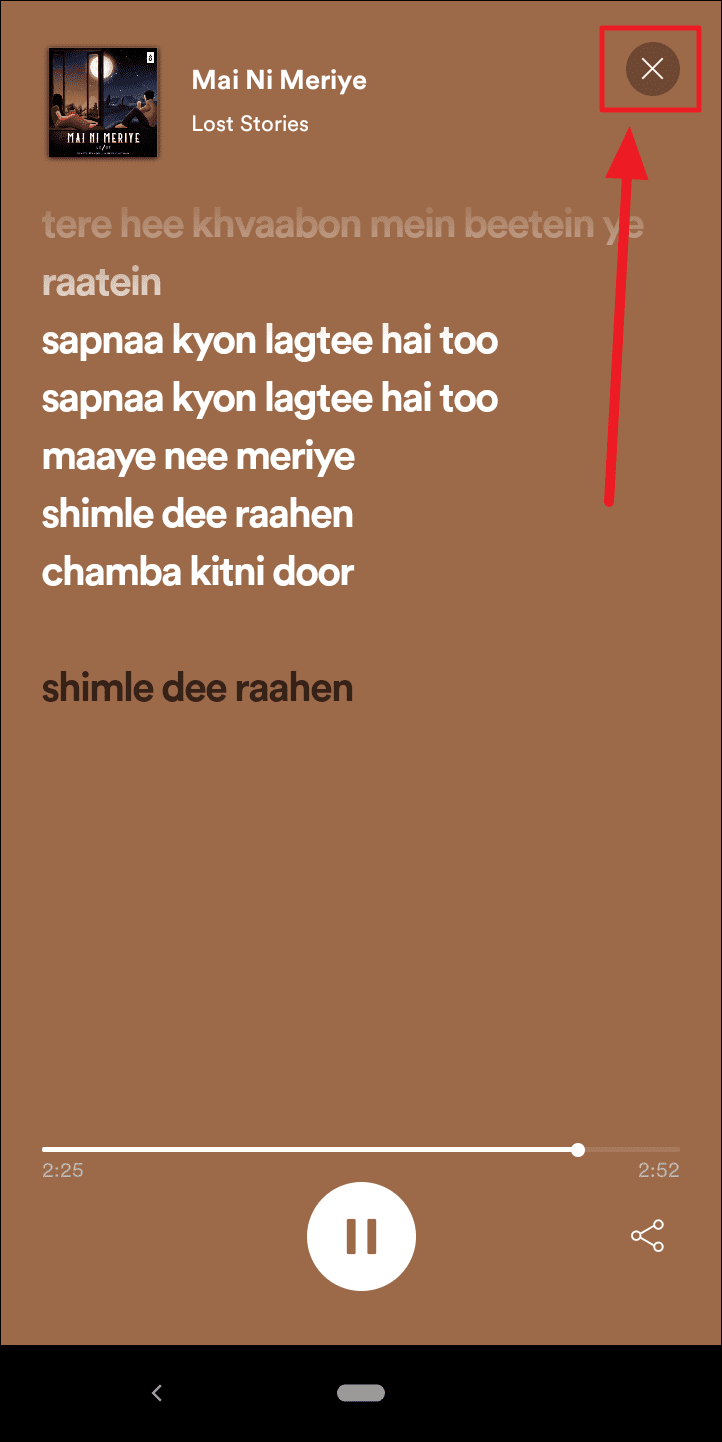
Sharing Lyrics in Spotify Mobile App
It’s equally easy, quick, and fun to share lyrics on mobile Spotify as well! You can share lyrics of the currently playing song from the karaoke lyrics or the full-screen lyrics.
To share the lyrics from the karaoke box, tap the ‘Share’ button with the share icon at the bottom right corner of the karaoke lyrics box.
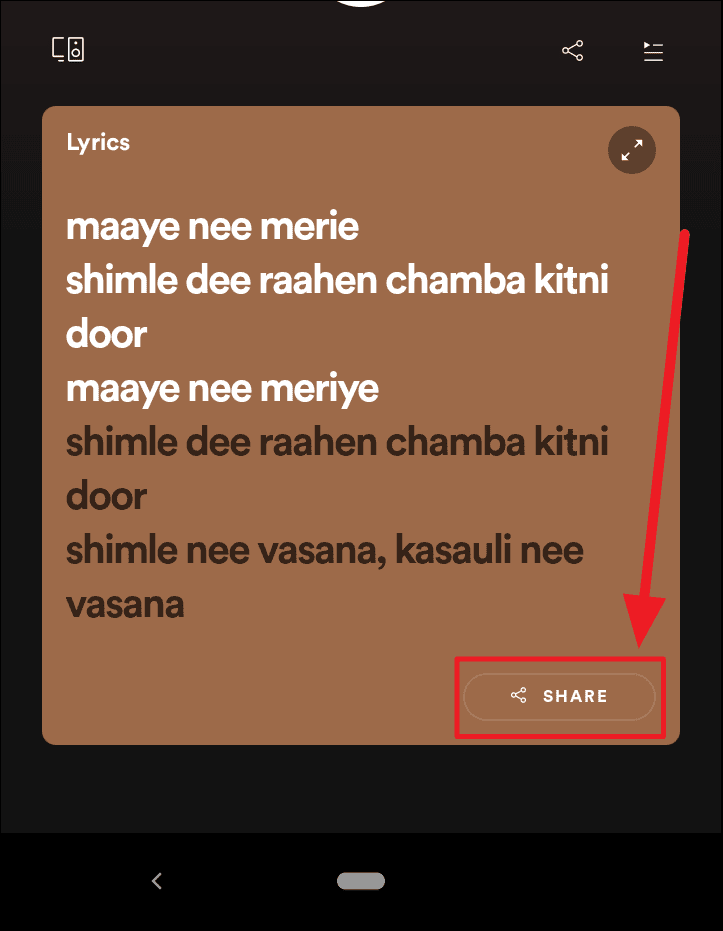
To share the lyrics from the full-screen lyrics, tap the ‘Share’ icon at the bottom right corner of the screen, right below the music player.
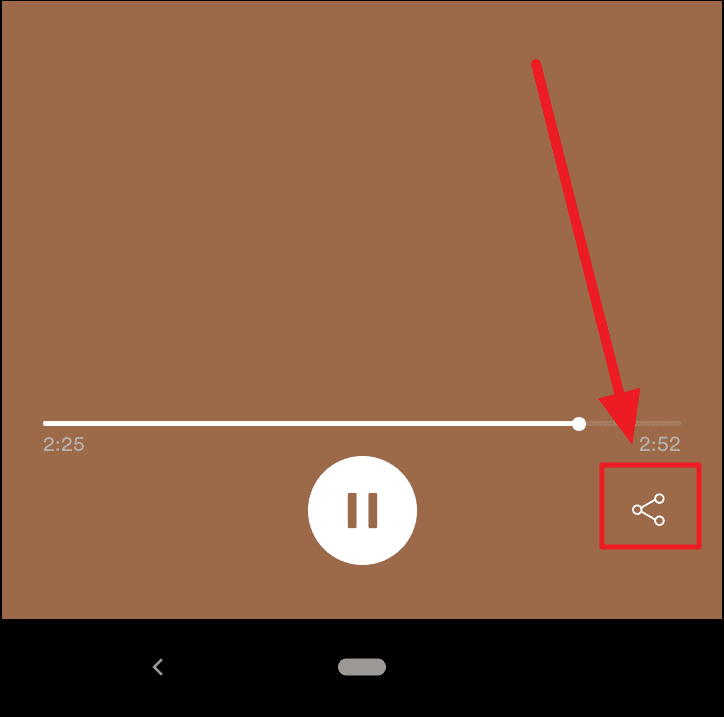
Before sharing a song’s lyrics, you must choose the lyrics you wish to share. Hence, you will first redirect to the ‘Select lyrics’ screen. Tap the lines in the song to select your favorite part of the song and hit the ‘Share’ button at the bottom.
You can share a minimum of 1 line and a maximum of only 5 lines at a time.
To return to the music player, tap the left-facing arrow at the top left corner of the screen.
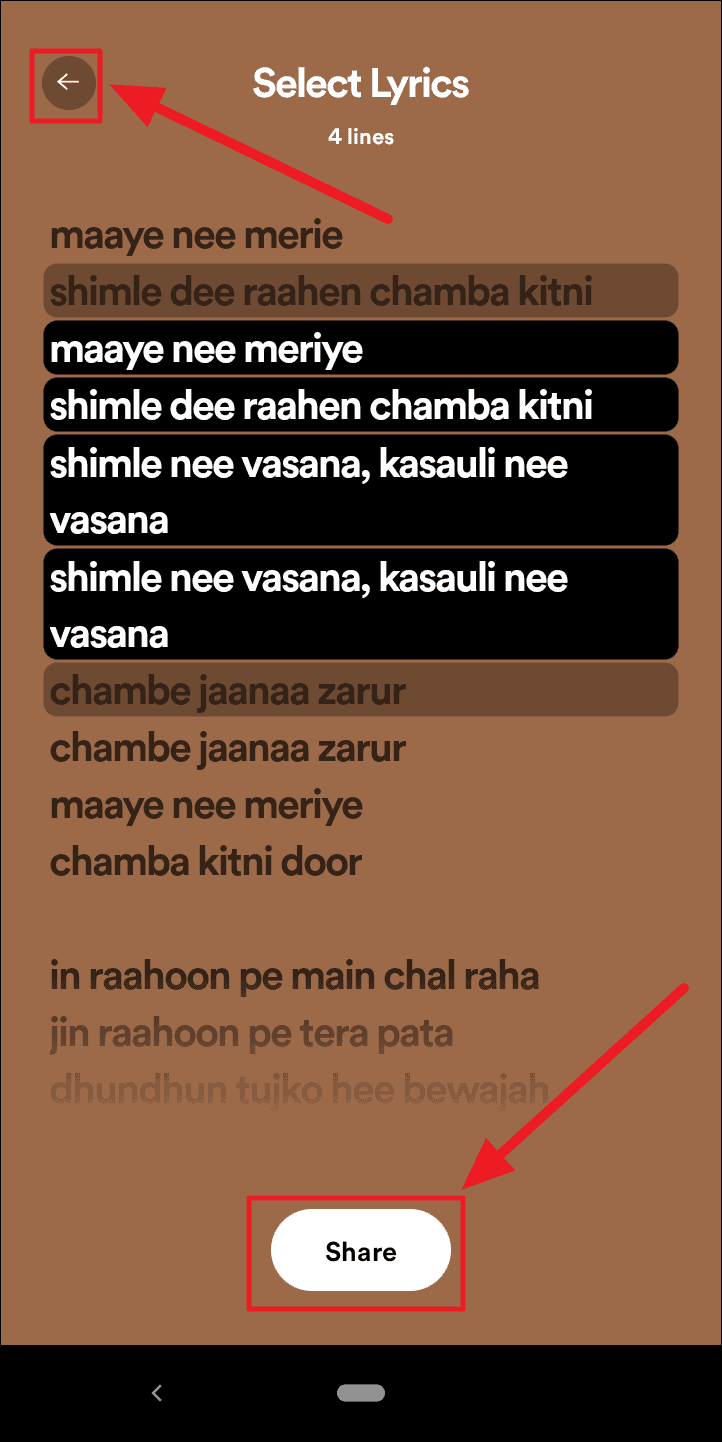
You will now land on the ‘Share lyrics’ screen. The chosen lyrics are typed in along with the name of the song, the artist, and the album cover in a shareable box. You can change the color of this box and the screen by tapping the box.
Choose your sharing options at the bottom of the lyrics box.

The final sharing box will look something like the following screen (sharing on Whatsapp) – the customized (or not) lyrics box along with a link to a parent track of the chosen lyrics. You could erase the link and send only the lyrics as well.
Hit the ‘Send’ or ‘Share’ button to complete sharing your lyrics.
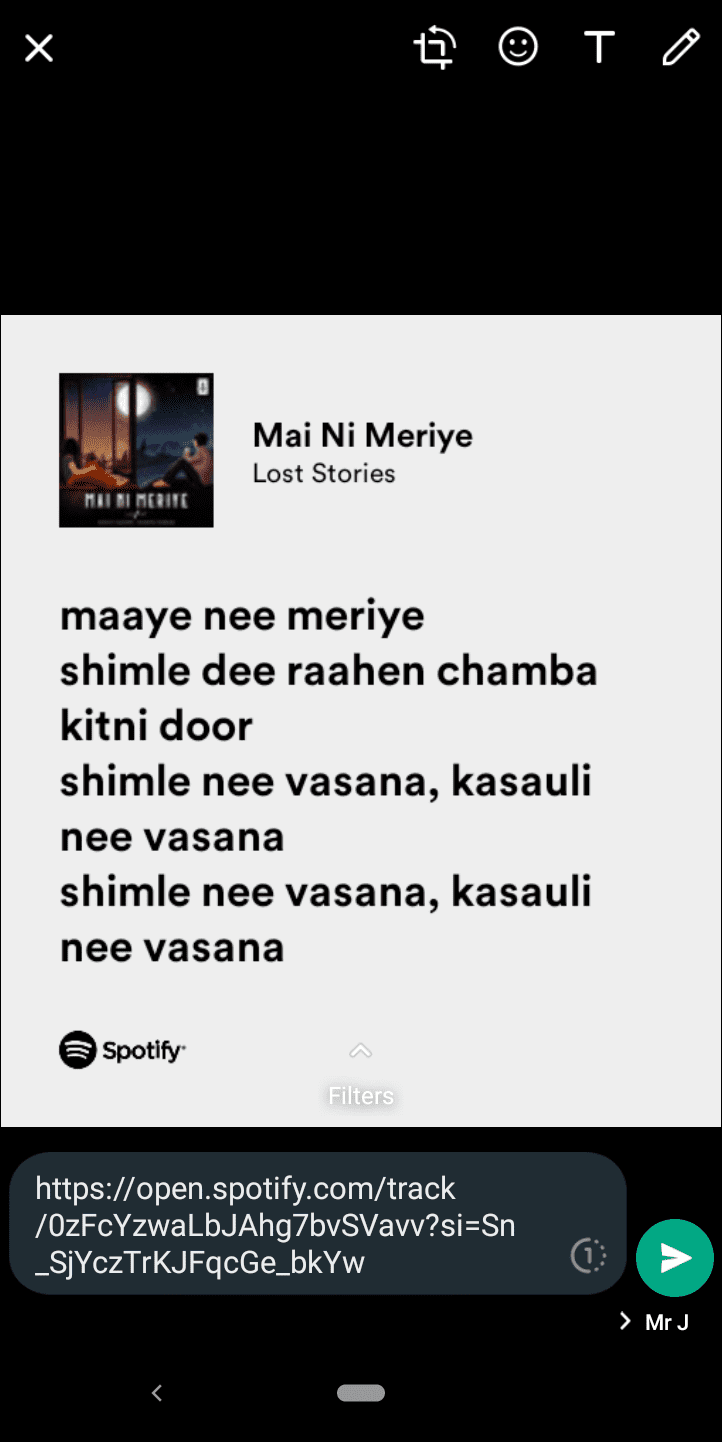
By clicking the link accompanying this post, the receiver(s) does not only view the song and its album on Spotify but can also instantly listen to the track on their Spotify device(s).
And that’s about viewing real-time lyrics on Spotify and sharing them on your mobile devices! We hope you found our guide useful.

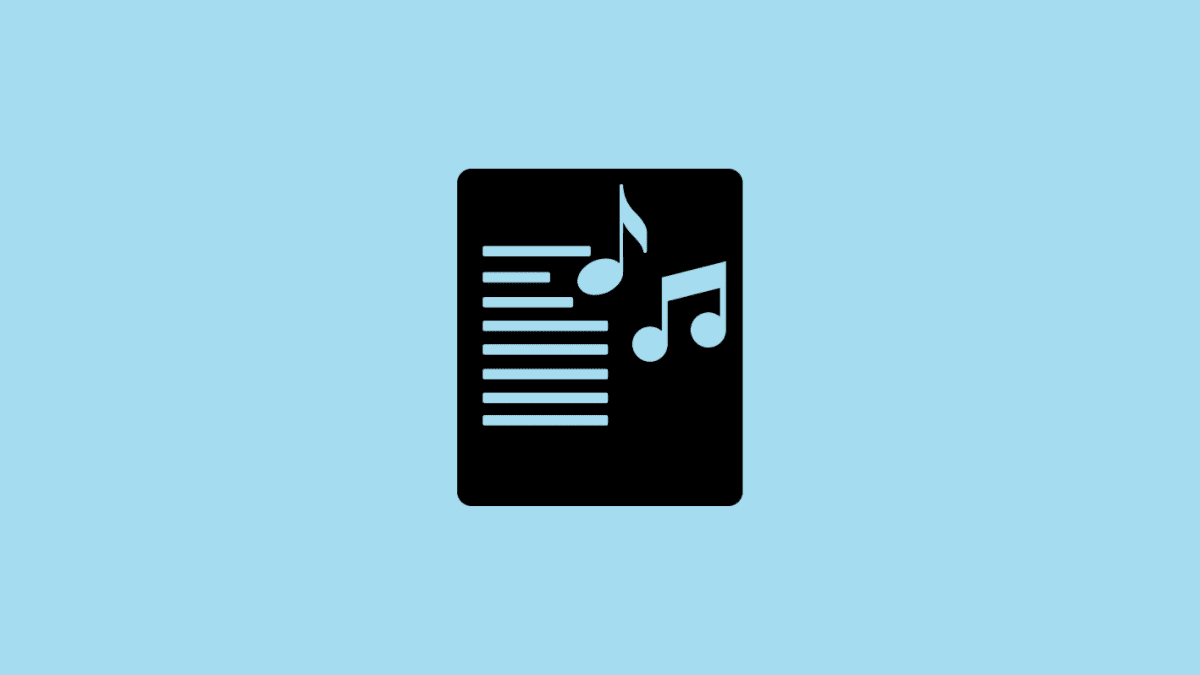








Member discussion