Okay. You got Spotify, tasted the sweetness of the hype, liked it, got it on all devices possible, now, you wish to expand. You wish to make the experience a tad more surreal. You wonder if one device can reach another. After all, it’s all on the same platform. Spotify manifests this wish with its ‘Connect’ feature – also known as ‘Spotify Connect’.
Spotify Connect does just as the name suggests. It connects all your Spotify devices (devices that have Spotify and have been logged into) and allows you to use one device as a remote to control music on another. By connecting devices, you can use one device to pause/resume the music, change the songs, and the volume, on a different device. You can also play the other device’s music on the device at hand.
Spotify accommodates a massive range of devices – Android phones, iPhone, iPad, Bluetooth speakers, gaming consoles, smart speakers, iPod Touch, Apple Watch, PC, certain other smartwatches, and a couple more devices. In this guide, we will show how you can connect your Android phone to your Windows 11 PC and vice versa.
Before connecting devices on Spotify, you must make sure you have the application installed and logged into all the devices. The devices ought to be connected to the same WiFi and Spotify has to be open on the said devices to make the magic happen.
Spotify Connecting Your Computer to Your Phone
Here, the phone is the primary device aka the remote. Open Spotify on your phone and tap the gear icon (the ‘Settings’ button) at the top right corner of the screen.
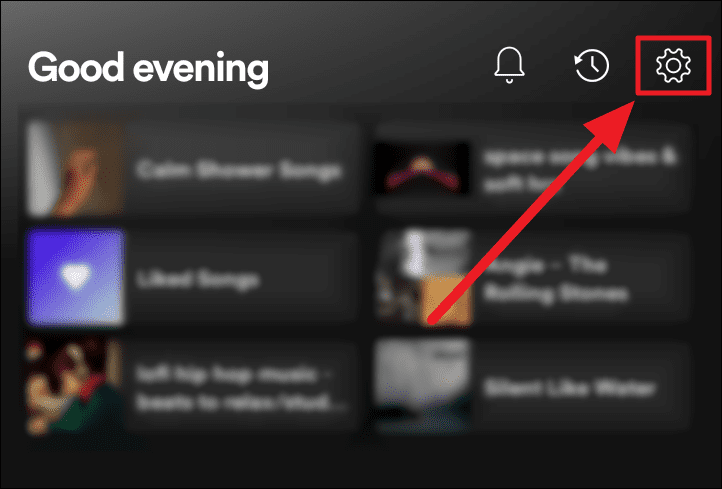
Scroll through the ‘Settings’ window to find the ‘Devices’ section. Tap the first option in this section – ‘Connect to a device’.

You will see the device that’s currently running Spotify and the list of your other devices right under it. Tap the device you wish to connect, in this case, it’s the computer.
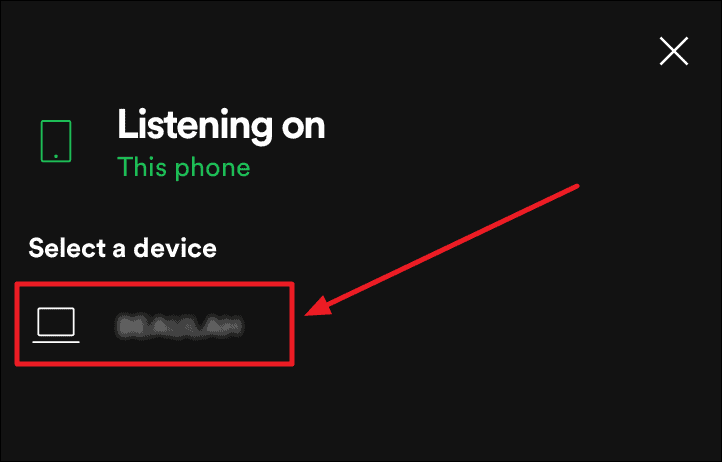
You will immediately see a shift in the minimized music player on your phone’s app. The icon of the connected device will appear in green and so will the name of the device.
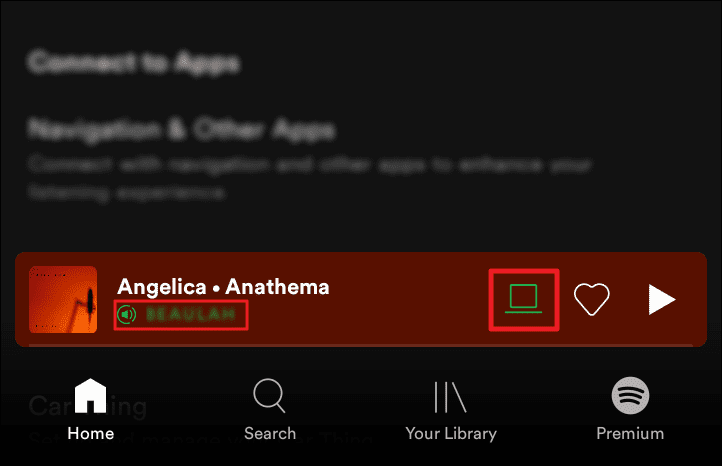
Your phone is now a remote and you can control music on your computer.
Switching Spotify Devices on Your Phone
The easiest way to switch Spotify devices is to simply begin playing music on the device that’s acting as the remote control. In this case, open Spotify on your phone and hit the ‘Play’ button.
Or tap the devices icon shown with the outlines of two devices on the minimized player to reach the ‘devices’ screen.

Or tap the minimized player and then tap the name of the device in green at the bottom left corner of the screen to reach the same screen. This will also give you a full view of the music player.
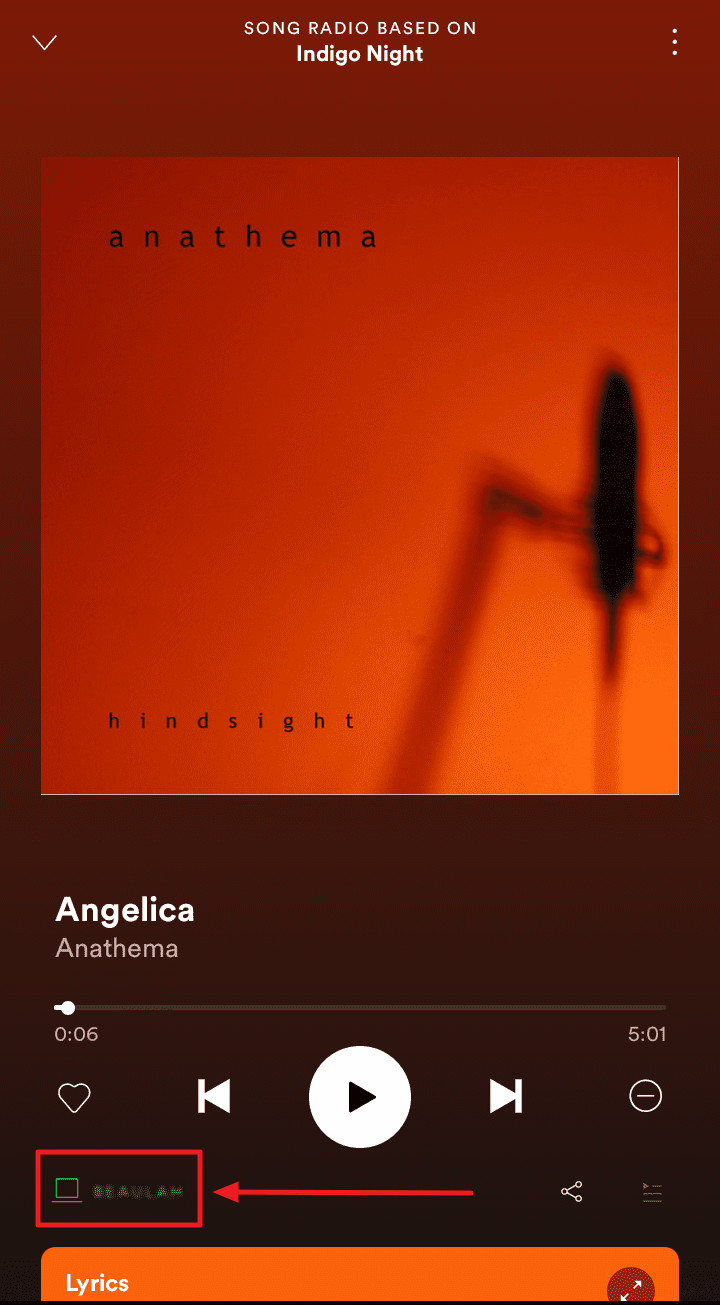
You will now reach the ‘devices’ screen that shows the currently playing and connected device(s). Click the device under the ‘Select a device’ section to switch and make it the currently playing (“listening on”) device.
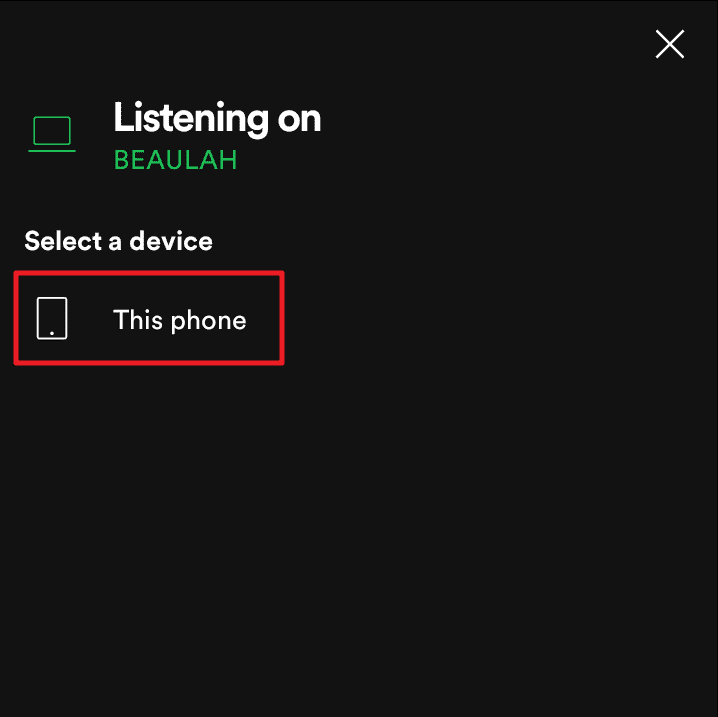
Spotify Connecting Your Phone to Your Computer
Here, the computer is the primary device – it will remote control your phone’s Spotify. It’s relatively simpler and smoother to connect your phone to your computer but with a couple of conditions.
Launch the Spotify application and click the ‘Connect to a device’ button shown with the outlines of two devices to the bottom left corner of the Spotify window.
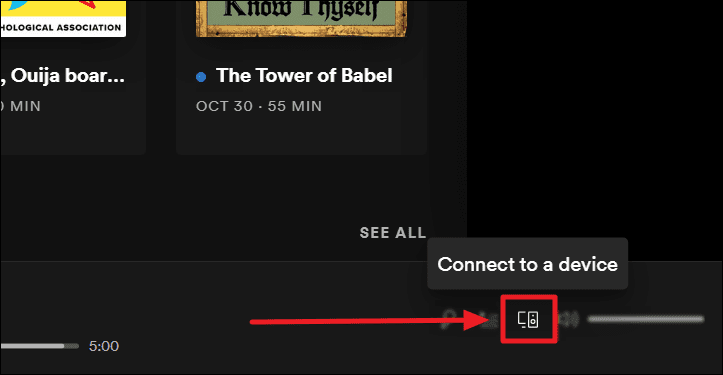
To make your phone available to be controlled by your computer, open the Spotify application on your phone as well, and hit the music there. Your computer will then catch your phone’s availability. This may not be necessary always, but sometimes, the connection can be stubborn and this will help fix it.
You will now see that a green streak with the name of your mobile device and the green outline of a mobile in place of the ‘Connect to a device’ button.
Tap this button to see the device that’s currently playing your Spotify music under the ‘Listening on’ title – all in green.
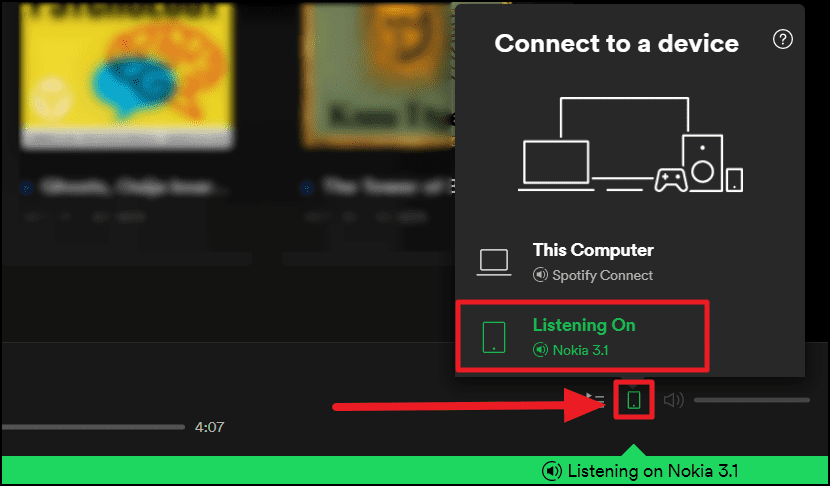
Upon establishing this connection, you can pause the music, increase/decrease volume, or change tracks on your phone, from your computer.
If you want to switch the device back to your PC or if you just want to listen to the song playing on your phone, on your computer, simply click the ‘This Computer’ option right above the ‘Listening On’ title. Or hit the ‘Play’ button on your PC.
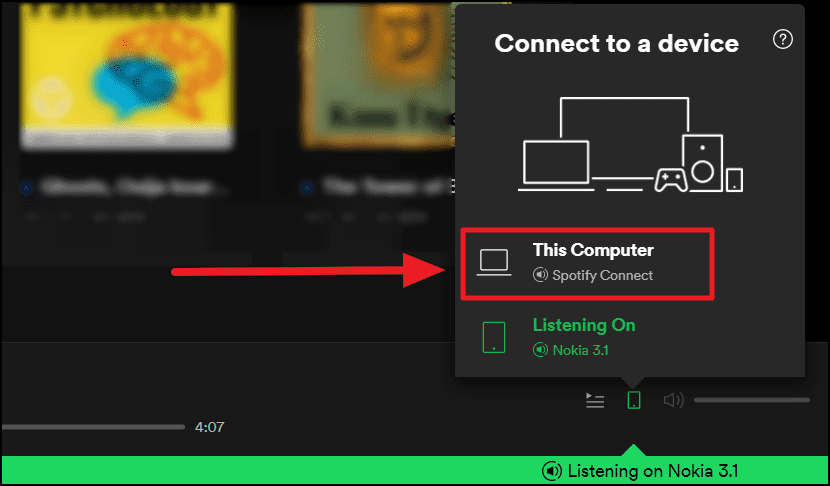
Once you make the switch, your phone will stop playing the music, and the same song will play on your computer. Your PC will no longer have control over your phone’s Spotify. To regain control, manually resume the music on your phone.
Though the process of connecting devices is much simpler on your PC, the ability to control music across platforms is easier on your phone. That is, where your phone becomes the remote control. Not all devices can have the vice versa effect. Most times, your phone, your computer, or any other device with a screen will be the remote.
The best part about Spotify Connect is that you wouldn’t have to worry if a device is not a great music player, you can always connect to one – and control the music on that great music-playing device!

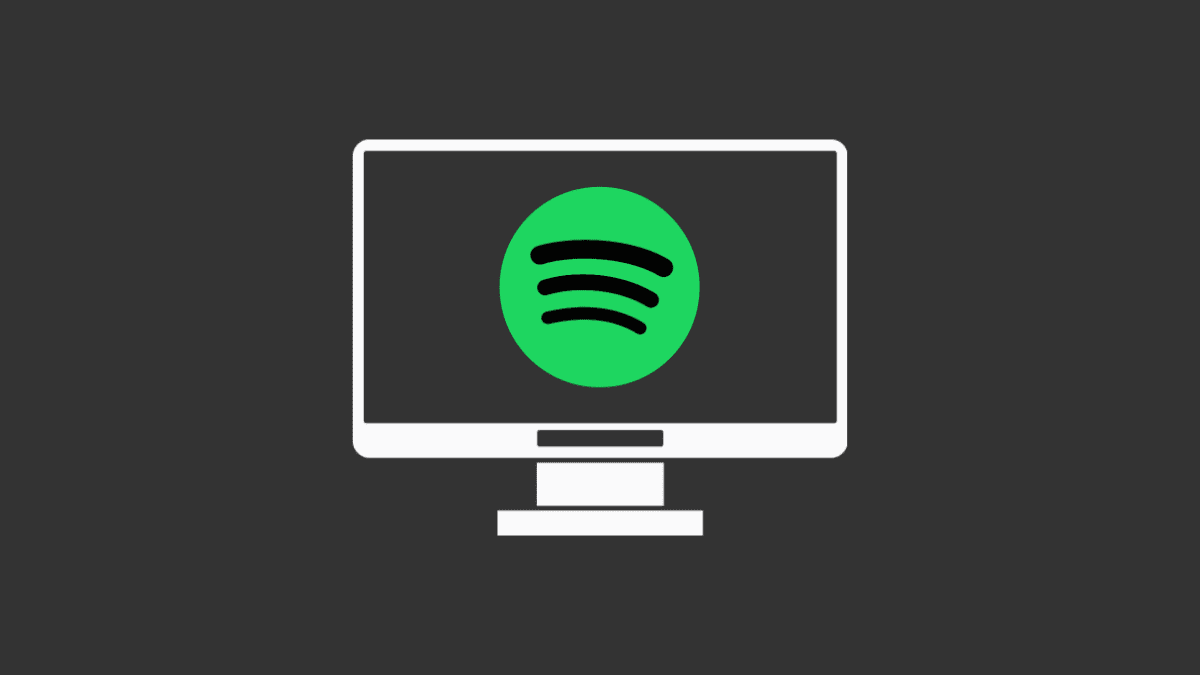








Member discussion