The iOS 12.1 update with support for Dual SIM is now available for the iPhone XS, XS Max, and iPhone XR. If you haven’t updated your iPhone yet, head to Settings » General » Software Update section to download and install the iOS 12.1 update.
To add a Verizon eSIM to your iPhone XS or iPhone XR, you need to get a QR code from the Apple Store or directly from Verizon. The QR code is sent via email or printed on the receipt. Once you have the QR code, scan it with your iPhone by going to Settings » Cellular » Add Cellular Plan.
How to Add Verizon eSIM using QR Code
- Go to Settings » Cellular.
- Tap Add Cellular Plan and scan the QR code provided sent to you via email or printed on the receipt.
- Tap Add Cellular Plan and wait for the activation to complete. It may take up to up 15 minutes.
Once you’ve successfully added Verizon eSIM using the QR code, go to the Cellular Plan Labels screen, select a label for the Verizon eSIM number you just added and tap Continue.
To set your newly added number as the default number on your iPhone, go to the Default Line screen and select the label you just set for your Verizon eSIM.
How to remove Verizon eSIM from iPhone
- Go to Settings » Cellular.
- Tap the Verizon number you want to remove under the Cellular Plans section.
- Review the information message and then tap Remove Verizon Plan.
- Tap Remove Verizon Plan again to confirm removal.

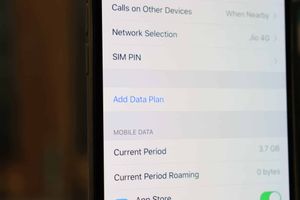








Member discussion