Video communication is a vital aspect of collaboration in modern workplaces, and Microsoft Teams facilitates this with ease. Beyond text messages and team meetings, Teams allows users to engage in private video chats, whether one-on-one or with a group. This guide will show you how to start private video calls in Microsoft Teams on both desktop and mobile platforms.
Video chatting on the desktop
Step 1: Launch the Microsoft Teams desktop or web application and sign in to your account.
Step 2: Click on the Chat icon located on the left sidebar to access your recent conversations.
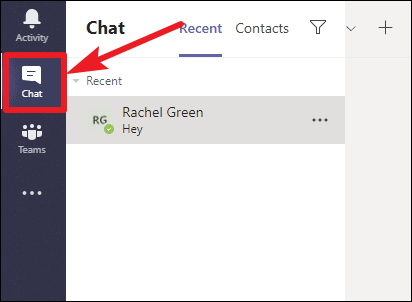
Step 3: Select the chat with the individual or group you want to video call. If you need to start a new conversation, click the New chat icon at the top of the chat list and enter the names of the participants.
Step 4: In the chat window, click the Video call button (the video camera icon) located in the upper-right corner to initiate the video call.
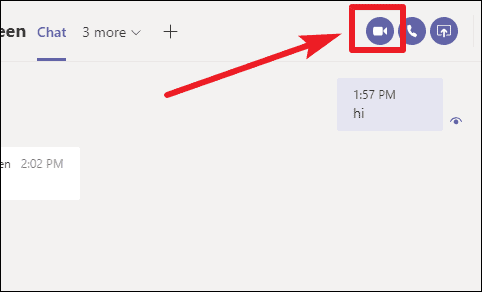
The recipient(s) will receive a call notification, and once they accept, the video chat will begin.
Note: A video chat can include up to 20 participants. If the group chat exceeds this number, the video call button will be disabled.
Starting a video call from the Calls tab
Step 1: If you prefer, you can start a video call from the Calls tab. Click on the Calls icon on the left sidebar of the Teams application.
Step 2: Click the Make a call button located at the bottom left corner of the Calls screen.
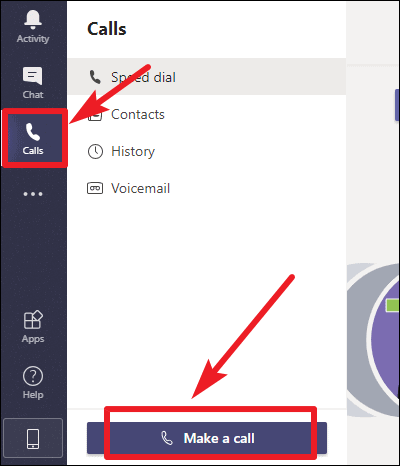
Step 3: In the To: field, type the name(s) of the person or people you wish to call. Teams will display matching suggestions as you type.
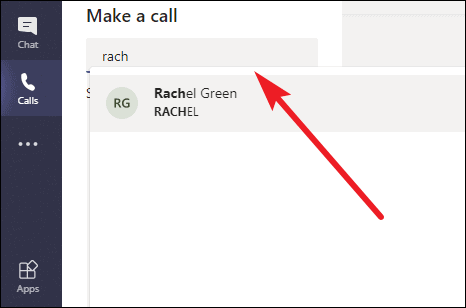
Step 4: Once you've added all participants, click the Video call button at the bottom to start the video chat.
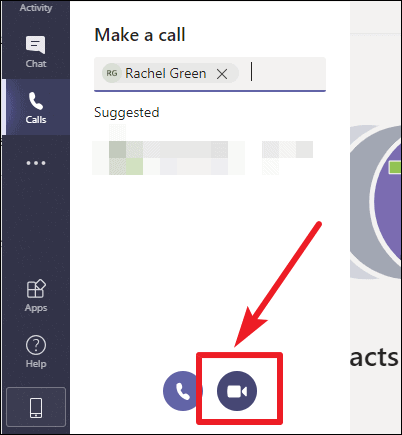
Using the command bar to start a video call
Step 1: Another quick way to start a video call is by using the command bar. Click on the search bar at the top of the Teams application where it says Search or type a command.
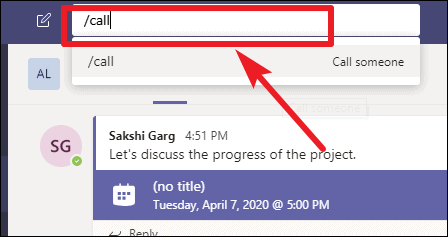
Step 2: Type /call and press Enter. This command allows you to initiate a call directly from the command bar.
Step 3: Type or select the name of the person you want to call from the suggestions that appear, then press Enter to start the video call.
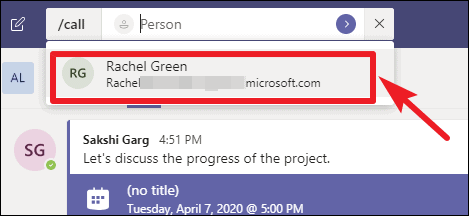
Video chatting on the mobile app
Step 1: Open the Microsoft Teams app on your mobile device and sign in to your account if prompted.
Step 2: Tap on the Chat tab at the bottom of the screen to view your conversations.
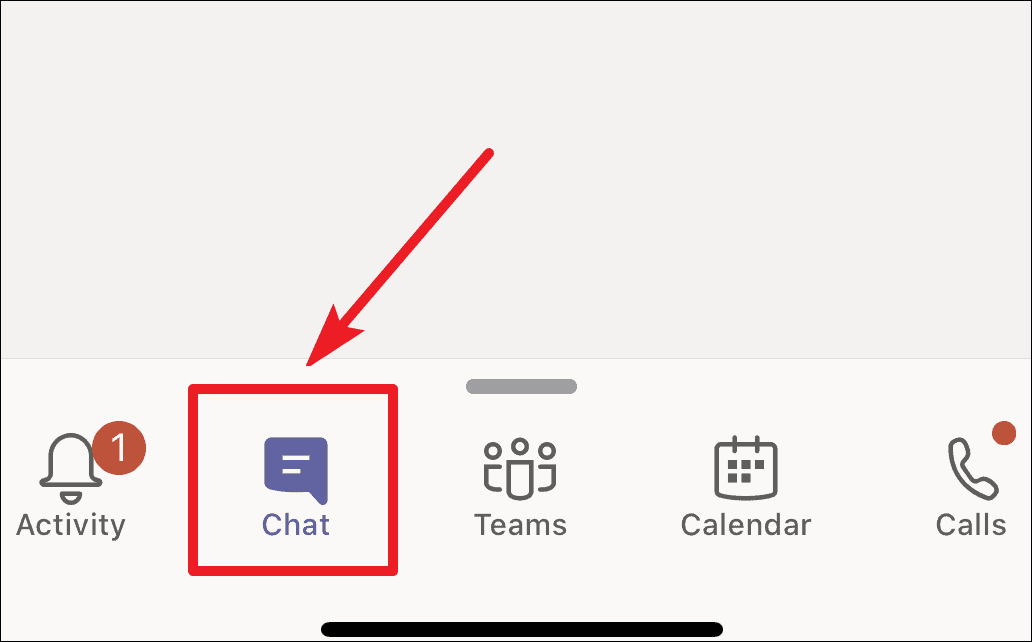
Step 3: Open the chat with the person or group you want to video call. If you haven't chatted with them before, tap the New chat icon in the upper-right corner and enter their name(s) to start a new conversation.
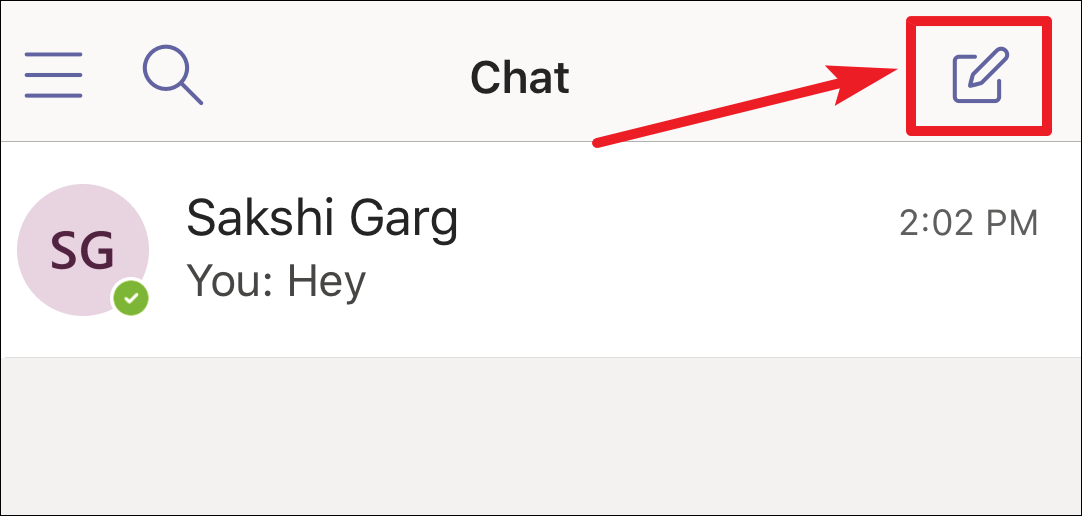
Step 4: In the chat window, tap the Video call button (the video camera icon) at the top to initiate the video call.
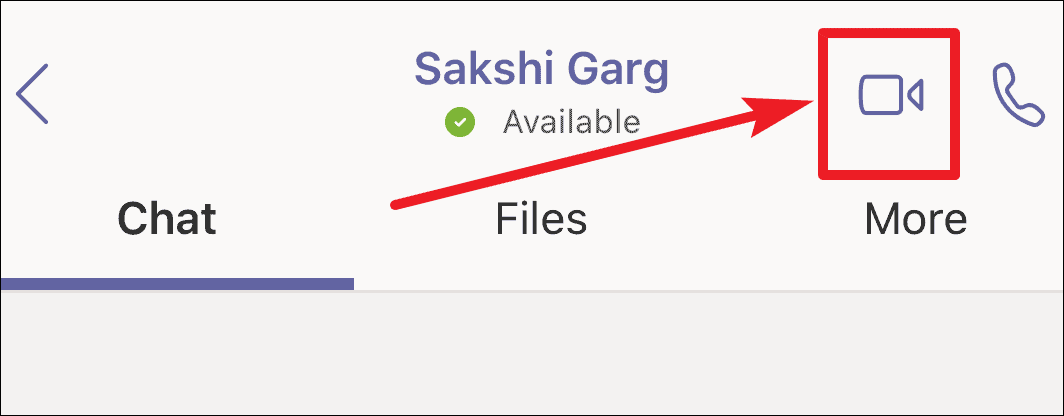
The recipient(s) will receive a call notification, and the video chat will begin once they accept the call.
Starting a video call from the Calls tab on mobile
Step 1: You can also initiate a video call from the Calls tab. Tap the Calls icon at the bottom of the screen.
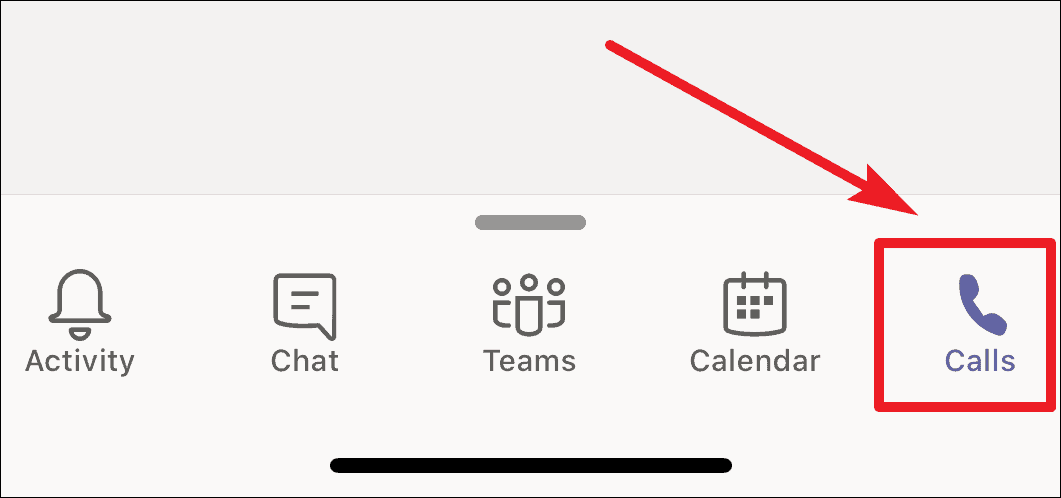
Step 2: Tap the New call button located in the upper-right corner of the screen.
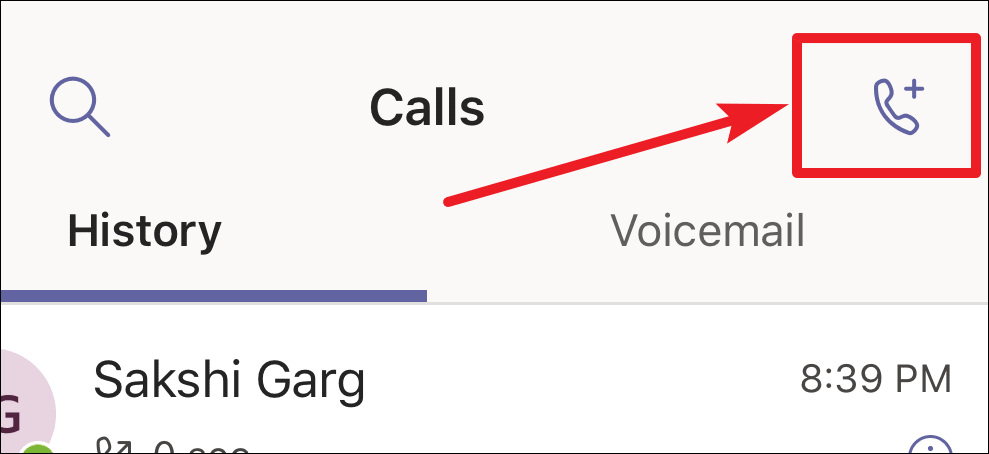
Step 3: In the To: field, type the name of the person you want to call. When their name appears in the suggestions, tap the Video call icon next to their name to start the call.
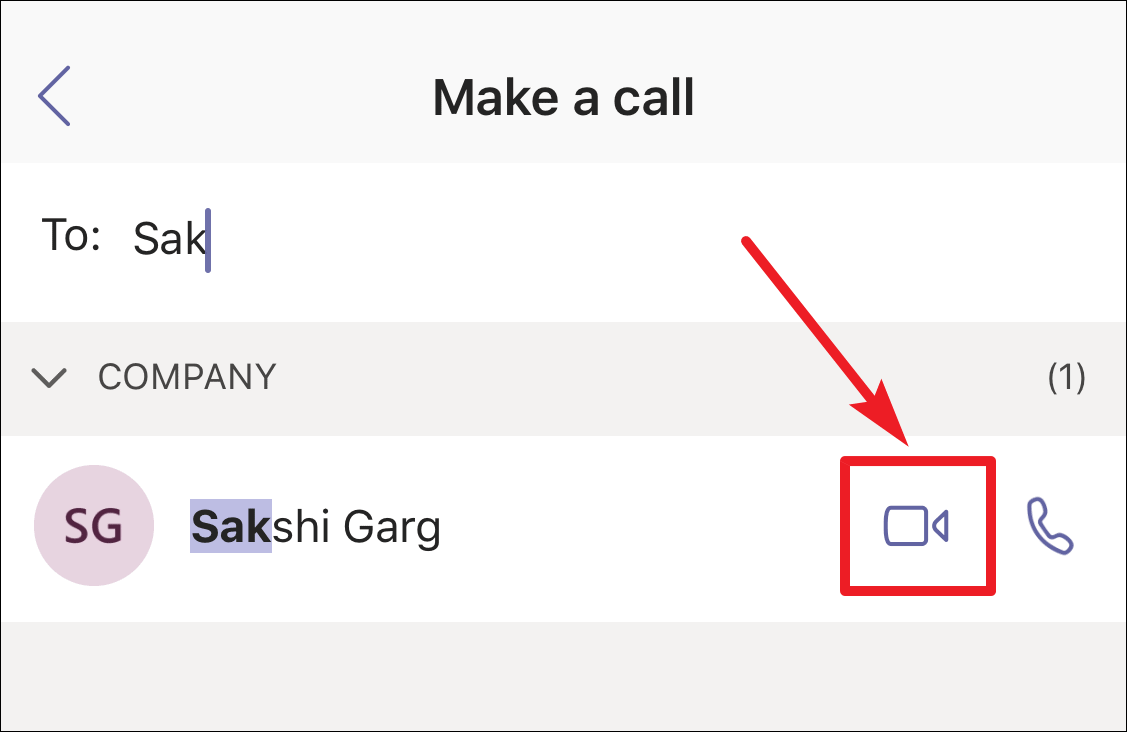
With these steps, you can easily initiate private video chats in Microsoft Teams, whether you're on your desktop or mobile device. This feature enhances communication by allowing you to connect face-to-face with colleagues or friends without setting up a team meeting, supporting both individual and group conversations of up to 20 participants.

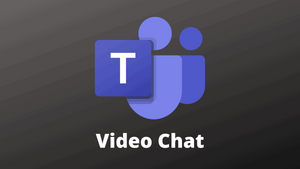








Member discussion