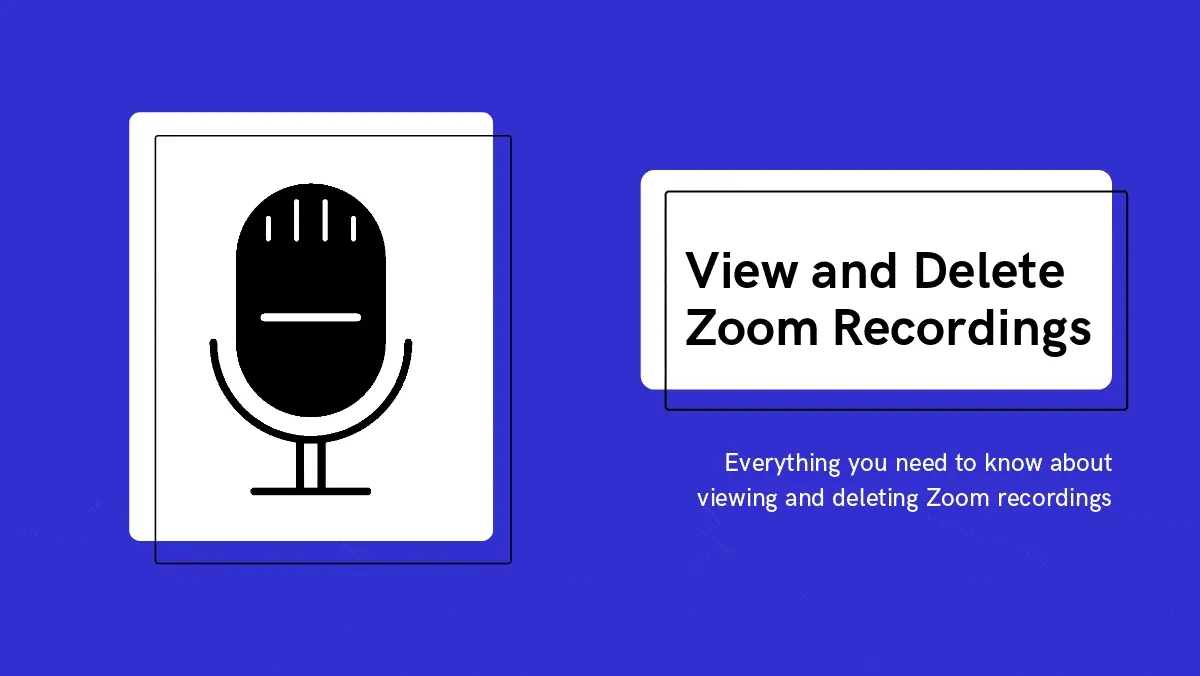The video meeting app Zoom’s popularity skyrocketed these past few months. “Let’s Zoom” has become a permanent part of people’s vocabulary across the globe whether it’s for school, work, or a party. Zoom owes its cult-status to the wonderful features it offers, even if you using a free account.
One such feature that enjoys extreme favoritism among users is the ability to record the meetings so you don’t have to worry about taking notes and stuff. It allows you to be 100 percent present in the meeting. You can record Zoom meetings awfully easily, either locally on the computer, or to the Zoom cloud if you’re a licensed user. Once you have recorded the meetings, it’s even easier to access these meeting recordings.
Viewing Recordings using the Desktop Client
Finding your meeting recordings has to be the easiest using the Zoom Desktop client. Open the desktop client and log in using the Zoom account with which you recorded the meeting. Go to ‘Meetings’ and then click on the ‘Recorded’ tab.

Your meeting recordings will be listed there. The listed recordings will include any cloud recordings done with this account, as well as the local recordings done by this account on the device you are currently using. This means that you can access the local recordings only from the device used to record them. Click on the meeting you want to view the recording for.
If it is a local recording, you can play the recording or just the audio file straight from the Desktop client. You can also delete the recording from the client by clicking the ‘Delete’ option.

Note: The Delete button on the desktop client only deletes the recording from the client. The files will still be available on your computer.
To delete the recording completely, click on the ‘Open’ option to go to the folder with the recording.
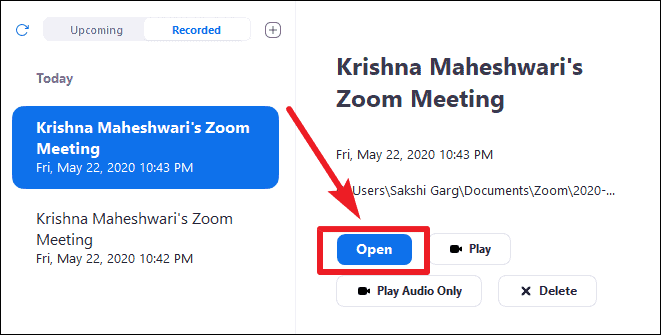
If you already deleted the recording from the client, you can also go to the path C:\Users\[UserName]\Documents\Zoom. All Zoom recordings are stored here by default. Select and delete the meeting folder to delete all recordings. The meeting folder will have the meeting date and time in its name so you will know which folder to delete.
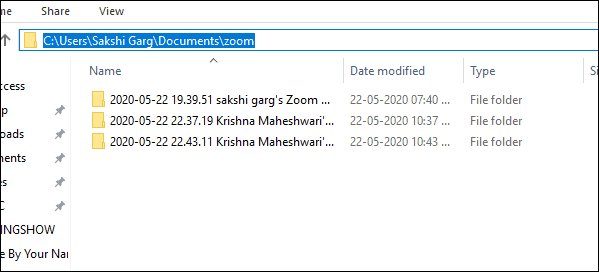
If it is a cloud recording, the only option present will be ‘Open’. Clicking on the option will open your cloud recordings on the Zoom Web Portal in your default browser automatically.
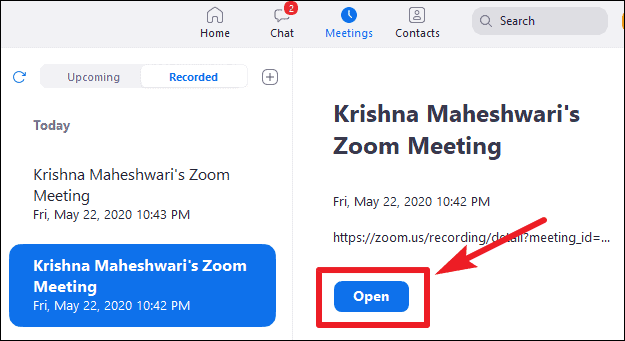
From the Zoom Web Portal, you can view, play, and delete the cloud recording. Click on the ‘Delete’ option (trash icon) to delete all files of a recording.
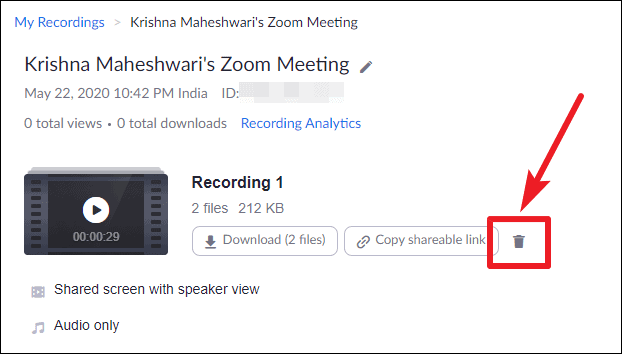
If a confirmation dialog box shows, click ‘Yes’ to confirm. The recording will be deleted and moved to the bin.
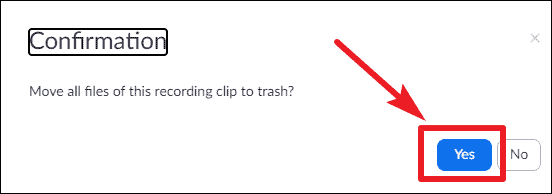
The deleted recording will stay in the trash for 30 days after which you cannot recover it. You can also manually delete the recording from the trash to permanently delete it before the designated period.
Viewing Recordings Using the Web Portal
You can also use the Zoom Web Portal to view your meeting recordings. Go to zoom.us and login with your Zoom account. Go to ‘Recordings’ from the navigation menu on the left.
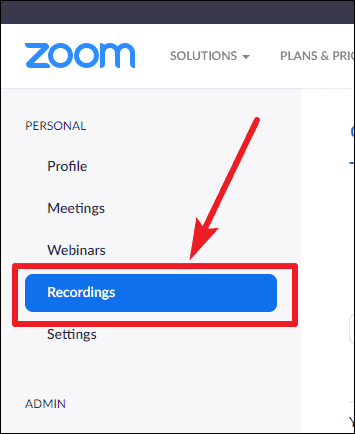
All cloud recordings will be under the ‘Cloud Recordings’ tab. Click on any recording to view the files and play it.
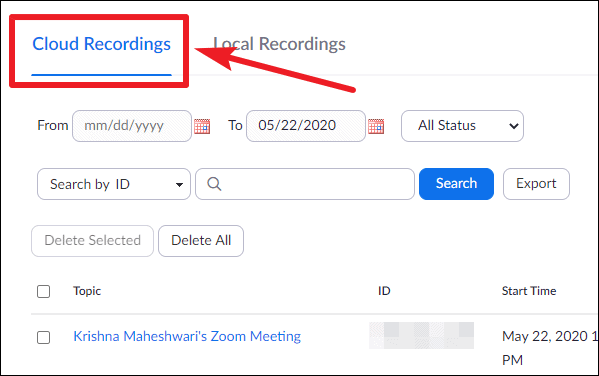
You can delete the files stores on the cloud by clicking the delete option no matter which device you are accessing the portal from. Click on ‘More’ and then select ‘Delete’ to delete the recording. Or you can also delete the recording after opening it by clicking the trash icon as before.
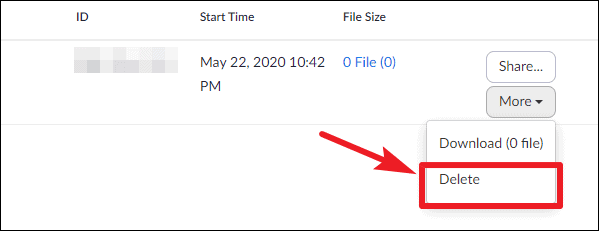
Go to the ‘Local Recordings’ tab to view your local recordings on the portal.
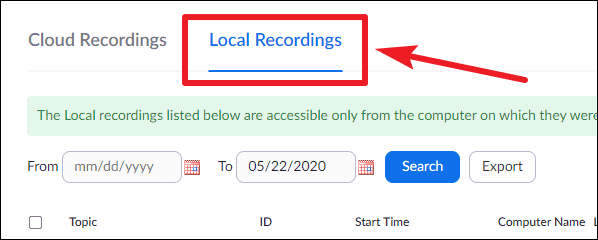
The local recordings will be listed there along with the file path where they are stored. You cannot open a local recording from the web portal. To view it, go to the file path on the computer where it was stored.
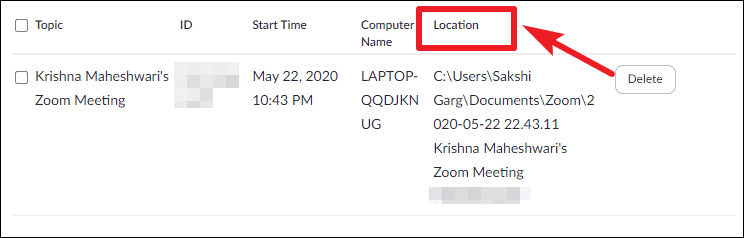
Note: You will see that the Web portal shows a ‘Delete’ option next to local recordings. Clicking the delete button only removes the recording from the list of recordings on your portal and does not delete the actual file, even if you are using the web portal on the same computer that houses the files.
Zoom recordings are very helpful when you want to capture an important meeting so you can revisit it any time later on. Whether you are recording the meeting locally or on the cloud, viewing and deleting them is quite easy. You can view the recordings from both the desktop client or the web portal. But deleting them is a somewhat different matter. A local recording can only be deleted from the location where the files are stored, whereas cloud recordings from the web portal.