A lot of users record meetings on Webex, for people who weren’t present, or to refer back to the meeting, or to use as training material. Webex meeting recordings can have three different file types – MP4, WRF, and ARF.
An ARF file is an Advanced Recordings Format file that is a special type of Webex file. If you download an ARF file on to your computer, you won’t be able to play it using a standard video player. What you need is a Webex Network Recording Player. Let’s sally forth and see what it is.
What is an ARF File?
All Webex users, except Webex Free users, can record meetings either locally on their computers, or the cloud on Webex servers. The meetings that you record to the cloud have the extension “.arf”, hence, the name ARF files. These are also called Network Based Recordings (NBR).
The chances of you coming across an ARF file are pretty high. Even if you’re using the latest Webex Meetings (WMS33.6 and later) and Events (WMS33.6 and later) sites that support the newest MP4 format, ARF format is still the most widely used and the default in most sites.
Although slightly lesser in quality than the MP4 files, it offers a wider range of recording content. With NBR recordings, i.e. ARF files, you can record the desktop, multiple applications, and file shares. A WRF recording only lets you record one application at a time, whereas an MP4 recording won’t record any file shares or your panels. So, it’s no surprise that the ARF file format is hugely popular with Webex users.
How to View the ARF File
Now, if you have the URL to the ARF file, you can just click the link and stream it online without any need for a player. But if you have downloaded the video on to your computer, you need the Webex Network Recording Player to watch the video.
You can download the player from the downloads page of your Webex site. Open your meeting space on the browser, and go to the ‘Downloads’ page from the navigation menu on the left. Then, find ‘Recorders and Players’ in the download list, and click the ‘Recording and Playback’ link to go to the download page.

Although Webex recommends that you download the player from the downloads section of your meeting space for optimal compatibility, but if you can’t find the player on your download page, you can click here to go to it.
Then, scroll down and under the .ARF File type, click on the OS you want to download the player for.
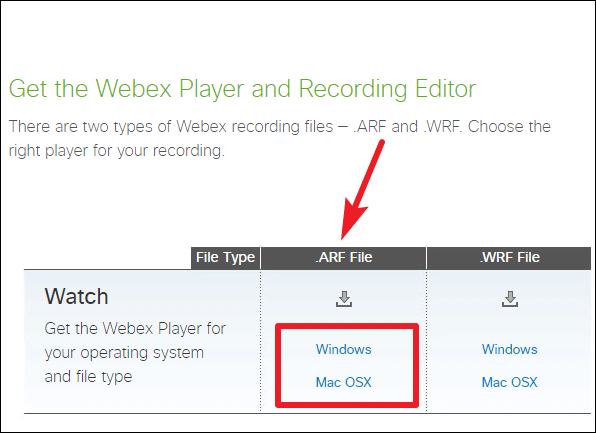
Follow the instructions on the Install Wizard to install the player on your system. Once you have installed the player, whenever you open an ARF file, it’ll play automatically in the Webex Network Recording Player.
You cannot edit an ARF file as you can with WRF files; you can only truncate the beginning and the ending of the file. But you can convert the file to other formats and edit it then. Unlike WRF files, ARF files don’t require you to download a separate converter software. The Webex Network Recorder Player also lets you convert ARF files to other formats such as WMV, SWF, or MP4. You can also play the converted files on any mobile device with the appropriate software.
If you’re not acquainted with Webex, your first encounter with this new file type can seem a bit daunting. But there’s nothing much to it. You just need the right player on your system, and viewing these recordings will be a piece of cake.

