While shuffling through random playlists, or listening to new genres and artists, it can be frustrating to bump into a divine track that you just can’t seem to later find. You may recall a couple of words and Google them, or go bonkers just trying to recollect the tune so you can hum it to someone or Shazam it, but sadly, the app doesn’t do hums.
Spotify has the perfect and simplest solution for such passionate times. A record of your listening history! On Spotify’s desktop and mobile application, you can view not only your recently played songs, but also your recently played artists, albums, and playlists.
Viewing Recently Played Tracks on Spotify Desktop App
Launch Spotify on your desktop and click the ‘Queue’ button to the right of the music player. If you don’t see the music player, play a song to see it.
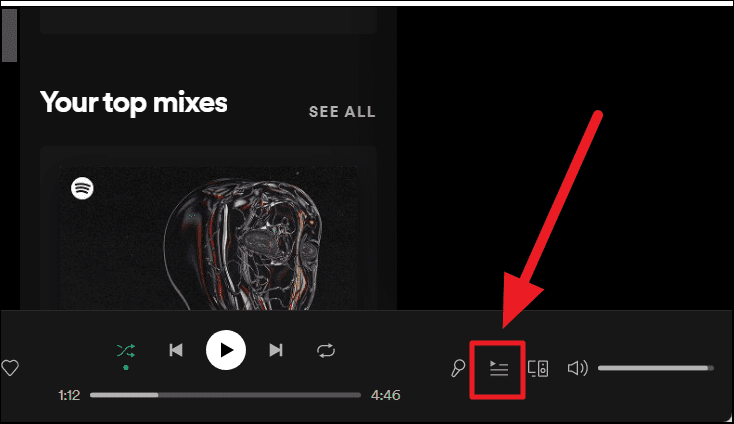
You will now view your queued aka upcoming songs. Click the ‘Recently Played’ tab right next to the ‘Queue’ tab at the top of the screen to view your previously played songs.
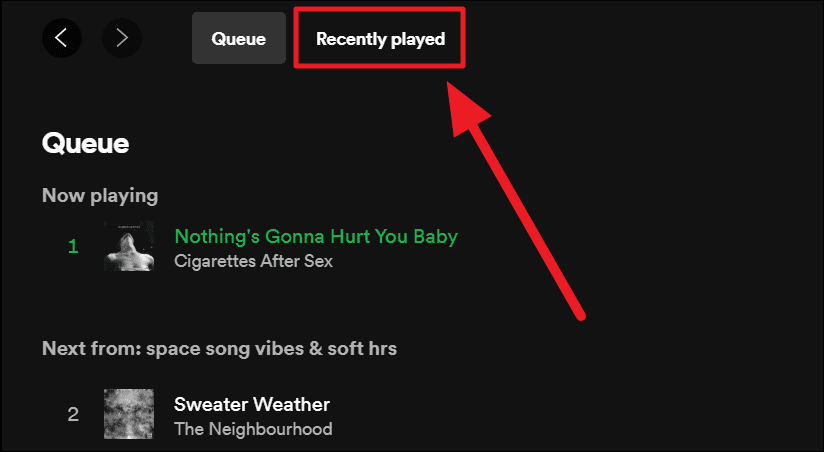
If you don’t have anything currently playing, your ‘Recently Played’ list may be empty. Hit the play button or the next button on your music player to refresh all your recently played tracks here.
Viewing Recently Played Playlists, Artists, and Albums on Spotify Desktop App
Apart from just recently played tracks, you can also view your recently played playlists, artist, and albums. To reach this ‘Recently played’ section, hit the ‘Your Library’ option on the top left margin of your Spotify screen.
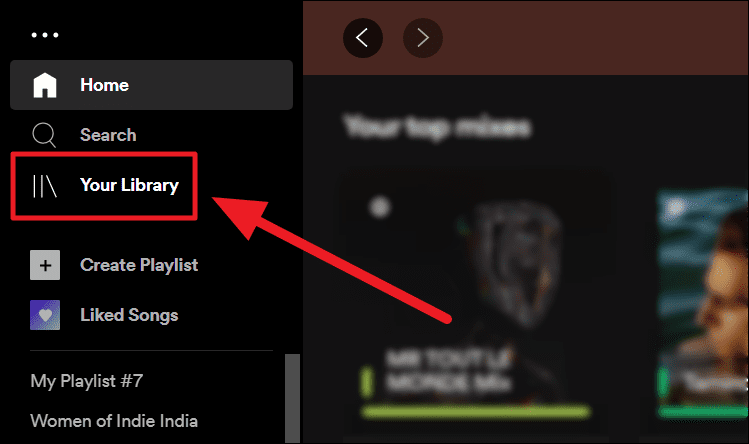
You will now reach the screen leading to your playlists, podcasts, artists, and albums. Click the corresponding tab to view the list of your choice. Each tab has its own default arrangement – mostly ‘Recently Played’. To change this arrangement, click the dropdown box of the sorting arrangement to find and click the arrangement of your choice.
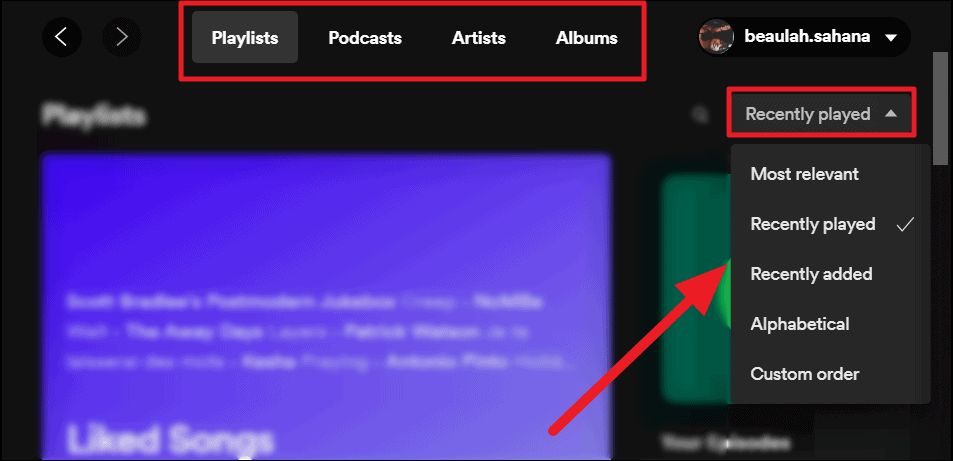
Viewing Recently Played Tracks on Spotify Mobile App
Viewing your recent music is super easy on Spotify. It just requires one step apart from launching the application.
Open Spotify on your phone and click the ‘Clock’ icon with a rewind arrow to the top right corner of the home screen.
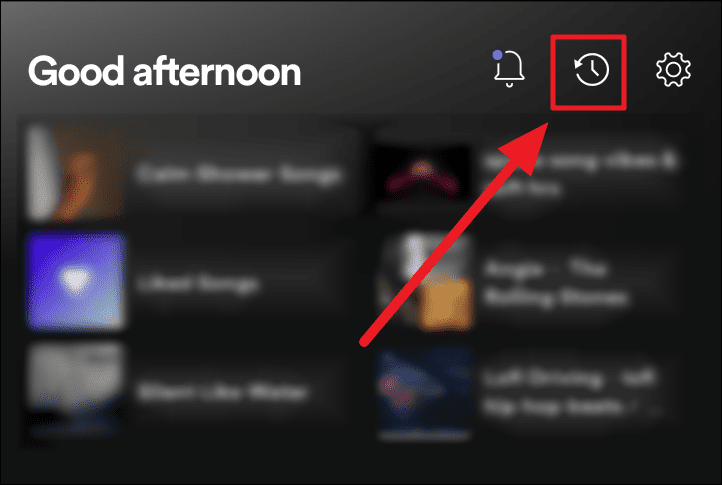
And you’re viewing your recently played tracks!
Viewing Recently Played Playlists, Artists, and Albums on Spotify Mobile App
An instant way to see your recently played music on your Spotify mobile app is scrolling through the homepage to find the ‘Recently Played’ section. Scroll horizontally along this section to view all your recently played music and playlists.
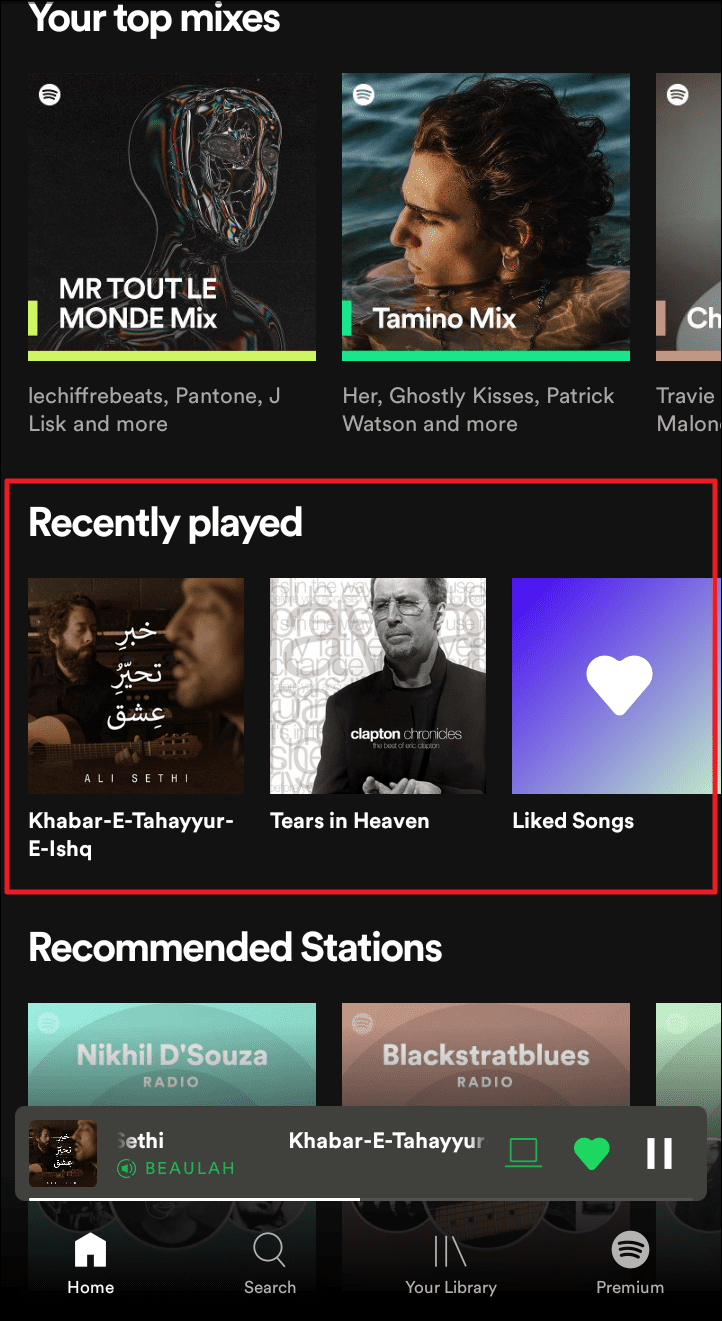
An alternative. Launch Spotify on your mobile device and click the ‘Your Library’ button at the bottom of the screen.
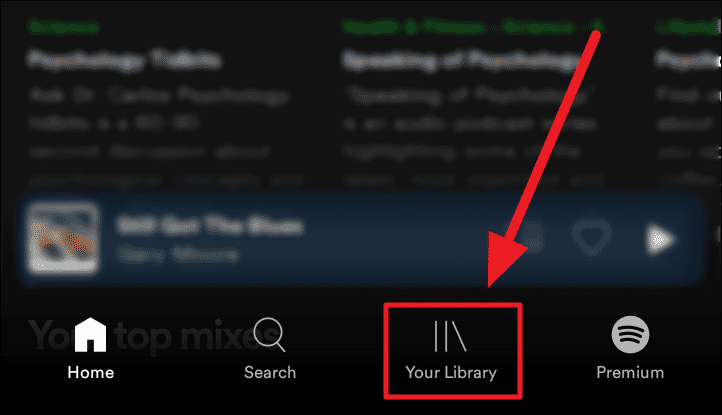
You can now see your recently played playlists, podcasts, artists, and albums, all clubbed together in ‘Your Library’. For individual viewing, click any of the respective tabs – Playlist, Artists, Albums, or Podcasts & Shows.
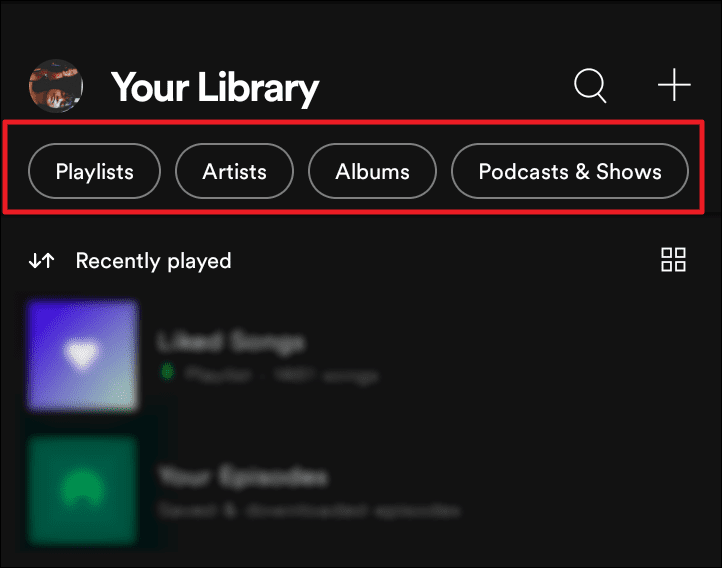
‘Recently Played’ is the default arrangement of all tabs. You can change it by clicking the ‘Recently Played’ button with an up and down arrow icon.
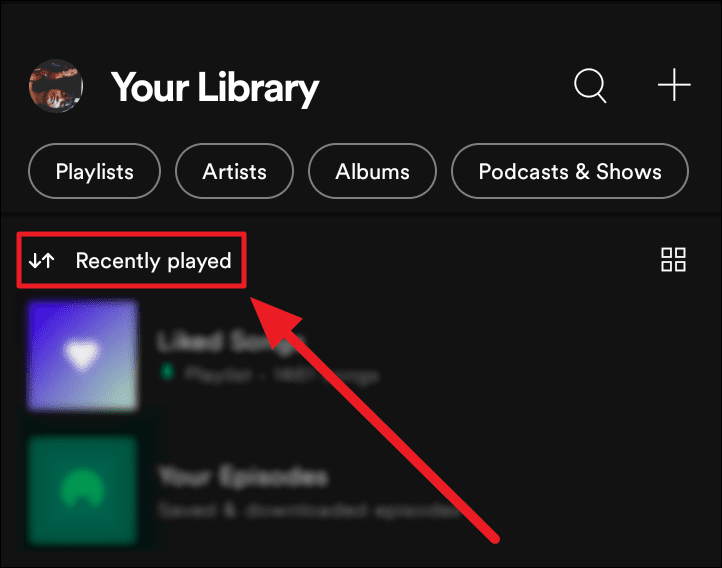
Now, tap to select your preferred view – Recently played, Recently added, Alphabetical, and Creator. To cancel, hit the ‘Cancel’ button at the bottom of the ‘Sort by’ menu.
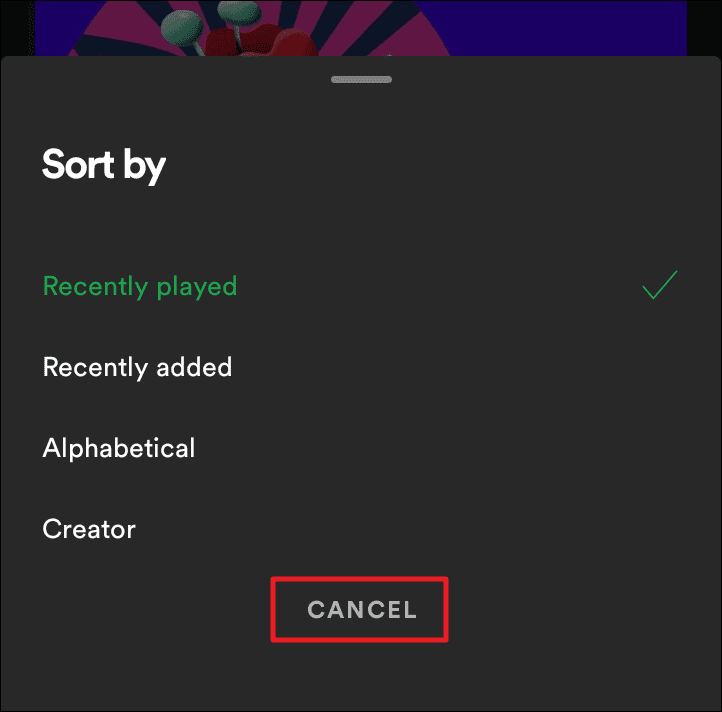
Now, depending on your choice of tabs, all your recent history is visible in the sorting arrangement of your choice. To escape this view, hit the ‘X’ button next to the selected tab in green.
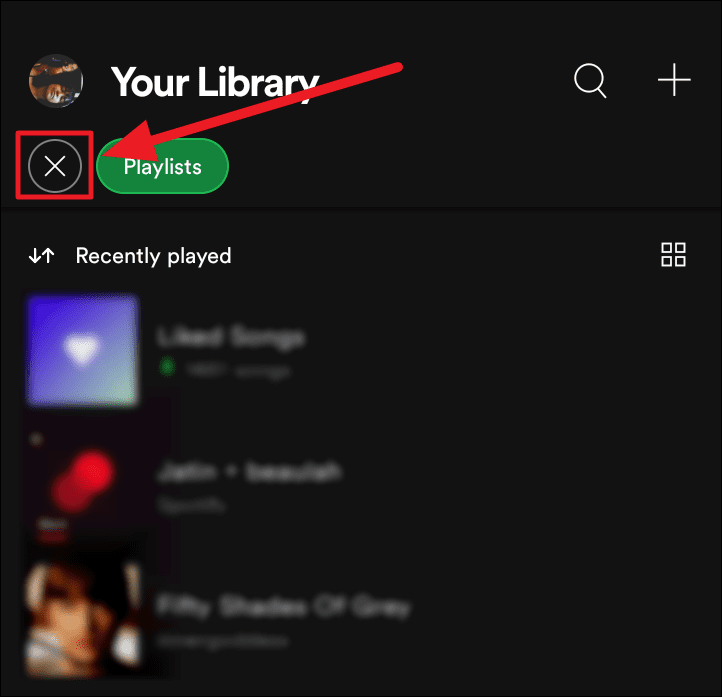
And that’s how you view your recent music on your phone and desktop! We hope you found our guide useful.

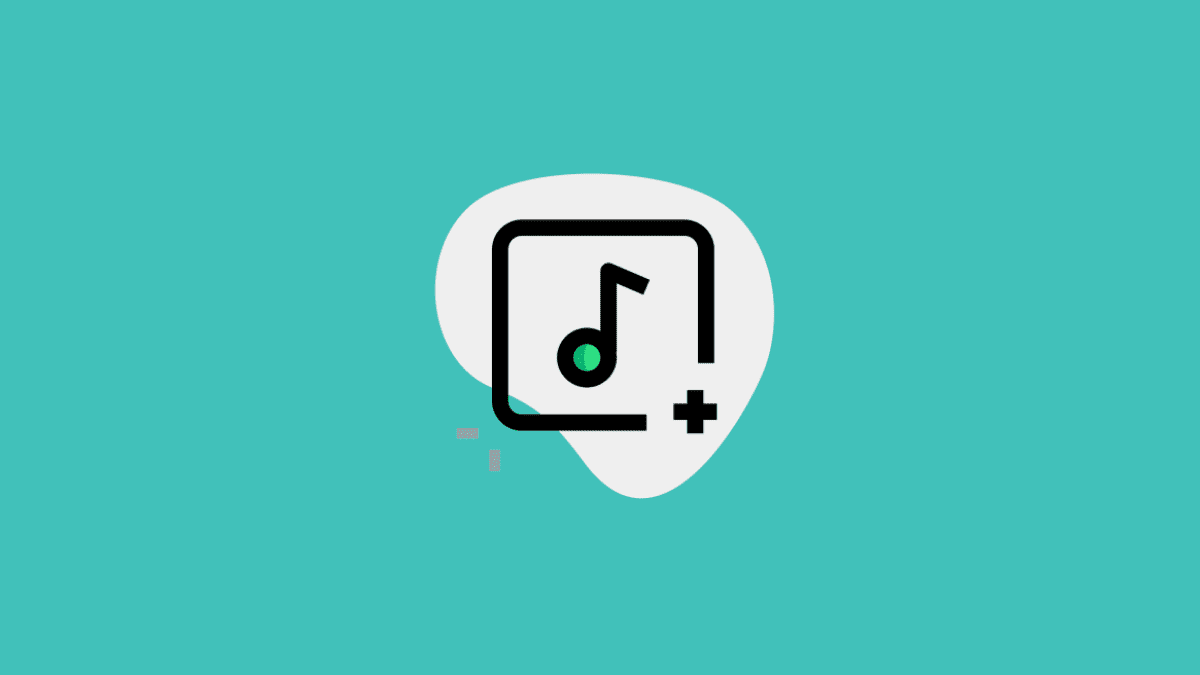








Member discussion