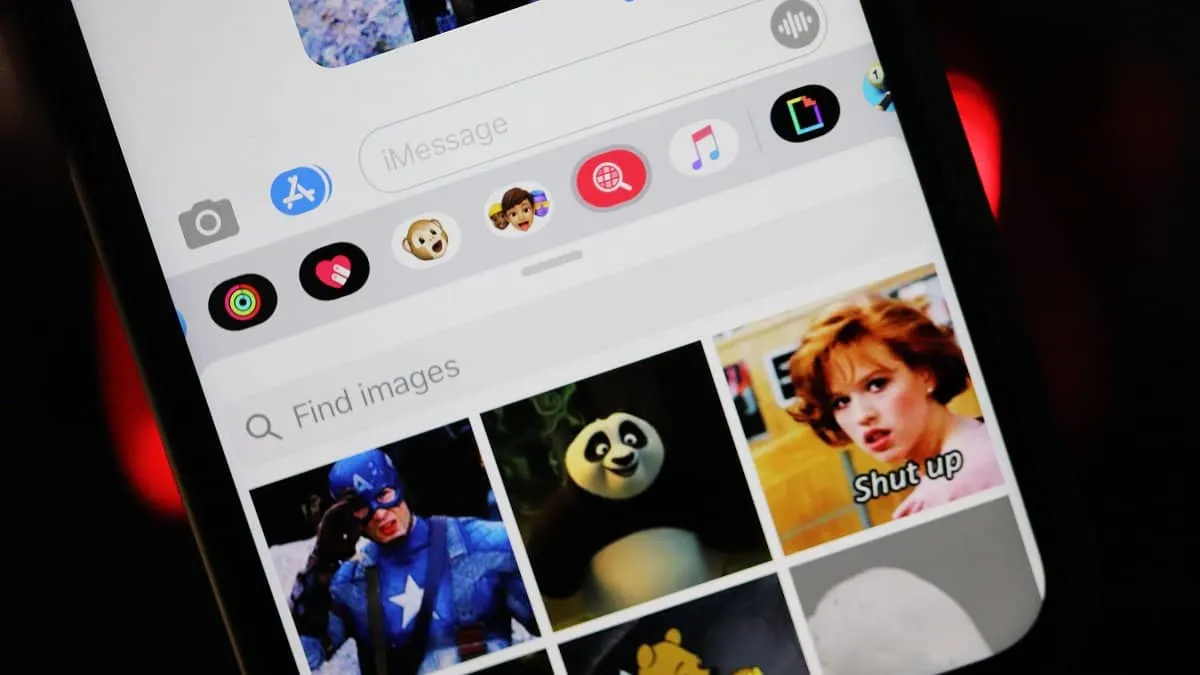To fix GIF search and #Images not working in iMessage on iPhone, try re-adding #Images app, enabling cellular/mobile data for #Images, resetting all settings on iPhone, or using the Giphy app from the App Store. These simple solutions can get you back to sending perfectly timed GIFs in no time!
GIFs have completely changed the way we text. Not being limited by the constraints of space (to be precise, not being in the same space) and efficiently expressing ourselves over messages has been made possible by GIFs. So of course, it is frustrating when GIF Search doesn’t work in iMessage. But that’s all it ever has to be – mildly frustrating. Because this problem is totally fixable.
Re-Add #Images to iMessage
The simplest solution if the GIF Search isn’t working is to re-add the #Images app to the iMessage apps. #Images is the built-in GIF app for iMessage which you use to send GIFs.
Open the Messages app and go to any conversation. Scroll right on the iMessage app bar and tap on the 'More' option in the App Drawer.
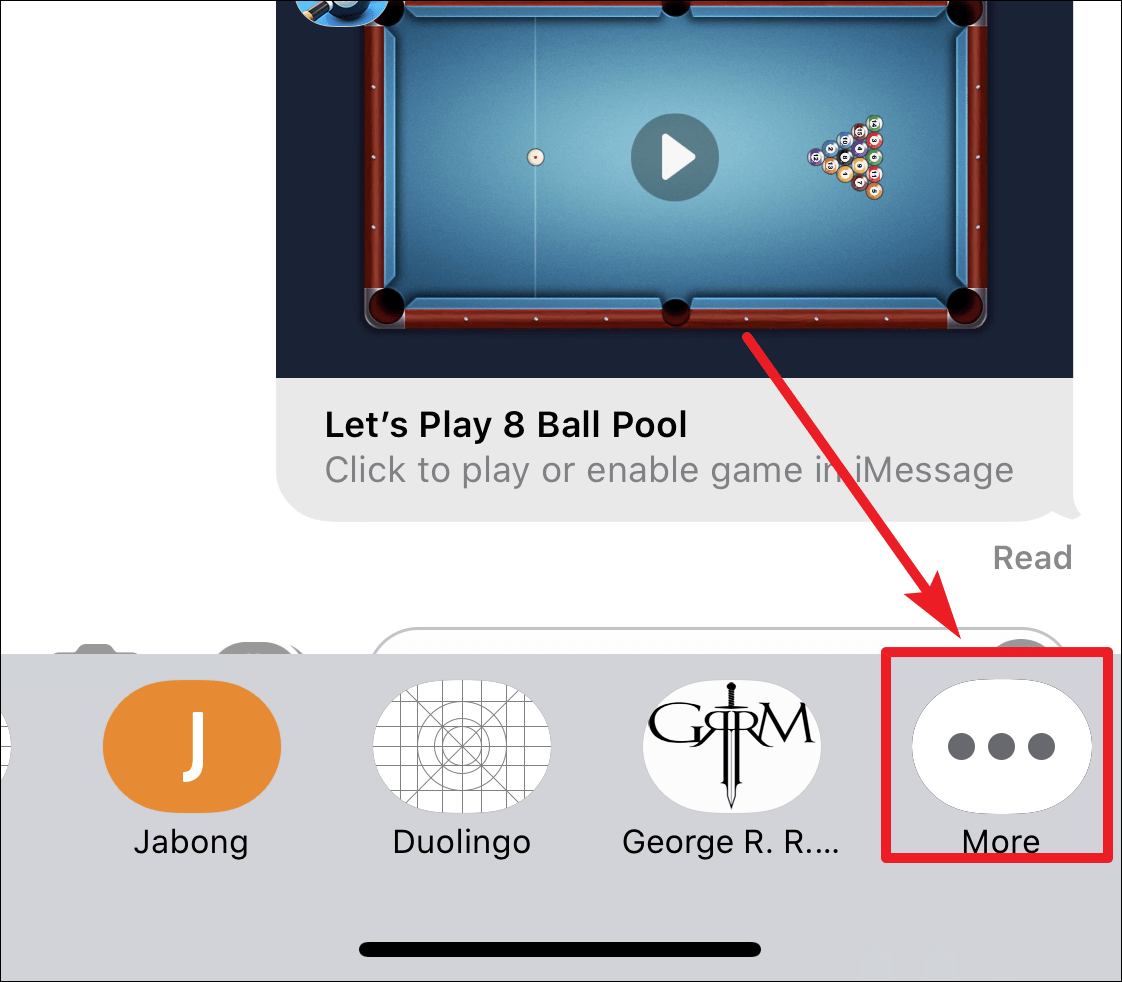
Tap on the Edit option at the upper right corner of the screen.
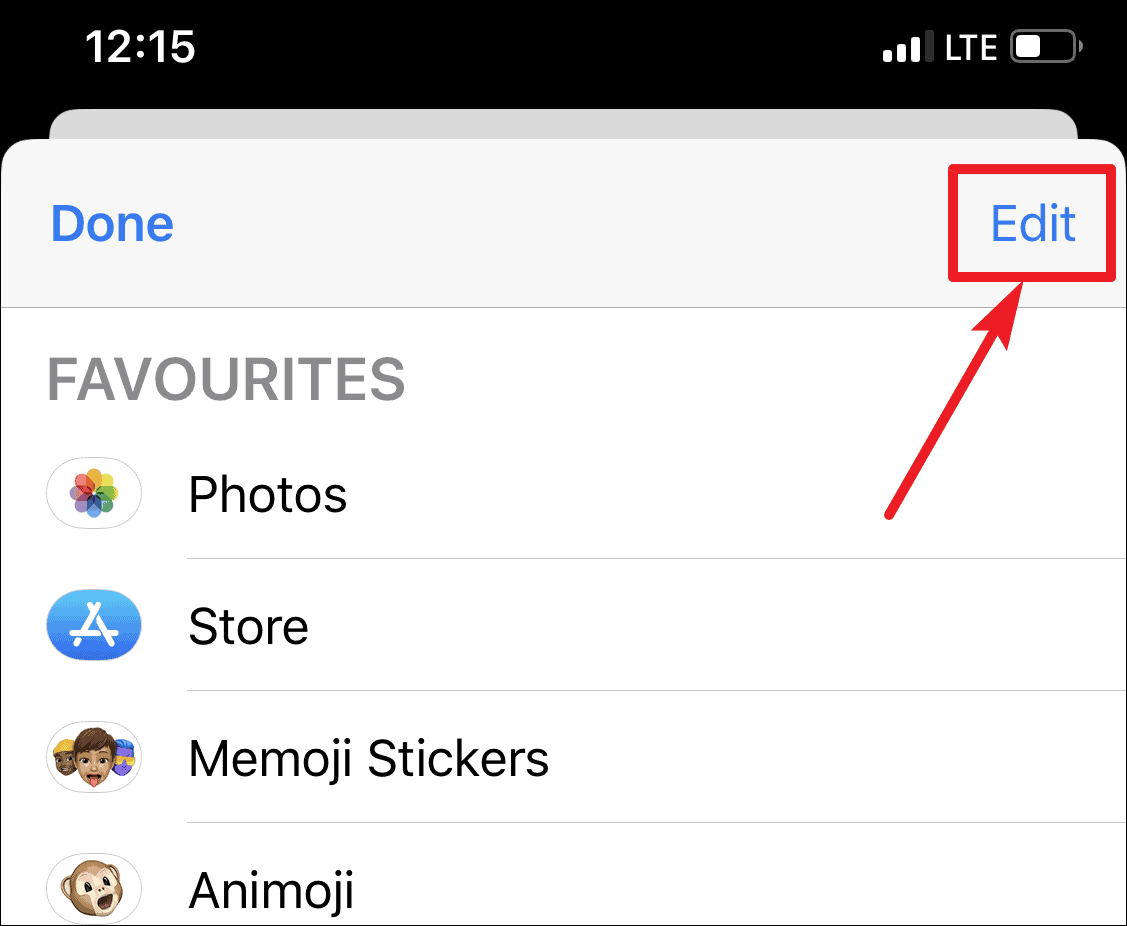
Then turn off the toggle for #Images and then turn it on again after a couple of seconds. If the #Images app is added to your favourites, you’ll first need to remove it from there. Only then will the toggle appear for the app. Tap on the delete icon on the left of the app, and then tap on Remove from Favorites. Tap on Done. This may or may not work, but given its simplicity, it sure is worth a try.
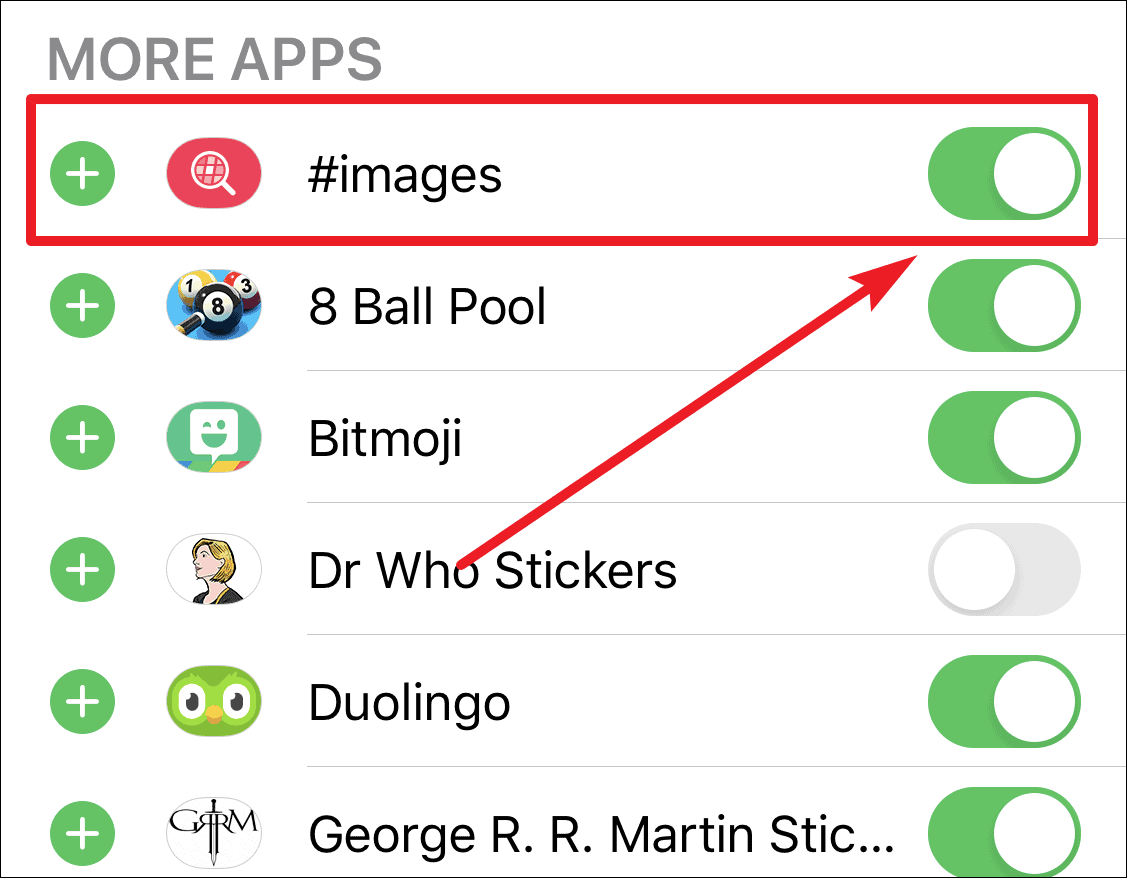
Enable Cellular / Mobile Data for HashtagImages
If you can search the GIFs while using the Wi-Fi, but not while using the mobile data, then it can be fixed easily.
1Go to the Settings of your iPhone. Open Cellular Data (Mobile Data in some regions).
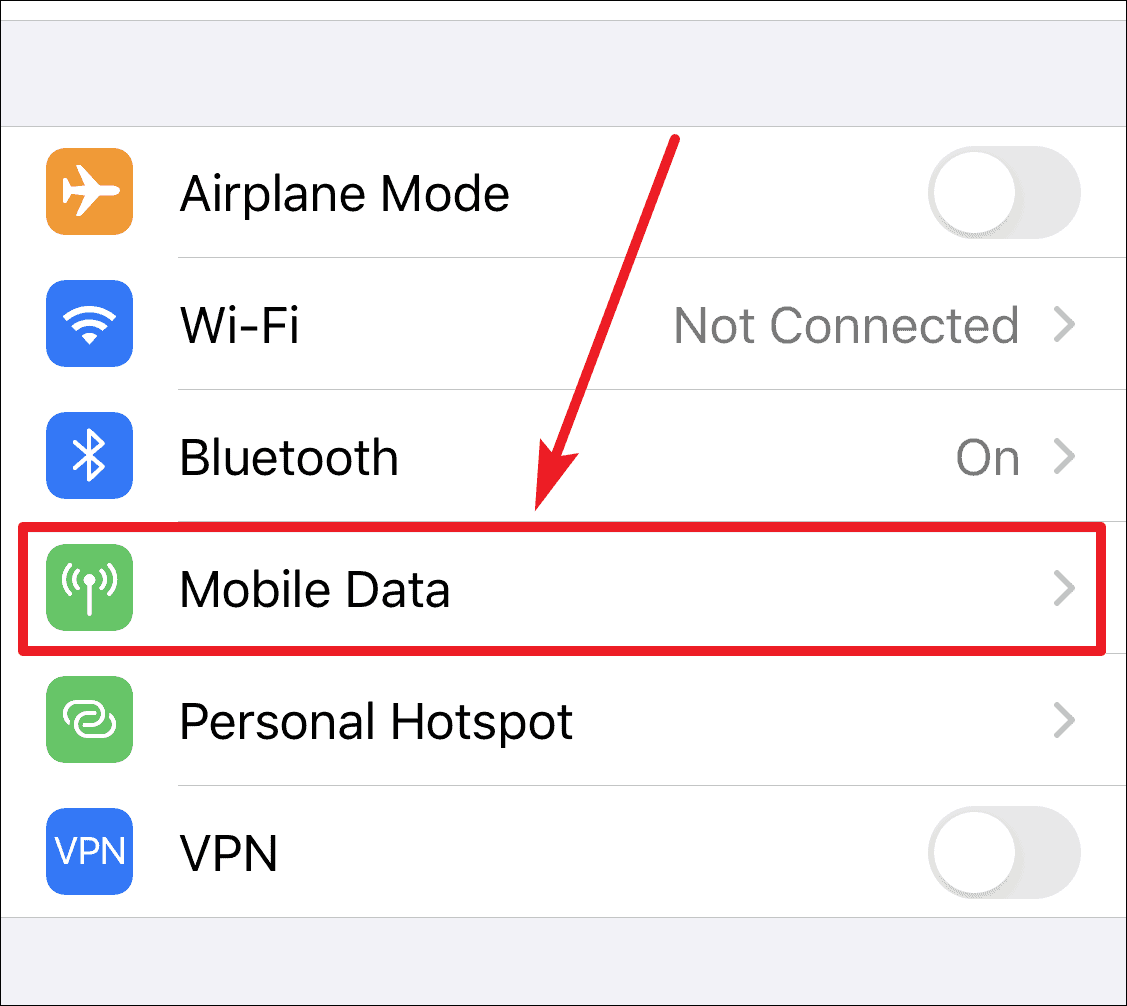
Scroll down to the list of apps using mobile data. Find the app HashtagImages, and make sure that data is enabled for it. If it is turned off, turn the toggle on.
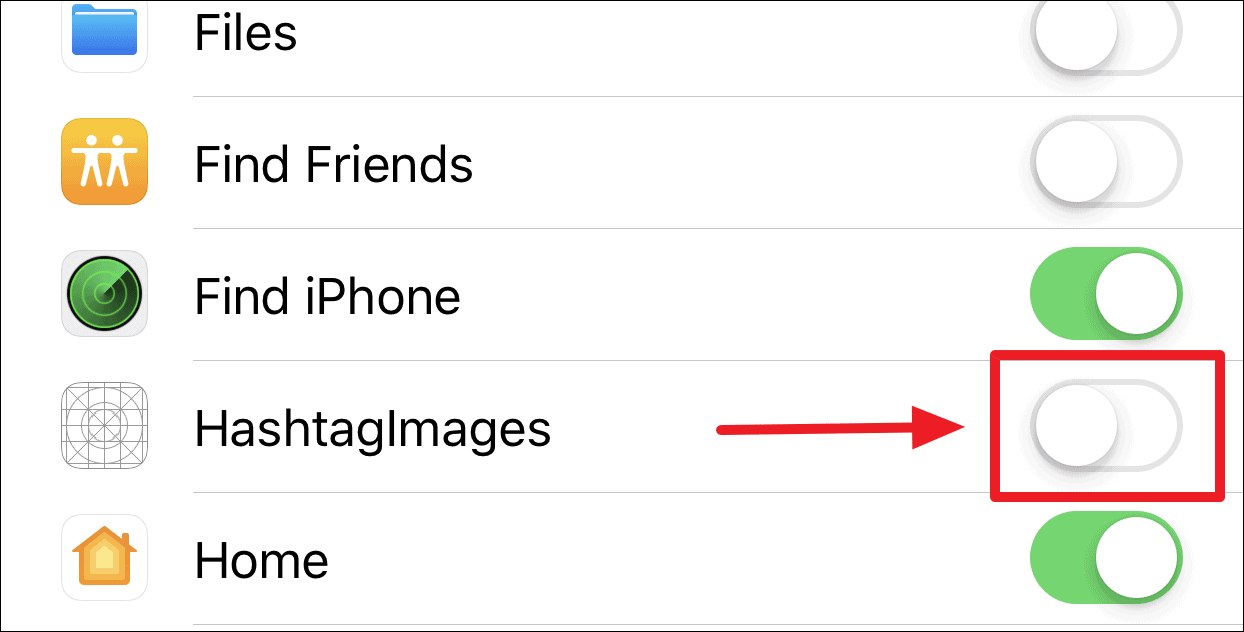
Go to iMessage and try using GIF search again. It should start working with Mobile Data.
Reset All Settings on iPhone
If the previous option doesn’t work, or if the option HashtagImages isn’t even available in the Mobile Data settings, there is no need to lose hope. You can reset the settings on your iPhone. Resetting the settings will most probably fix the problem. It will probably also make the option for HashtagImages appear in the Cellular Data settings.
To Reset All Settings, go to the Settings of your iPhone. Scroll down and select General.
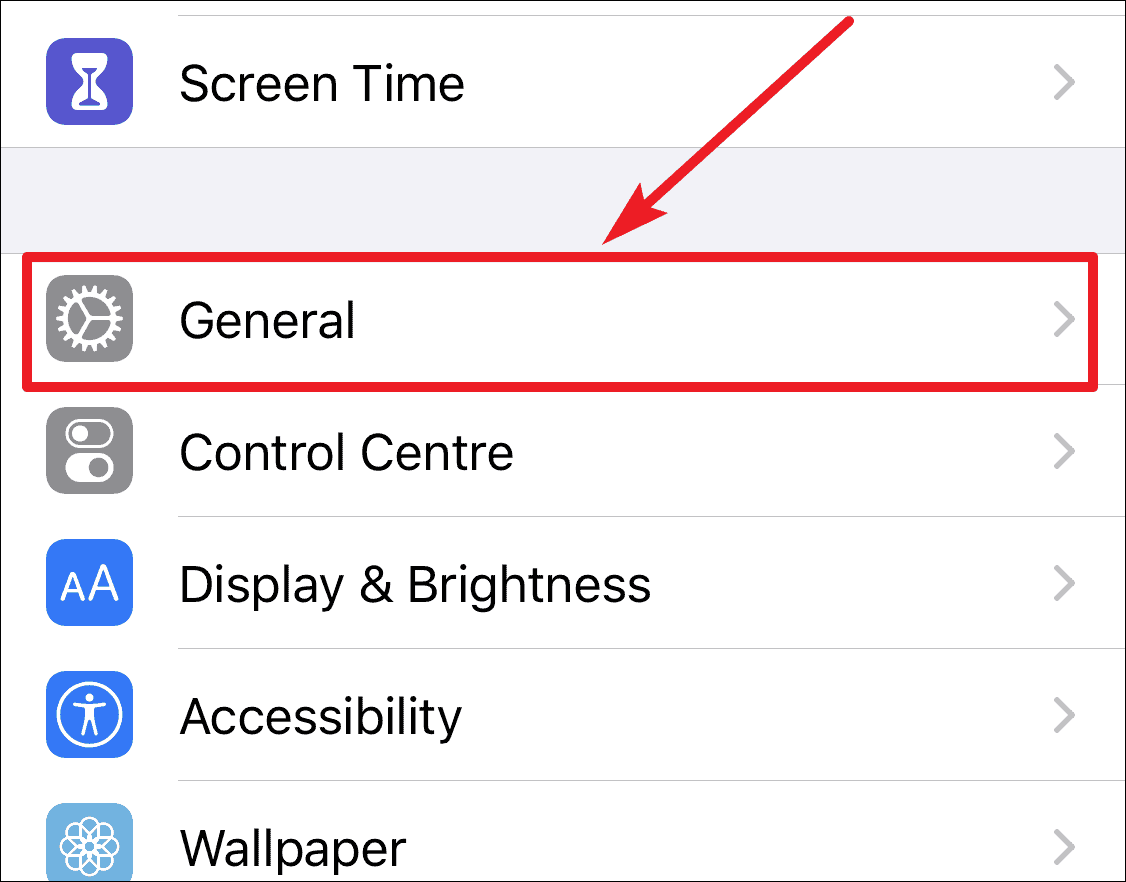
Under the General settings, scroll down to the very end and tap on Reset.
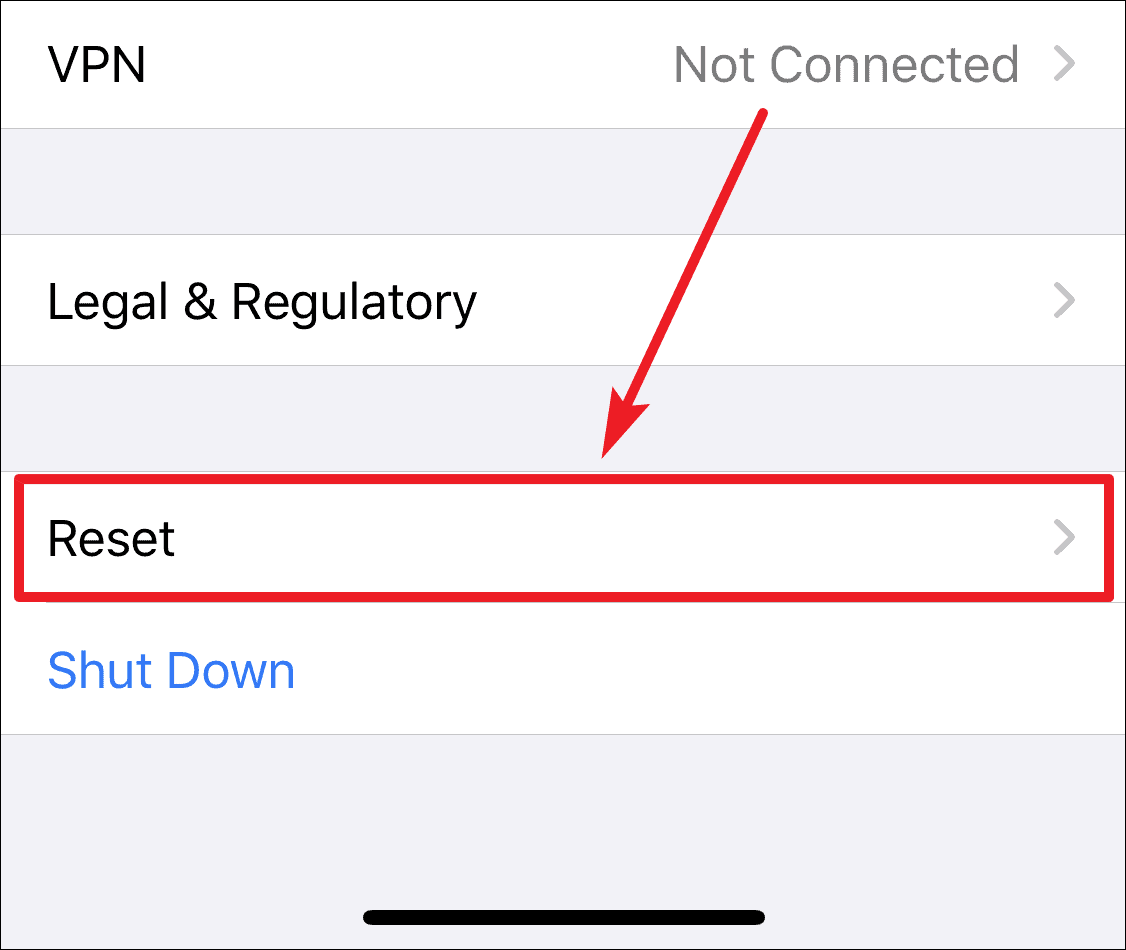
The Reset settings options will open. Choose Reset All Settings.
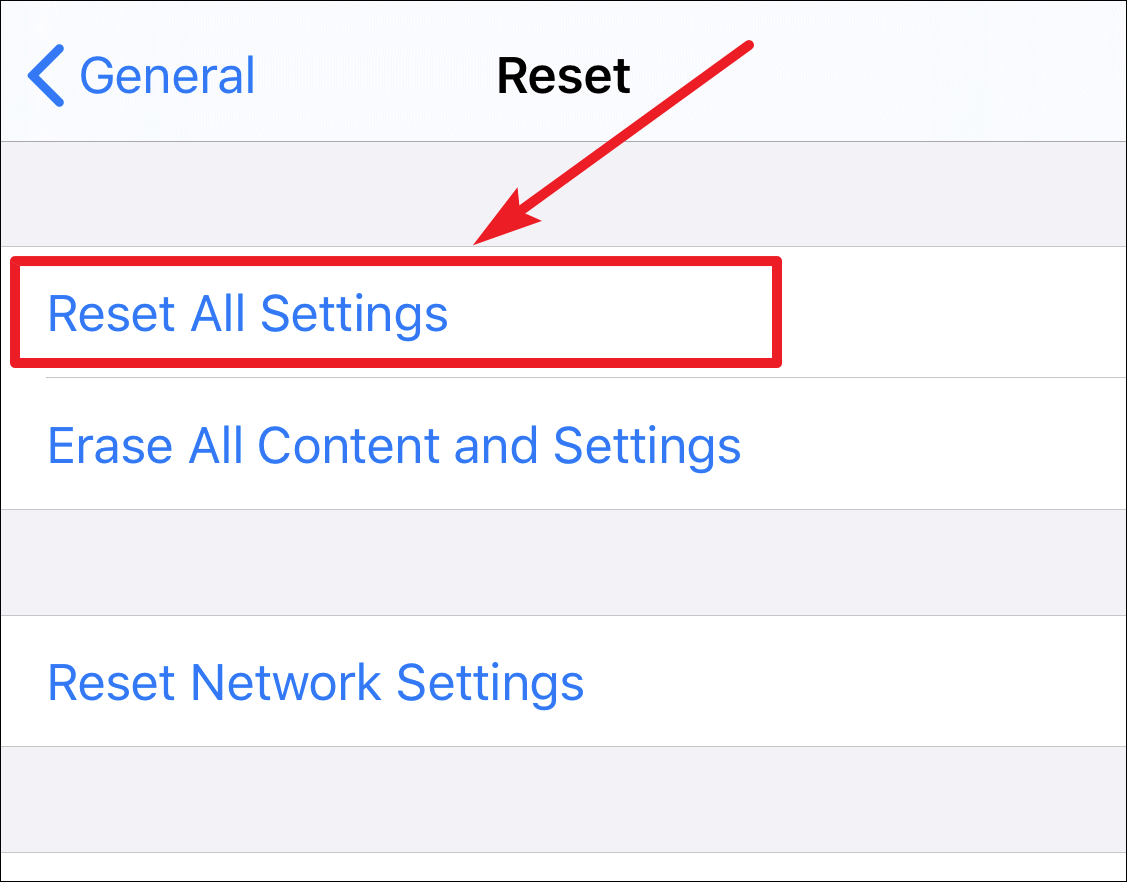
It may seem a little drastic and you will have to restore all your iCloud, Wallet, Find My iPhone and Wi-Fi Settings afterwards, but it will make your problem go away.
Use Giphy GIF Search
If you think that Resetting All Settings is not worth it, or if you happen to find that nothing is working for you, then it might be time to abandon the ship. #Images might be the built-in GIF app for iMessage, but it sure as hell isn’t the only app available in the App Store for this purpose. You can switch to a different GIF app altogether and save yourself all the trouble.
One such app is Giphy. It is one of the most popular sources of GIFs on the internet and it is available for the iMessage keyboard in the App Store. Go to the App Store in the iMessage. Open any active conversation in the Messages app, and tap on the App Store icon from the iMessage App Bar.

Search for Giphy in the App Store and install it. It will be available at your beck and call in the iMessage App Bar post installing.
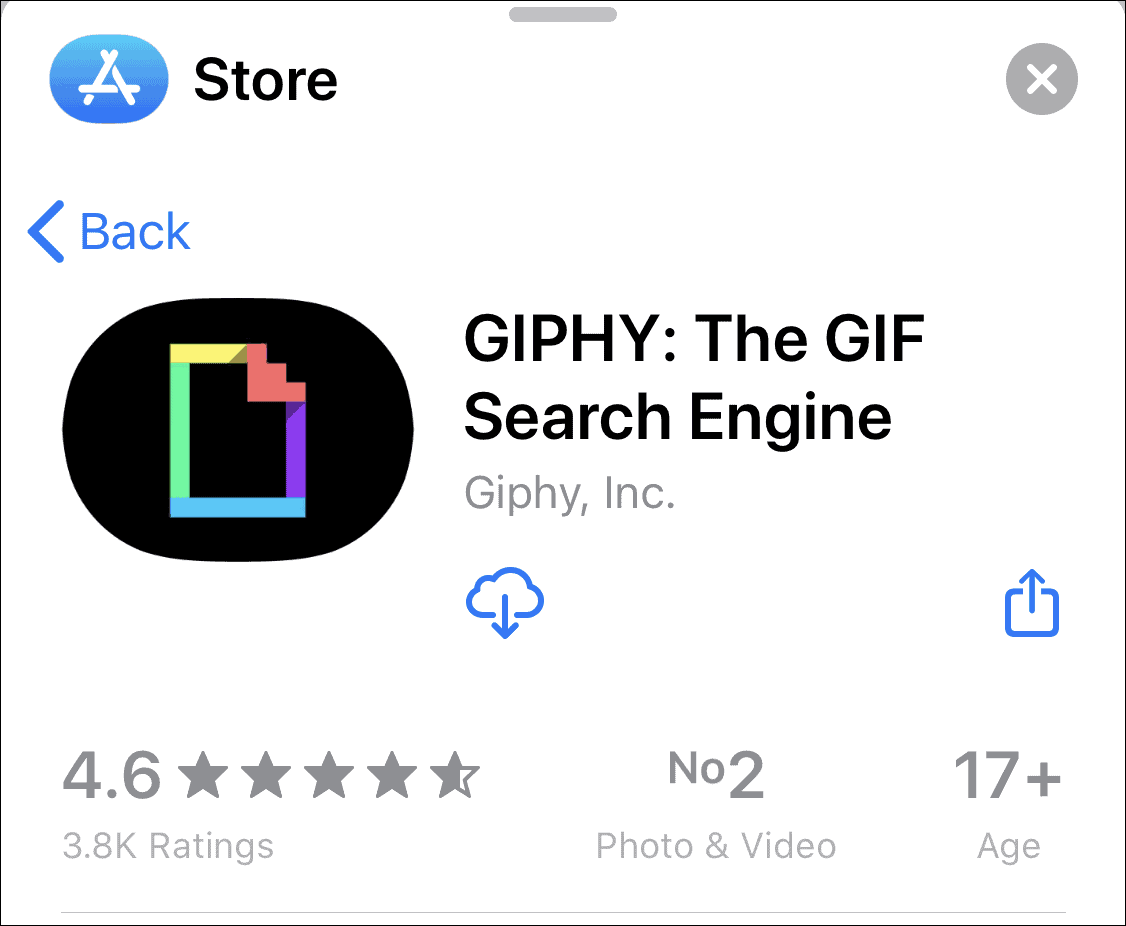
You can use the ‘Giphy’ app in iMessage the same way you used #Images to search for GIFs. Launch it from the iMessage app bar and tap on the search box inside the Giphy interface to search GIFs by keyword.
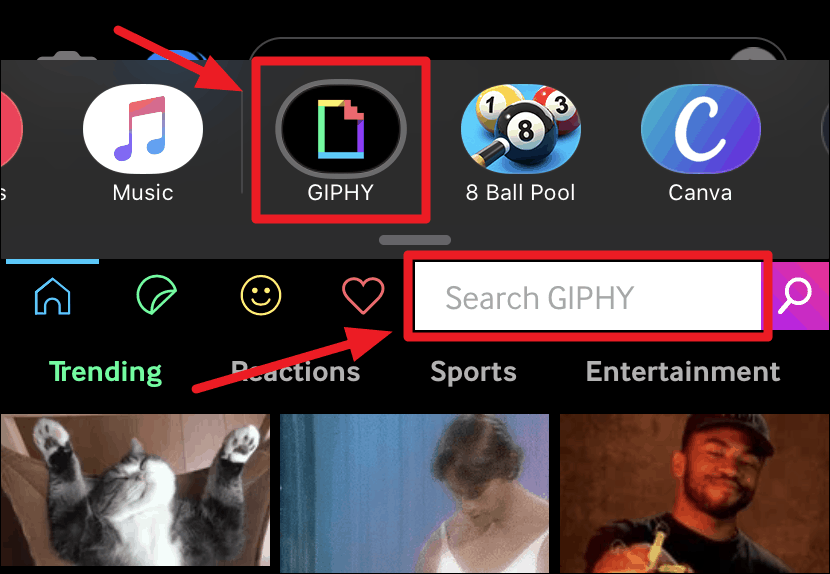
If GIF search in iMessage doesn’t work, there’s no need to worry. There are plenty of ways to fix the problem, and you will be back on the horse in no time – making sure your message reaches across with that perfectly timed GIF with these simple fixes!