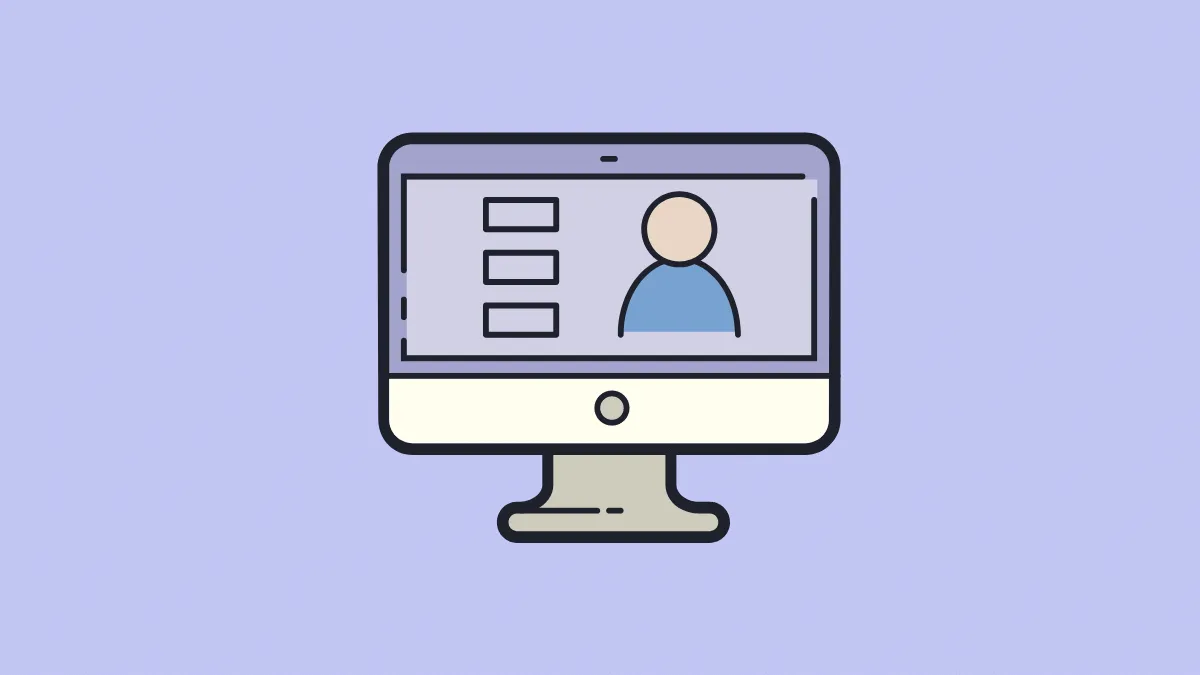Microsoft Teams is one of the most popular Workstream Collaboration apps out there right now. Many organizations had been using the app to facilitate workplace communication and collaboration among teams. Then the pandemic happened, and the platform experienced an exponential surge in its user base.
Although it enjoys immense popularity with the users who love all the features Microsoft Teams offers and continues to bring in an endeavor to provide the best user experience, like the new Together Mode, Dynamic View, or the Large Gallery View, there is an area that users have been continually disappointed in with Microsoft Teams. Yes, you guessed it right – Memory Usage and Slow Speed!
Microsoft Teams Slowing Down your Computer?
The issue of Microsoft Teams hogging precious system resources like memory and CPU and its slow speed and lags in usage has been a persistent one for the past few years. Microsoft Teams takes up a considerable amount of resources, even in the first few seconds of starting.
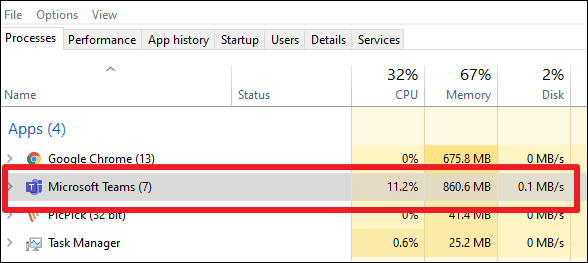
If you’ve noticed that Microsoft Teams is using considerable resources on your computer, you’re not the only one. There are tons of users who have actively complained about the issue over the years in this thread in Microsoft Teams UserVoice.
One user commented:
“Teams using 600 MB and is super slow!!”
Another user says:
“600MB? Try 1.5GB!!
Also, full-screen video chat – uses 100% GPU time (integrated video) which brings the CPU to a crawl.
Video chat should not KILL YOUR COMPUTER.”
Yet another user pointed out that it’s been nearly 4 years since the thread started and there has been no considerable improvement on this front:
“I’ve mentioned this in our corporate IT steering committee that no fix from Microsoft on this critical issue has been made in four years. We are evaluating alternative software.”
Despite users being quite vocal about their disappointments with this persistent issue, Microsoft Teams has yet to do something concrete about it. For users with advanced specifications like a 32 GB RAM system, it is simply an annoyance they’d like to go away, but for users with only 4 GB RAM and none to spare, it becomes a critical problem.
Microsoft says that Teams uses memory by detecting how much memory is available on a system and utilizing memory accordingly for the rendering process. So, Teams running on a system with 32 GB RAM will use more memory than a system with, say, 2 or 4 GB RAM. But that’s not enough.
Reducing memory usage by a few MB on a computer with smaller RAM and calling it a solution just won’t do. A few MB won’t make a difference when the memory-hogging is so large.
Microsoft Teams continually takes up at least 500 MB RAM, even when it’s idle in the system tray, and as the usage slightly increases, so does the Memory usage with some users seeing a spike of up to 1.5 GB when they are on a call. Microsoft needs to fix this ASAP!
If you’re experiencing similar issues, you can and should add your concerns to the UserVoice thread and help motivate the developers into making the issue a priority and take swift action.
How Teams Memory Usage Compares to Zoom
Maybe a quick comparison with one of the Teams’ top competitors would highlight the problem and the basis behind the users’ complaints clearly. Zoom is barely using one-third of the system’s resources even with an active meeting while Microsoft Teams is idle in the background.
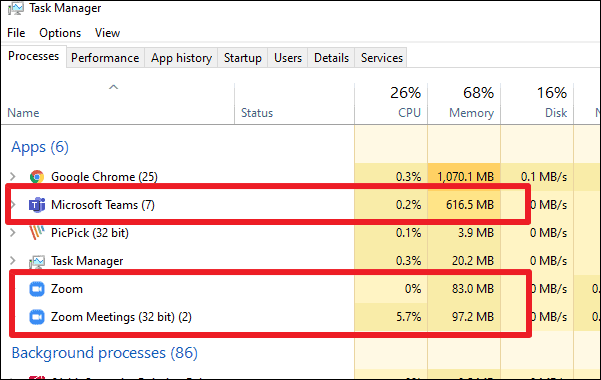
A Fix for Lagging in Microsoft Teams
A lot of users also experience lagging while using Microsoft Teams. While typing in messages in the chat, or while switching from one tab in Microsoft Teams to other, there is a boat-load of lagging problems in Microsoft Teams. Where there is no fix for memory and CPU usage on the user end, there is something that you can do to minimize lag.
Turning off the read-receipts in Microsoft Teams has reportedly reduced lagging drastically. If it’s something you can live without, it’s definitely worth a try! To turn off read-receipts, click on the ‘Profile’ icon on the Title Bar and go to the ‘Settings’.
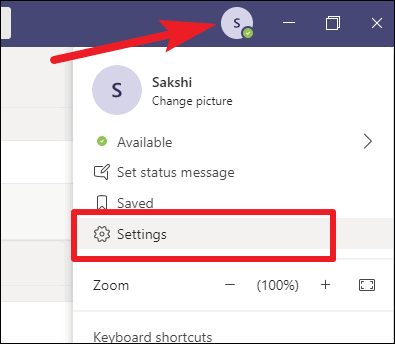
Then, go to ‘Privacy’ from the navigation menu on the left and turn off the toggle for ‘Read Receipts’.
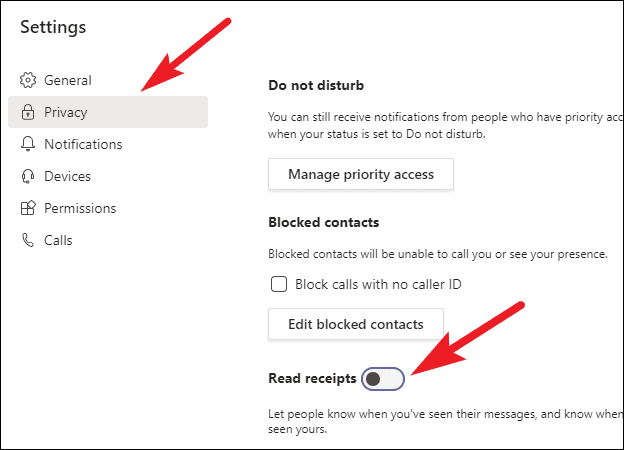
Turning off Read Receipts not only reduces lagging but also fixes the problem of Microsoft Teams taking up too much time at startup to some extent.
Memory and CPU usage to this extent is a serious problem in Microsoft Teams. Some users are experiencing extreme slowdown with even on a 16 GB RAM system. That’s a pretty decent setup for RAM, and most users only have 4 or 8 GB RAM. It has left with many users wondering who Microsoft Teams is even aiming for with their product. It sure doesn’t seem like the common folks!
One can only hope that they fix the problem soon, or many users and organizations would be forced to look for alternatives.