Naming your Tile folders in the Windows 10 Start menu enhances organization by allowing you to label groups of apps according to your preferences. This guide will walk you through the steps to name or rename a Tile folder, making your Start menu more personalized and easier to navigate.
Tip: For detailed instructions on how to join the Windows Insider Program on your PC, check out our step-by-step guide.
Step 1: Open the Start menu and locate the Tile folder that you want to name or rename. Click on the Tile folder to expand it.
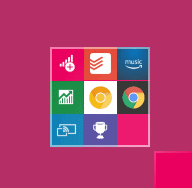
Step 2: After the Tile folder expands, you'll notice the text "Name folder" appearing above the apps within the folder. Click directly on the "Name folder" text area to begin renaming.
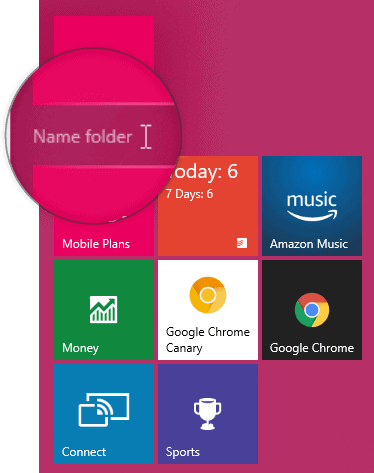
Step 3: Enter your desired name for the Tile folder in the text field. Once you've typed the new name, either click anywhere outside the text box or press Enter to confirm and save the changes.
Step 4: The Tile folder will now display the new name in your Start menu. This makes it easier to identify the group of apps at a glance. Your renamed Tile folder should resemble the example below:
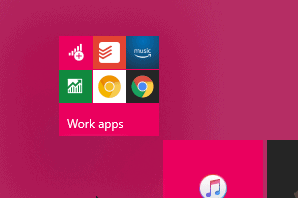
Naming Tile folders is a straightforward way to customize your Start menu and keep your applications organized. Try renaming your folders to streamline your Windows 10 experience.
