Outdated or incomplete search results in Windows 11 often point to a corrupted or stale search index. This can cause files, apps, or Start Menu entries to go missing from search, slow down search performance, or return incorrect results. Manually rebuilding the search index resets the search database, prompting Windows to scan selected locations and file types again. This process restores reliable search functionality and ensures new or recently changed files are discoverable.
Rebuild Search Index Using Indexing Options
Step 1: Open the Windows 11 Settings app by pressing Windows + I. Navigate to Privacy & security in the sidebar, then click Searching Windows on the right.
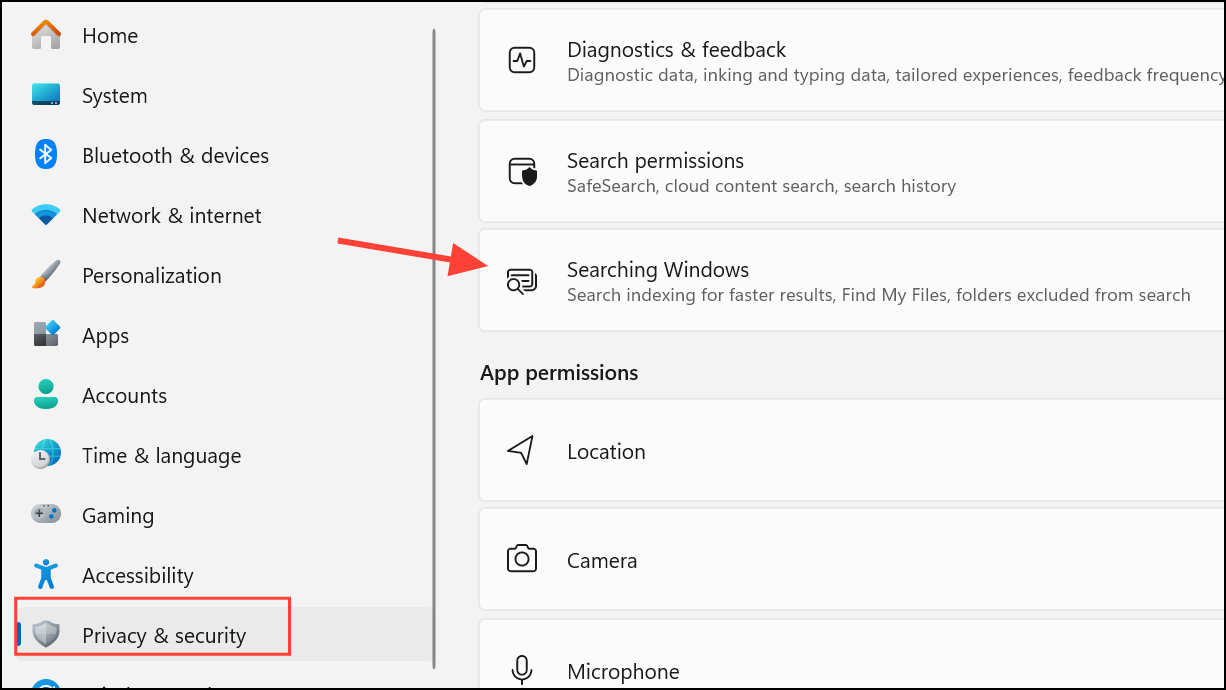
Step 2: Scroll down and click Advanced indexing options under the Related settings section. This opens the classic Indexing Options dialog.
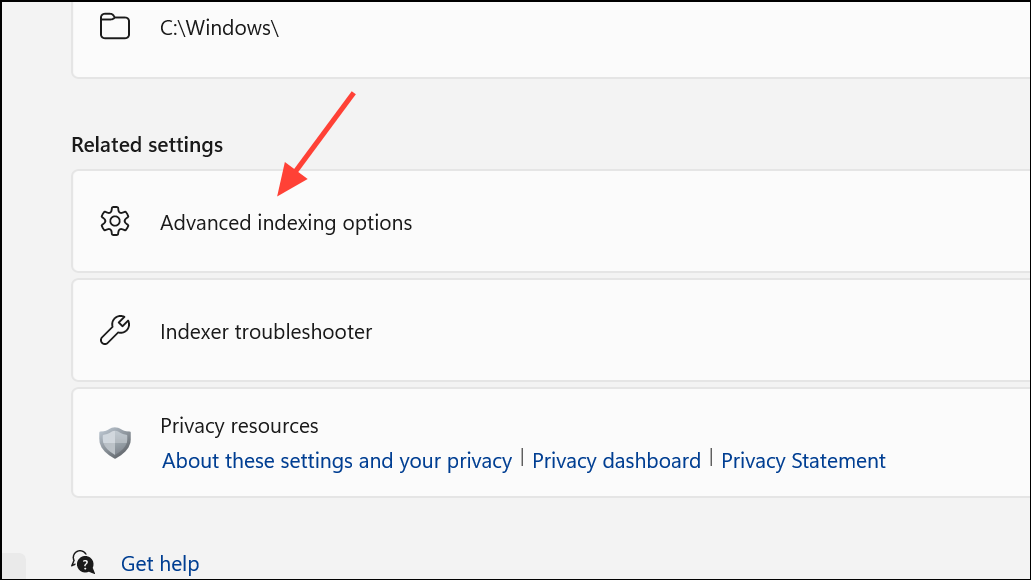
Step 3: In the Indexing Options window, click the Advanced button. If prompted by User Account Control (UAC), approve the action.
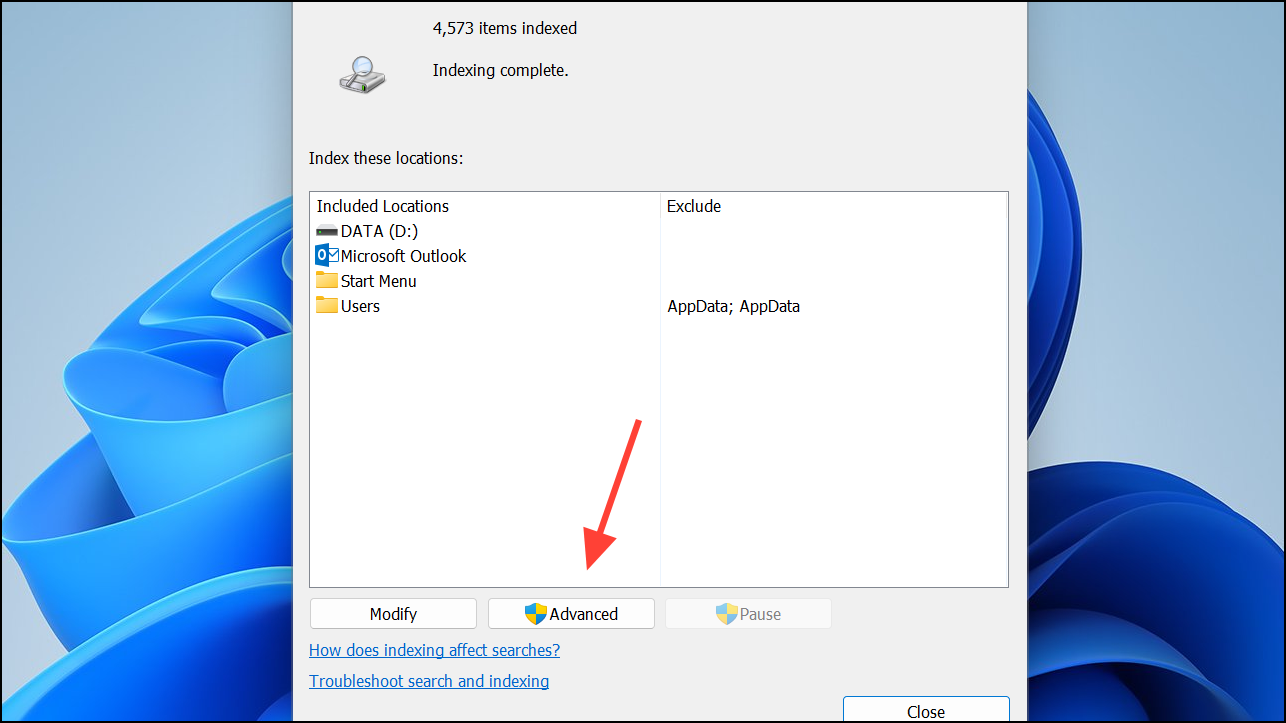
Step 4: In the Advanced Options dialog, switch to the Index Settings tab. Under the Troubleshooting section, click Rebuild. Windows will warn that rebuilding the index may take a long time and search results may be incomplete until the process finishes. Click OK to confirm.
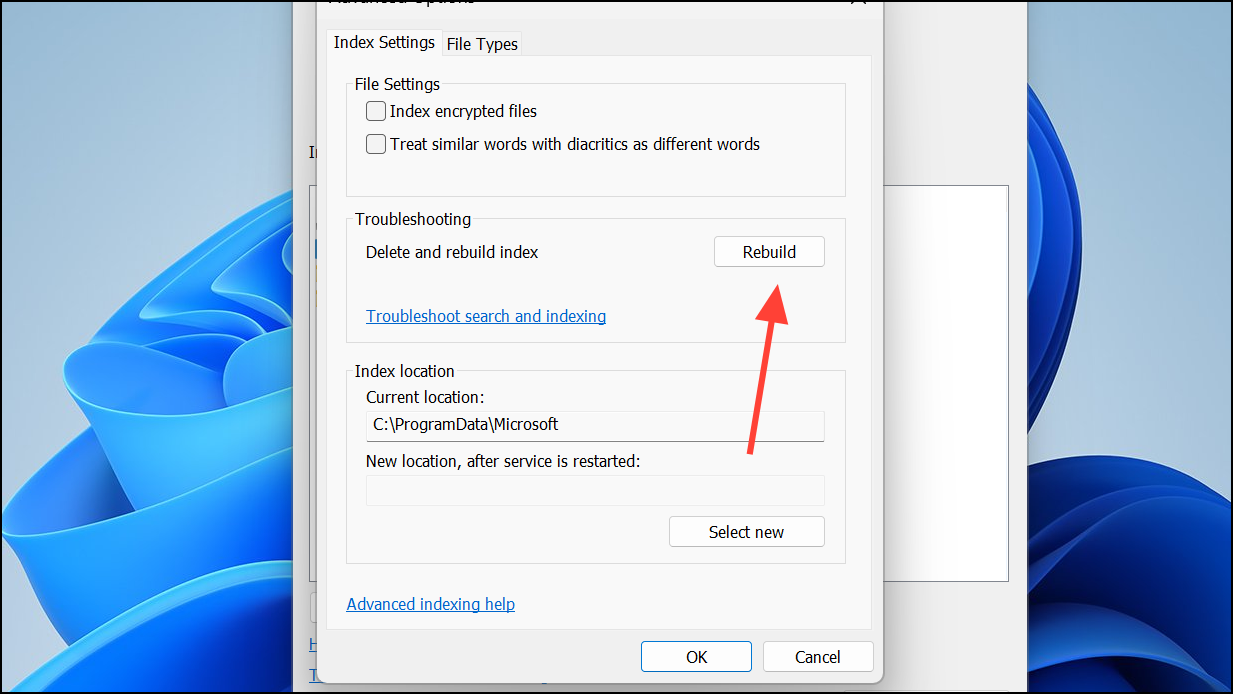
Step 5: The indexing process starts in the background. You can monitor progress in the Indexing Options window—watch the “Items indexed” count update. If necessary, click Pause to temporarily halt indexing, then Resume when ready.
Step 6: Once indexing completes, the search database is refreshed. You can close the Indexing Options window. File and app searches will now reflect current content and locations.
Rebuild Search Index Using Command Prompt or Batch File
For advanced users, rebuilding the search index can also be done via an elevated Command Prompt or a batch file. This approach is useful when the graphical tools are inaccessible or if you want to automate the process.
Step 1: Open Notepad and paste the following commands:
sc config wsearch start= disabled
net stop wsearch
del "%ProgramData%\Microsoft\Search\Data\Applications\Windows\Windows.db"
del "%ProgramData%\Microsoft\Search\Data\Applications\Windows\Windows-gather.db"
:wsearch
sc config wsearch start= delayed-auto
net start wsearch
IF NOT %ERRORLEVEL%==0 (goto :wsearch) ELSE goto :END
:END
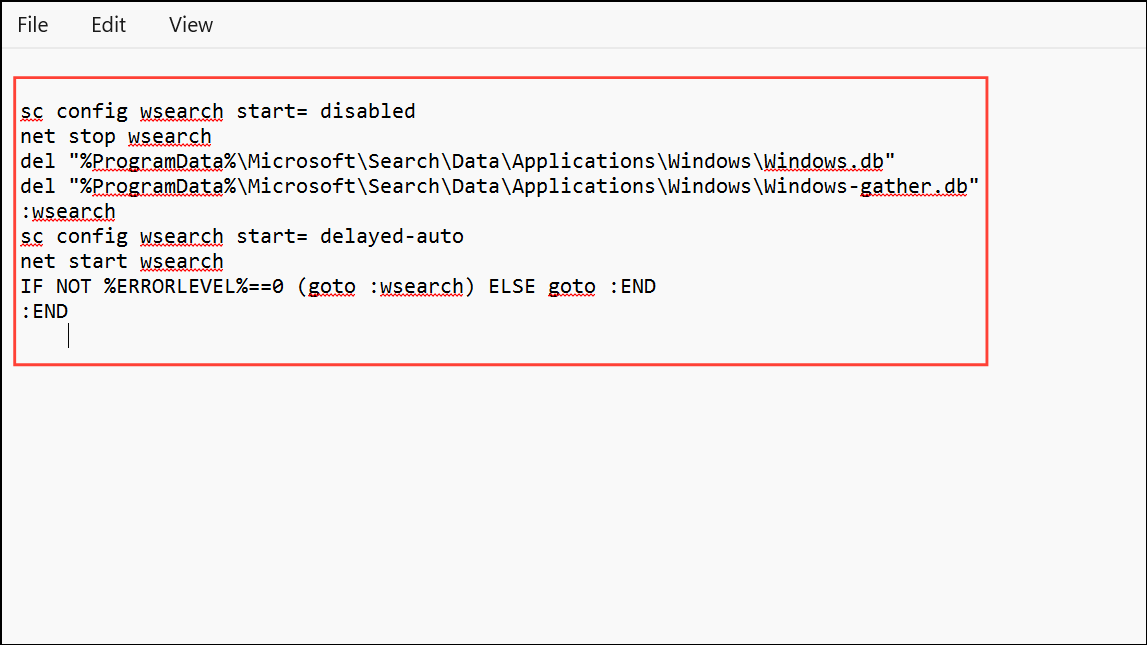
Step 2: Save the file with a .bat extension, such as rebuild_search_index.bat. Right-click the file and select Run as administrator. Approve any UAC prompts.
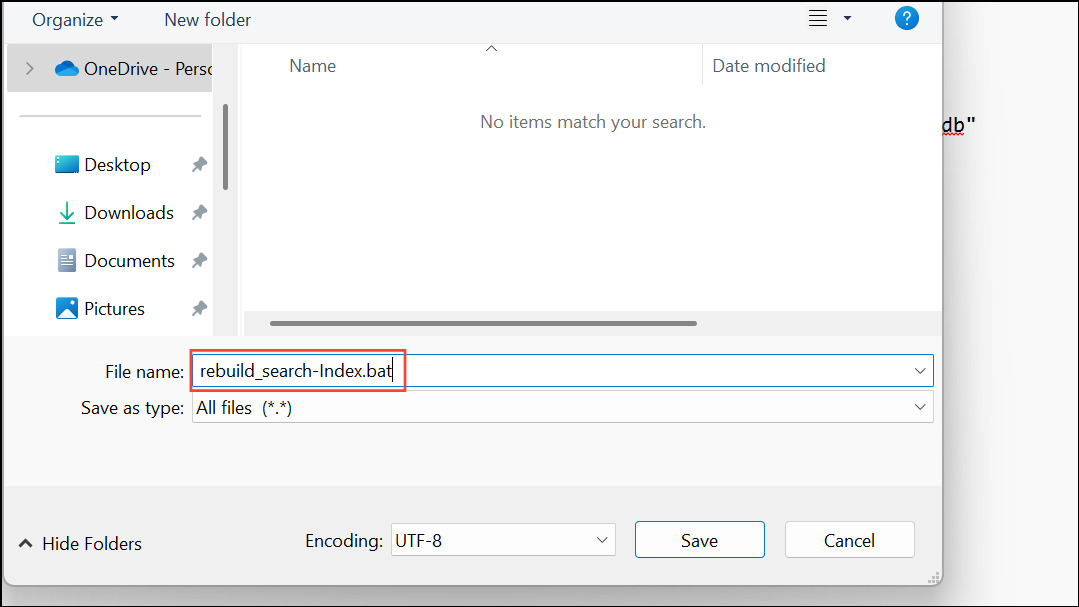
Step 3: The script will stop the Windows Search service, delete the current index database files, and restart the service. Indexing will begin automatically in the background. You can check progress in the Indexing Options window as described above.
This method deletes and recreates the search index database, which can resolve deeper corruption or persistent search issues.
Reset and Rebuild Search Index Locations to Default
If custom indexed locations or file types are causing problems, resetting the search index to default locations and then rebuilding can resolve configuration issues. This action removes all customizations, returning the index to its default state.
Step 1: Open Notepad and enter the following script:
sc config wsearch start= disabled
net stop wsearch
REG ADD "HKLM\SOFTWARE\Microsoft\Windows Search" /v SetupCompletedSuccessfully /t REG_DWORD /d 0 /f
del "%ProgramData%\Microsoft\Search\Data\Applications\Windows\Windows.db"
del "%ProgramData%\Microsoft\Search\Data\Applications\Windows\Windows-gather.db"
:wsearch
sc config wsearch start= delayed-auto
net start wsearch
IF NOT %ERRORLEVEL%==0 (goto :wsearch) ELSE goto :END
:END
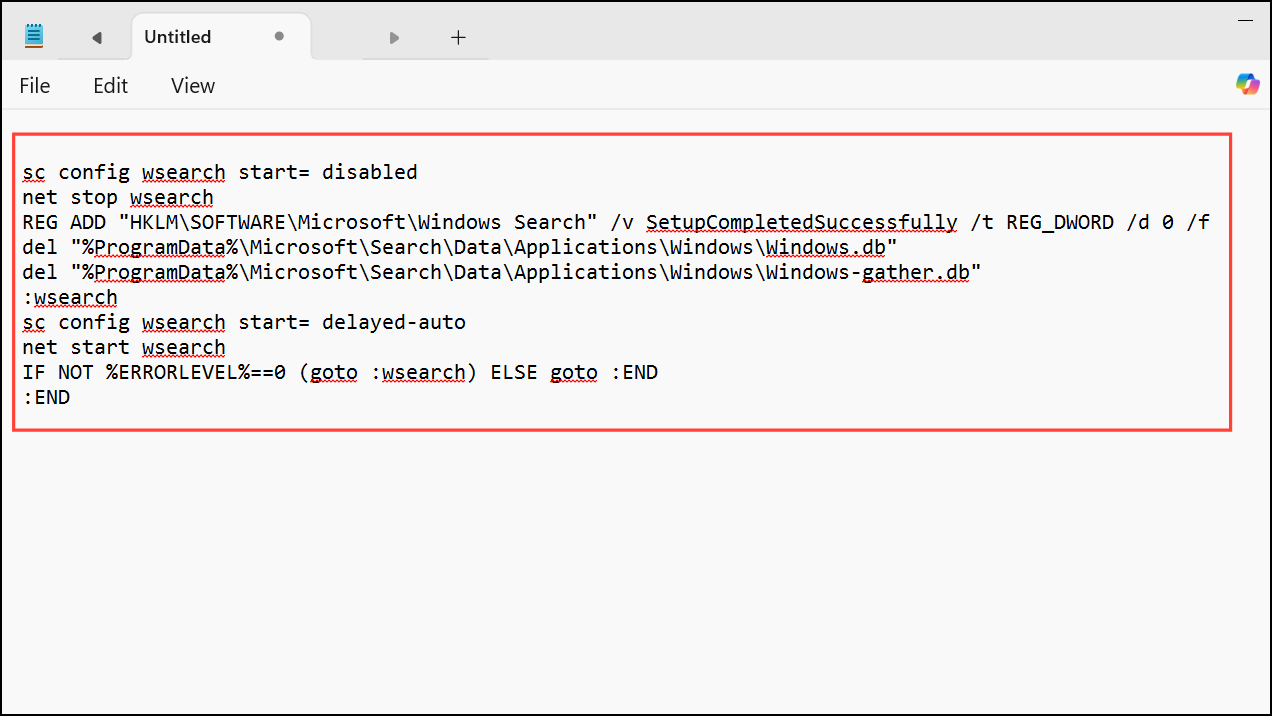
Step 2: Save the file as reset_and_rebuild_search_index.bat. Run it with administrator privileges. The script resets the indexed locations in the registry, deletes the index database, and restarts the search service. Windows will now use default index locations and begin rebuilding.
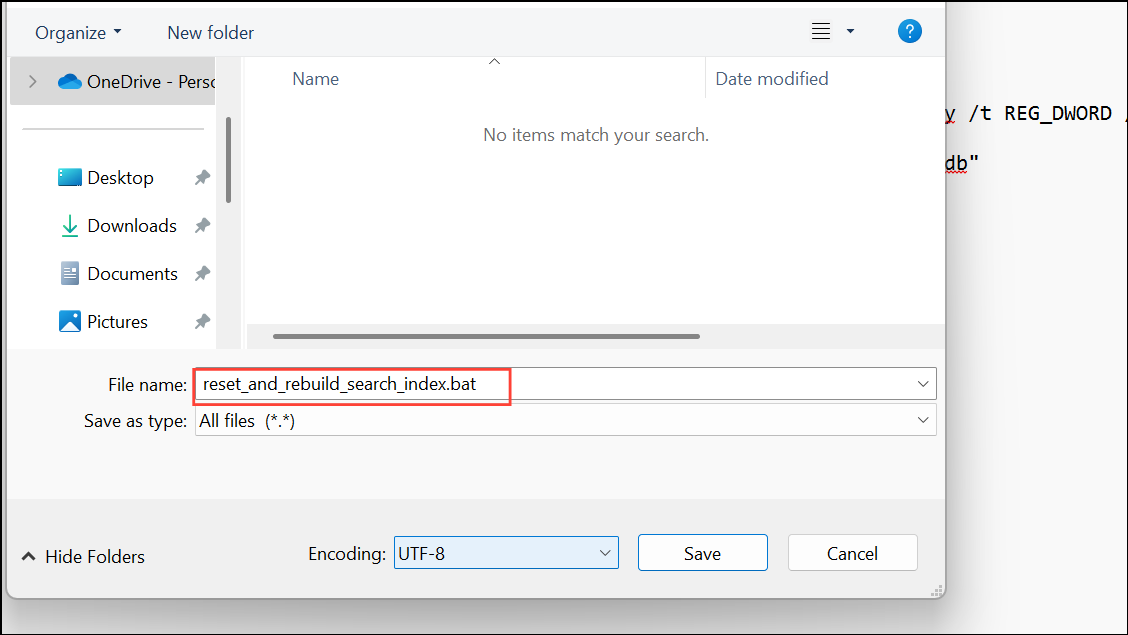
Step 3: Review the included locations in the Indexing Options window. If needed, modify them after the rebuild completes to suit your workflow.
Troubleshooting and Additional Tips
Rebuilding the search index can take anywhere from several minutes to several hours, depending on the number of files, the speed of your drive, and the indexing mode (Classic or Enhanced). During indexing, search results may be incomplete or missing. Indexing pauses or slows when the system is in active use and resumes at full speed when idle.
To check the status of indexing, open the Indexing Options window. The “Items indexed” number should steadily increase. If the number of pending items fluctuates, this is normal—Windows may discover additional files as it scans.
If your device restarts during indexing, Windows Search will resume the process automatically. However, abrupt shutdowns can sometimes cause index corruption, requiring another rebuild.
For persistent search failures, run the built-in Search and Indexing Troubleshooter. Press Windows + R, type msdt.exe -ep SystemSettings_Troubleshoot_L2 -id SearchDiagnostic, and follow the prompts.
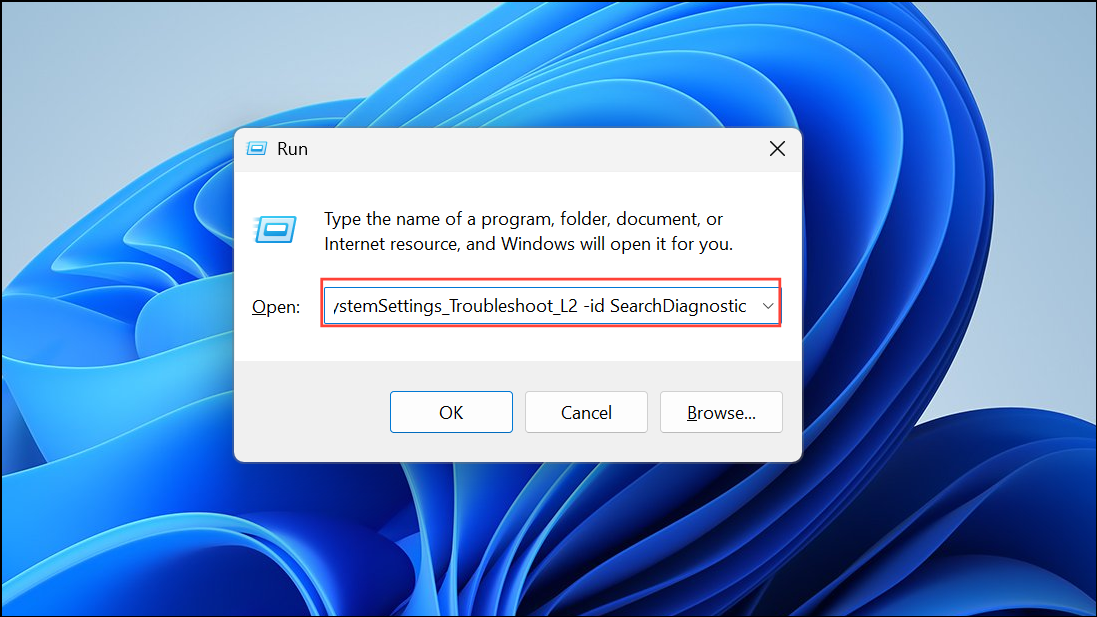
To optimize indexing performance, limit indexed locations to folders you frequently search, and avoid including large system folders like C:\Windows unless necessary.
Refreshing the search index restores accurate, up-to-date search results and can resolve most Windows 11 search issues. Regular maintenance or an occasional rebuild keeps searches fast and reliable.


