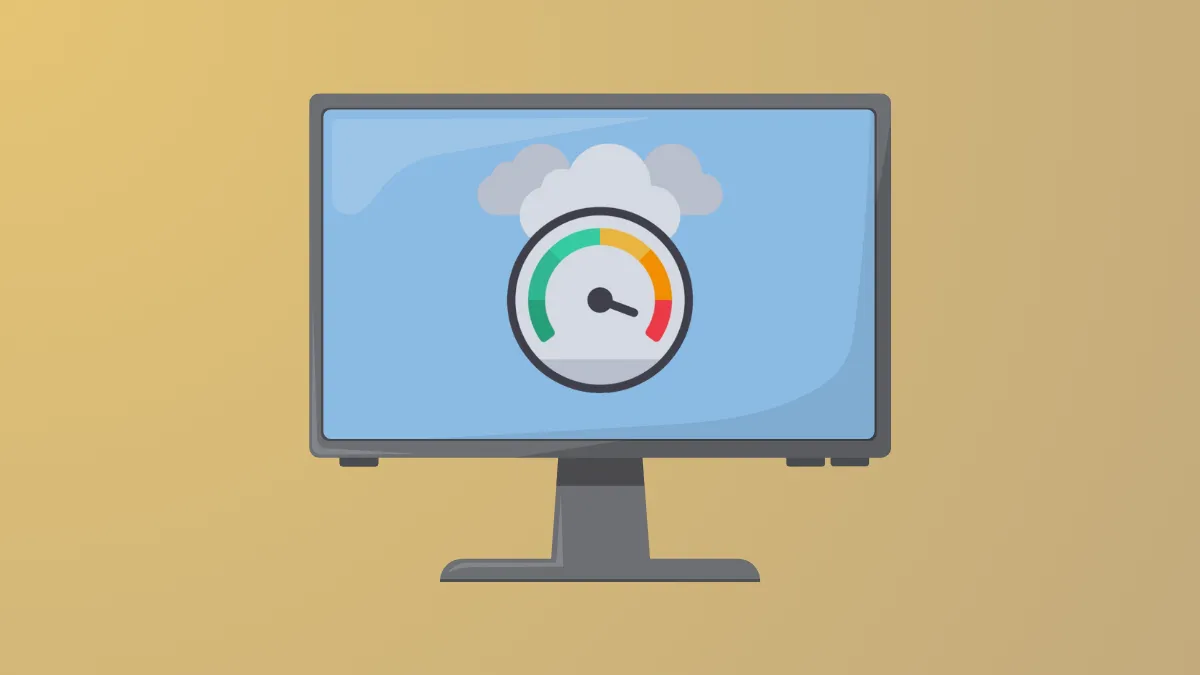System performance can drop sharply when the IP Helper service process (iphlpsvc.exe) consumes excessive memory or internet data. This Windows 11 service manages network configuration tasks, especially for IPv6 and tunneling technologies, but when it malfunctions, users may notice high RAM usage, increased network traffic, or sluggish response times. Addressing this problem restores normal operation and prevents unnecessary resource drain.
Restart the IP Helper Service
Restarting the IP Helper service often resolves temporary glitches causing high memory or network usage. This process refreshes the service without altering your system configuration.
Step 1: Press Windows + R to open the Run dialog. Type services.msc and press Enter to launch the Services console.
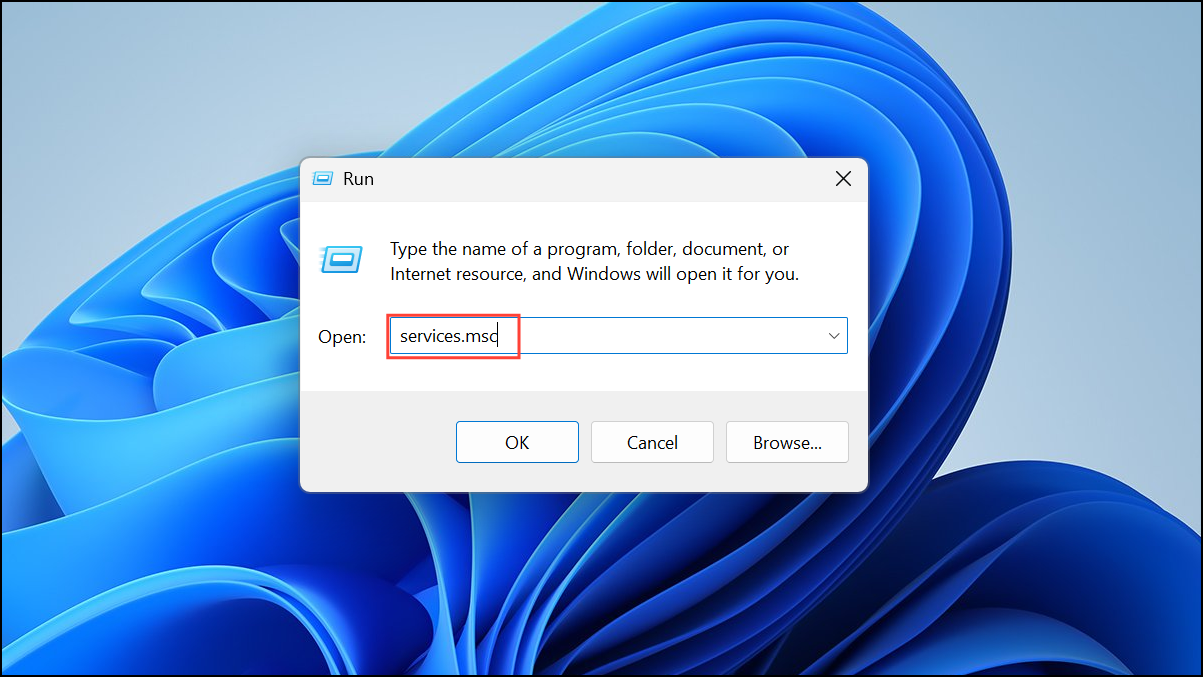
Step 2: Scroll through the list and locate IP Helper. Right-click it and select Restart. If the service is not running, you may also choose Start.
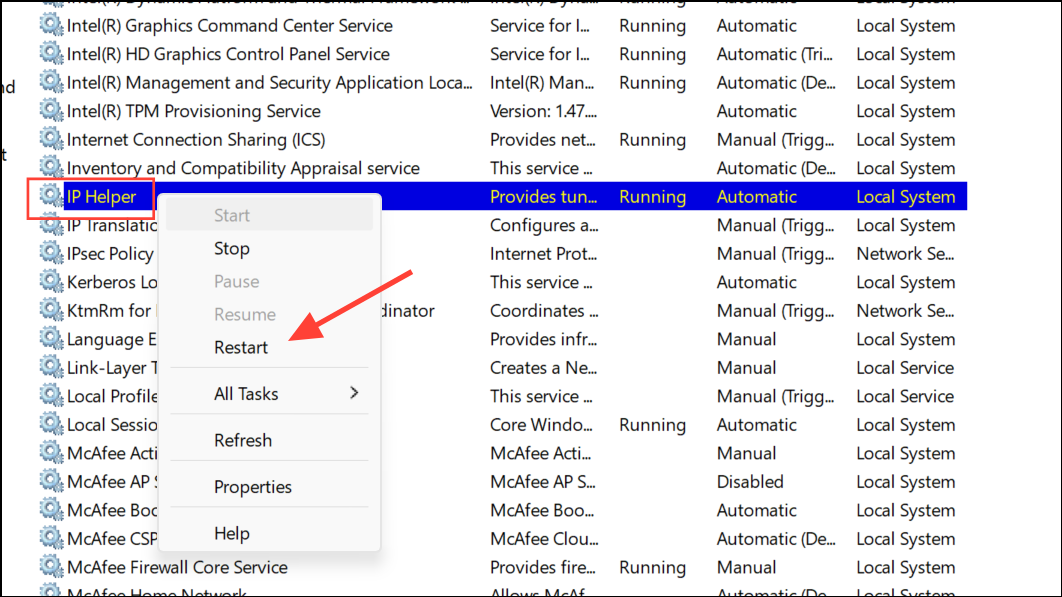
Restarting the service can immediately reduce memory and network usage if the problem was due to a temporary service hang or resource leak.
Disable the IP Helper Service
If the high resource usage persists or you do not rely on advanced networking features (such as IPv6 tunneling, Homegroup, or remote database connections), disabling the IP Helper service can improve system stability and free up memory. Disabling this service is generally safe for most home and office users, but avoid this step if you require specialized network connectivity.
Step 1: Open the Run dialog with Windows + R, type msconfig, and press Enter to access the System Configuration utility.
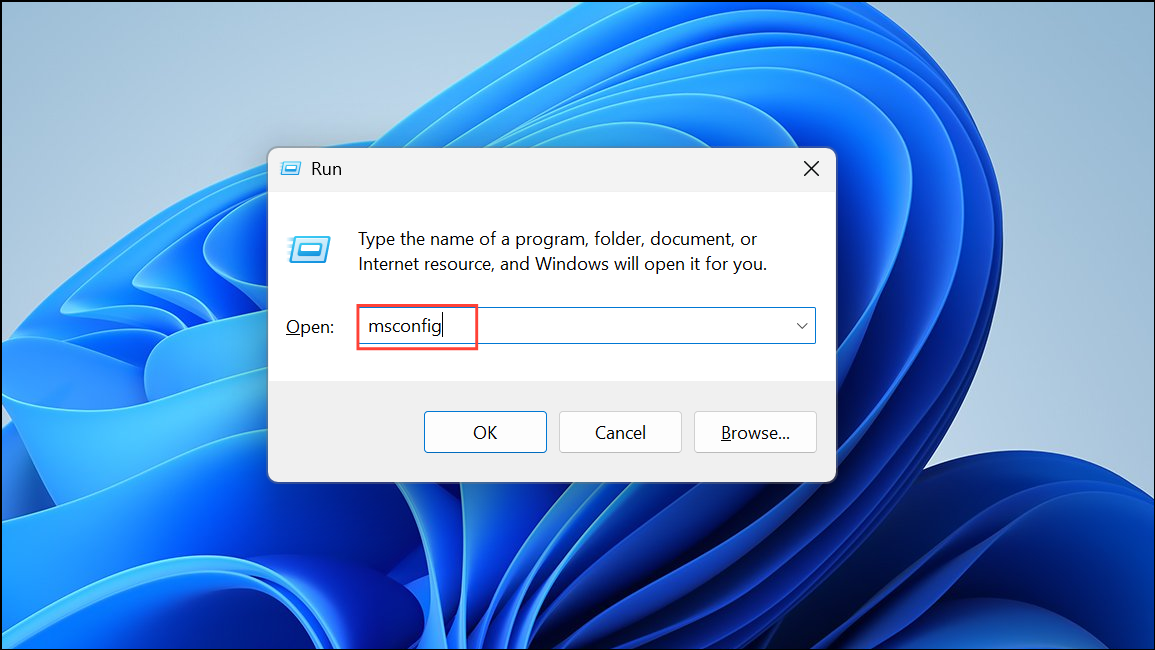
Step 2: Switch to the Services tab. Scroll down and uncheck IP Helper. Click Apply and then OK.
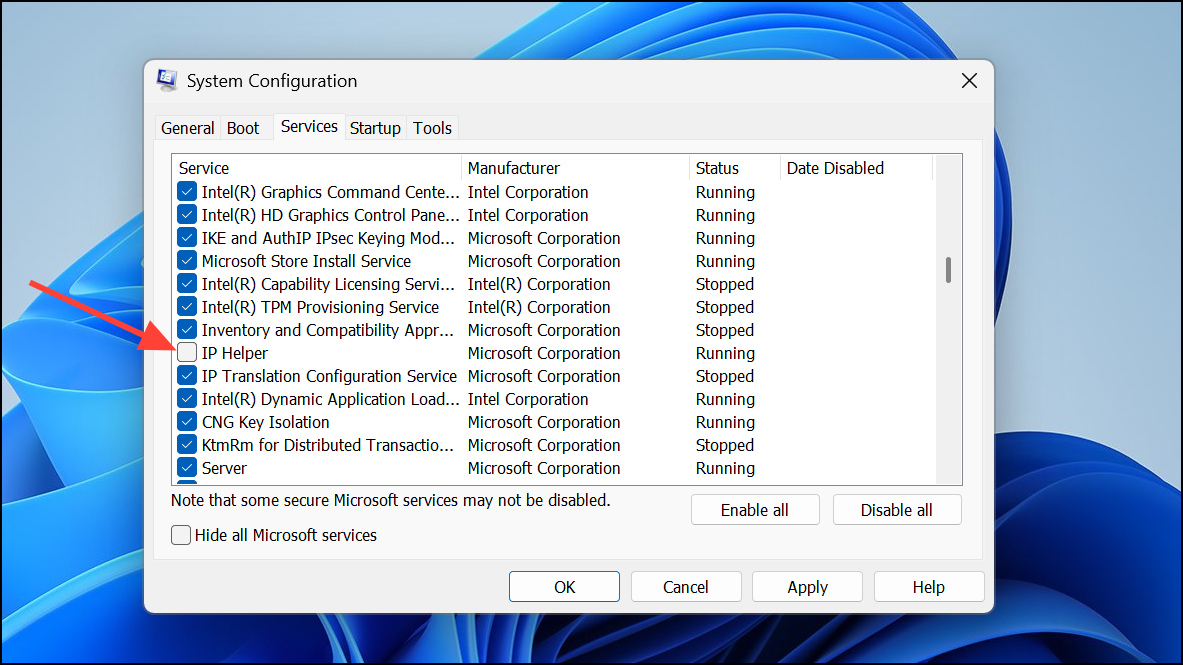
Step 3: Restart your computer to apply the change. The service will no longer run, and you should notice reduced memory and data usage.
Alternatively, you can disable the service via the Services console: locate IP Helper, right-click, select Properties, set Startup type to Disabled, and confirm with OK.
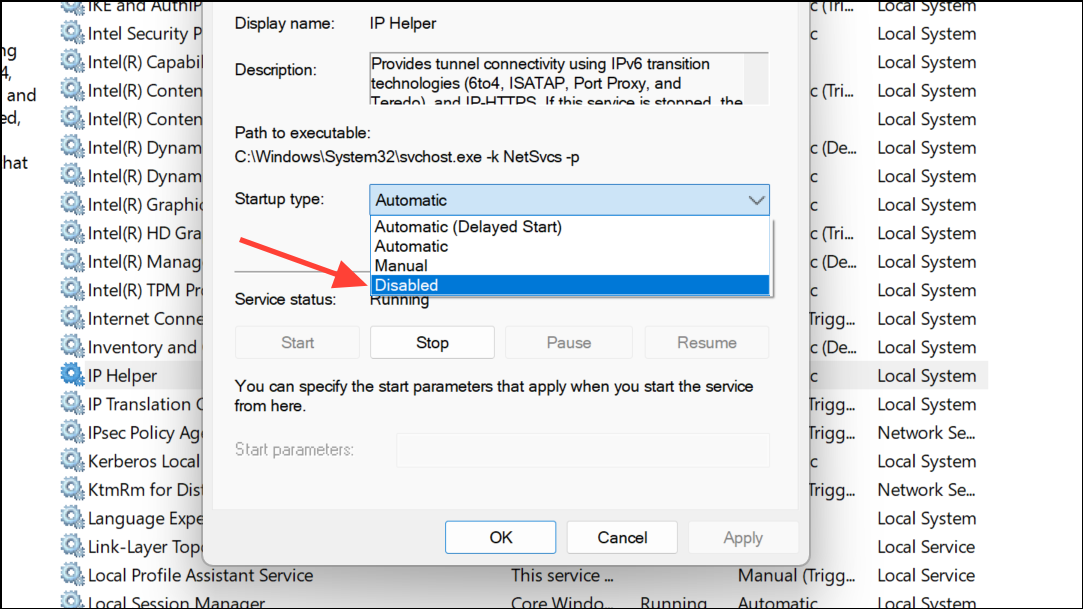
To disable via Command Prompt as administrator, use:
net stop iphlpsvc
REG add "HKLM\SYSTEM\CurrentControlSet\services\iphlpsvc" /v Start /t REG_DWORD /d 4 /f
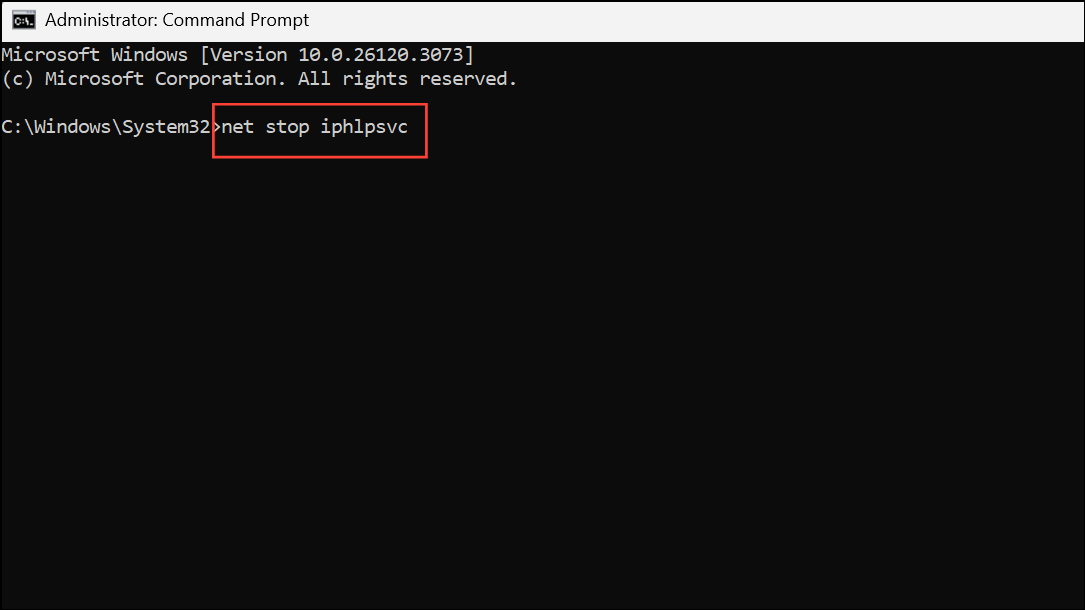
To re-enable, change the /d 4 to /d 2 in the second command.
Reset TCP/IP Stack
Corrupted TCP/IP settings can cause the IP Helper service to misbehave, leading to high memory or network usage. Resetting the TCP/IP stack restores default networking parameters and can resolve persistent issues.
Step 1: Search for cmd in the Start menu, right-click Command Prompt, and select Run as administrator.
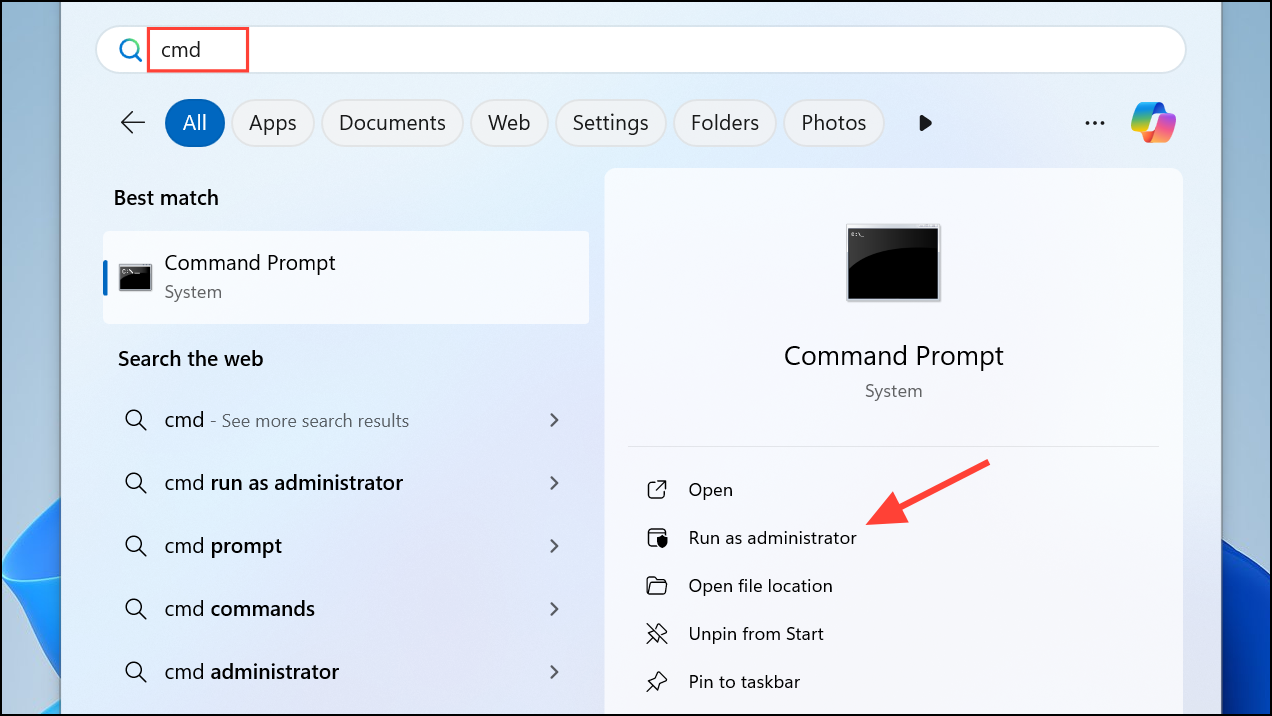
Step 2: In the Command Prompt window, enter:
netsh int ip reset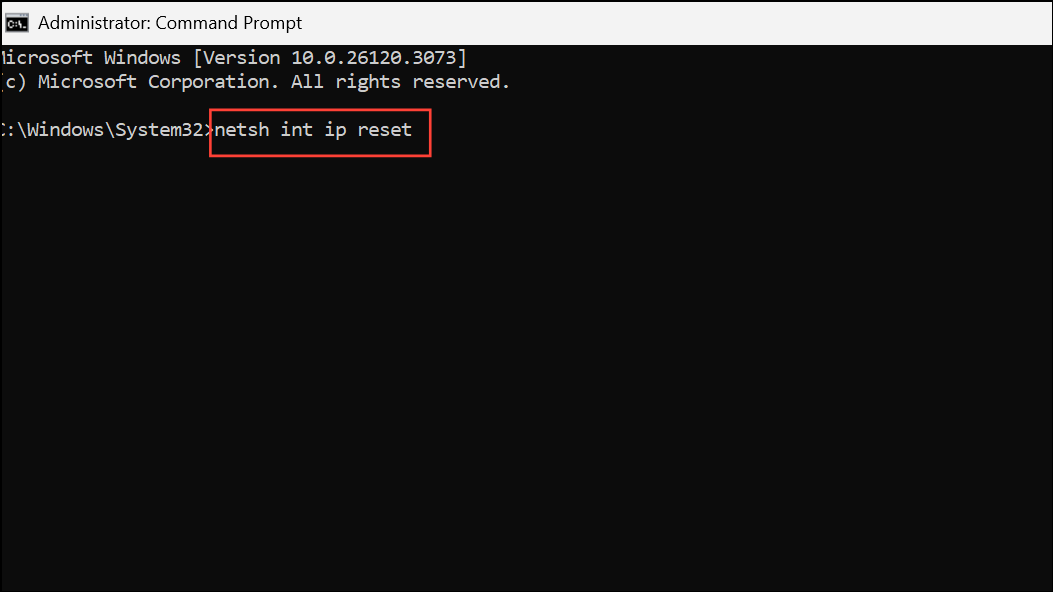
Press Enter. Once the command completes, restart your computer to finalize the reset.
This step can fix network misconfigurations affecting the IP Helper service, especially after network driver updates or system changes.
Scan for Malware or System Corruption
Unusual or persistent high resource usage by iphlpsvc.exe may indicate malware infection or system file corruption. Running a full antivirus scan and using built-in Windows tools can detect and repair such problems.
Step 1: Open Windows Security from the Start menu. Navigate to Virus & threat protection and run a full scan.
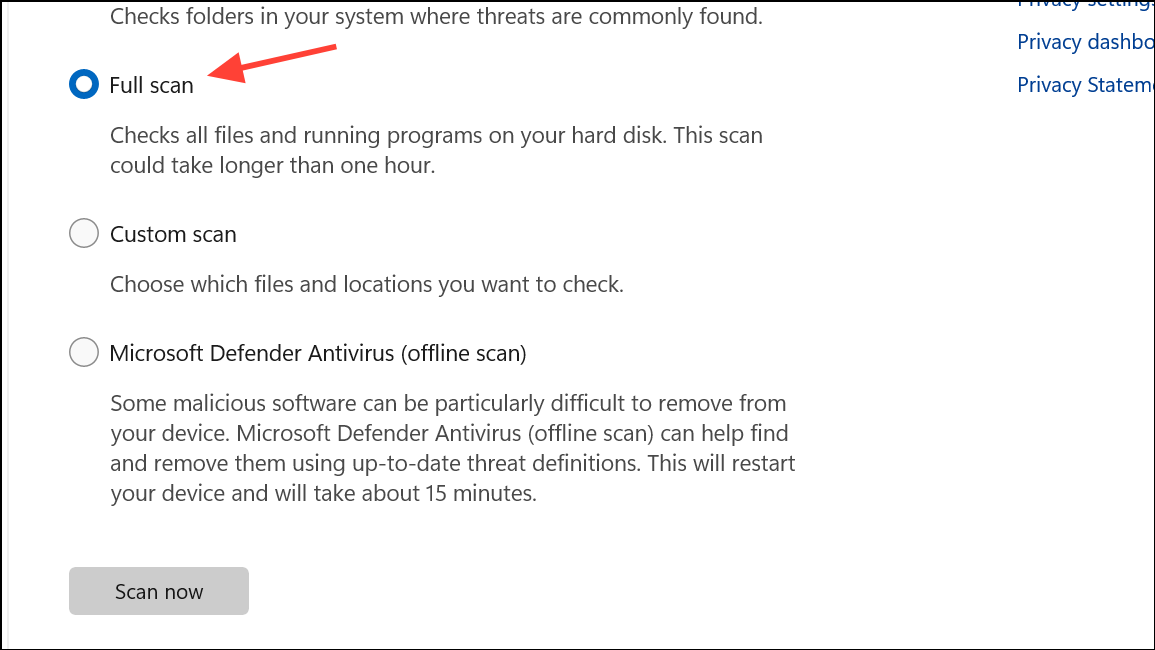
Step 2: To check for system file corruption, open Command Prompt as administrator and run:
sfc /scannow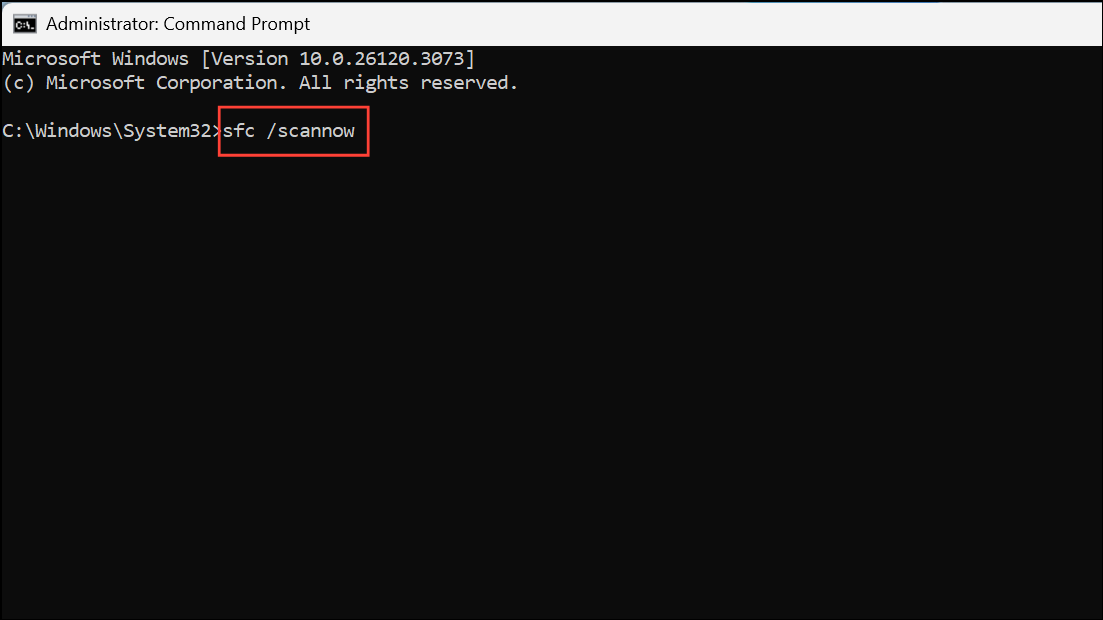
If issues are detected and repaired, restart your system and monitor memory and network usage again.
Update Windows and Network Drivers
Outdated system files or network drivers can trigger incompatibility issues with the IP Helper service. Keeping Windows and all drivers up to date ensures compatibility and may resolve resource problems.
Step 1: Go to Settings > Windows Update and click Check for updates. Install all available updates.
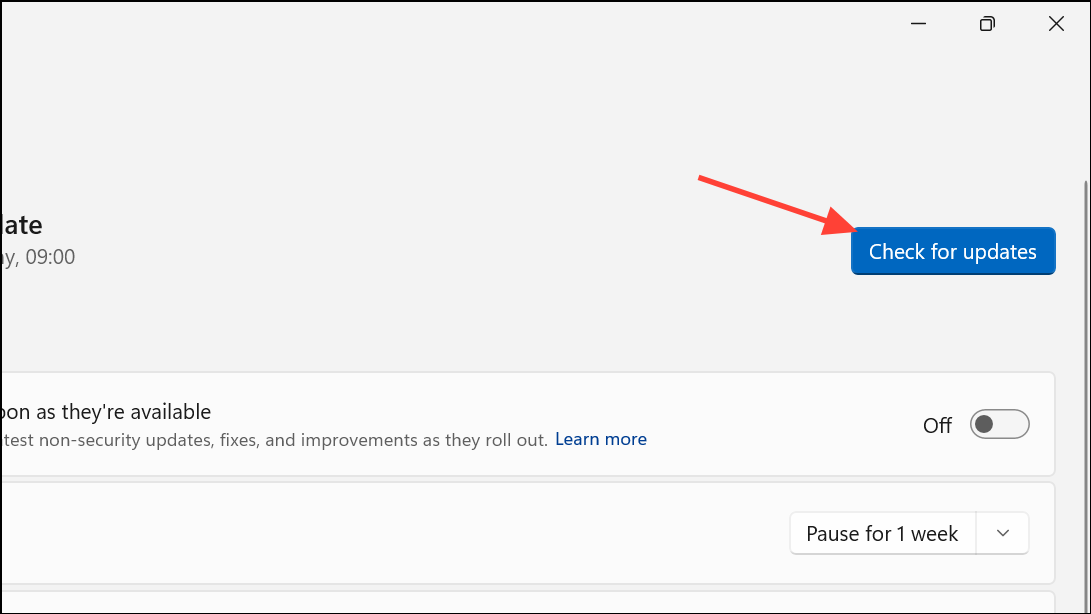
Step 2: To update network drivers, right-click the Start button and select Device Manager.
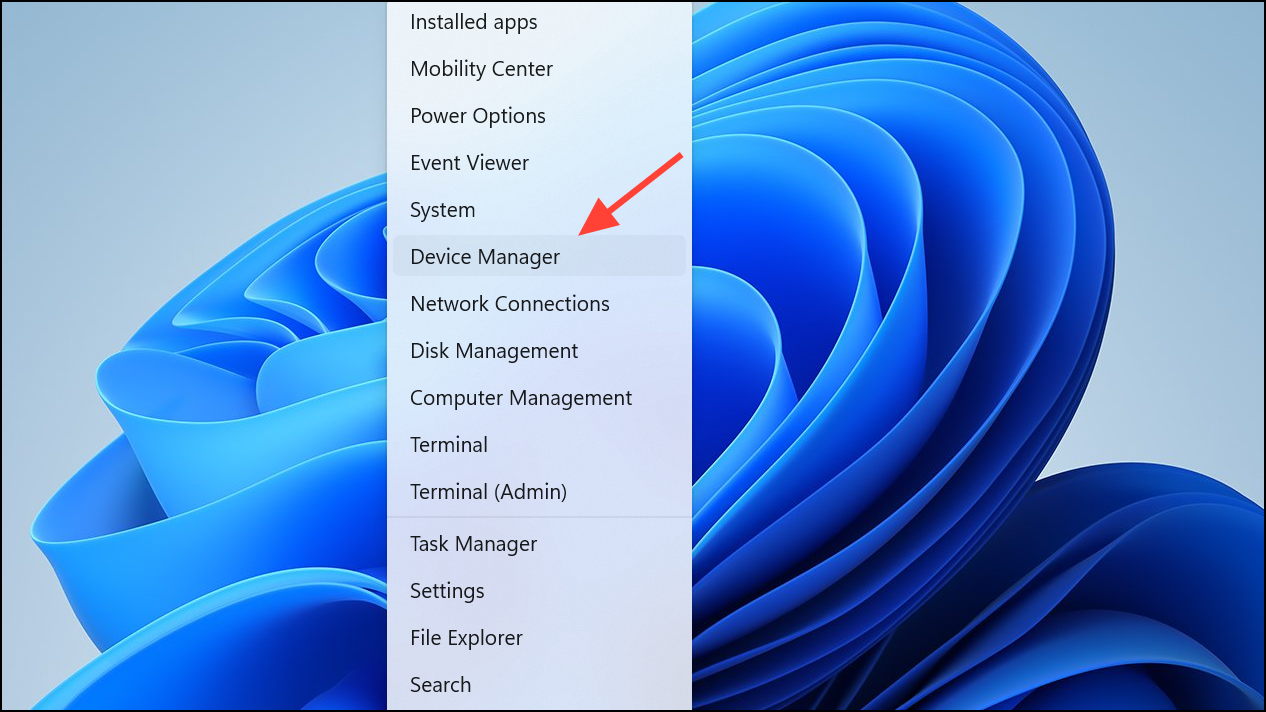
Step 3: Expand Network adapters, right-click your primary adapter, and choose Update driver.
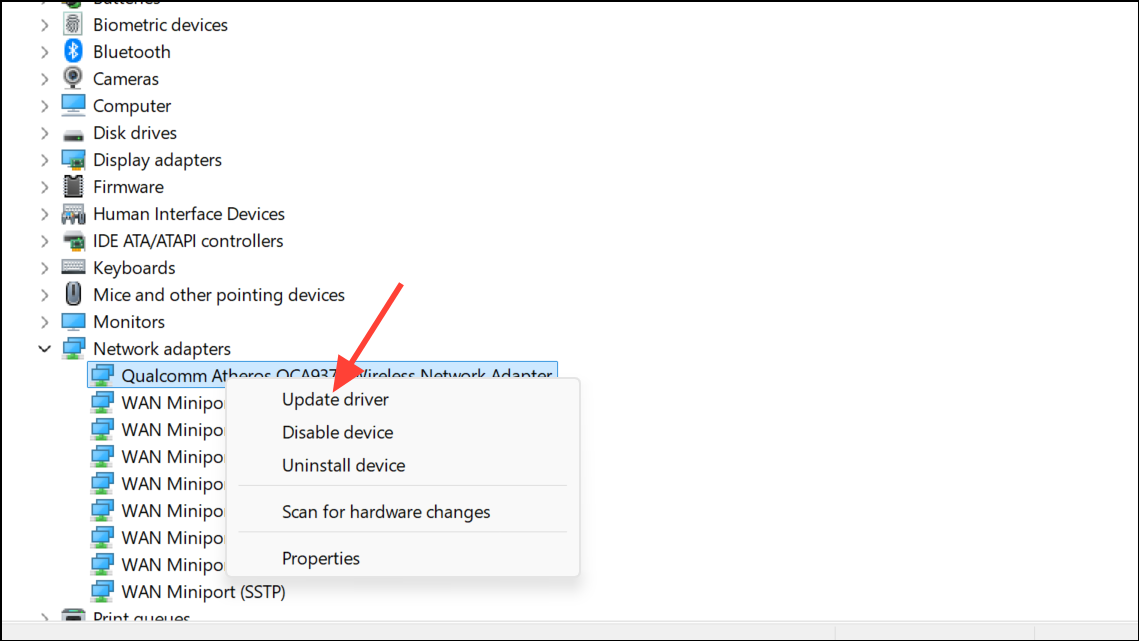
After updates, restart your computer and observe if system performance returns to normal.
Additional Maintenance Tips
- Monitor the Task Manager periodically to spot abnormal resource usage early.
- If you rely on VPNs or advanced networking, test connectivity after disabling IP Helper to ensure essential functions are unaffected.
- Document any changes you make, so you can easily revert if necessary.
Addressing high memory and internet data usage from the IP Helper service process on Windows 11 restores system speed and network reliability. Regular system updates and periodic checks help prevent this issue from recurring.