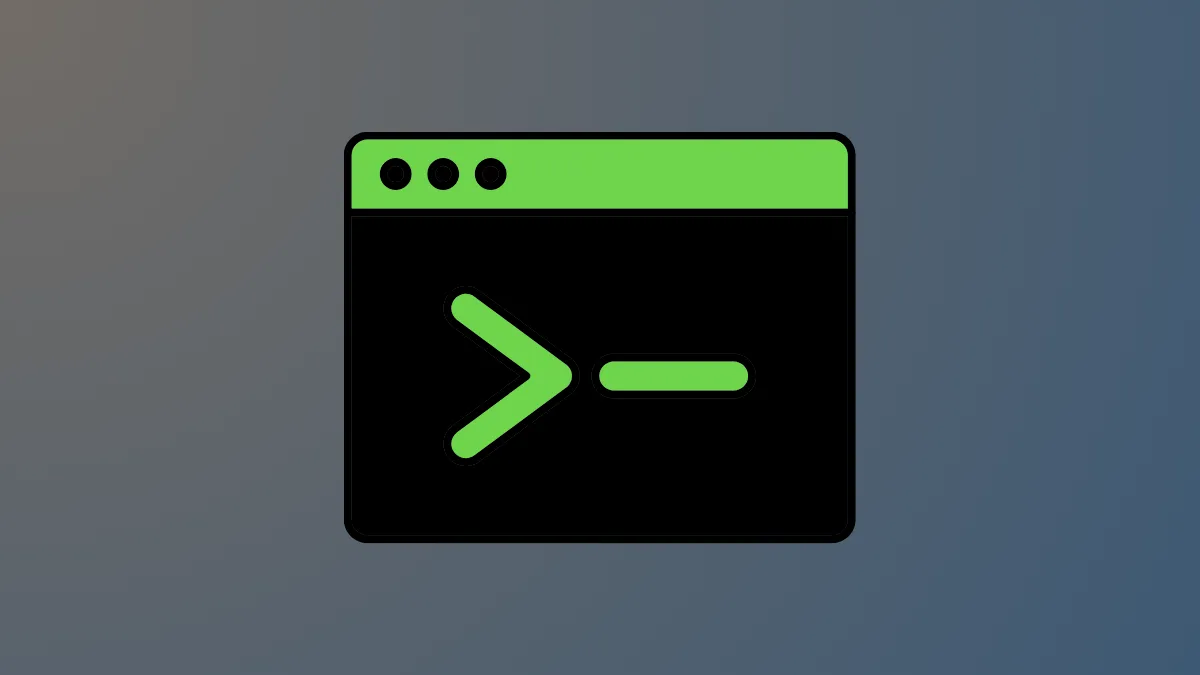Running the official Windows 11 installer from a downloaded ISO file requires confidence that the file is genuine and unaltered. Even small changes to an ISO, whether from a corrupted download or tampering, can result in failed installations or hidden security risks. The most reliable way to confirm your ISO’s integrity is by calculating its cryptographic hash and checking it against the official value published by Microsoft.
Verify Windows 11 ISO File Hash Using PowerShell
Step 1: Open PowerShell as an administrator. Click the Start menu, type PowerShell, right-click on Windows PowerShell, and select Run as administrator. This ensures you have the necessary permissions to access files across your system.
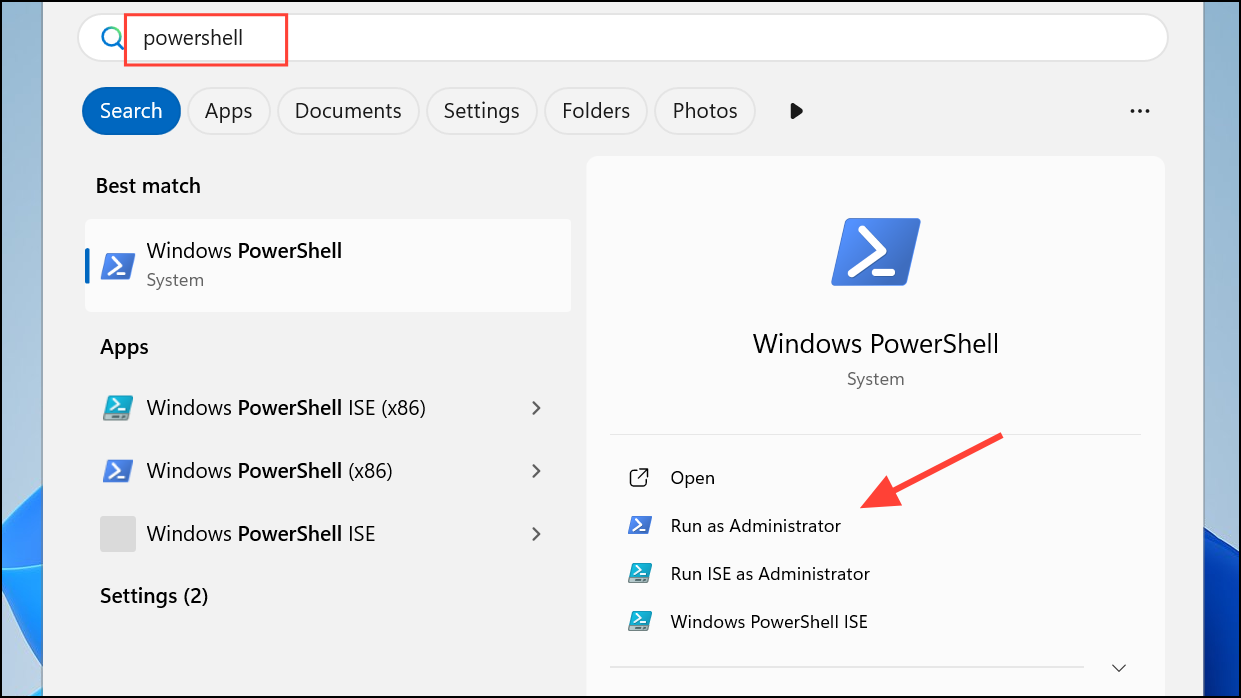
Step 2: Navigate to the directory containing your Windows 11 ISO file. By default, PowerShell starts in C:\Users\YourUsername. If your ISO is in a different folder, use the cd command to switch directories. For example, if your ISO is in D:\Downloads:
cd D:\Downloads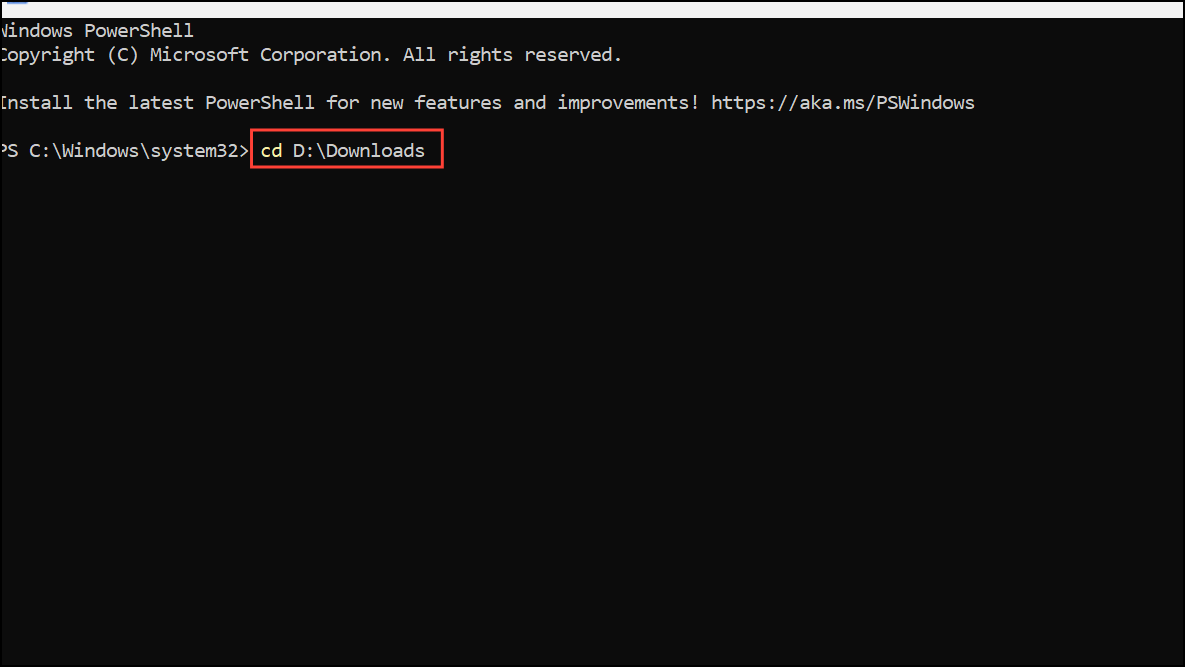
Step 3: Calculate the SHA256 hash of your ISO file by running the following command, replacing Windows11.iso with the actual filename:
Get-FileHash .\Windows11.iso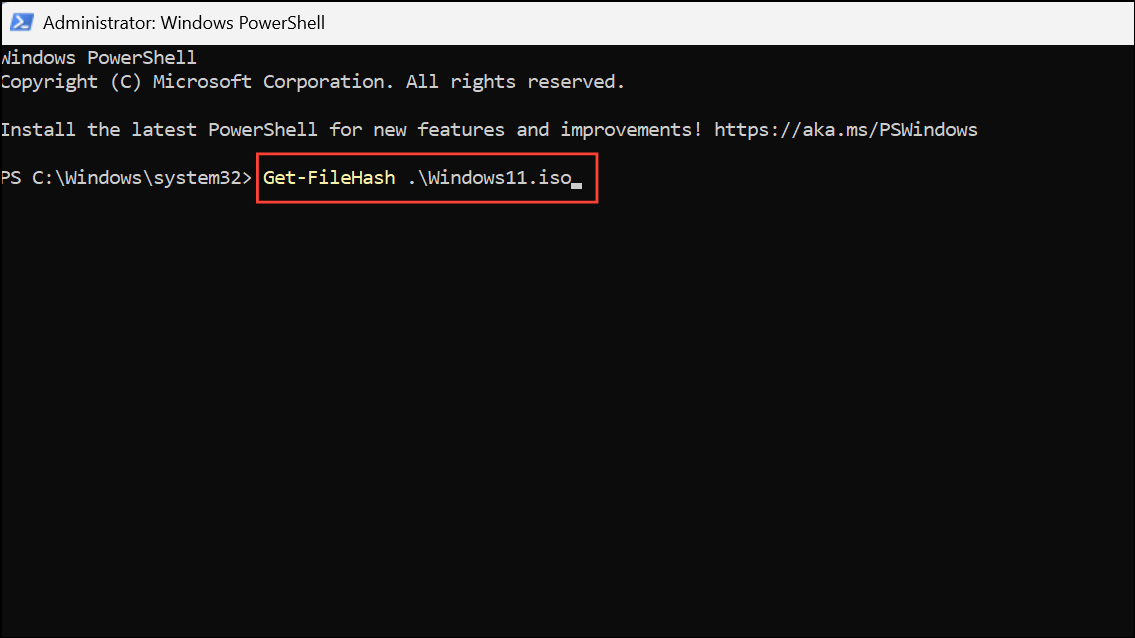
This command outputs three fields: Algorithm (default is SHA256), Hash (the calculated value), and Path (the file’s location).
Step 4: Compare the resulting hash value to the official SHA256 hash provided by Microsoft for your specific ISO version and language. Microsoft publishes these values on their official download pages and support articles. For example, the English version of the Windows 11 24H2 ISO may have a hash like:
B56B911BF18A2CEAEB3904D87E7C770BDF92D3099599D61AC2497B91BF190B11If your calculated hash matches the official one exactly, your ISO is authentic and untampered. If the values differ, the file may be corrupted or altered, and you should download it again directly from Microsoft’s website.
Alternative Methods and Important Considerations
Some users reference third-party sites or databases such as Heidoc.net to look up known ISO hashes, especially for older or less common versions. While these resources can be helpful, the only fully trustworthy source for hash values is Microsoft itself. Downloading ISOs from unofficial sources or relying on non-Microsoft hash lists introduces risk, as these files may not be genuine or up-to-date.
For Windows 11, Microsoft’s official ISO download page now lists hash values for current releases. In cases where the hash list is missing or outdated (for example, if the list only covers Windows 11 22H2 and you downloaded 23H2), you may need to check Microsoft’s support forums or trusted Windows news sites for updated hash values. If you cannot find an official hash, avoid using the ISO for system installations.
Users sometimes report confusion when the hash for their ISO does not match any published list. This can happen if the ISO was created with the Media Creation Tool, which may generate slightly different images each time. For maximum consistency and verifiability, always download the ISO directly (not via the Media Creation Tool) and use the official hash for comparison.
Why Hash Verification Matters
Hash verification is a cryptographic process that produces a unique string of characters based on the file’s contents. Any change to the file, even a single byte, results in a different hash. This makes hashes a reliable way to detect accidental corruption or intentional tampering. If the hash values match, you can be confident that the ISO is identical to the original file Microsoft distributed.
- Hash mismatches indicate possible corruption, incomplete downloads, or tampering.
- Matching the hash ensures your installation media is genuine and safe to use.
- Always use SHA256 for Windows 11 ISO verification, as it is the current standard.
For organizations and IT professionals, keeping a record of official hashes alongside ISO files helps with future audits and reinstallation needs, even if Microsoft’s download links or hash lists change over time.
Verifying the hash of your Windows 11 ISO with PowerShell is a straightforward process that protects you from installation problems and potential security risks. Always check your hash against the official Microsoft value before using an ISO for upgrades or clean installs.