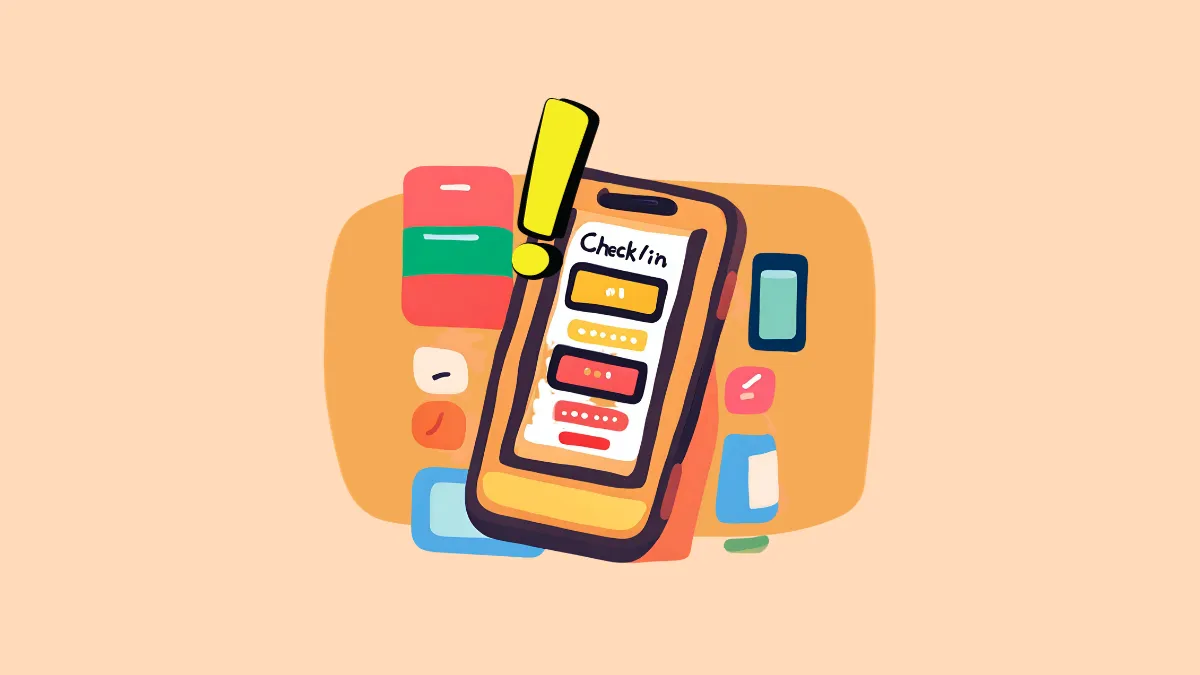In iOS 17, Apple has unveiled a new location-sharing feature named "Check In," accessible via the Messages app. This feature is primarily designed to share your location information with friends and family while traveling. However, it differs from standard location-sharing features in that it doesn't just share your location or continuously update your live location. Instead, it provides the capability to "check in" with your contacts.
Check In can automatically notify your friends and family when you have (or rather, your iPhone has) safely arrived at your destination. But if you don't arrive as expected, it can share information like your location, iPhone's battery, etc. with your friends and family. Let's see exactly how, when, and what information it shares, so you can use Check In with complete awareness.
The feature allows two modes for a user to check-in. You can either check in by destination or by a timer. We have explained how to use Check In in detail in the guide below.
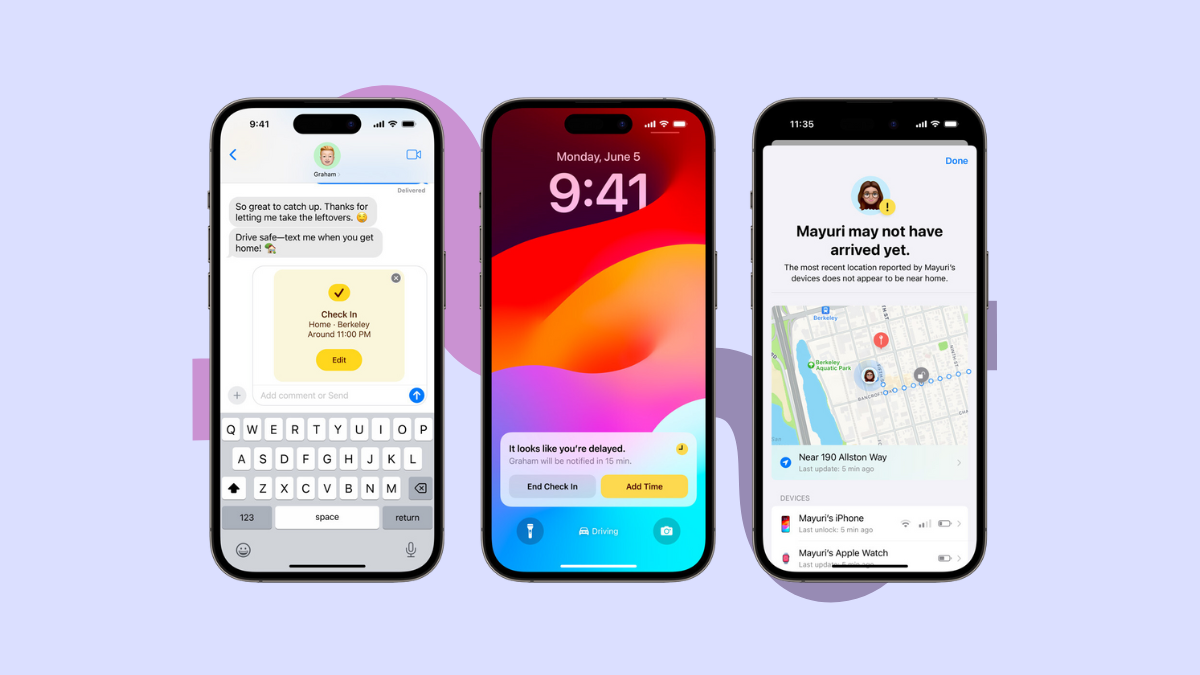
There's slight differences in the logistics for the working of both. Let's see how it works in both cases.
Checking In by Destination
When you're checking in by destination, the iPhone lets you choose your destination and your mode of transport. The mode of transport helps with an ETA that'll give your friend an initial idea of when you might arrive. When you depart, iOS automatically updates it on the basis of traffic and driving conditions. You can also add extra time for any breaks you might want to take.
If you reach your destination on time, your friend is notified, and the Check In ends automatically. In this case, no other information is shared with them.
But if you are delayed, you'll get a prompt on your screen. If you respond to the prompt within 15 minutes (you can either end the check in or add more time), then no information is sent. But if you don't respond to the prompt, they will be notified that you haven't checked in an they can view the available information.
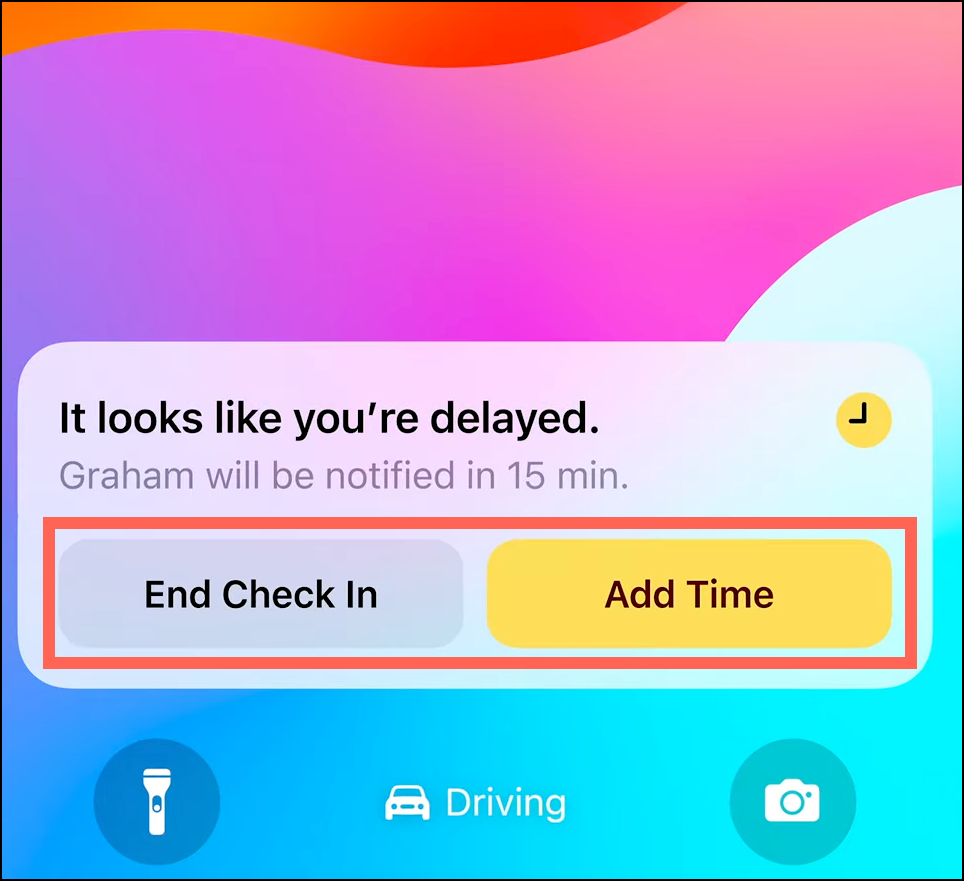
If you end the check in, the recipient is still notified that you ended the check in, but no other data about your location, iPhone battery, etc., is shared with them.
Other than being delayed, your iPhone will also prompt you if you have not been making progress toward your destination for an extended period of time or if you make an emergency SOS call. Again, you'll have 15 minutes to respond to the prompt; otherwise, Check In will notify the recipient.
Checking In By a Timer
The second option includes sending a check-in by a timer. For example, if you're meeting someone new, you can specify the amount of time (ranging from 5 minutes to 24 hours) after which you'll be checking in with your friend.
When the timer ends, you'll get a prompt on your screen to either end the check in or add more time. Just like with destination, if you don't respond to the prompt within 15 minutes, the recipient will be notified. Additionally, just like with a destination check in, you'll also get a prompt if you make an emergency SOS call when the check in is active.
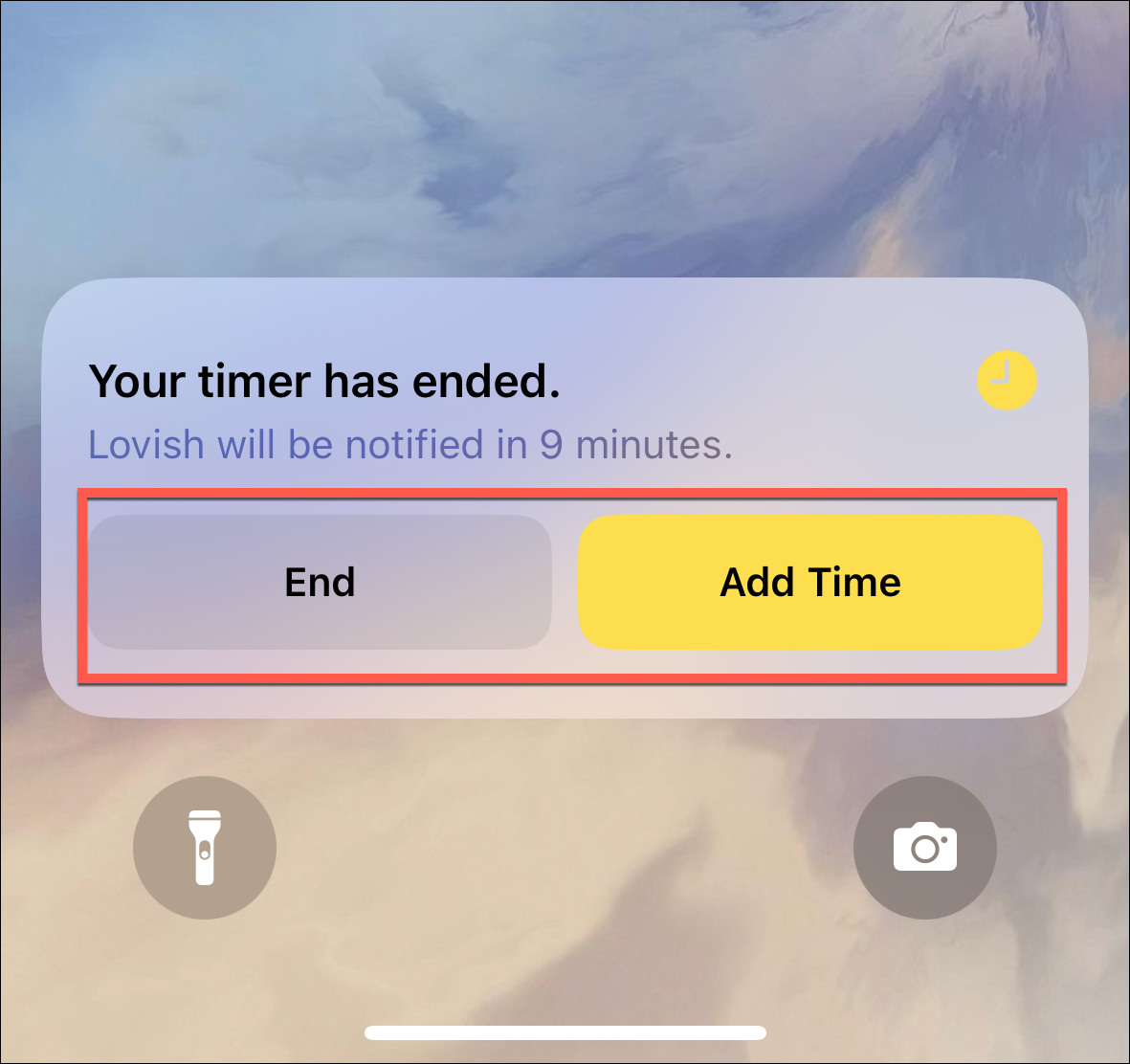
Information Shared with Recipient
In all the cases explained above, the recipient will get a notification that you haven't checked in and they can then choose to call you or view your available information.
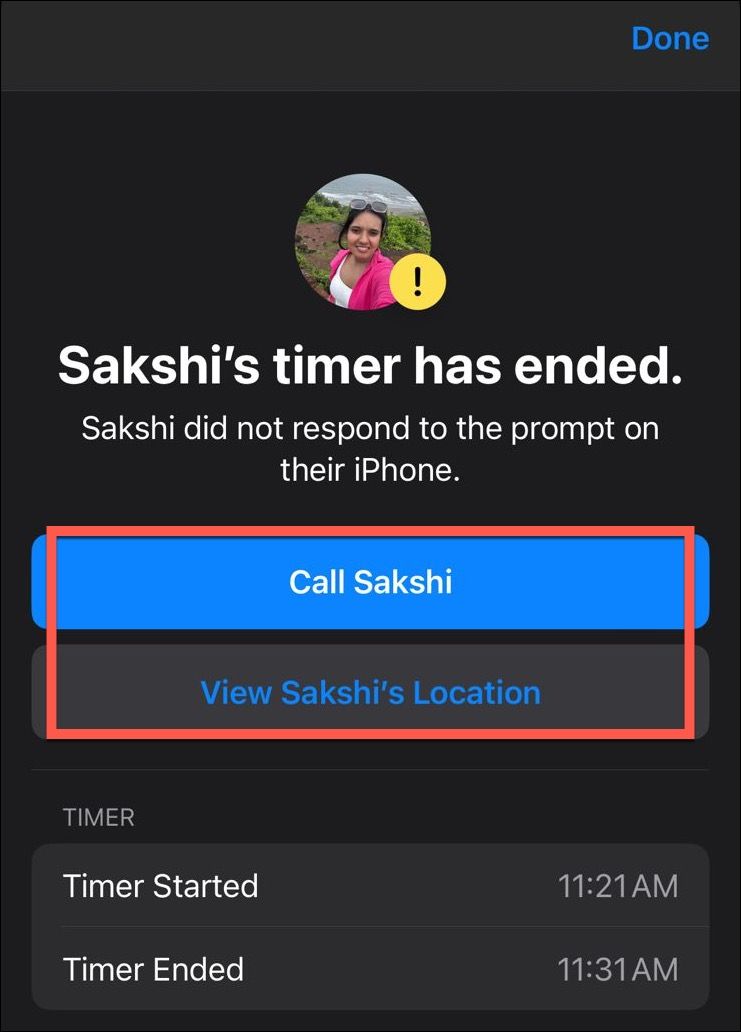
Depending on how you set up Check In, the following information will be shared with them:
- Limited: If you chose to share limited information with the recipient, they'll receive your iPhone's current location, as well as details about the battery and network signal of your iPhone (and Apple Watch).
- Full: If you chose to share full information, the recipient will receive all the limited data as well as information about the full route your iPhone has traveled, the location where your iPhone was last unlocked, and the location of your Apple Watch removal.
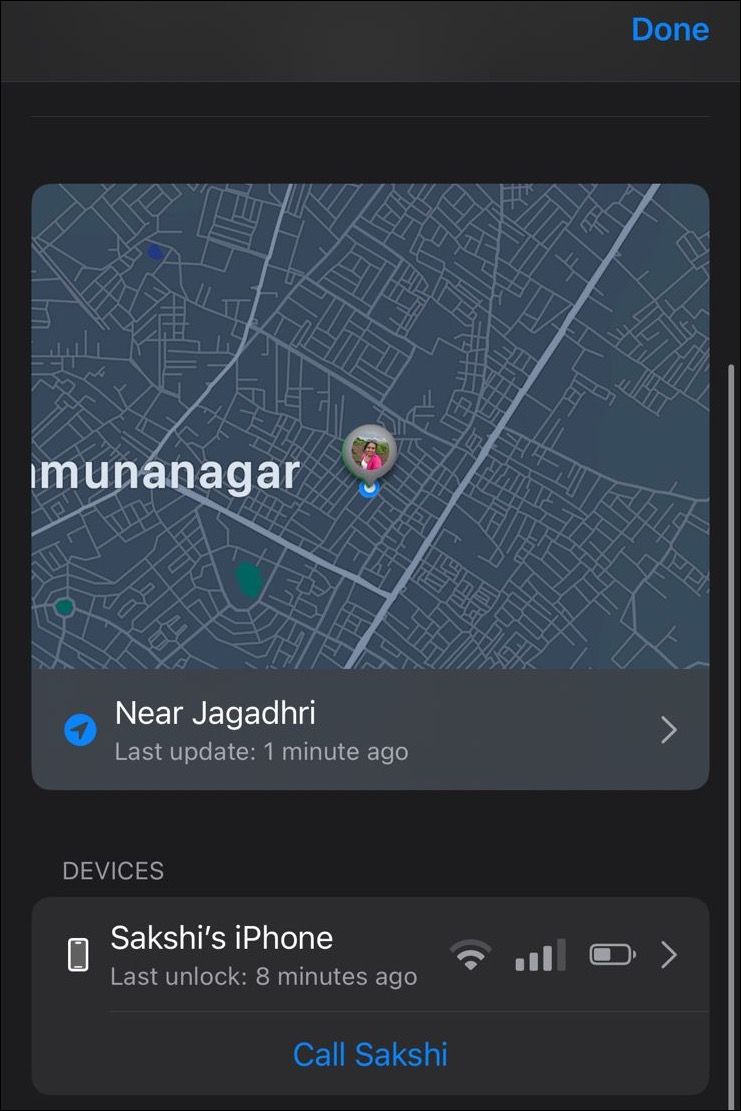
You can change what to share before sending the check-in from the settings app.
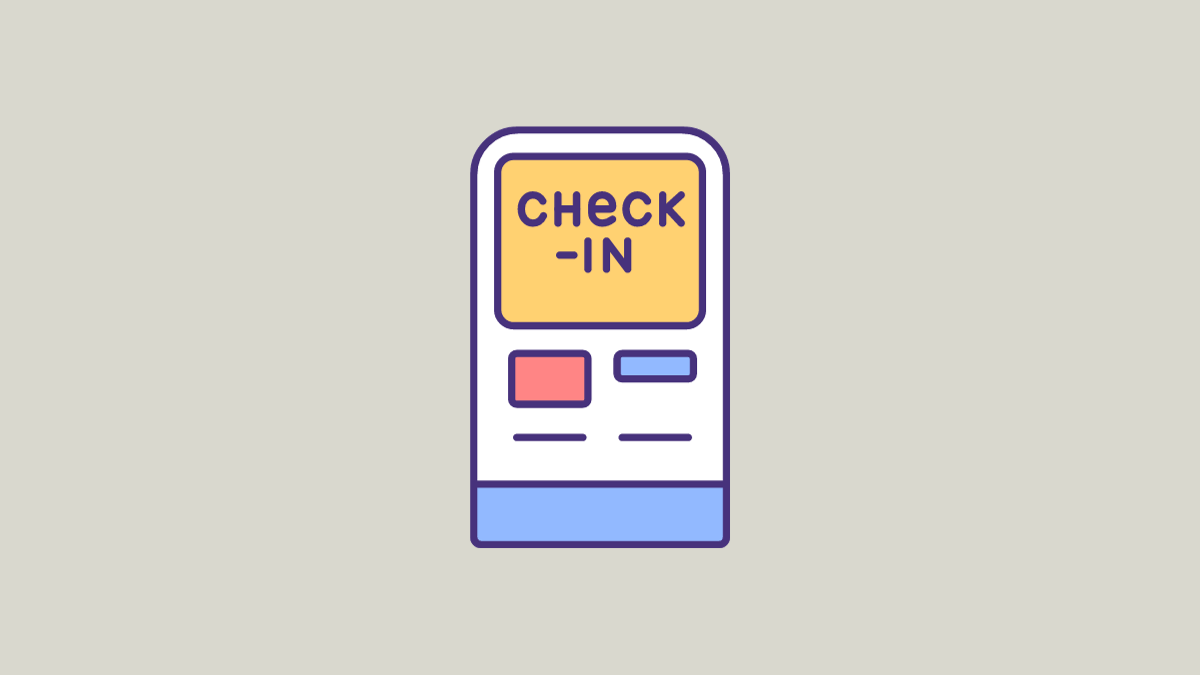
Check In is an extremely useful feature that can help put your loved ones' minds to ease when you're traveling alone or meeting someone new. But you need to know the ins and outs of the feature to use it with complete awareness.