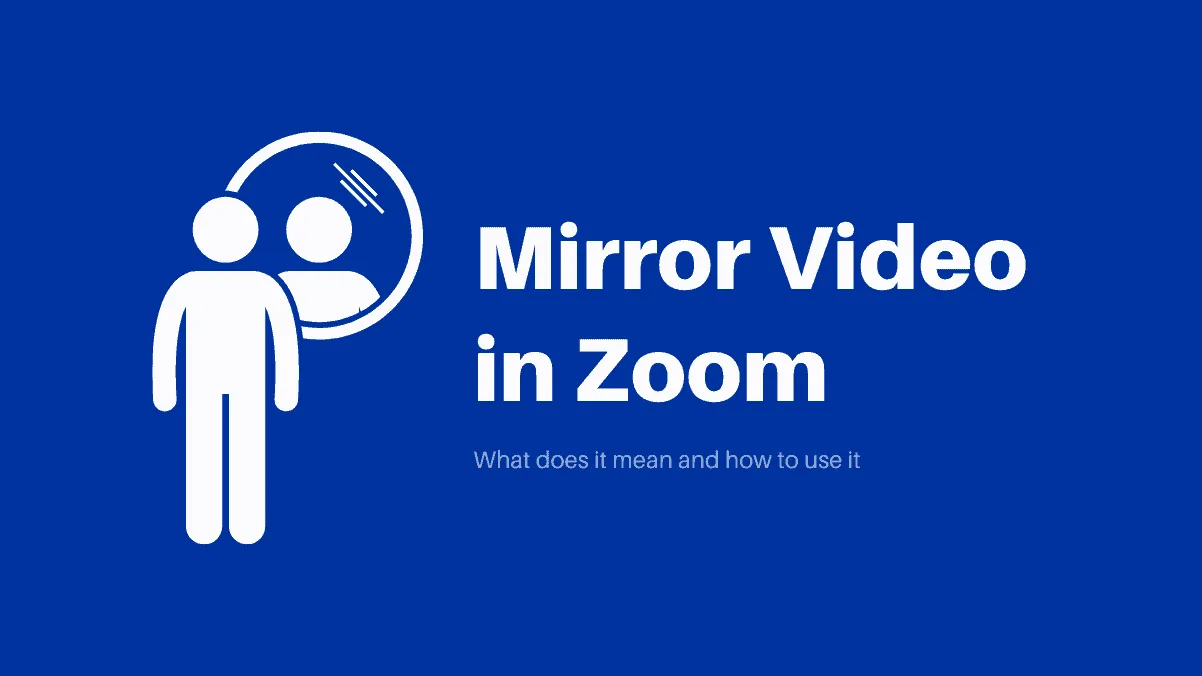‘Mirror, mirror on the call, my face doesn’t look like that at all’. Do you remember looking at yourself during a Zoom meeting and wondering why the other eyebrow is arched or why your right side is moving when you’re lifting your left hand? It can be quite disturbing knowing that you are not looking at the kind of you, you are. Or in other words, the reflection you’ve been seeing in the mirror for years.
Video calls on Zoom seem like they’re backwards or are on the wrong side, but in reality, they are only the ‘unmirrored’ version of you. This is used to give you a glimpse of what the person on the other side would see of you. Yes, they see an unmirrored image of you. They are not on the same side of the spectrum here, you and the other person are on opposite sides. Which is why your left is their right and so on.
How to mirror your video on Zoom
Go onto your Zoom video settings and tick the tiny box that says ‘Mirror my video’ under the ‘My Video’ settings. This would be visible right below your video on the video settings page.
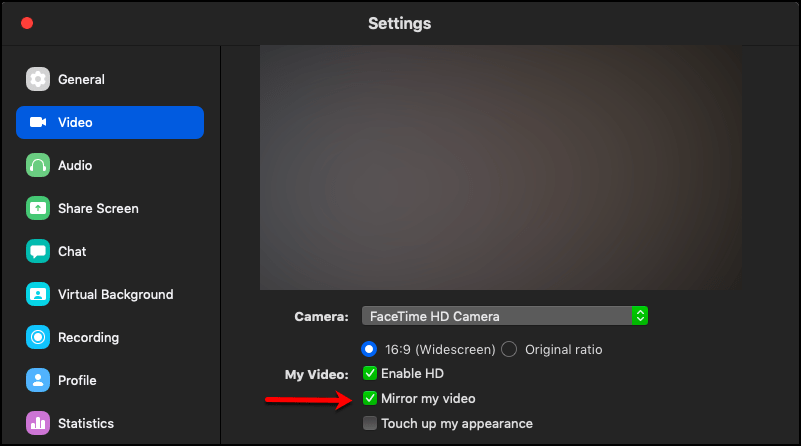
Now you’d be seeing a spitting image of yourself. The one you look in the mirror each day. No confusions, no reversals, nothing. Just plain you.