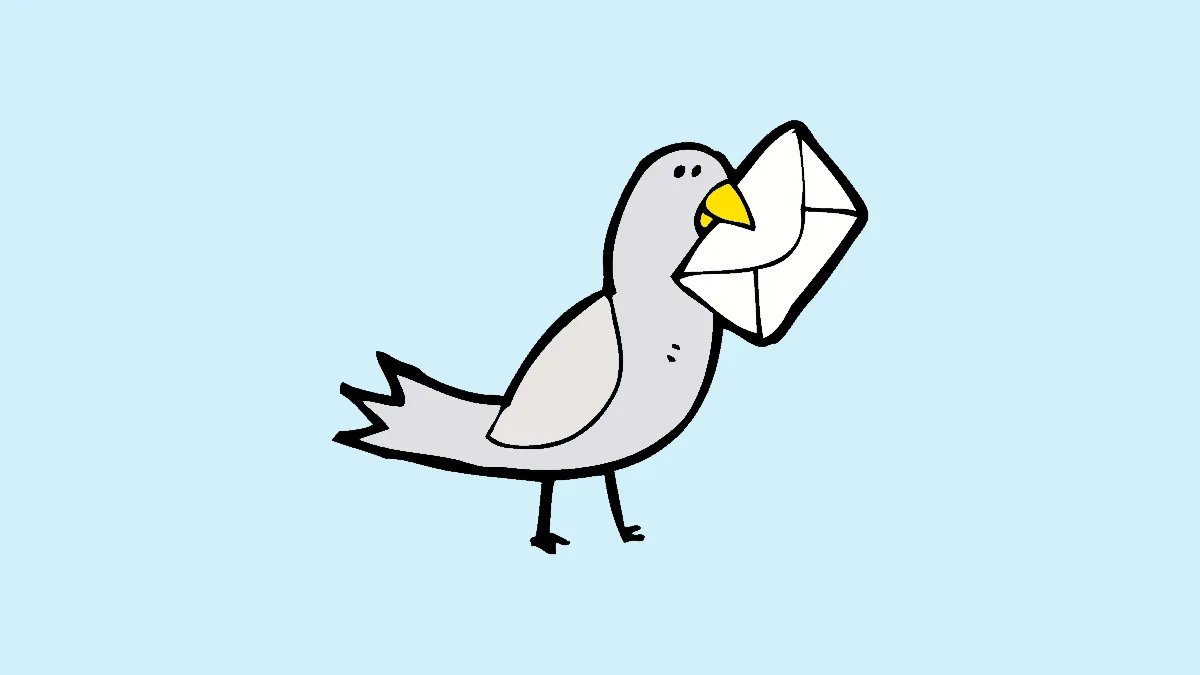Wondering what is that pesky .eml file that came as an email attachment or is in the backup folder of your email client? Wondering how to open it and access its data? Here is an overview of what an EML file is and ways to open it in your Windows PC.
What is an EML File
EML, a file format with an extension of .eml, contains the entire content of an email such as its sender, receiver, subject, date, time, body, any hyperlinks and its attachments. It is often sent as an attachment of another email or used to save the emails offline while archiving or backing up an email client. It was originally developed by Microsoft for Outlook and now most of the email clients support this format.
How to Open an EML File
If you already have an email client installed on your computer, you can easily access the .eml file. In case you do not have one readily available, there are a few workarounds to access the file. Here are the various methods to access the file.
Using Mail Client
Using a mail client is the best possible way as it can give access to entire contents of the email including its original formatting and its attachments. Mail Clients such as Microsoft Outlook, Outlook Express, Microsoft Mail & Calendar and Thunderbird support this format. Simply double click on the file and the default program opens it.
In case you have more than one mail client installed, you can choose to open with any of the clients by right-clicking on the .eml file, then hovering ‘Open with’ option and selecting your preferred mail client.
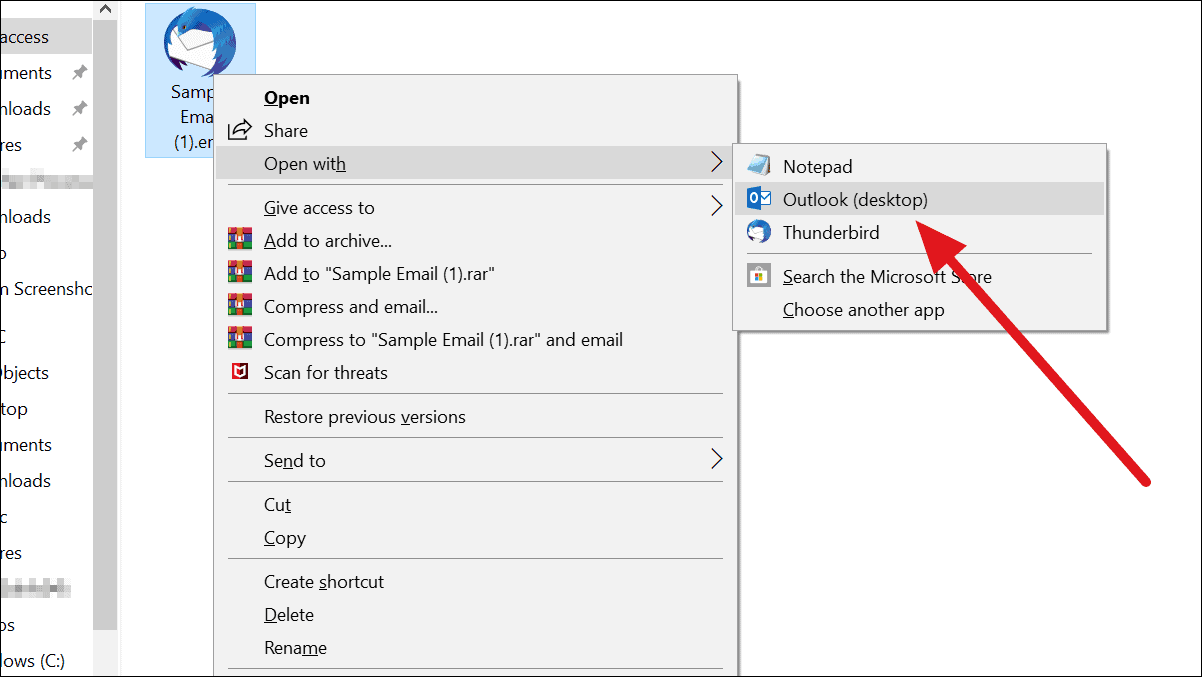
Using File Manager app
In the absence of a mail client, you can download a file manger app specifically designed for .eml files. Apps such as EML Opener and EML Viewer can give you access to the email content along with attachments.
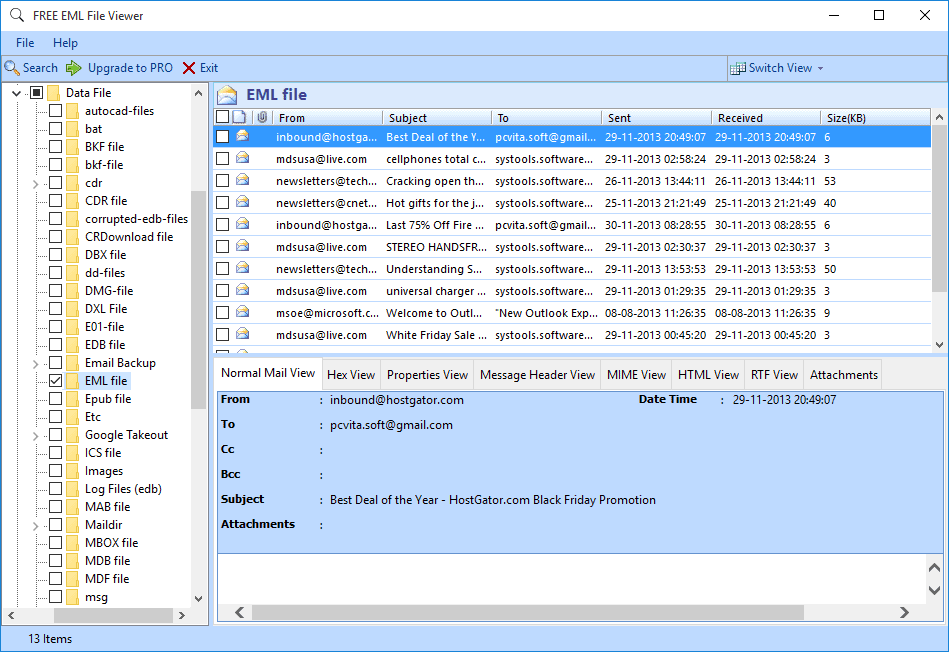
Using Browser
In case you don’t have access to a Mail Client or an EML File Viewer app, you can still open a .eml file using a web browser by changing its extension to a .mht file. EML and MHT files are similar in format. Since internet browsers can access MHT files, changing the extension will let you open an EML file in a browser.
To change the extension of an EML file, right-click on it and select ‘Rename’ from the context menu. Then, remove the .eml extension in the file name and replace it with .mht.

Windows may warn you about how renaming a file can make unusable. Confirm that you want to change extension by clicking on ‘yes’.

Double Click on the file to open it in Internet Explorer, which is the default program from .mht files on Windows PCs. Your file will look like this in a browser. Only the body of the email will be visible.
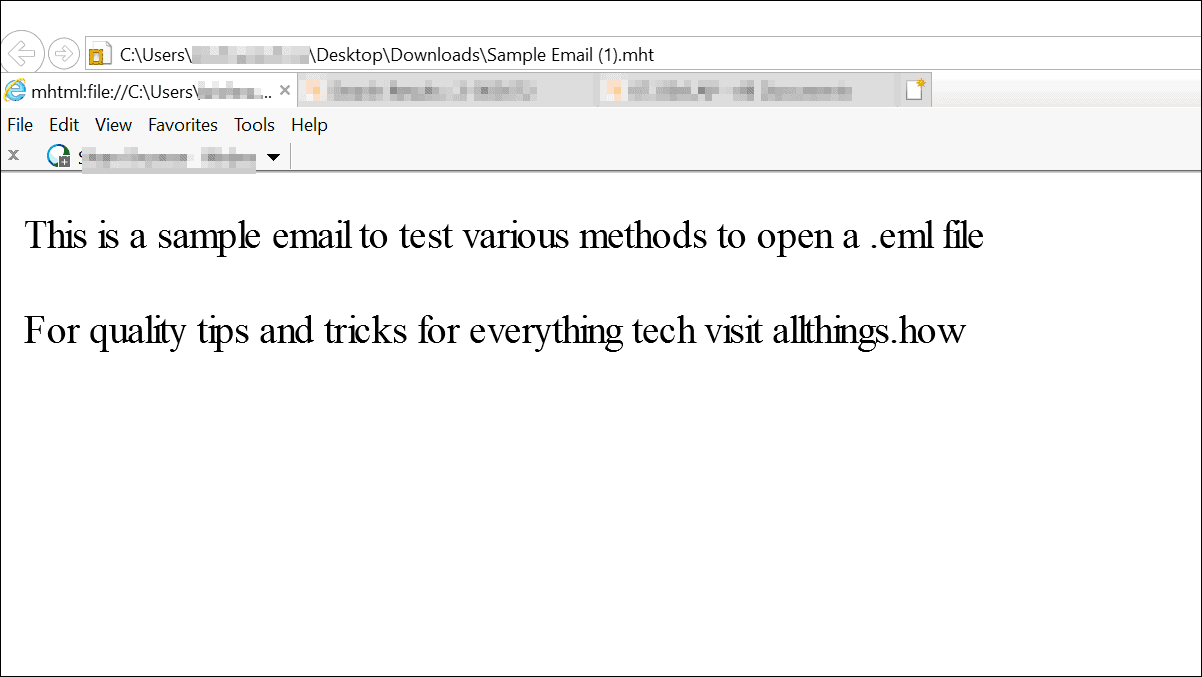
Using Notepad
If you do not want install any new software or change the extension of the file, you can open the file using Note pad. You might have to skim through a bit of code but you can find the Header and Body of the email in between those lines. Header contains information about sender, receiver, subject, date and time. The Body holds the content of the email along with hyperlinks if any. Unfortunately, you cannot access the attachments through this.
To open with notepad, right-click on a .eml file, hover on ‘Open with’ option and select ‘Notepad’.
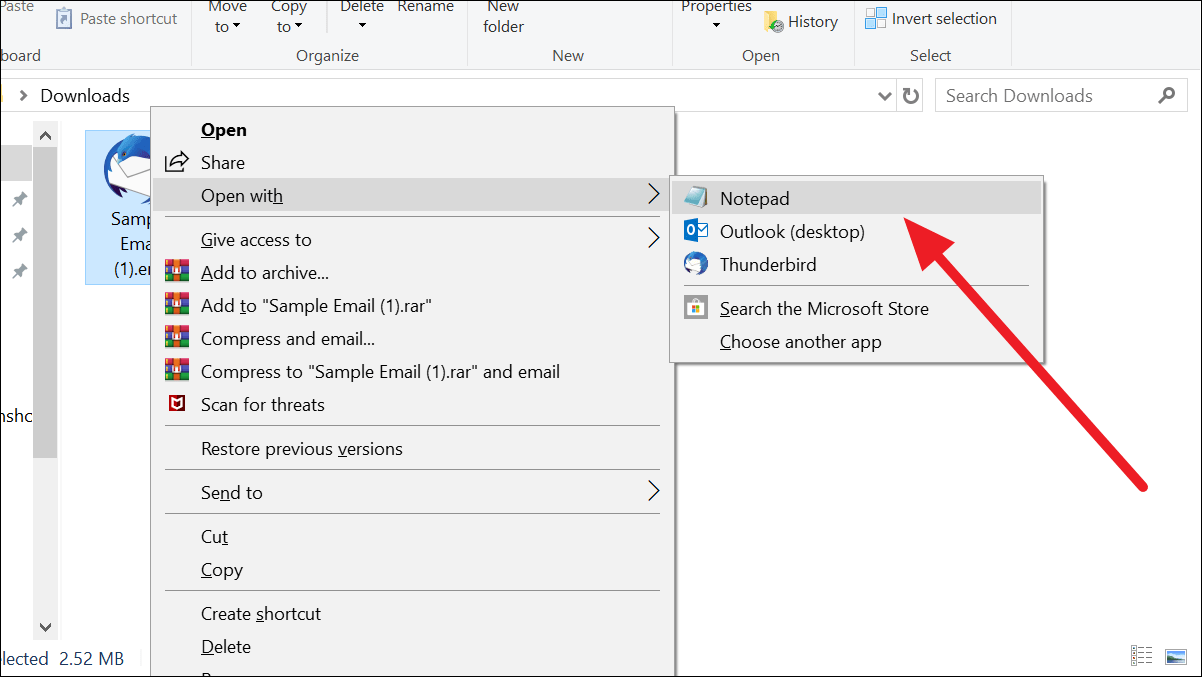
Your file will look like this in a Notepad with the highlighted portions representing the header and body of the email.
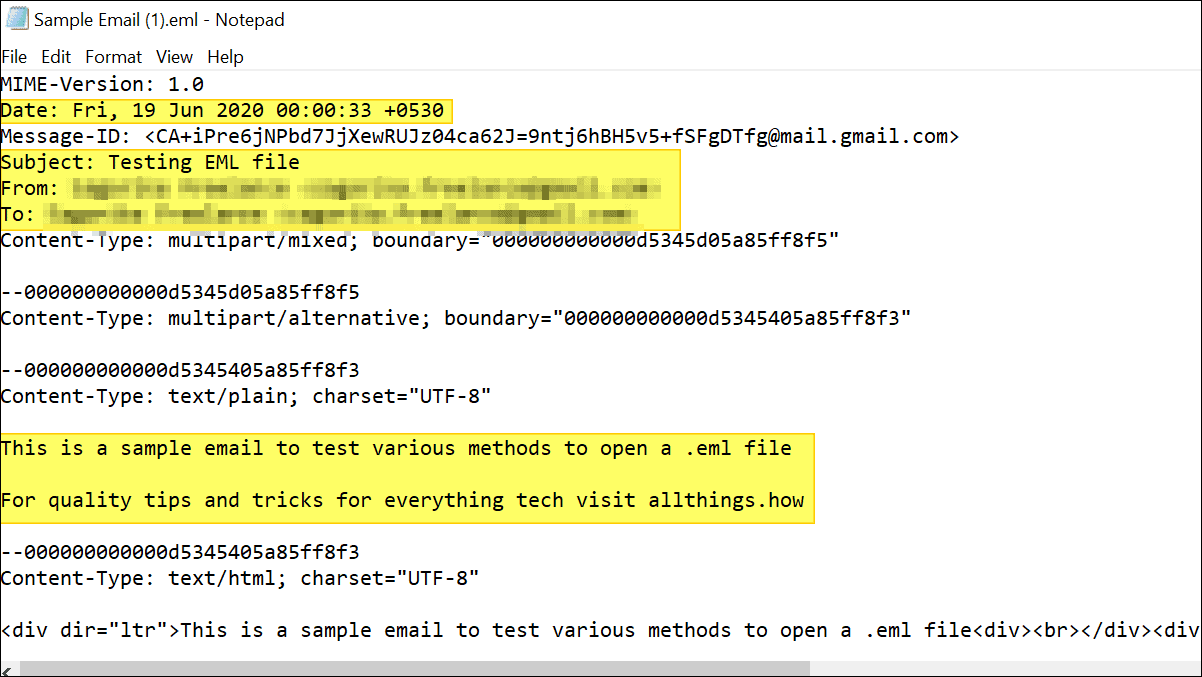
Troubleshooting
Given all the various possibilities, you should be able to open your EML file. If you are still unable to open the file, check for the following common errors.
Corrupted Extension
Sometimes the EML files have an extension of ._eml instead of .eml, which makes them unrecognisable. To solve this, change the extension by renaming it.
To change the extension of a file, rename the file and remove the ._eml extension and replace it with .eml.
Error in File association
If you have Outlook Express installed and you are unable to open the file using it, check for error in file association. This happens because some other program has associated .eml file extension for itself. To resolve it, you have to reset file associations for Outlook Express using Command prompt. Here is how to do it.
Press Windows key + R to open the Run command box and type msimn /reg and press enter.
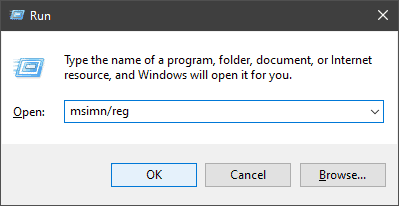
That’s it!! Those are the various possible ways to open an EML file on your computer. Choose the one that works the best for you and access your data.